How to Find Apple Watch If Dead or Offline Every Time


What to Know
- You can find your Apple Watch using Find My; even if it runs out of battery or turns off, you might still see the last seen location.
- If you mark your Apple Watch as lost, you'll get notified if your watch is found.
- You can take steps to make losing your Apple Watch less likely.
Lost Apple Watch? Don't panic! I'll teach you how to find your Apple Watch, even if the battery is completely drained or your watch is turned off. I'll explain how to use the Find My device last seen feature to track your Apple Watch. I will also give you Apple Watch location tracking and loss prevention tips!
How to Find My Apple Watch Even When Dead or Offline
Unless you have a physical tracker attached to your watch band, the only way to track a lost Apple Watch is by using Find My. This is only possible if you set up Find My on it. The good news is, if you set up Find My on your iPhone, your Apple Watch was automatically added when you paired it to your phone. Here's how to find your Apple Watch from your iPhone:
- Open Find My on your iPhone.
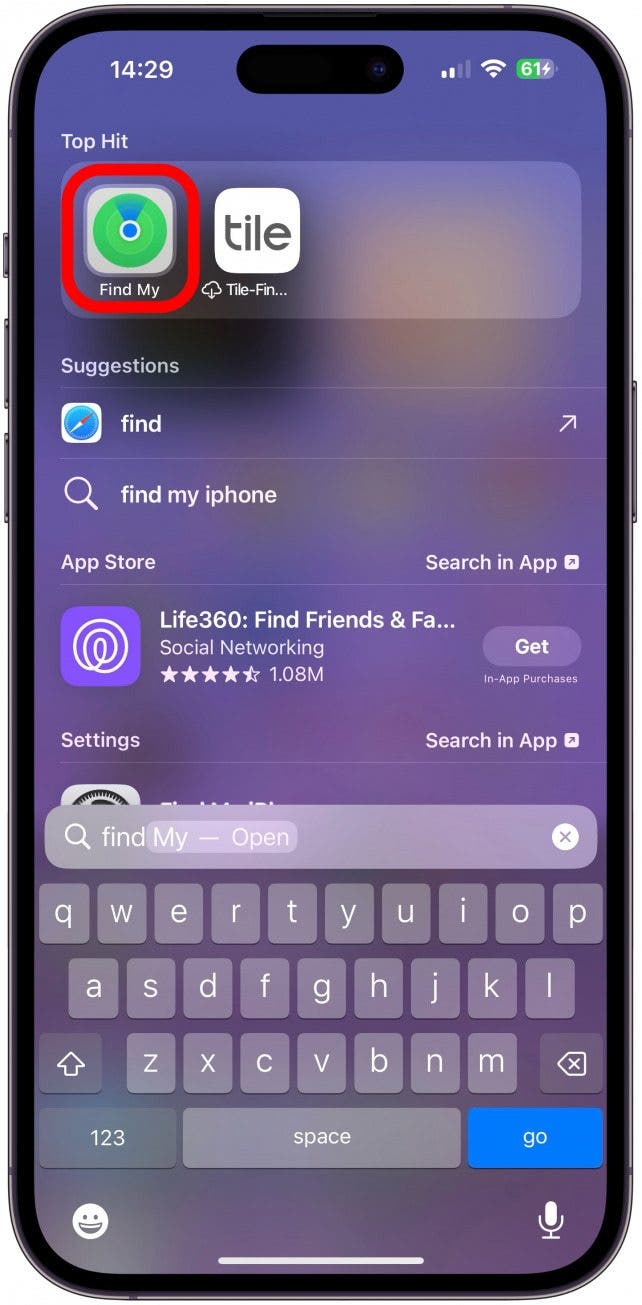
- Navigate to Devices if you're not already there.
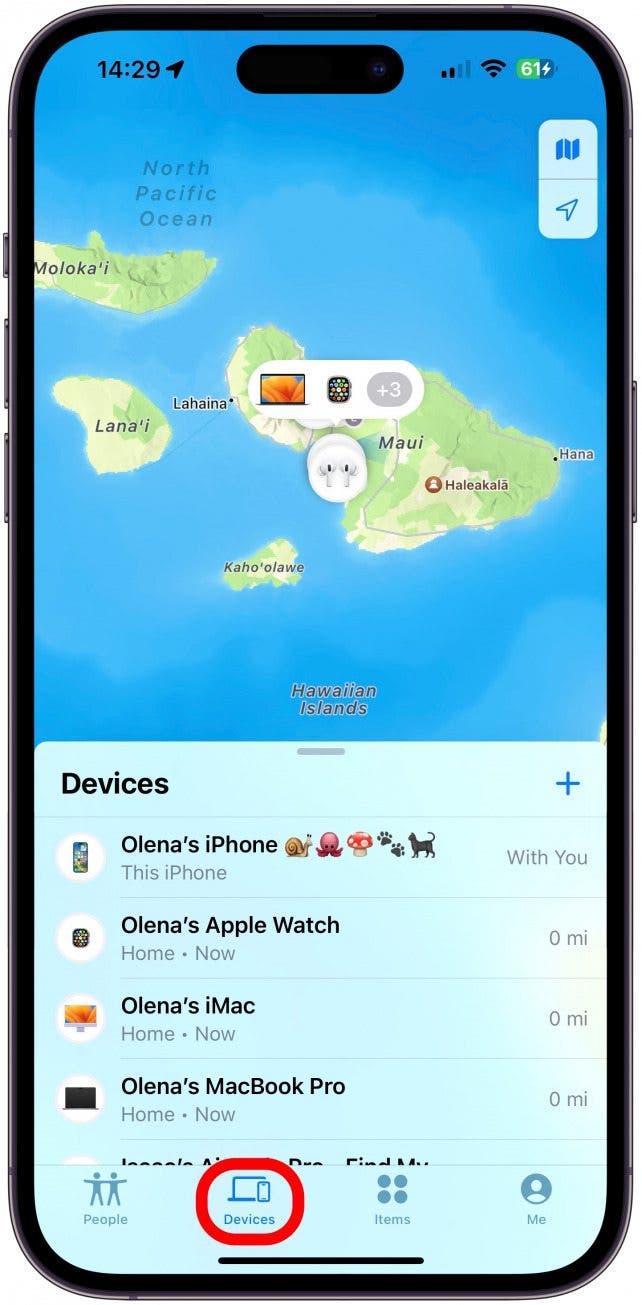
- Select your lost Apple Watch.
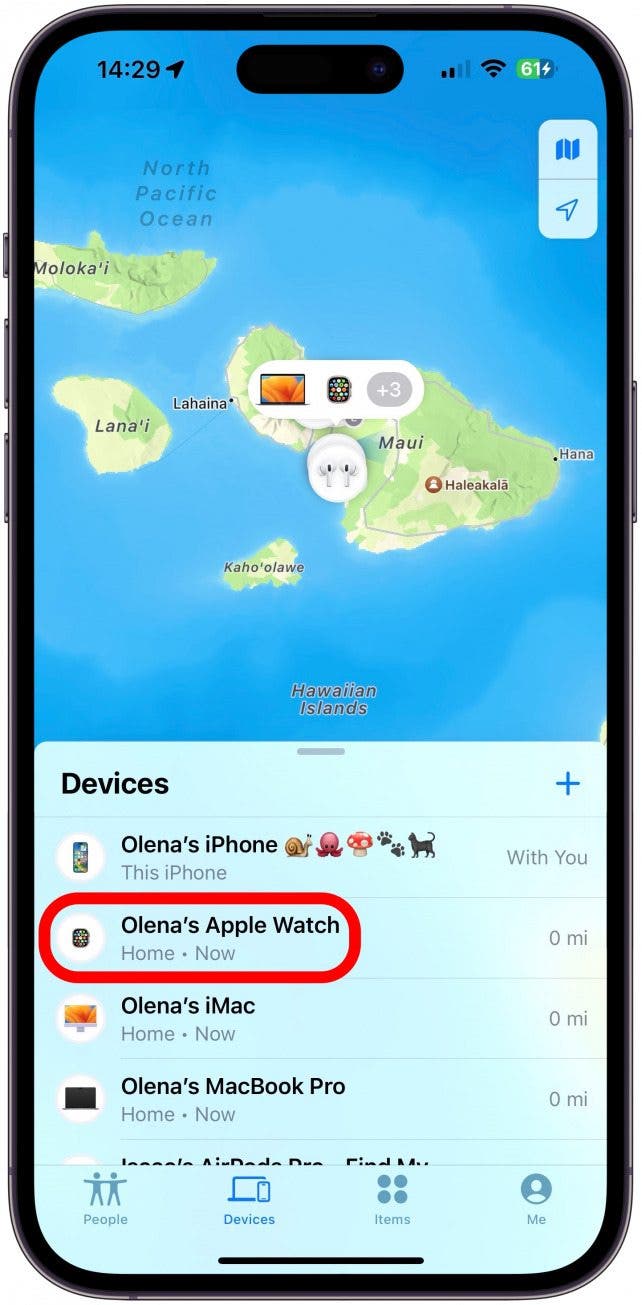
- If your Apple Watch wasn't dead or offline, you'd be able to Play Sound to hear it ring if it's nearby or tap Directions to navigate to it.
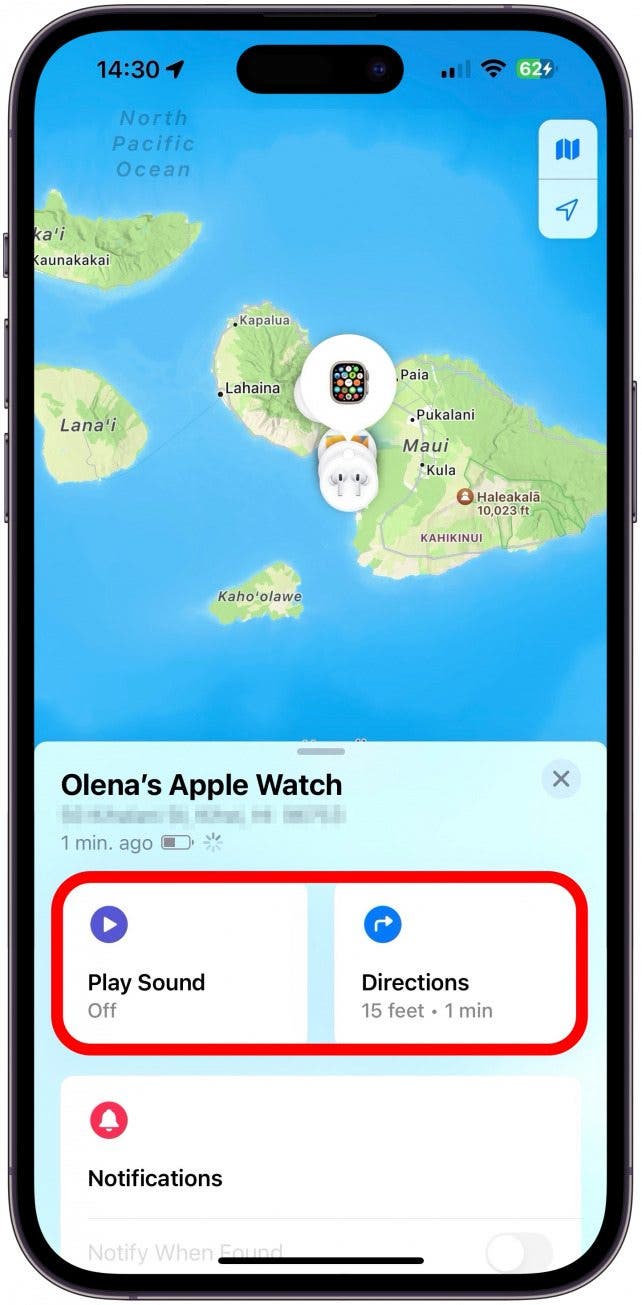
- However, if the battery is completely drained or your watch is off, you will still see these options, but you won't be able to use them. If the Find My icon shows a black display, then you won't be able to ping it or navigate to it. You will be able to see the last seen location on the map for a limited amount of time.
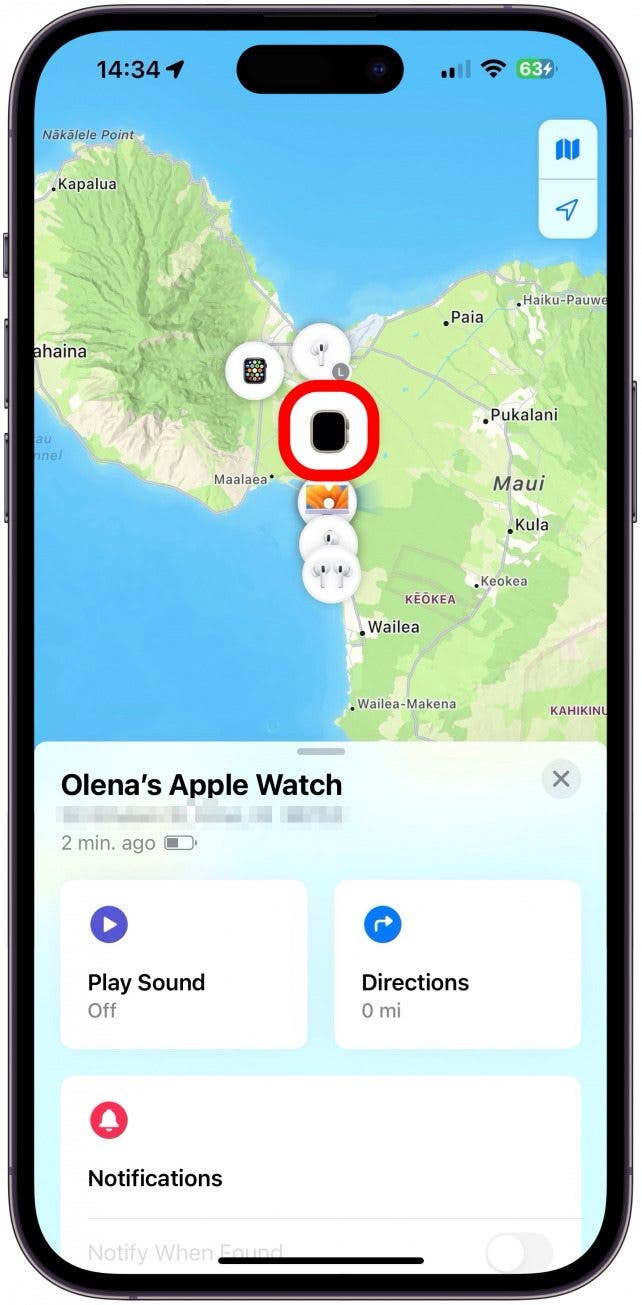
- If you no longer see the location anymore, you'll have to scroll down and mark your Apple Watch as lost. To do this, tap Activate under Mark As Lost.
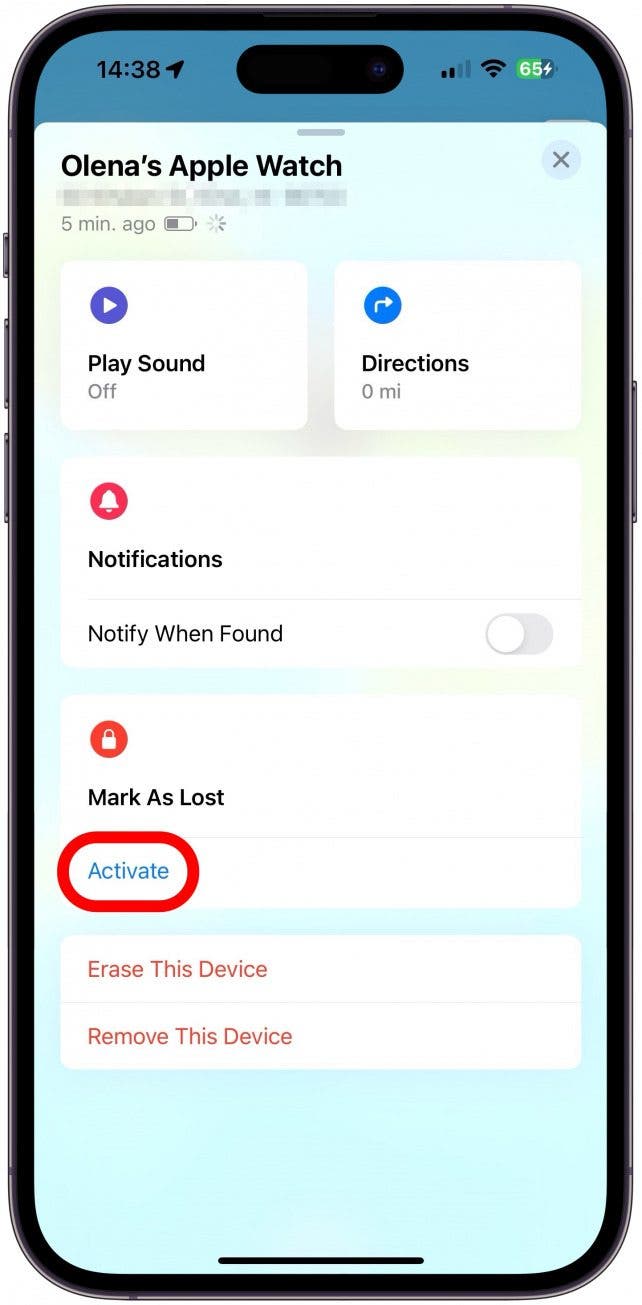
- Tap Continue.
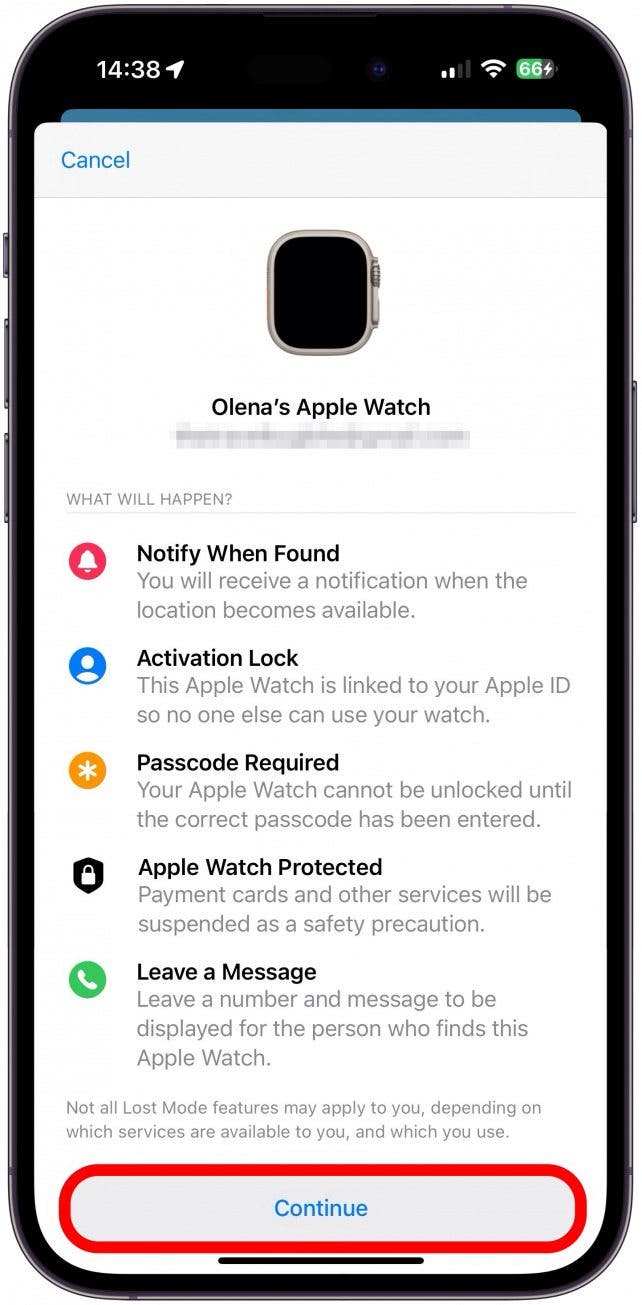
- Enter your phone number and tap Next.
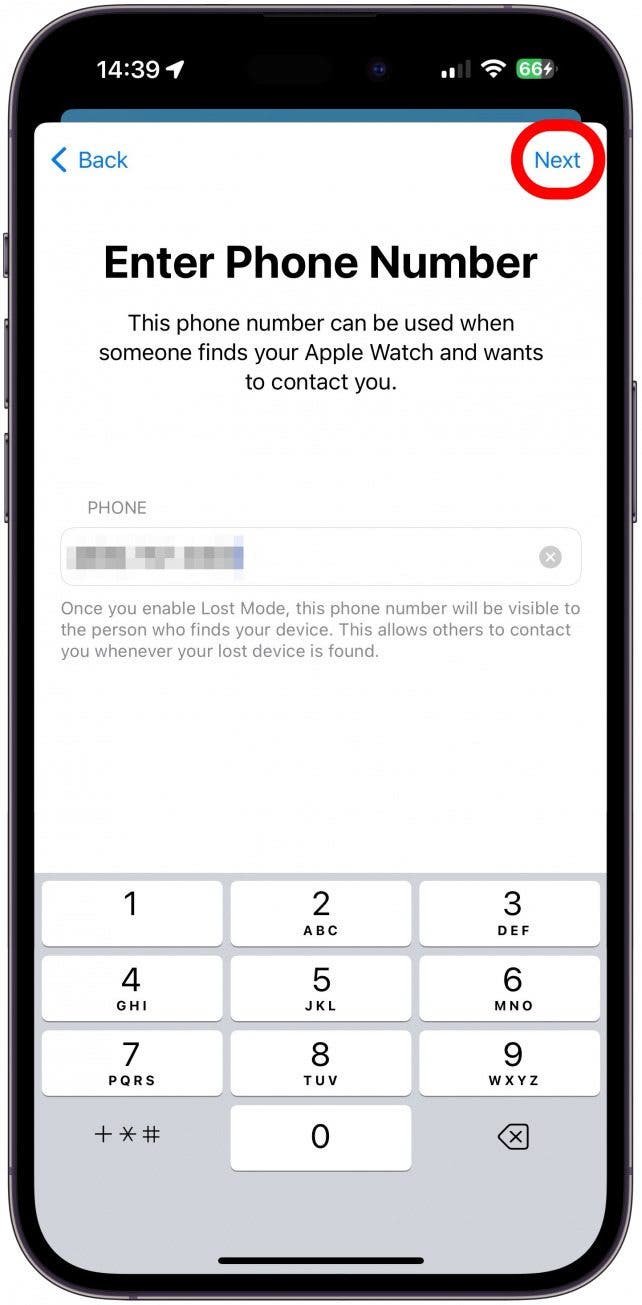
- Enter a custom message with your contact information or potentially even offer a reward for finding your Apple Watch, or leave the default message, then tap Next.
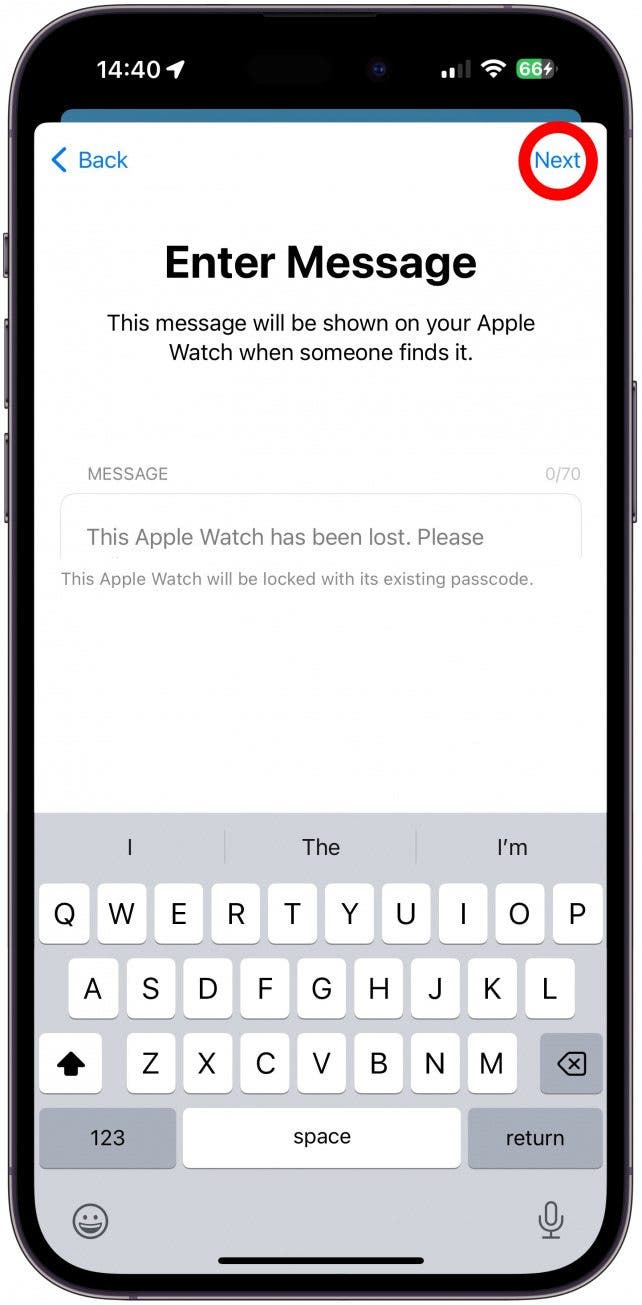
- Make sure Notify When Found and Receive Email Updates are toggled on, verify your phone number and message, then tap Activate.
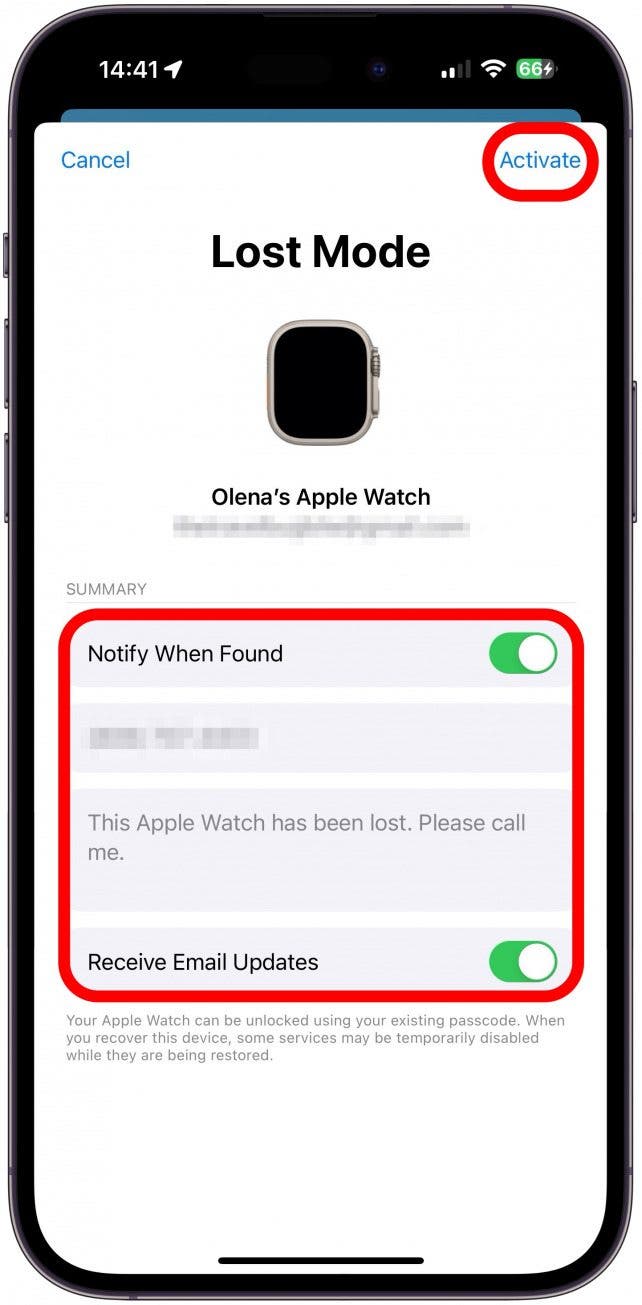
Now if someone finds your Apple Watch and charges it or turns it on, you will get an updated location for your watch, or they may contact you directly to return it. Until that happens, you may consider retracing your steps to try to find it, contacting local lost and founds, posting in community social media groups, and maybe even filing a police report.
Pro Tip
If you have AppleCare Plus with Theft and Loss Protection, you will be able to file a report and purchase a new Apple Watch for a fraction of the original cost. This is only possible if you purchased the Theft and Loss addition to AppleCare Plus with your Apple Watch. You can check if you have coverage directly on Apple's website.
You can also use your other Apple devices to follow the steps above. You can even borrow someone else's iPhone or Apple device, log into your iCloud account using your Apple ID, then follow the steps above. For more Apple Watch tips, check out our free Tip of the Day newsletter.
Apple Watch Location Tracking & Loss Prevention Tips
If you've already lost your watch, these tips won't help you get it back, but I highly recommend you check these out to keep your Apple Watch and other devices safe in the future. A few things to consider to make your Apple Watch easier to find and track:
- Purchase AppleCare Plus with Theft and Loss Protection from the get-go, so that even if you lose your watch, you can replace it without breaking the bank.
- Make sure Find My is set up on your Apple Watch by setting it up on the iPhone that is paired to your watch.
- Set up Device Left Behind alerts for your Apple Watch or whatever device you are worried about losing.
- Make sure to keep your Apple Watch charged whenever you leave the house and bring a charger with you on longer trips in case you run out. That way, if you lose it, you are more likely to be able to track it.
- Attach an AirTag to your Apple Watch band. While this solution is bulky, it is a more reliable way to find your lost Apple Watch if you are prone to losing it.
- Consider adding trusted family and friends to your Find My network. The more eyes on your devices, the more likely you'll be able to find them if they go missing.
- Get an Apple Watch band with your phone number or address engraved on the inside in case it is lost. Not everyone who finds an Apple Watch has a charger for it or knows to charge it to help it be found.
Now you know how to locate Apple Watches that are lost, even if they are dead or offline. Plus, I gave you some tips to help keep your Apple Watch and other devices safe in the future. Next, learn how to share your location from your Apple Watch!
FAQ
- How can I find my Apple Watch in my house? It can be surprisingly hard to find an Apple Watch that's lost in close quarters. The best thing to do is to play a sound on your Apple Watch using Find My; just follow the steps in the first section of this article.
- Will Apple Watch play sound when dead or off? No, your Apple Watch will only make a sound once charged and turned on.
- Can I beep my Apple Watch from my iPhone? Yes, you can! You can use Find My to play a sound on your Apple Watch from any Apple device. You can also skip the steps by activating Siri and asking for it to ping your Apple Watch.

Olena Kagui
Olena Kagui is a Feature Writer at iPhone Life. In the last 10 years, she has been published in dozens of publications internationally and won an excellence award. Since joining iPhone Life in 2020, she has written how-to articles as well as complex guides about Apple products, software, and apps. Olena grew up using Macs and exploring all the latest tech. Her Maui home is the epitome of an Apple ecosystem, full of compatible smart gear to boot. Olena’s favorite device is the Apple Watch Ultra because it can survive all her adventures and travels, and even her furbabies.
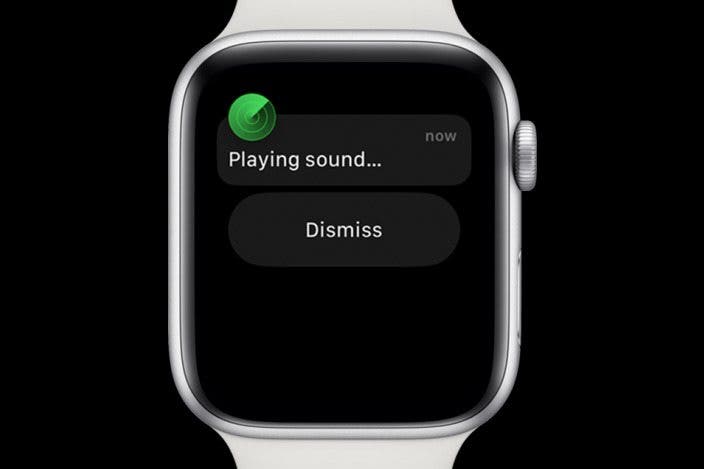

 Leanne Hays
Leanne Hays

 Amy Spitzfaden Both
Amy Spitzfaden Both
 Rhett Intriago
Rhett Intriago
 Olena Kagui
Olena Kagui


 Rachel Needell
Rachel Needell




 Hal Goldstein
Hal Goldstein

