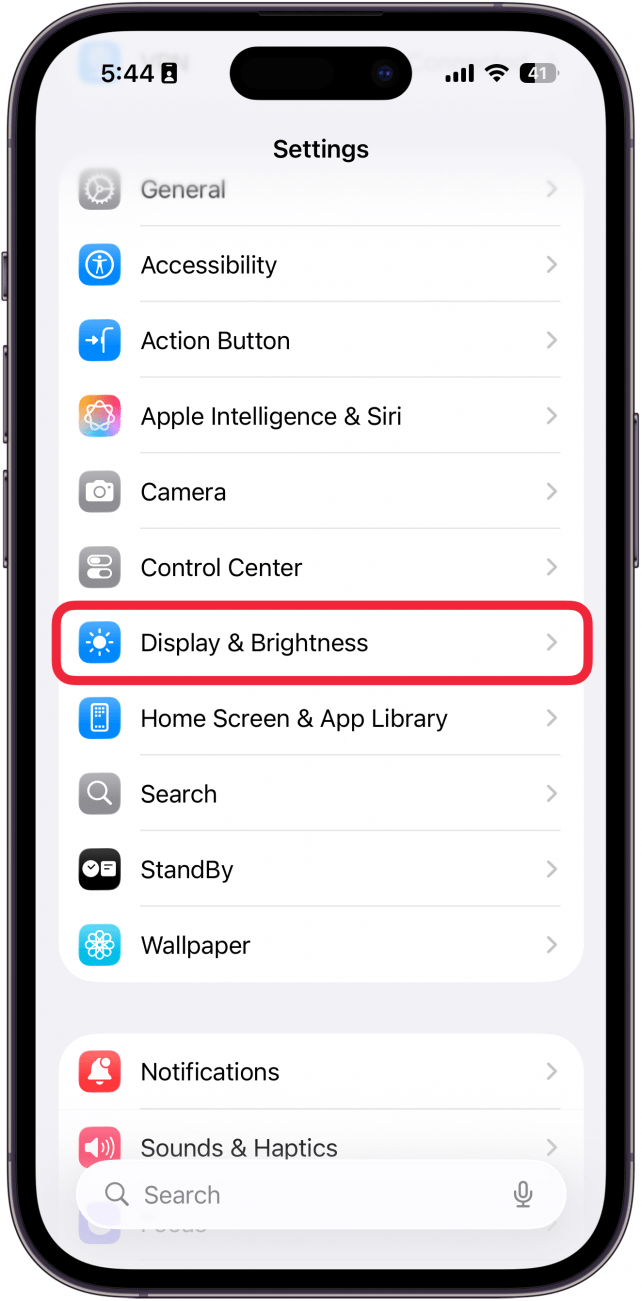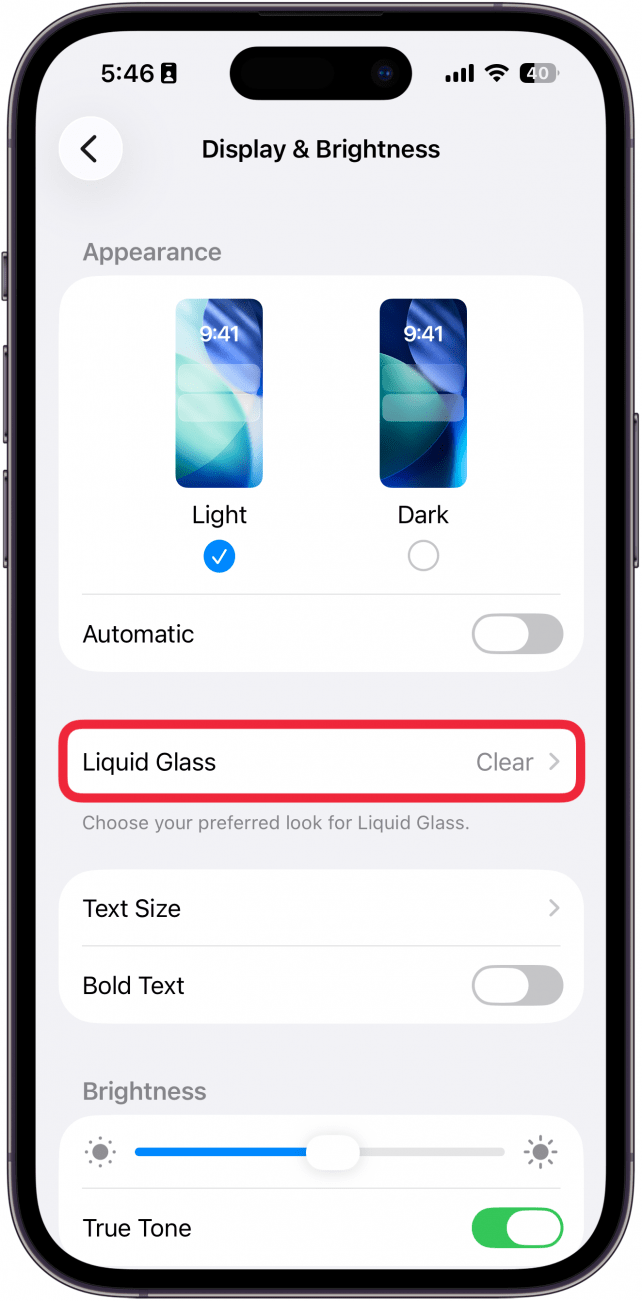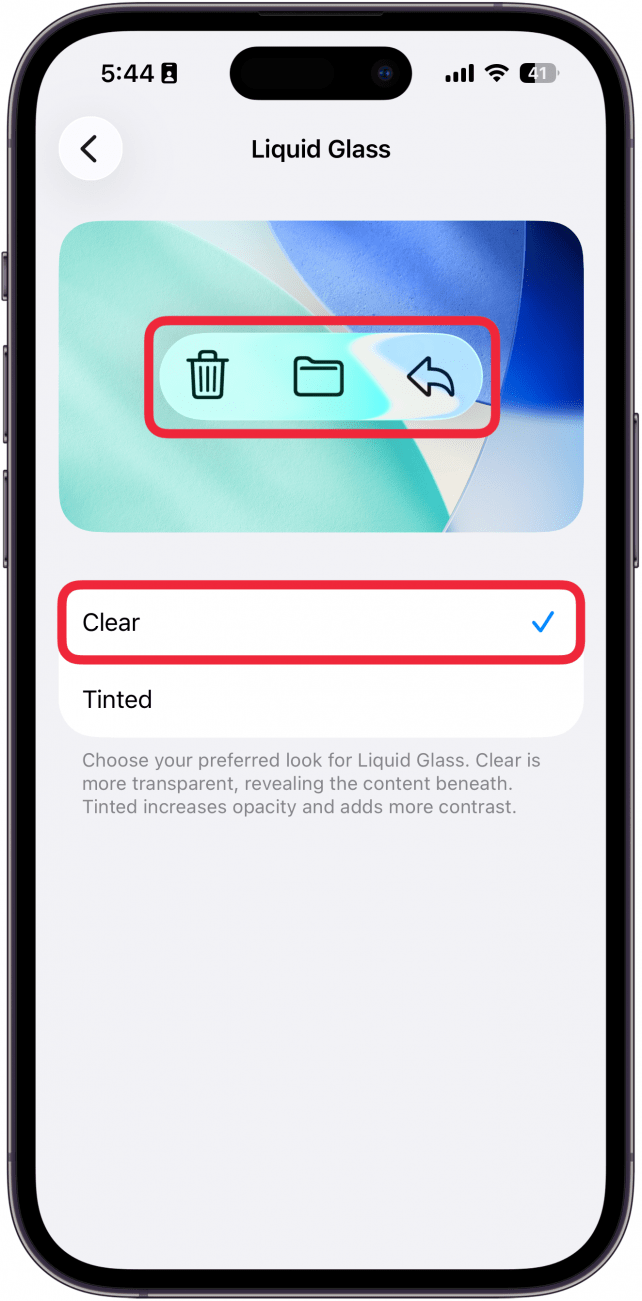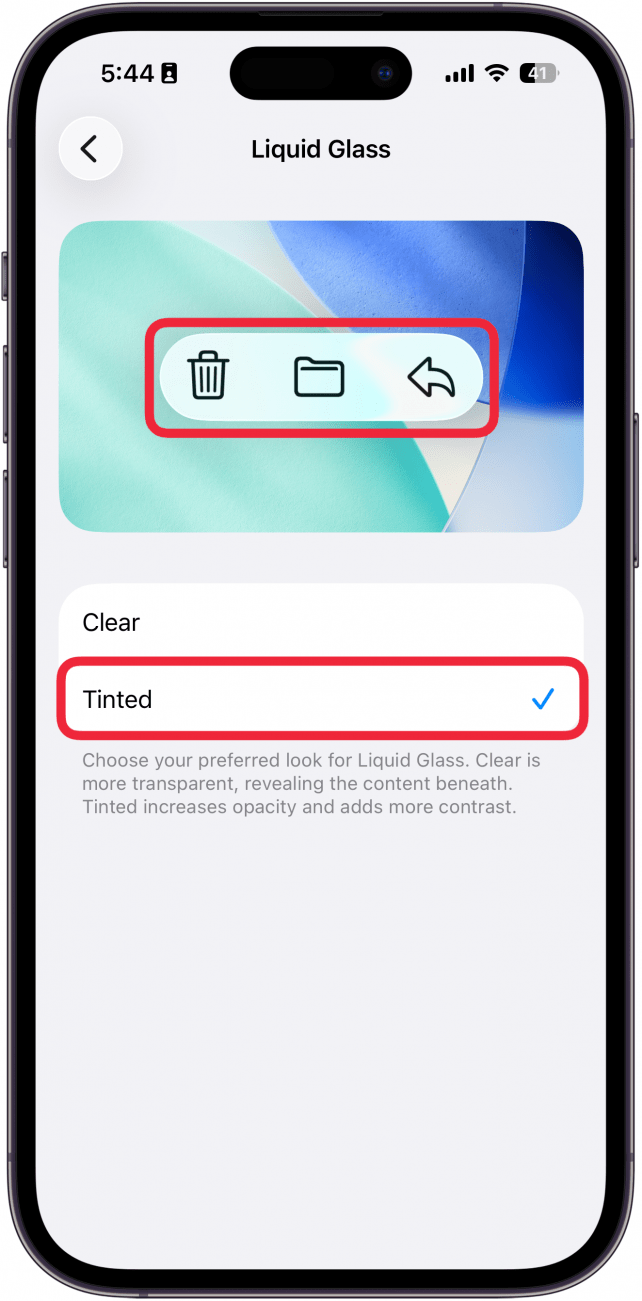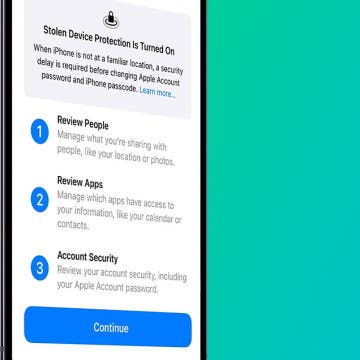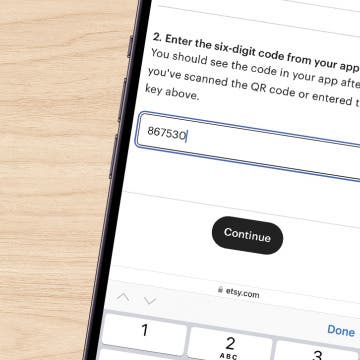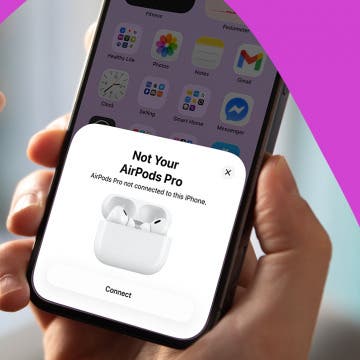The iOS 26 update introduced us to a redesigned version of iOS called Liquid Glass. The user response to Liquid Glass was very divisive, with some people loving it and others absolutely hating it. Thankfully, Apple has added a new setting to adjust how translucent Liquid Glass is, so you can decide how you want your iPhone to look.
Why You’ll Love This Tip
- Make it easier to see certain icons by making Liquid Glass tinted.
- Customize Liquid Glass to look how you want it to look.
How to Change Liquid Glass on iPhone
System Requirements
This tip was performed on an iPhone 15 Pro running iOS 26.1. Find out how to update to the latest version of iOS.
What is Liquid Glass? Liquid Glass is the name Apple has given to the style of its new user interface in iOS 26, due to its glassy appearance. Because of the divisive response to Liquid Glass, iOS 26.1 added an option to adjust the translucency. For more iPhone customization tips and tricks, be sure to check out our free Tip of the Day newsletter. Now, here’s how to adjust your iPhone’s Liquid Glass:
- Open the Settings app and select Display & Brightness.
![a screenshot of the settings app on iphone with a red box around display & brightness]()
- Tap Liquid Glass.
![a screenshot of the display & brightness settings on an iphone with a red box around liquid glass]()
- Tap Clear if you want Liquid Glass to have a translucent appearance (you can see a preview above the option you select).
![a screenshot of the liquid glass settings on iphone with a red box around clear]()
- Select Tinted if you want Liquid Glass to have a more opaque appearance (you can see a preview above the option you select).
![a screenshot of the liquid glass settings on iphone with a red box around tinted]()
That’s how to change Liquid Glass on iOS 26.1! If you have trouble seeing different UI elements, the Tinted option might be better, while Clear is good if you want to maintain the effect as Apple intended.

More On: iPhone Customization
Top image credit: B art / Shutterstock.com