How to Set Up Apple Watch Fall Detection


If you take a spill while wearing your Apple Watch, the hard fall Apple Watch detection feature will automatically send alerts to emergency services and will alert your emergency contacts. But which Apple Watch has fall detection available? In this article, I will tell you which models have this feature available and teach you how to enable it.
Why You’ll Love This Tip
- You can have peace of mind knowing your watch will alert others if you are unresponsive after a hard fall.
- This feature can help others know you are safe even if you are living or traveling alone.
How to Set Up Hard Fall Detection on Apple Watch
System Requirements
Only Apple Watch SE and Apple Watch Series 4 and later models have this feature, so before you begin, make sure your Apple Watch is compatible. This tip works on Apple Watches running watchOS 10 and later and was tested using an Apple Watch Series 10 running watchOS 26.
Once you are sure that you have an Apple Watch with Fall Detection, you can enable it by following the steps below. For more Apple Watch tips like this, make sure to sign up for our free Tip of the Day newsletter.
- Open the Watch app on your iPhone.
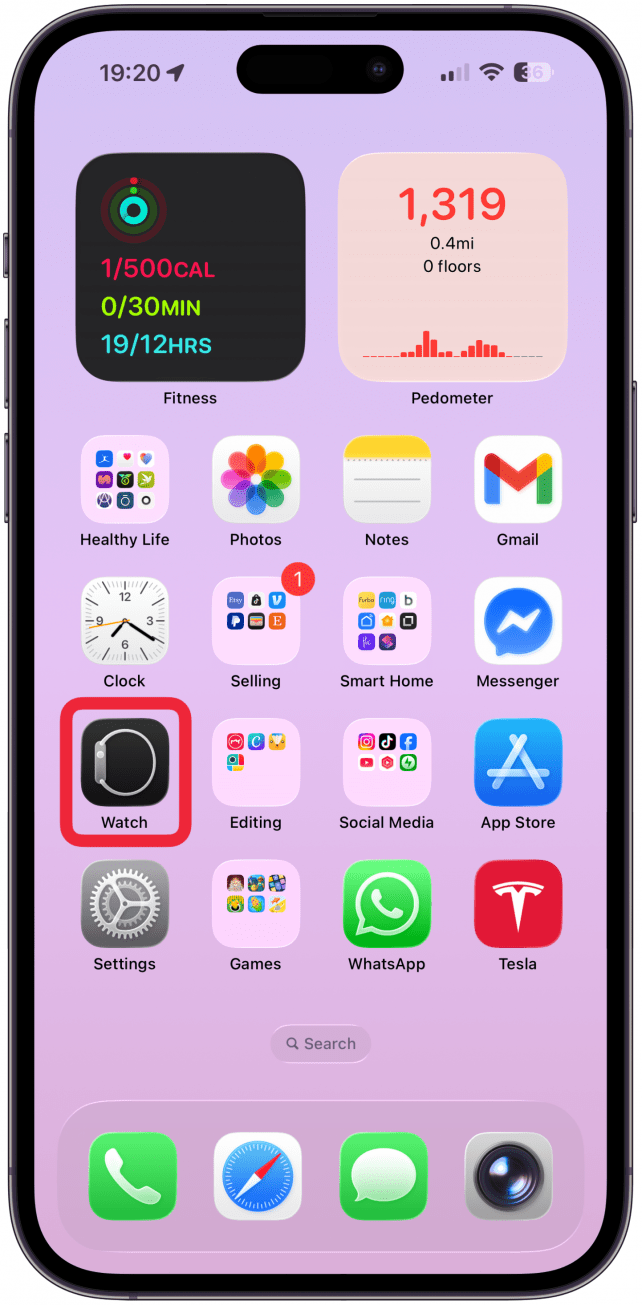
- Tap Emergency SOS.
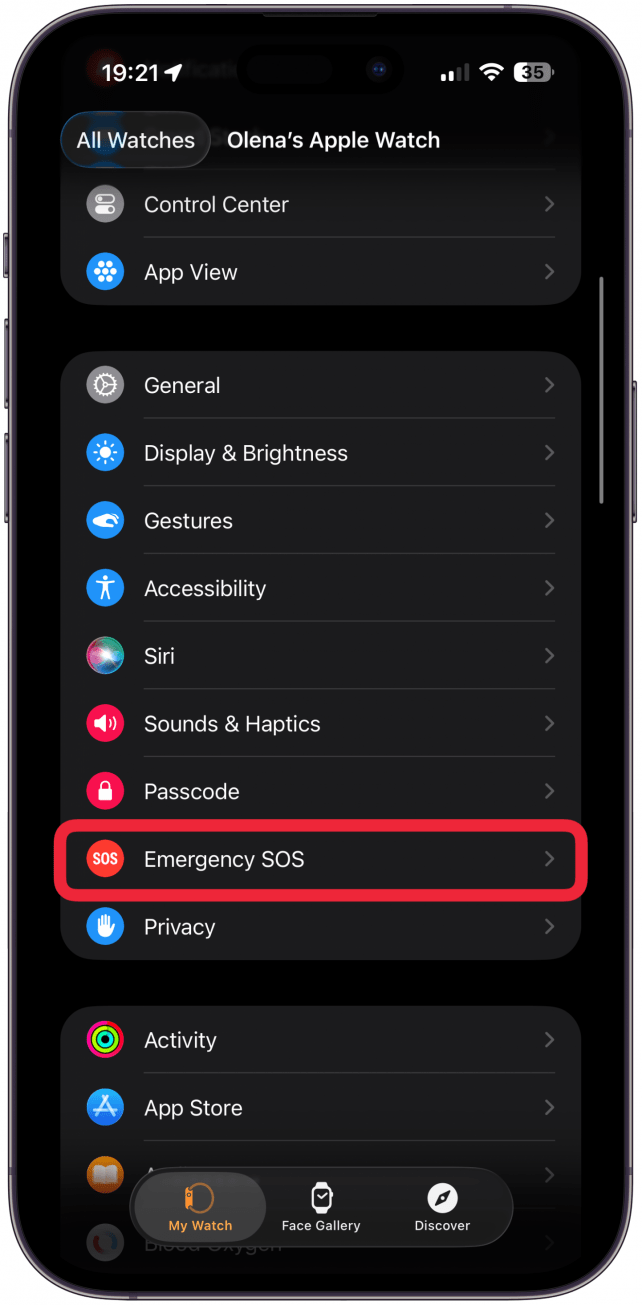
- Toggle Fall Detection on.
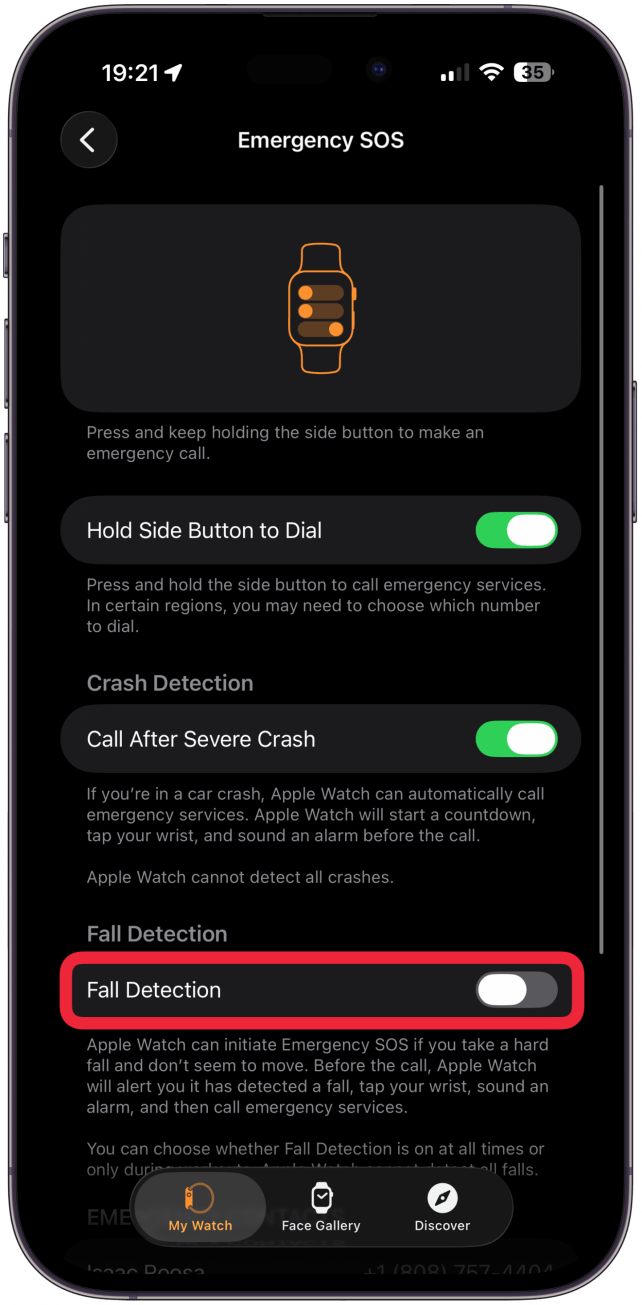
- By default, Only on during workouts will be selected. You can switch this to Always on.
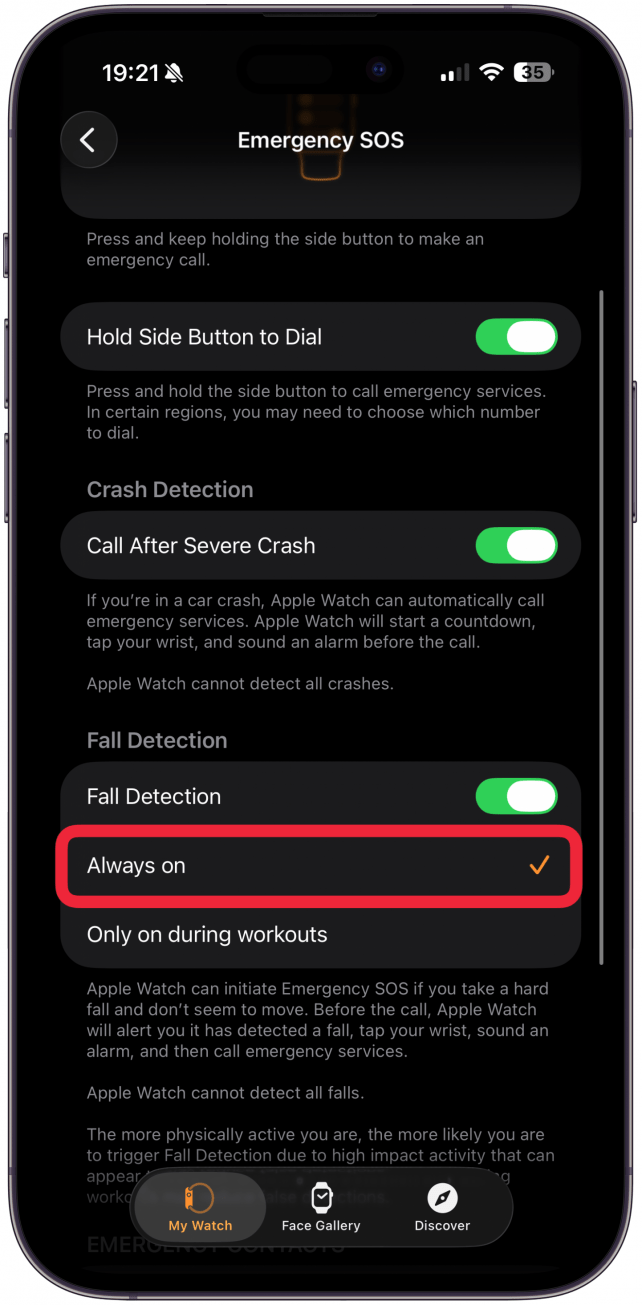
- A confirmation window will pop up. Tap Confirm.
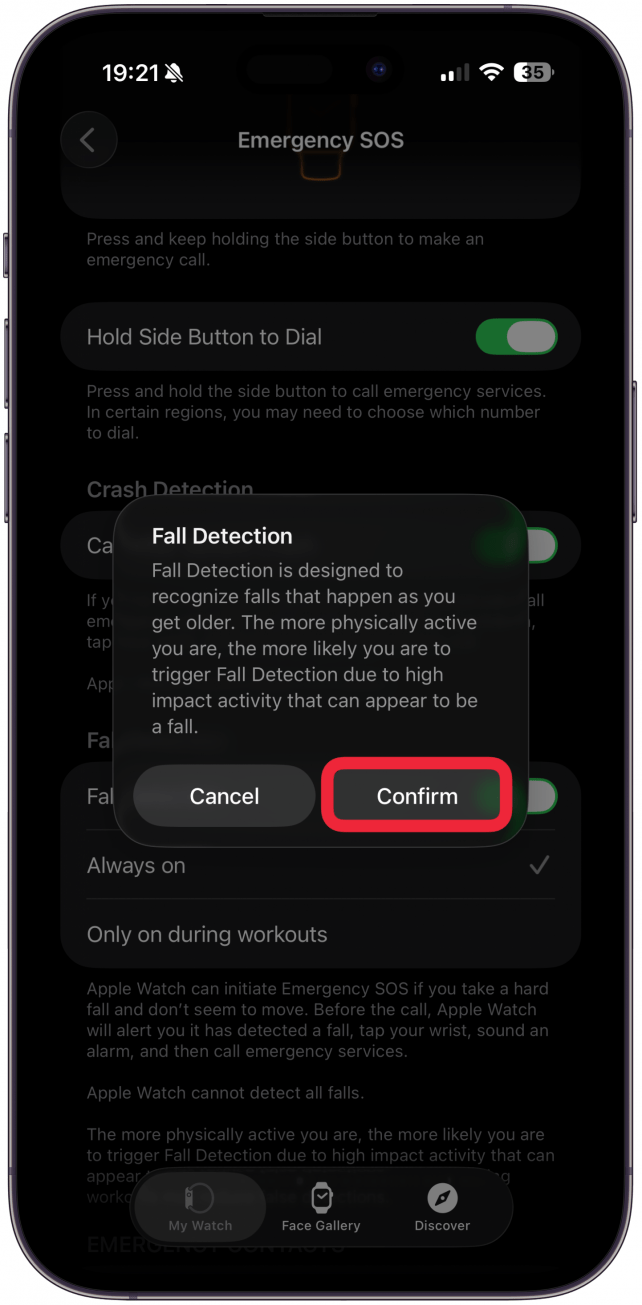
- You may want to consider enabling Wrist Detection, so that if your Apple Watch registers that you've fallen, but you haven't moved for thirty seconds, it will automatically call emergency services. To turn on Wrist Detection, tap Passcode in the Watch app on your iPhone.
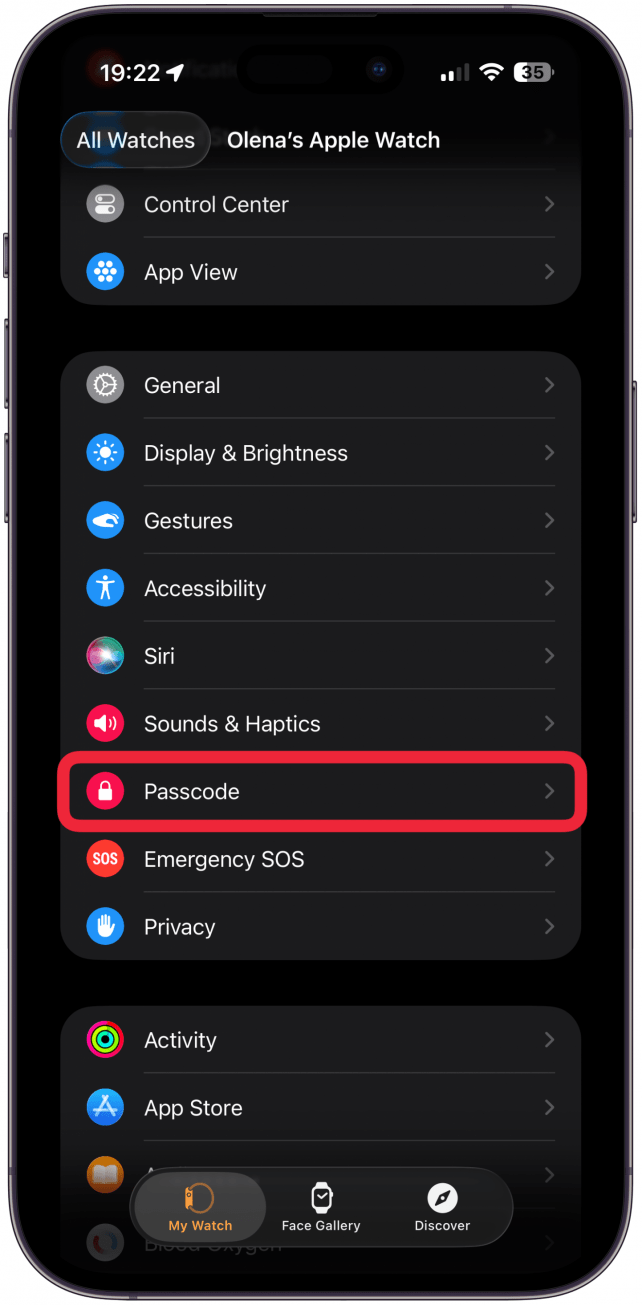
- Toggle Wrist Detection on. Wrist Detection's primary purpose is to lock your watch when you're not wearing it, but it's also necessary to have enabled in order for emergency services to be contacted after a fall is detected.
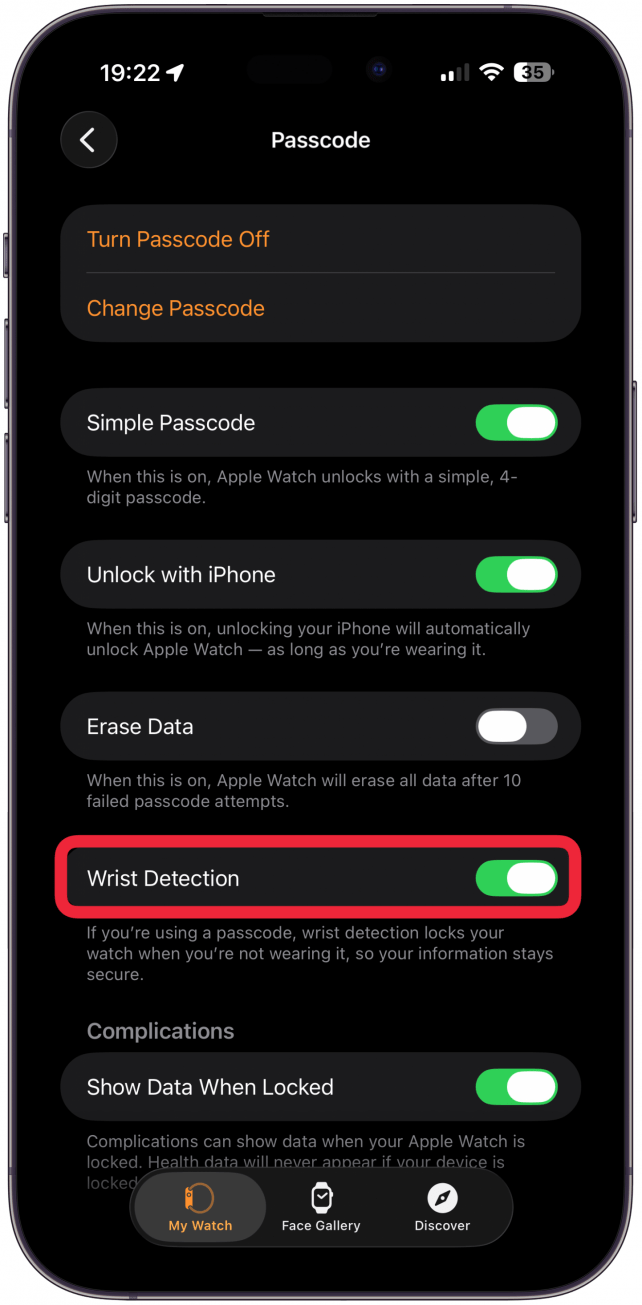
Pro Tip
Falls will also be recorded on the Health app unless you previously selected I'm OK when prompted. You can search for "Fallen" in the search bar within your Health app to find the recorded falls.
Now, your Apple Watch will help detect if you've taken a fall. If you do, The Apple Watch will vibrate taps on your wrist, ring an alarm, and show a slider option to call Emergency Services. If you don't need emergency services, you can dismiss the alert by selecting I'm OK, pressing on the Digital Crown, or tapping Close in the upper left of the screen. If you've set up a Medical ID on your iPhone's Health app, Apple Watch will alert your emergency contacts that you've fallen, give your location, and let them know that emergency services were called.
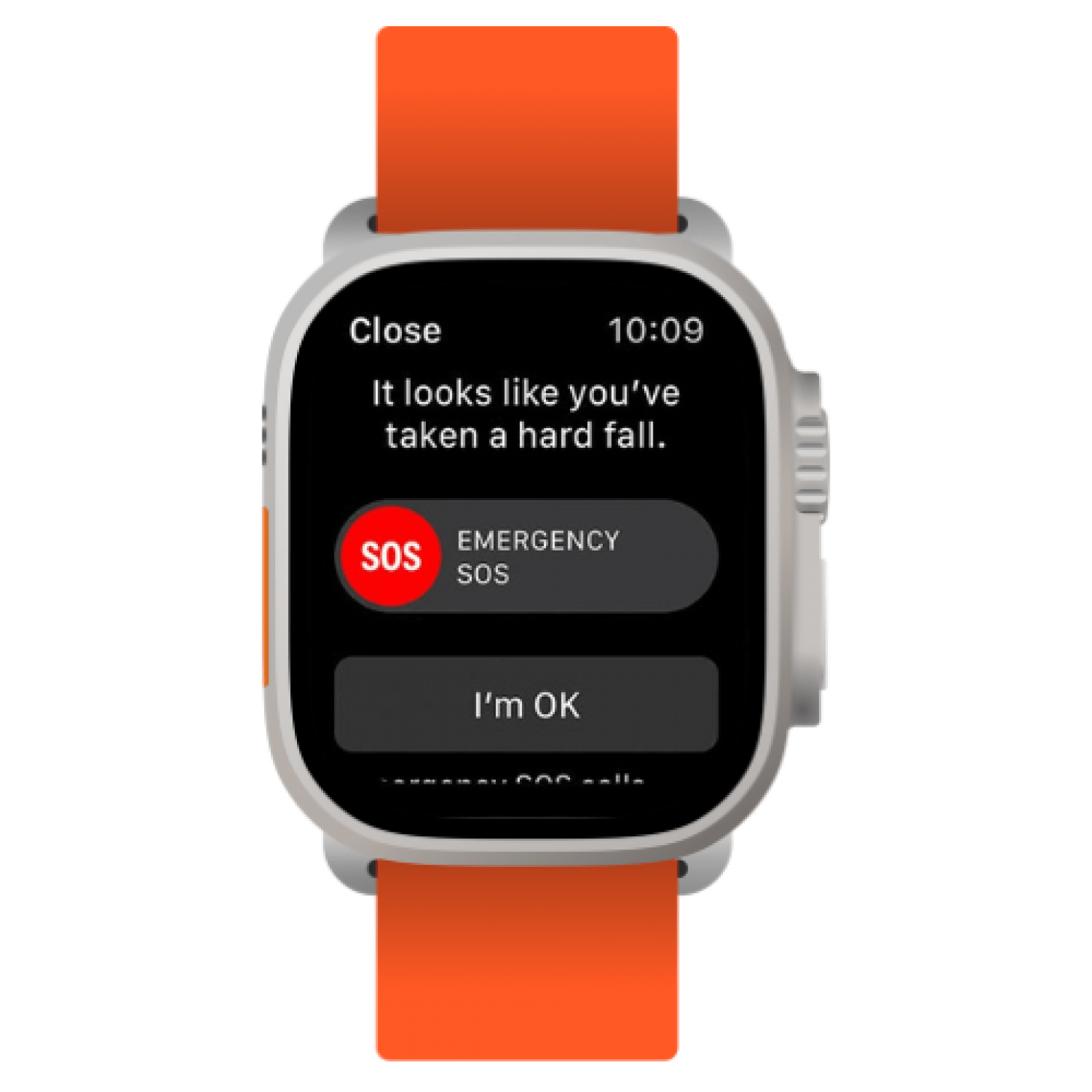
Now we’ve covered which Apple Watches have fall detection, how to set up and customize Apple Watch fall detector features, and how to dismiss fall detection watch alerts if you are okay. We hope this feature gives you and your loved ones much-needed peace of mind. Next, learn how to enable Apple Watch Crash Detection.
More On: Watch Health Features
Every day, we send useful tips with screenshots and step-by-step instructions to over 600,000 subscribers for free. You'll be surprised what your Apple devices can really do.

Hallei Halter
Hallei is a 2018 graduate of Maharishi University of Management with a BFA in Creative & Professional Writing. She's currently working on a novel about people using witchcraft to clean their houses.
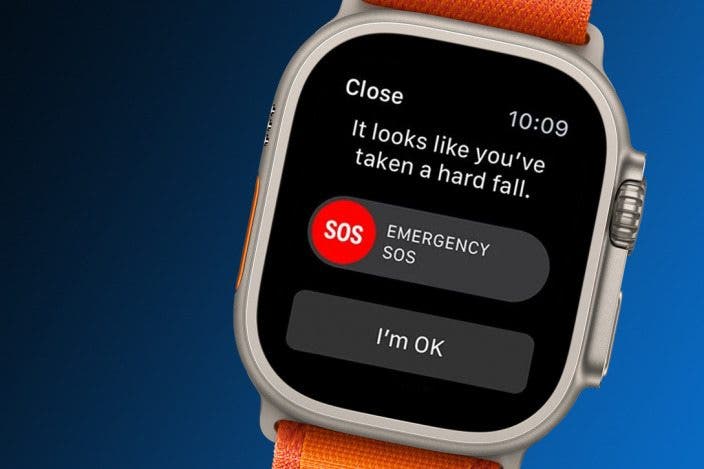

 Rachel Needell
Rachel Needell
 Olena Kagui
Olena Kagui
 Rhett Intriago
Rhett Intriago

 Leanne Hays
Leanne Hays


 Devala Rees
Devala Rees


 Susan Misuraca
Susan Misuraca


