How to Make a Voice Memo into a Ringtone on iPhone


Did you know you can create your own custom ringtones for incoming texts and calls? Simply record a voice memo to create a unique ringtone without using a computer. We'll show you how to make a voice memo a ringtone on your iPhone in just a few simple steps.
Why You'll Love This Tip
- Make custom ringtones using the voices of your favorite people—or yourself.
- If you want to make a voice memo a ringtone, first save the voice memo and make sure it's thirty seconds or less.
- You can make multiple custom ringtones and assign them to different contacts.
How to Make a Voice Memo into a Ringtone
To get started with creating a ringtone for your iPhone using the Voice Memos app, you'll first need to create a voice memo that you want to use as a ringtone. Start by creating a voice memo that's thirty seconds or less. Keep in mind that you can use the voice memo to record a sound played on another device if you don't wish to make a unique recording using your voice or playing an instrument. Here's how to make a ringtone from a voice memo.
- Open the Voice Memos app.
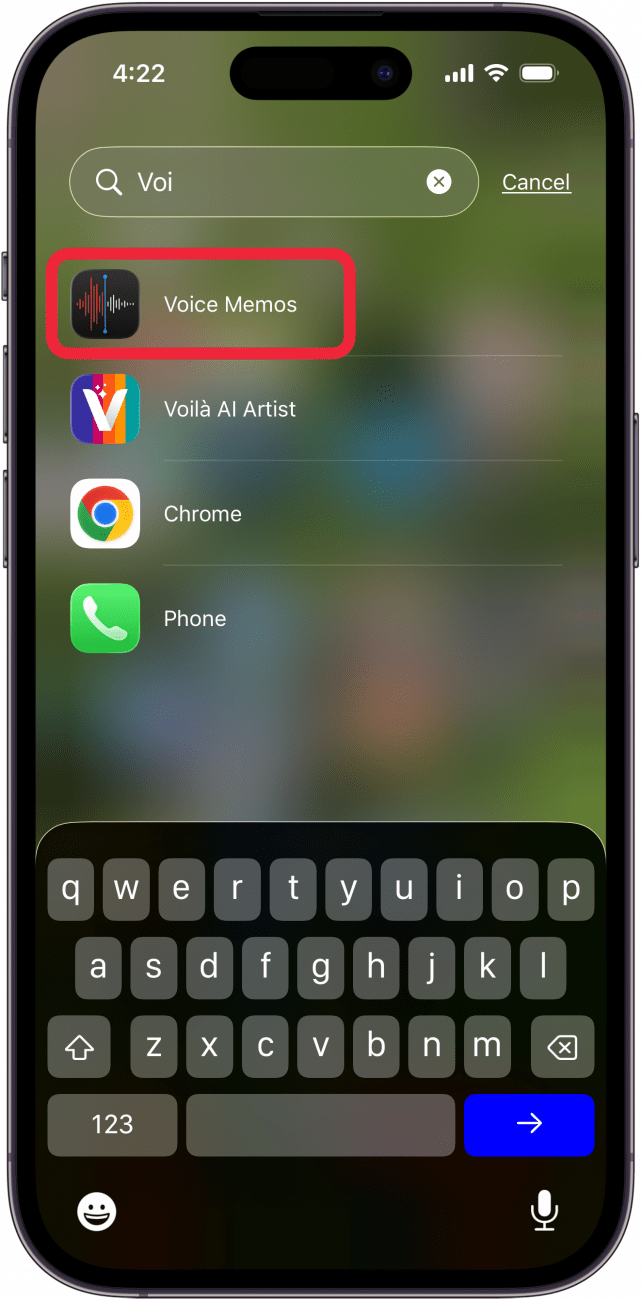
- Tap the voice memo you want to use.
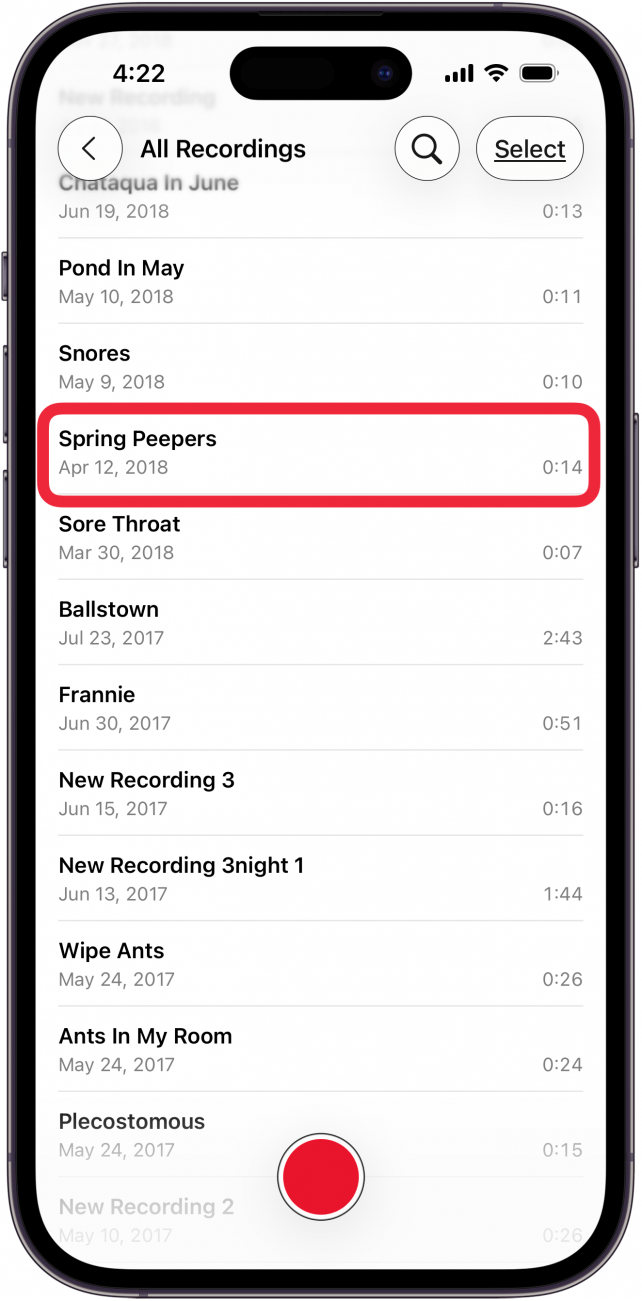
- Tap the three dots next to the voice memo you want to use.

- Tap Share.

- Tap Use as Ringtone.
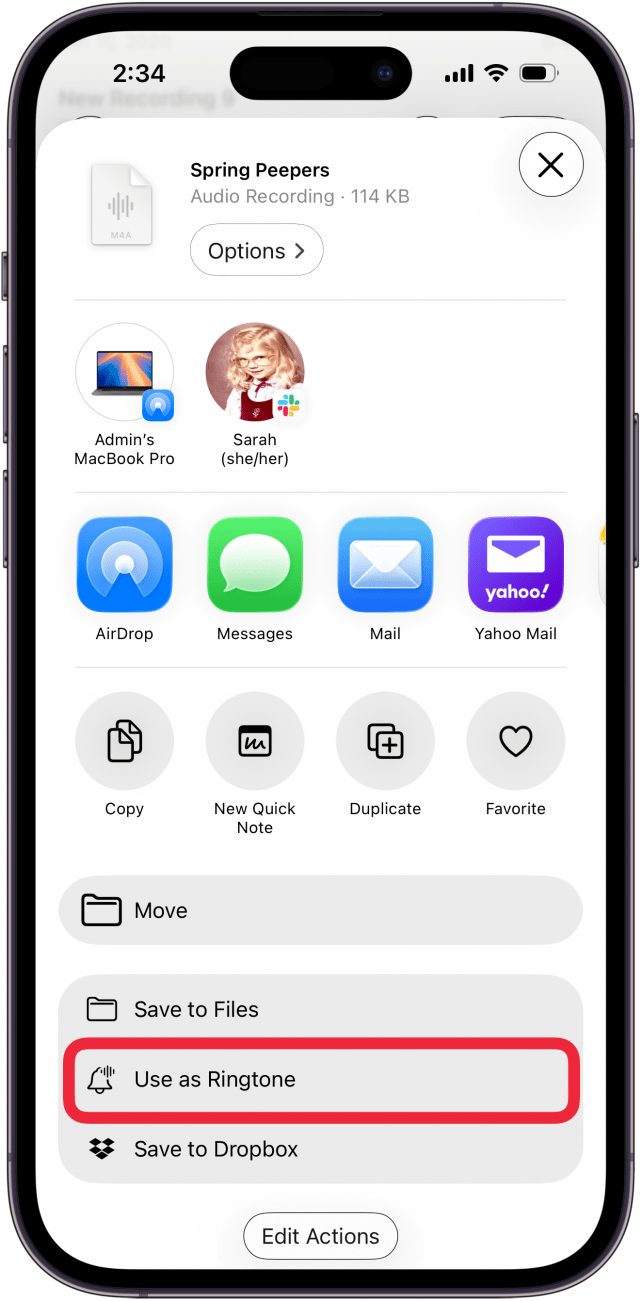
- You'll see your ringtone added to Ringtone in Settings.
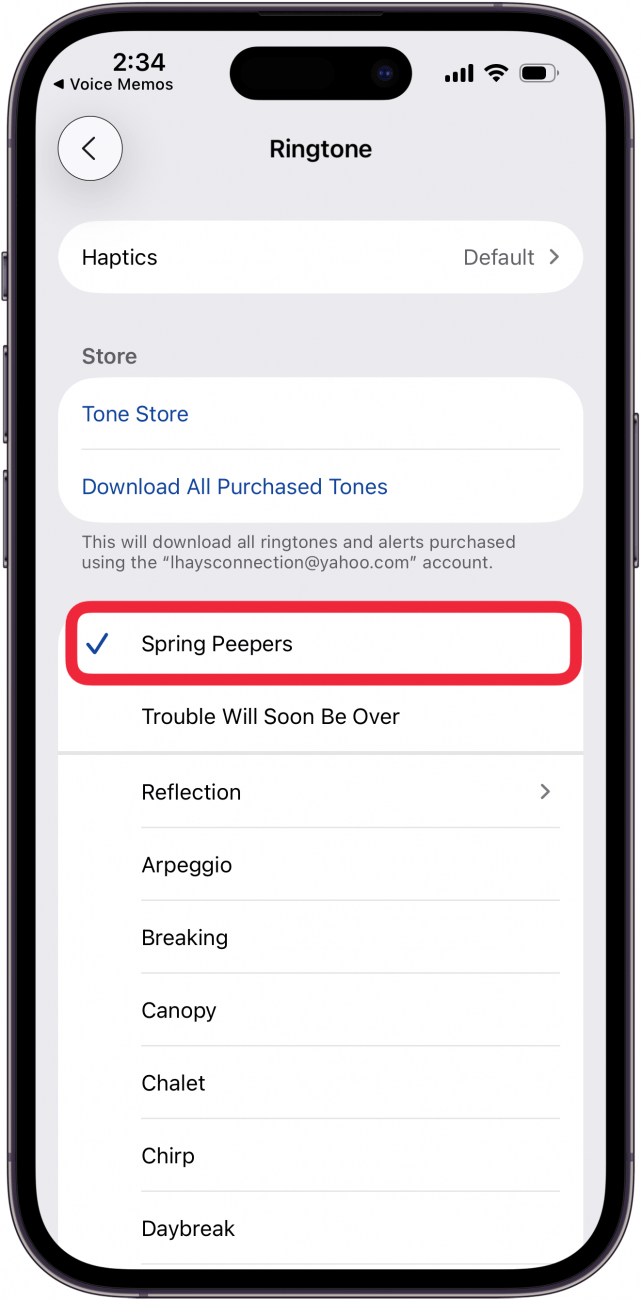
A ringtone can be up to 30 seconds long. If your voice memo is longer, you do not need to re-record it; you can trim the Voice Memo.
Now you know how to make a voice memo a ringtone on your iPhone. You can create an original ringtone for all your calls, text messages, or assign a special sound for all your loved ones. You can even create an individual ringtone as a text tone and another as a ringtone for a single contact. The only limit is your imagination! Next, find out how to change your ringtone on iPhone.
Be sure to check out our free Tip of the Day for more great text and ringtone tutorials.
Every day, we send useful tips with screenshots and step-by-step instructions to over 600,000 subscribers for free. You'll be surprised what your Apple devices can really do.

Hallei Halter
Hallei is a 2018 graduate of Maharishi University of Management with a BFA in Creative & Professional Writing. She's currently working on a novel about people using witchcraft to clean their houses.
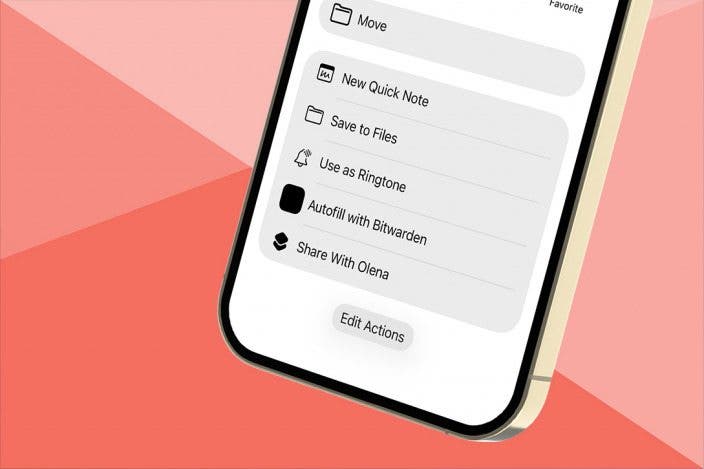

 Amy Spitzfaden Both
Amy Spitzfaden Both
 Olena Kagui
Olena Kagui
 Rhett Intriago
Rhett Intriago
 Brian Peters
Brian Peters


 Ashleigh Page
Ashleigh Page

 Rachel Needell
Rachel Needell


 Leanne Hays
Leanne Hays


 Cullen Thomas
Cullen Thomas