How to Edit a Voice Memo


With 10-plus years of experience with Apple devices, Rachel specializes in all things iPad and is a Notes app expert. Find her writing in the Daily Tip newsletter and iPhone Life magazine.
Learn More

With 10-plus years of experience with Apple devices, Rachel specializes in all things iPad and is a Notes app expert. Find her writing in the Daily Tip newsletter and iPhone Life magazine.
Learn MoreOn top of being a super useful way to save your thoughts while busy, did you know that you can edit a voice memo? If you are recording a voice memo in the Voice Memos app and you want to trim the audio down, cut out a section, or replace a section of the audio, you can! Here's how to edit voice memos in the Voice Memos app.
Why You'll Love This Tip:
- Record your voice memos and worry about editing out imperfections later.
- Learn how to cut out, trim down, or replace a section of audio when recording a voice memo.
How to Edit a Voice Memo in the Voice Memos App
System Requirements
This tip was performed on an iPhone 12 running iOS 17.4 or later. Learn how to update to the latest iOS.
Being able to fix a voice memo after you've created it is a great tool to learn. However, do be careful before you tap the Done button! Once you make changes to a voice memo, it can be difficult to undo them. Here's how to edit a voice memo! If you like learning about using your iPhone, be sure to sign up for our free Tip of the Day!
- Open the Voice Memos app.
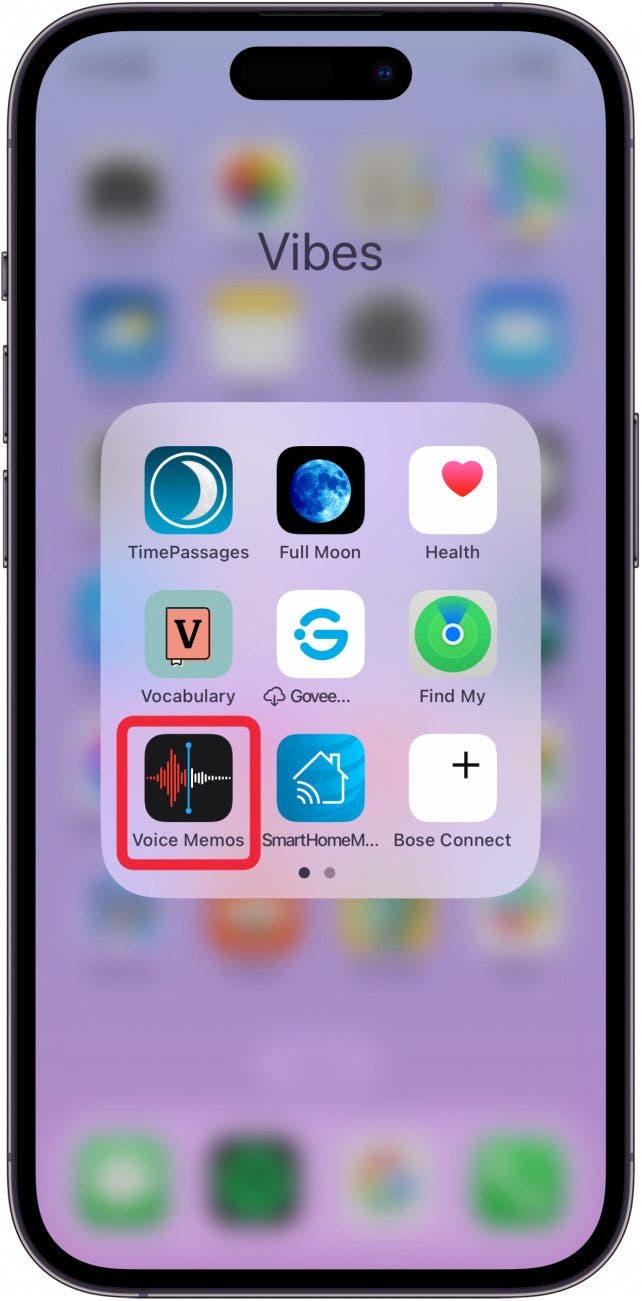
- Tap the Record button to record a voice memo.
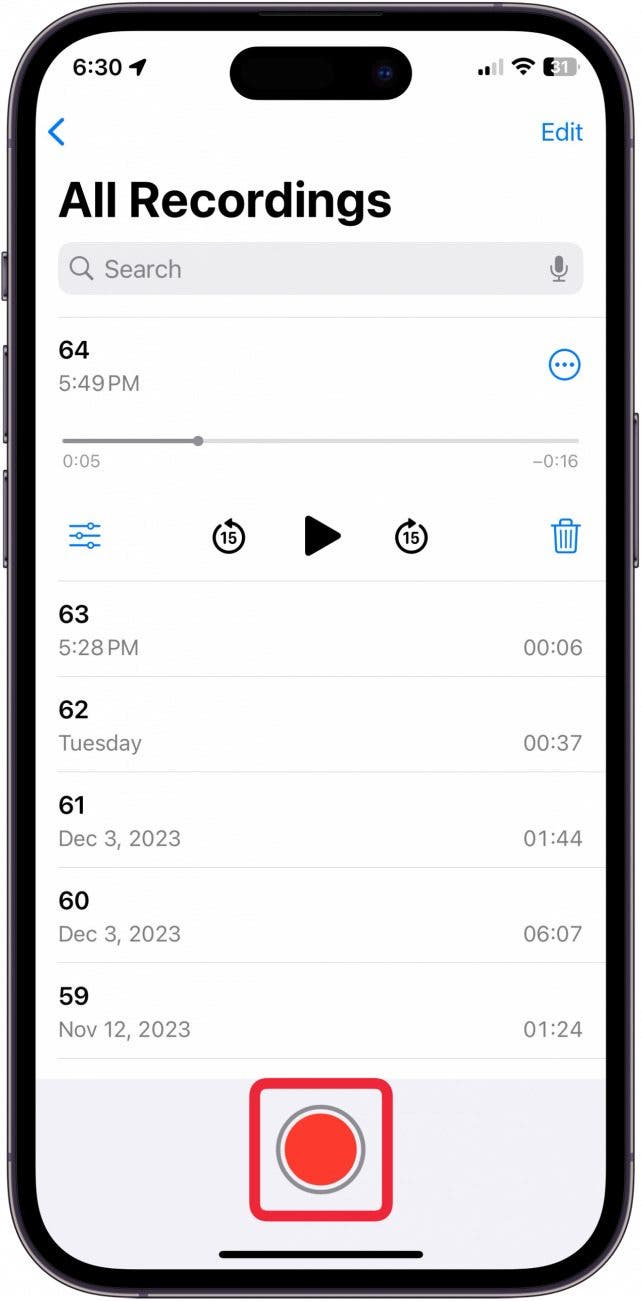
- Tap the Record button again when you're finished recording.
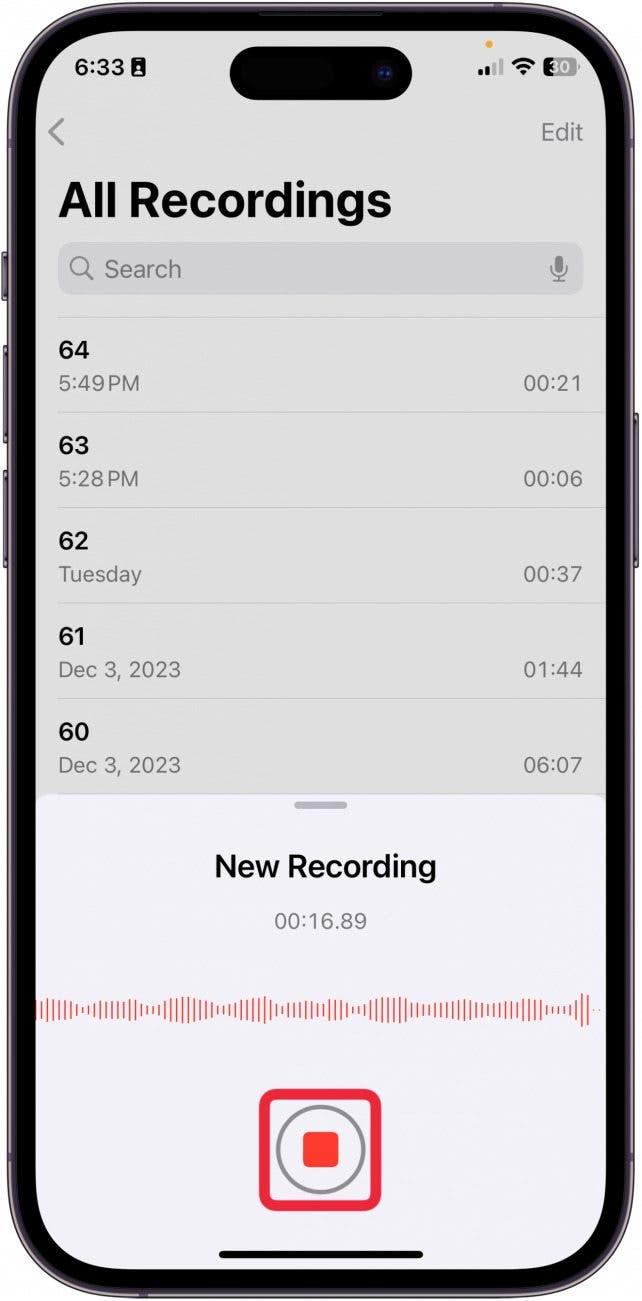
- Tap the three dots in a circle.
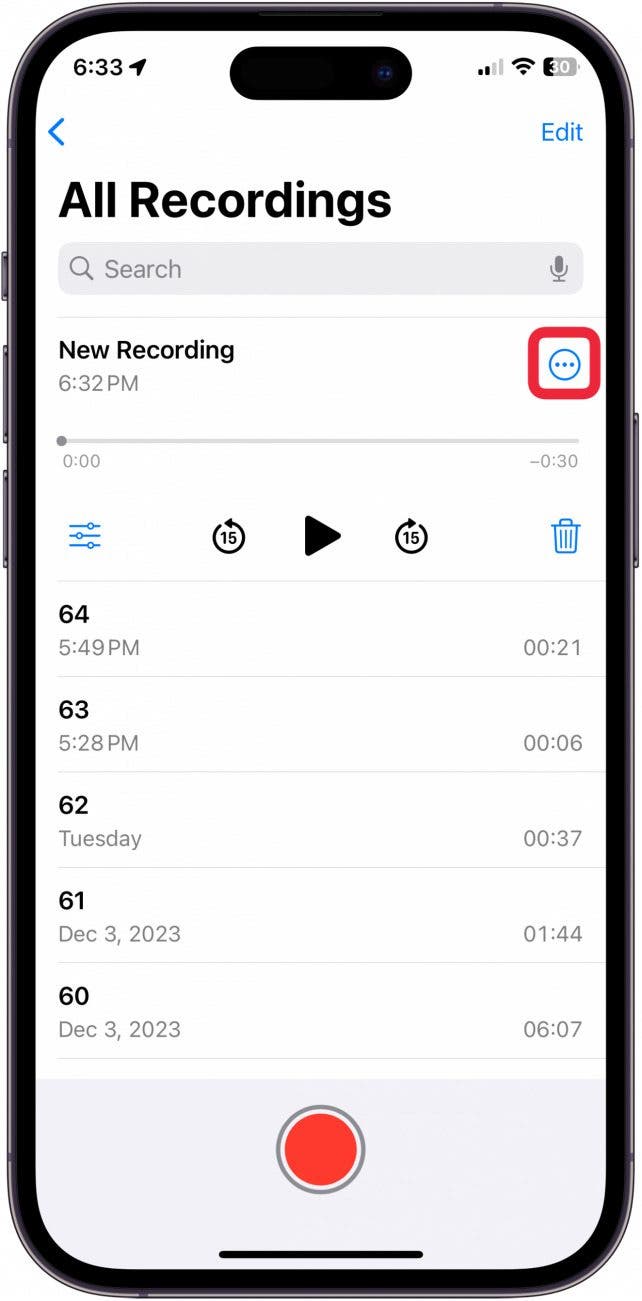
- Tap Edit Recording.
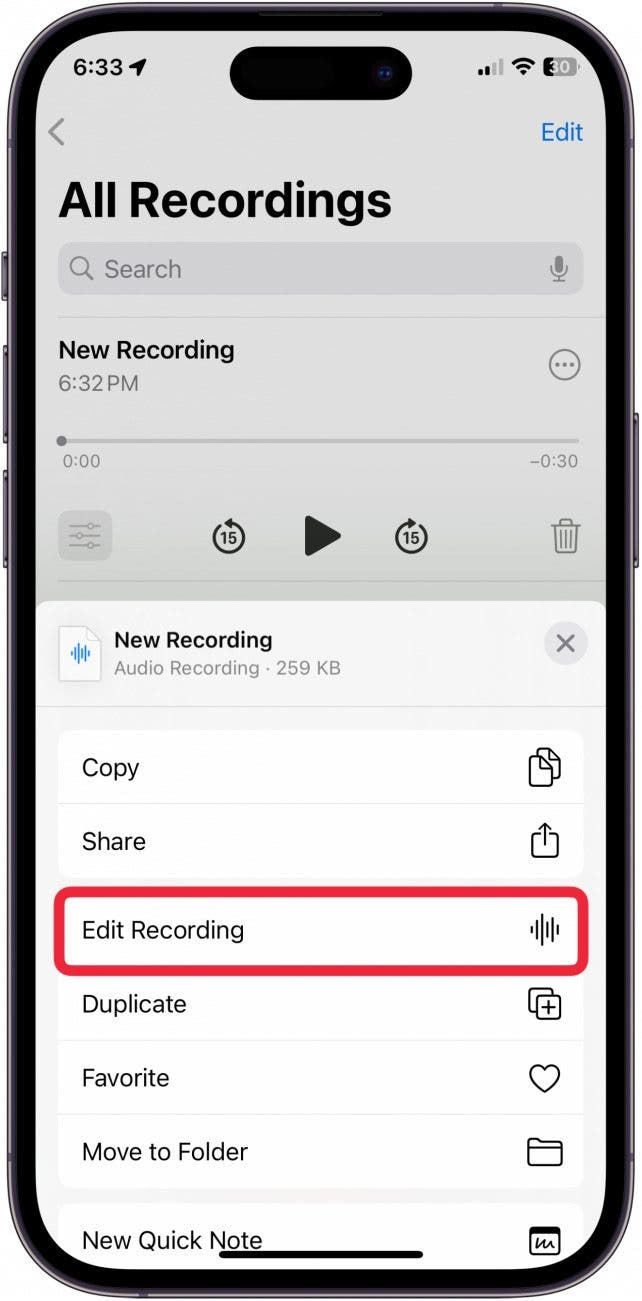
- Drag the audio bar to move it back and forth to control where you want to edit the recording.
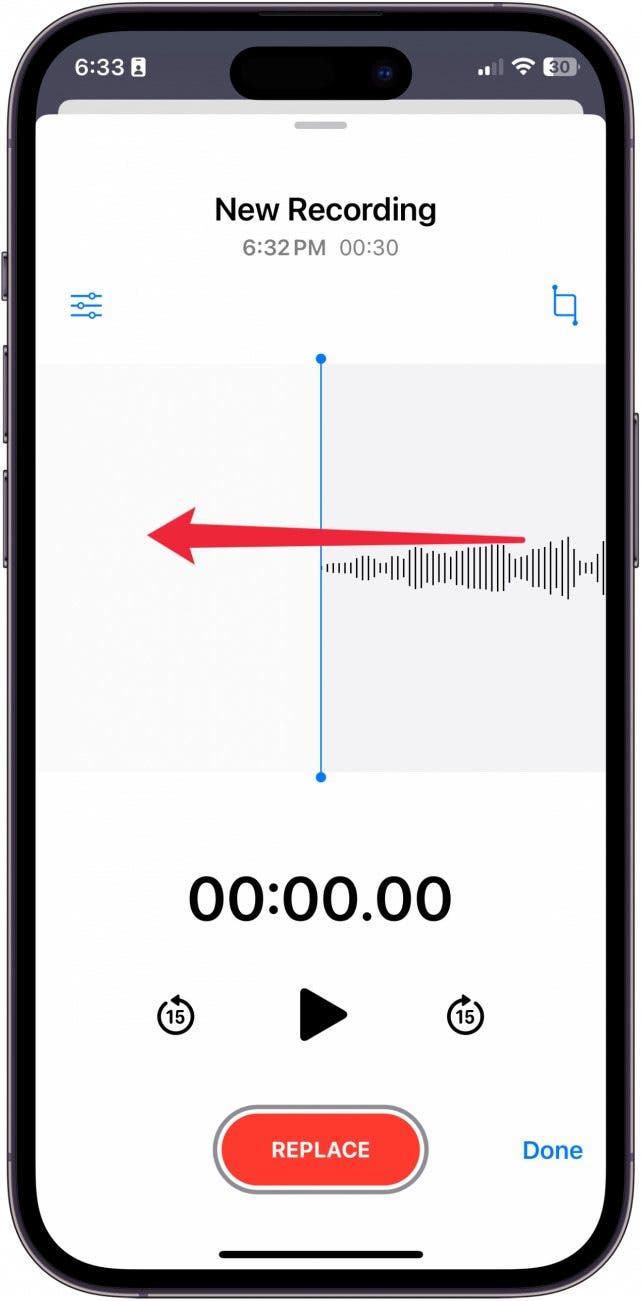
- If you want to trim the voice memo down to something smaller or remove a portion of the recorded audio, tap the Trim button in the top right.
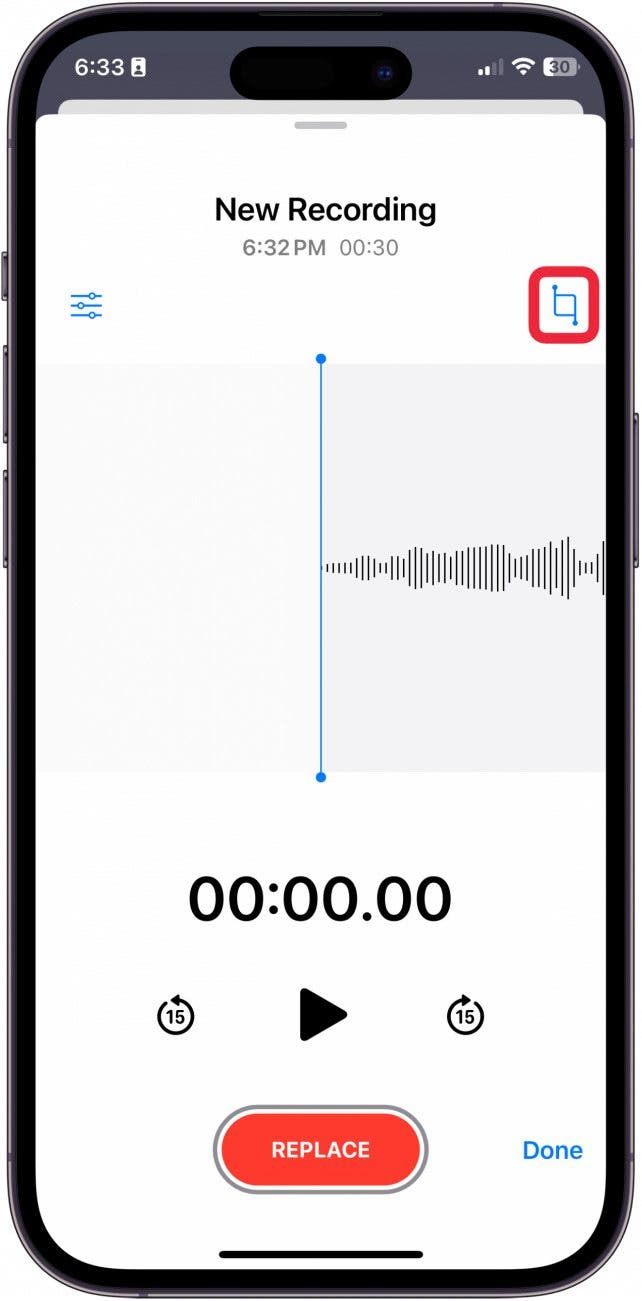
- Use the yellow bars to select the portion of the song you either want to remove or keep.
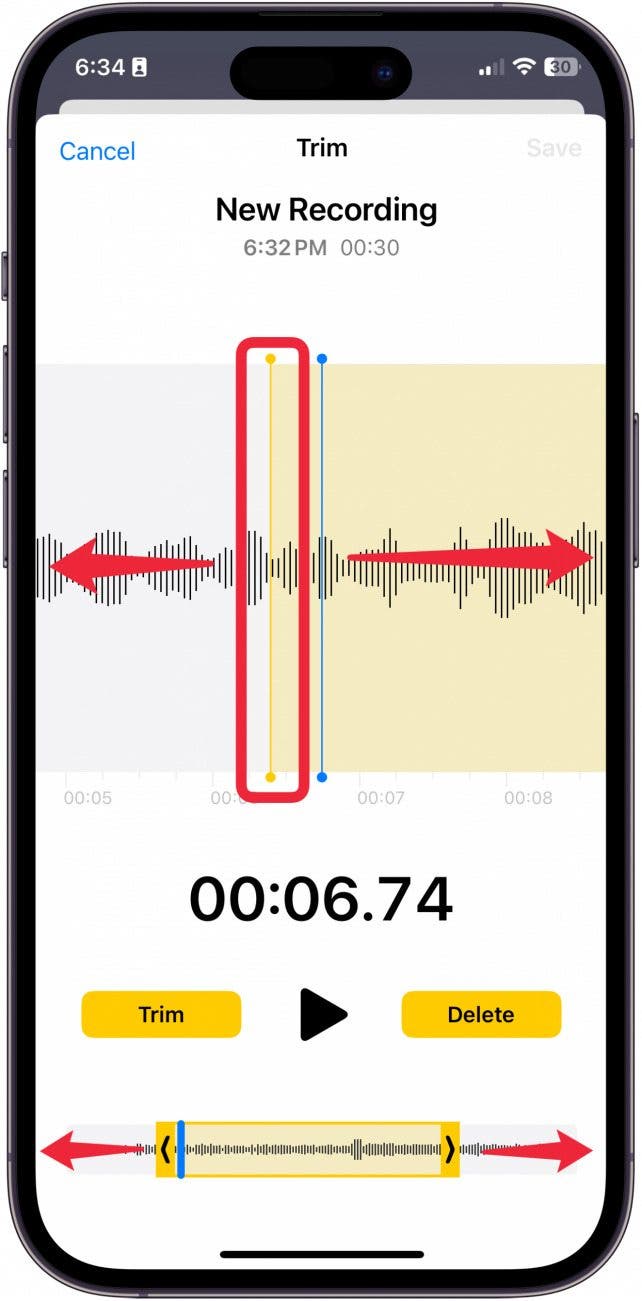
- To trim the voice memo down, tap Trim. Only the part of the audio within the highlighted yellow bars will remain.
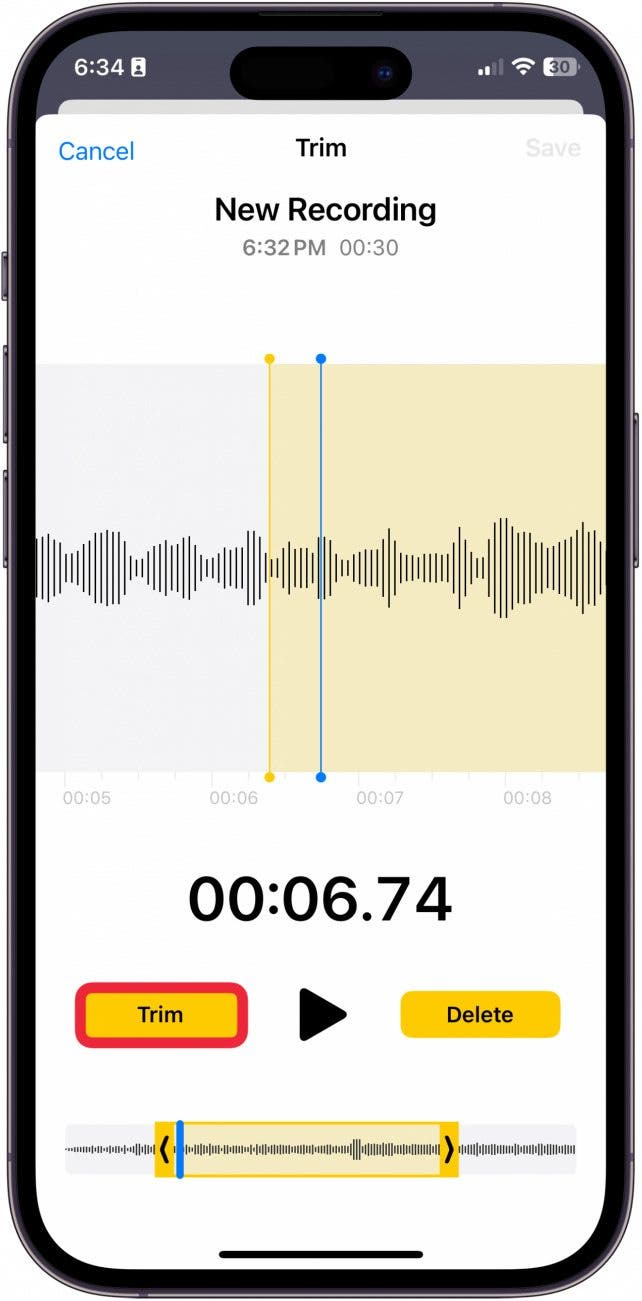
- To delete a part of the voice memo, tap Delete. The only part of the audio that will be deleted is highlighted within the yellow bars.
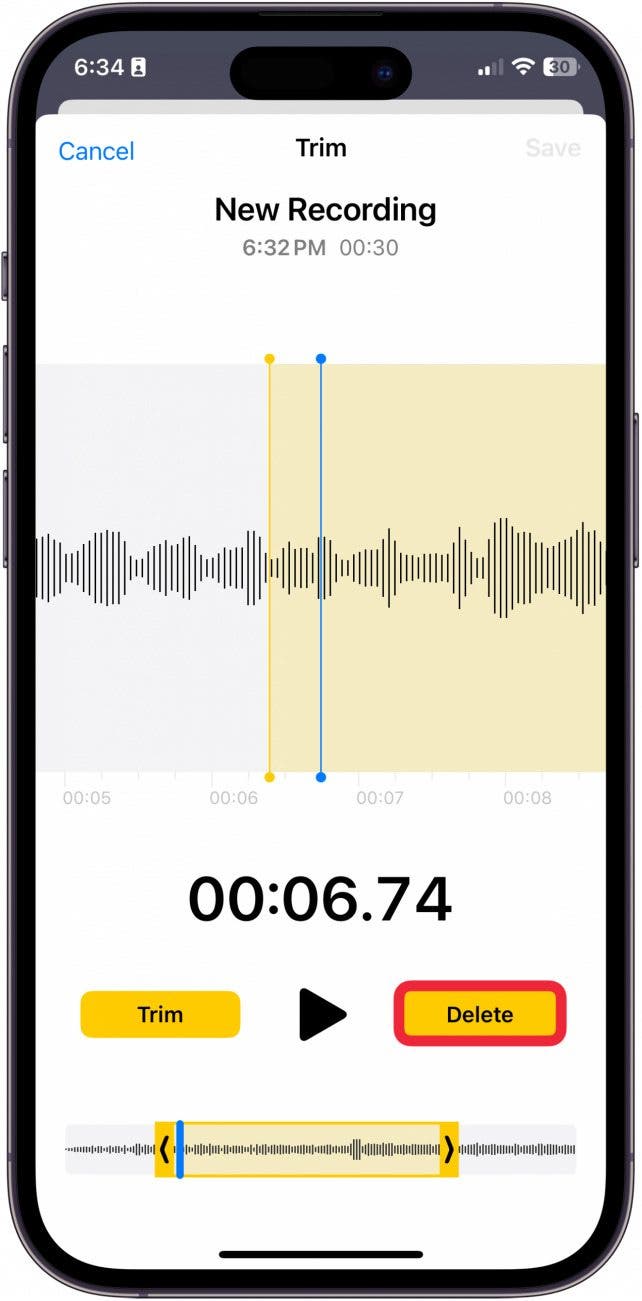
- Tap Save to save your changes.
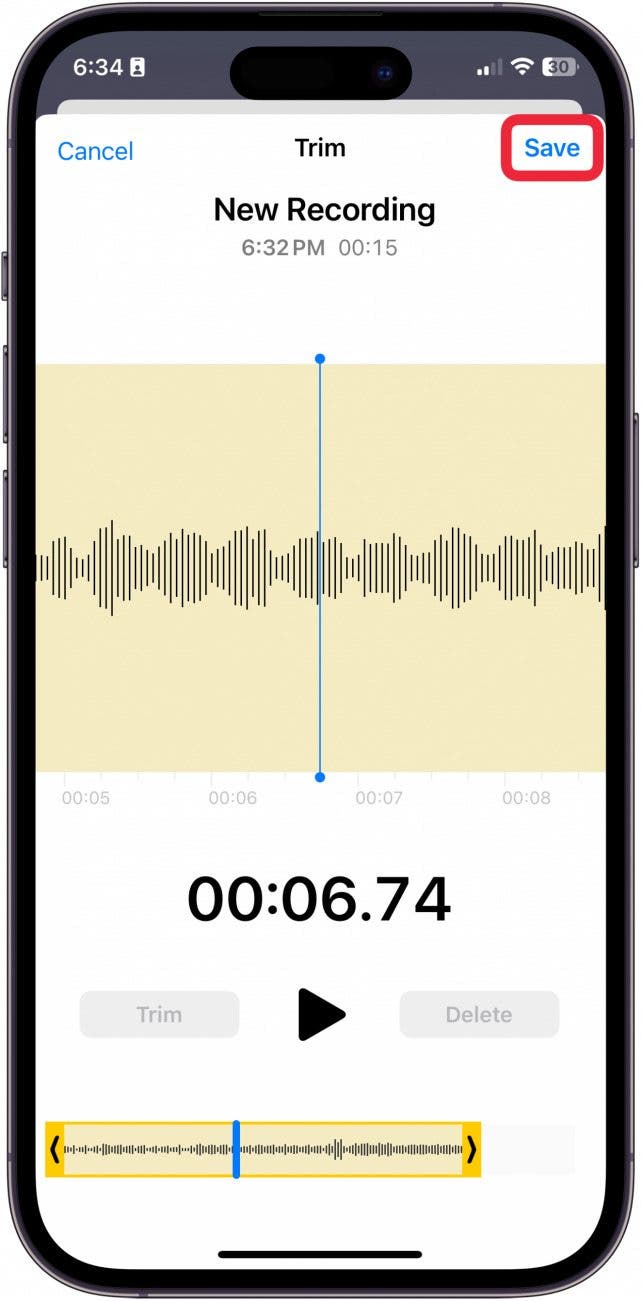
- Tap Cancel to undo your changes.
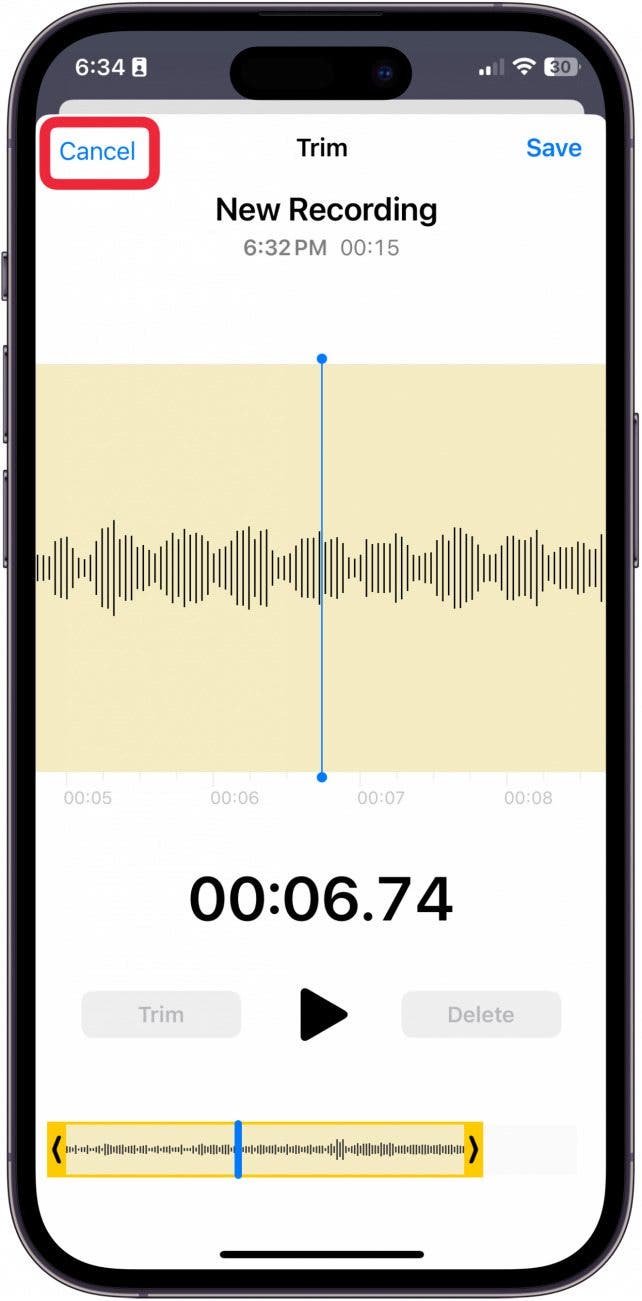
- To replace audio, drag the audio recording to where you want to replace.
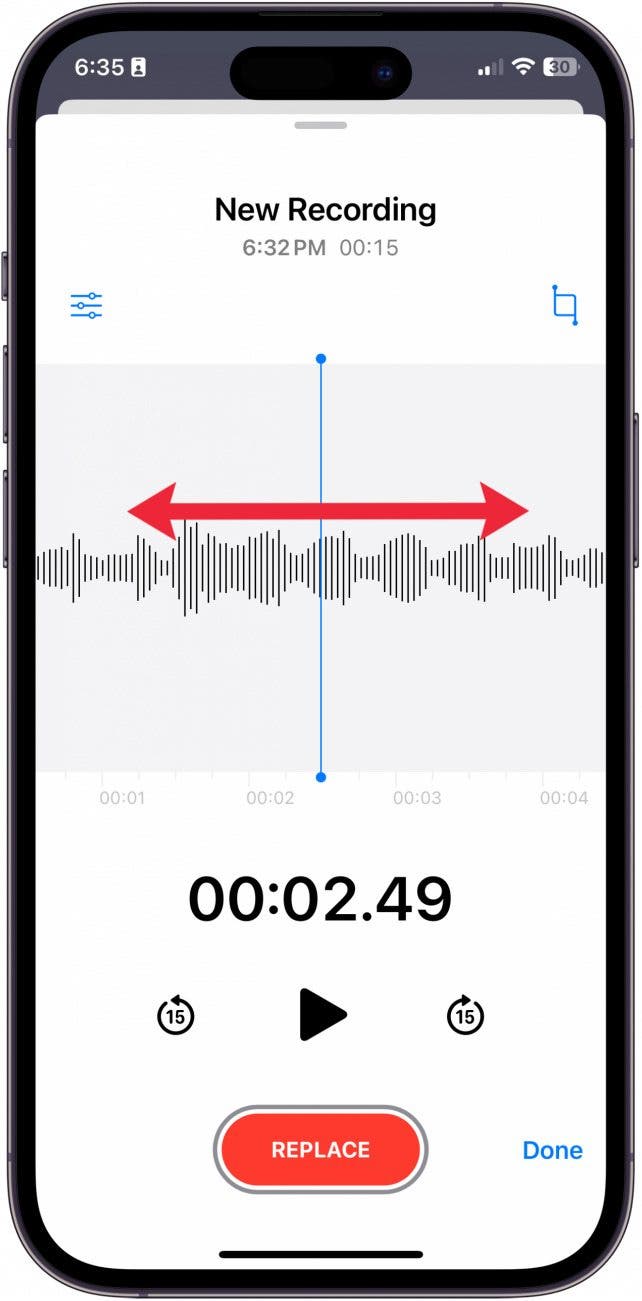
- Tap Replace.
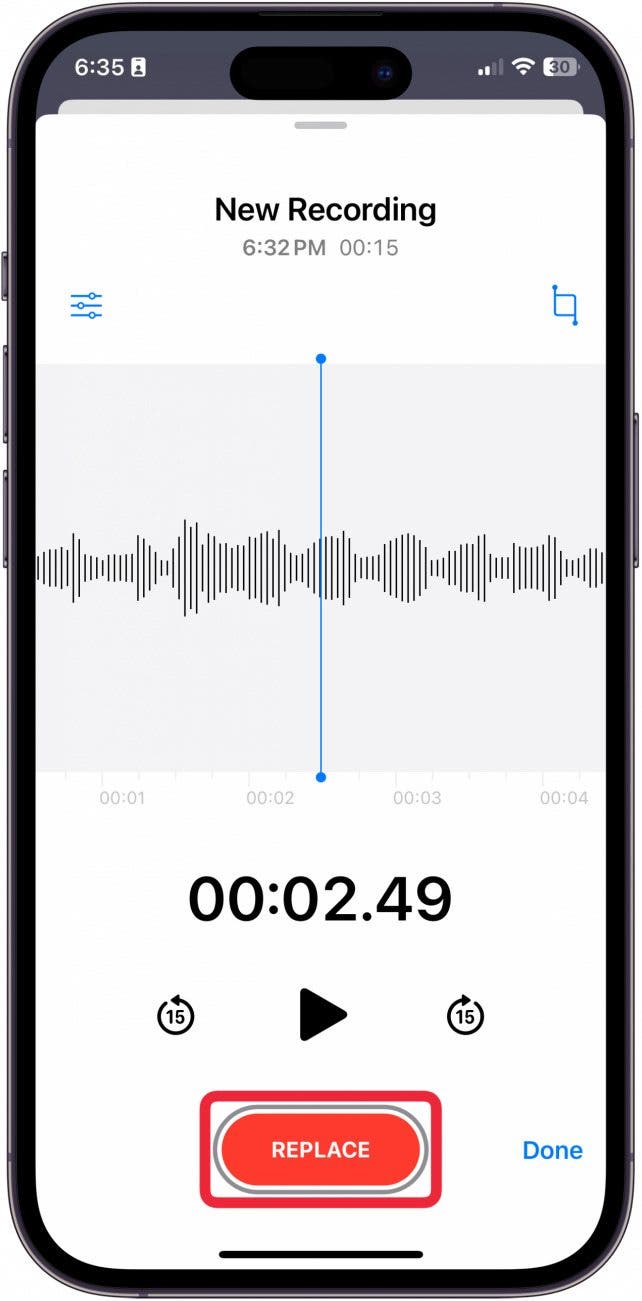
- Tap the Pause button to stop rerecording over the old audio.
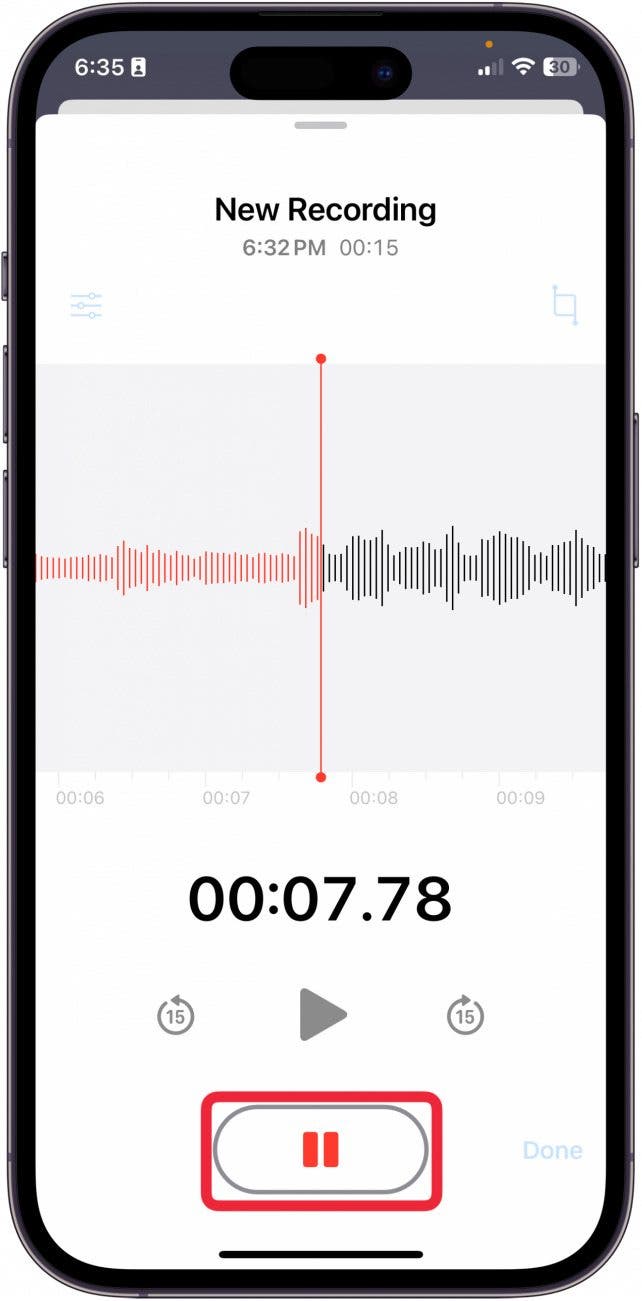
- Tap Done to save all your changes. Double check you want to save all the changes before saving!
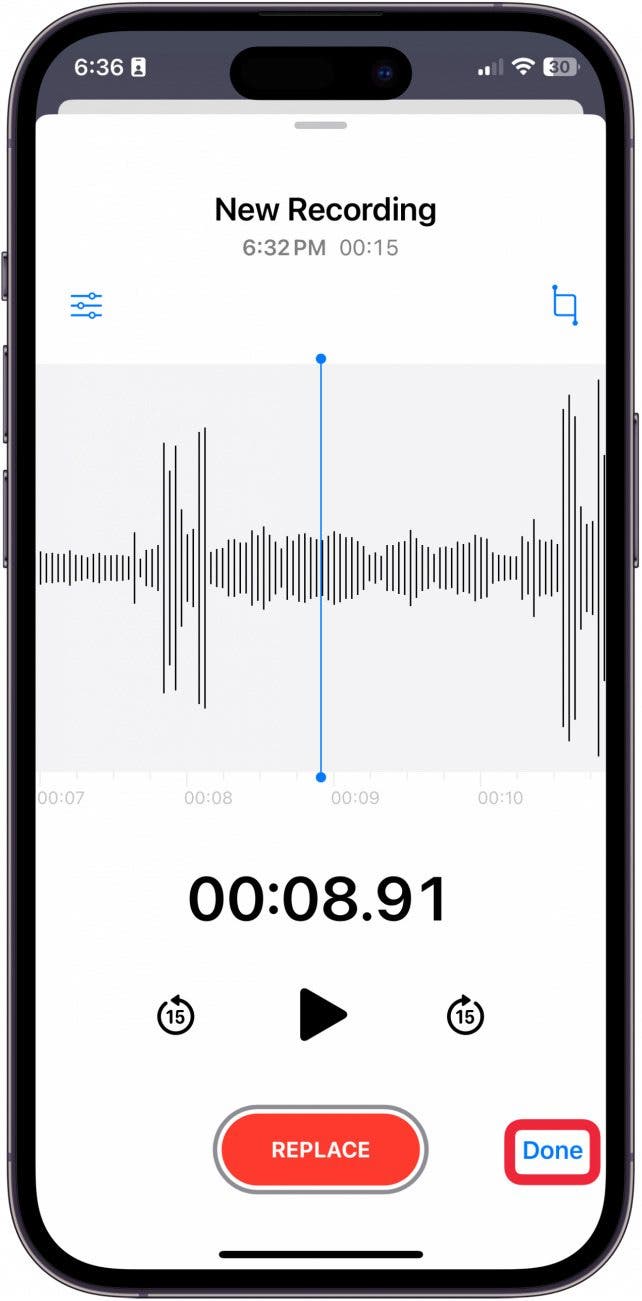
And that's how you edit a voice memo in the Voice Memos app! This is super great for musicians, writers, or anyone who needs to brainstorm things verbally. Now, you don't have to leave in the twenty seconds of dead silence or the dog barking!
Every day, we send useful tips with screenshots and step-by-step instructions to over 600,000 subscribers for free. You'll be surprised what your Apple devices can really do.

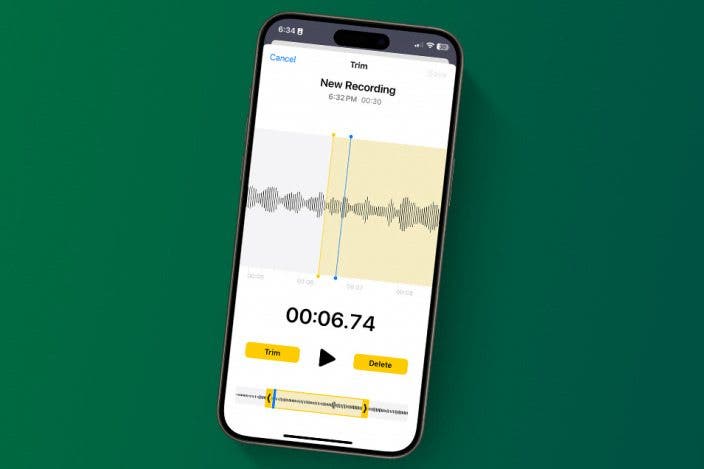

 Amy Spitzfaden Both
Amy Spitzfaden Both
 Olena Kagui
Olena Kagui
 Rhett Intriago
Rhett Intriago
 Rachel Needell
Rachel Needell


 Devala Rees
Devala Rees
 Susan Misuraca
Susan Misuraca
 Leanne Hays
Leanne Hays




 August Garry
August Garry
 Cullen Thomas
Cullen Thomas