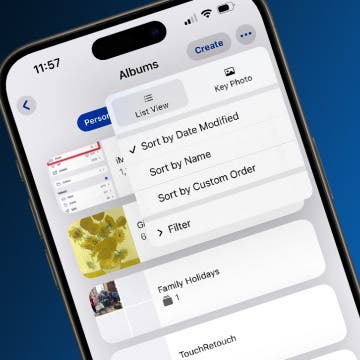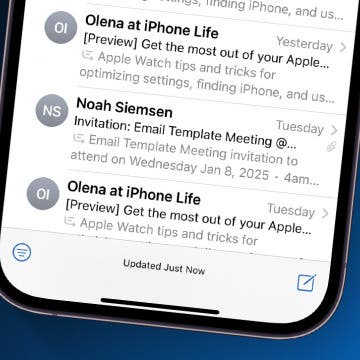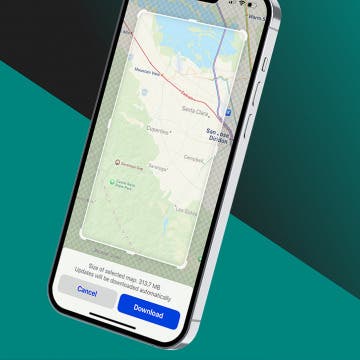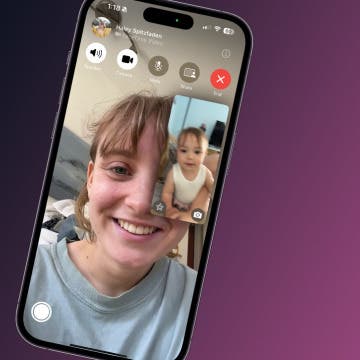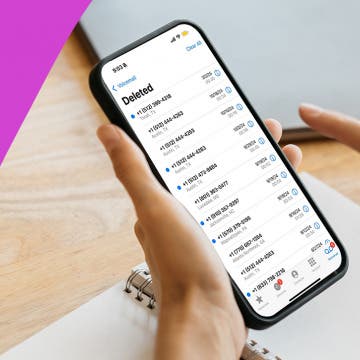If you've ever wanted to pause a video while recording without ending it entirely and needing to start a new video, iOS 18 has your back. Now, you can simply tap the pause button and then resume recording in the same video, saving you from having to open your video editing app and try to splice it perfectly together. Here's how to pause a video while recording in iOS 18.
Why You'll Love This Tip
- Pause and resume recording a video without starting a new video.
- Only include what you want to include in a video recording.
- Save yourself time and effort by creating multiple parts of a single video.
How to Pause a Video while Recording
System Requirements
This tip requires an iPhone running iOS 18 or later or an iPad running iPadOS 18 or later. Learn how to update to the latest operating system.
Whether you're trying to compile birthday wishes in one video or want to skip the shuffling on and off stage in between songs at your child's school concert, pausing while recording a video is a helpful feature that was only introduced in iOS 18. It's easy and intuitive and will keep you from having to shuffle through and combine several separate video files.
Not all of iOS 18's features rolled out right away, so to stay on top of the latest new features to quietly come to your iPhone, check out our free Tip of the Day newsletter.

- In your Camera app, begin recording a video.
![]()
- Tap the Pause icon on the lower left of your screen.
![]()
- Tap the Record icon that now appears where the Pause icon was. Do not press the Stop icon in the middle of the screen as that will end your video.
![]()
- Tap the Stop icon in the middle of your screen to end the video. This will work whether you are actively recording or paused.
![]()
Once you stop the video, your recording will appear in your Photos app as usual, with only the parts you were actively recording showing up in that file. There might be a bit of a learning curve (I accidentally tapped the Stop button when I was trying to figure it out), so I recommend testing it out before you're in a situation where you need to use the pause function.