Easily Get Roadside Assistance on iPhone


If you ever find yourself stranded on the side of the road with no cellular reception, you can still use your iPhone to get help. The iPhone 14 and later are able to communicate via satellite, which you can use to request SOS roadside service.
Why You’ll Love This Tip:
- Call for help in emergencies, even if you have no cell service.
- Avoid getting stranded if you have issues with your car in the middle of nowhere.
How to Use iPhone Roadside Assistance
System Requirements
This tip was performed on an iPhone 15 Pro running iOS 18.4.1. Find out how to update to the latest version of iOS.
All iPhones starting with the iPhone 14 are able to connect to satellites when you have no cellular reception. Once connected to a satellite, you can send messages, call emergency services, or even get roadside assistance. Here’s how to use Apple’s roadside assistance tool when connected to a satellite:
Note
You will only be able to use satellite services if you have no cellular reception. You will still be able to try a demo if you are connected to cellular or Wi-Fi.
- Open the Control Center by swiping down from the upper right corner.

- Tap the lower right corner of the cellular controls (if you removed the cellular controls, you can also scroll down to the very bottom of the Control Center).
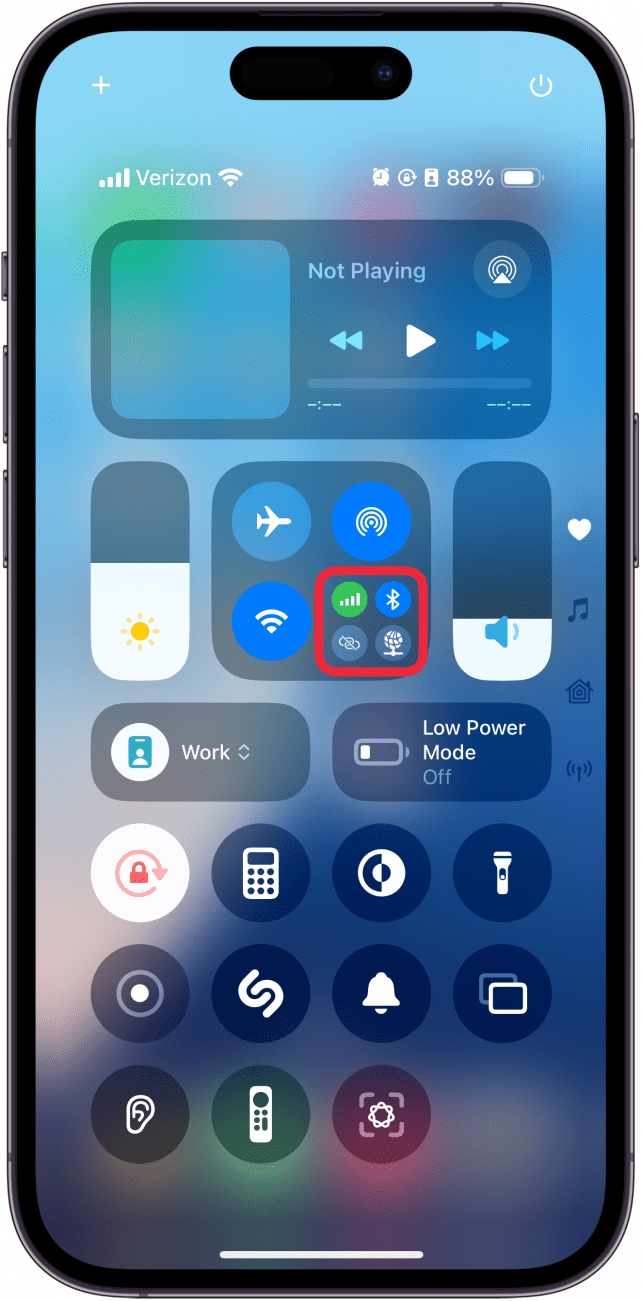
- Tap Satellite.
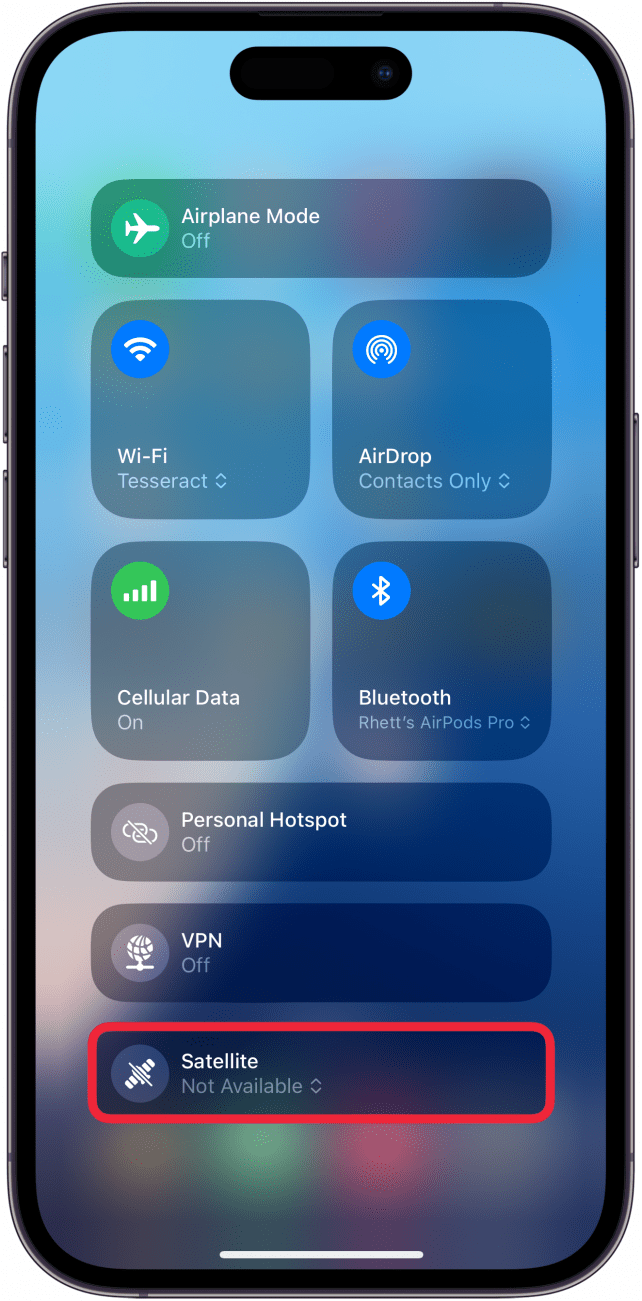
- If you have no cellular or Wi-Fi service, this will launch the Connection Assistant. Otherwise, the Satellite button will say Not Available, and the only option you will have is Try Demo.
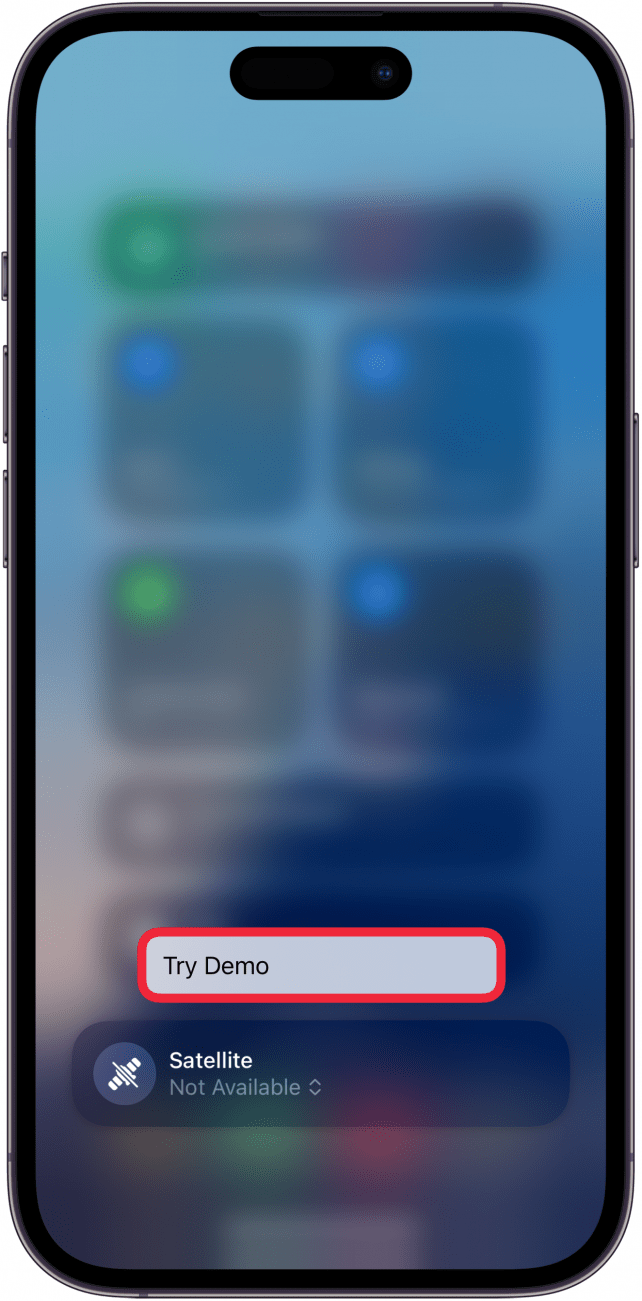
- The screenshot below is the Connection Assistant Demo, but in a real world situation, it will look mostly the same as the demo.
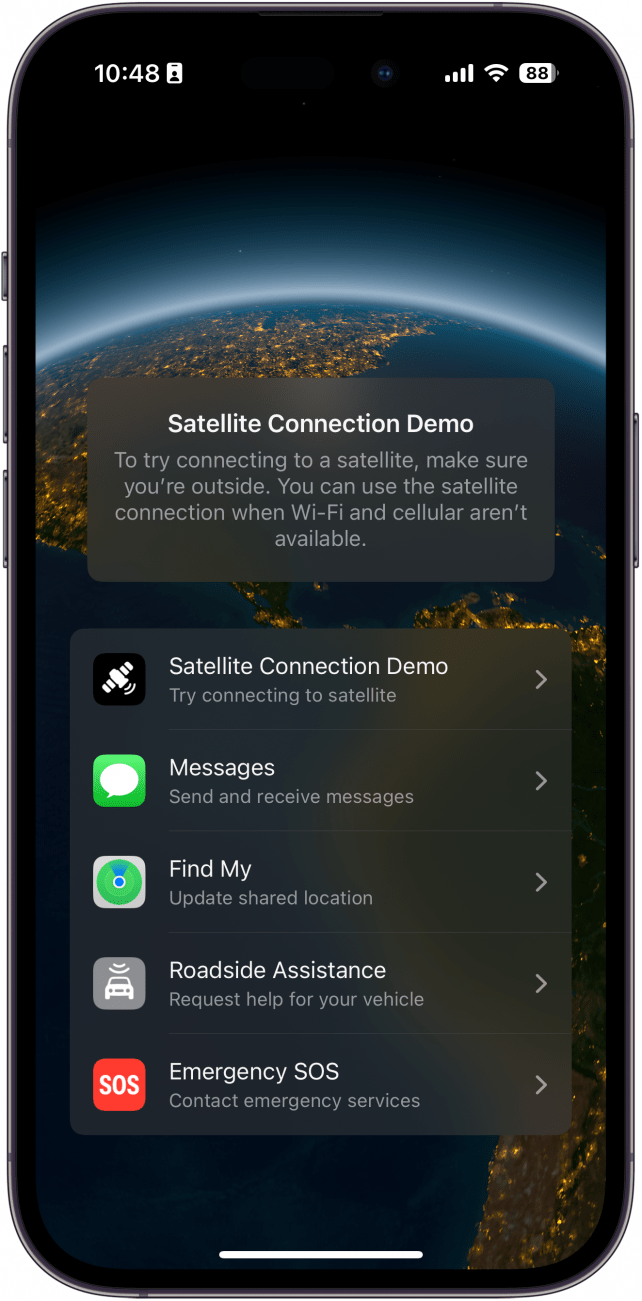
- Tap Roadside Assistance.

- In a real world situation, you will be able to request roadside assistance for a variety of issues, such as being locked out, flat tires, or your car not starting.
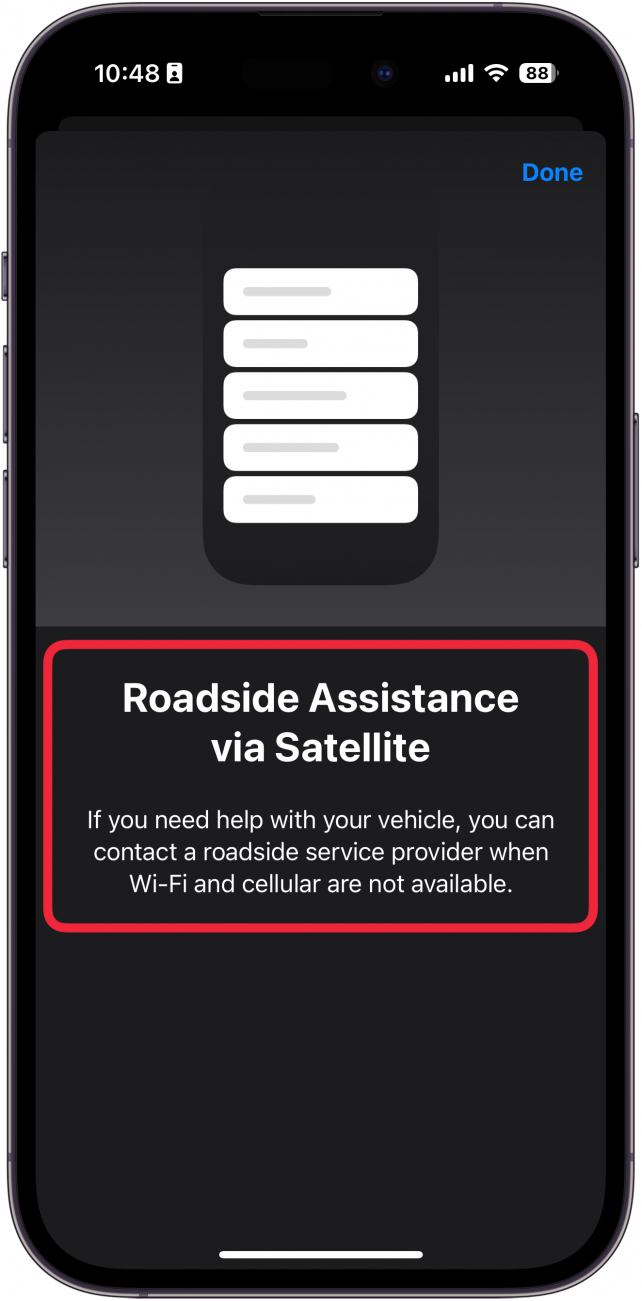
Unfortunately, this is as far as the demo for Roadside Assistance will take you. However, if you are ever in this situation, you now know how to access the iPhone roadside assistance tool. Hopefully you won’t ever need SOS roadside services, but it’s nice to have the option if worse comes to worst. But keep in mind that while Apple’s roadside assistance tool is free to use, the service provider will still charge you for their time, distance traveled, repairs, parts, etc. Next, find out what it means when your iPhone is in SOS mode.
More On: iPhone Satellite Features
Every day, we send useful tips with screenshots and step-by-step instructions to over 600,000 subscribers for free. You'll be surprised what your Apple devices can really do.

Rhett Intriago
Rhett Intriago is a Feature Writer at iPhone Life, offering his expertise in all things iPhone, Apple Watch, and AirPods. He enjoys writing on topics related to maintaining privacy in a digital world, as well as iPhone security. He’s been a tech enthusiast all his life, with experiences ranging from jailbreaking his iPhone to building his own gaming PC.
Despite his disdain for the beach, Rhett is based in Florida. In his free time, he enjoys playing the latest games, spoiling his cats, or discovering new places with his wife, Kyla.
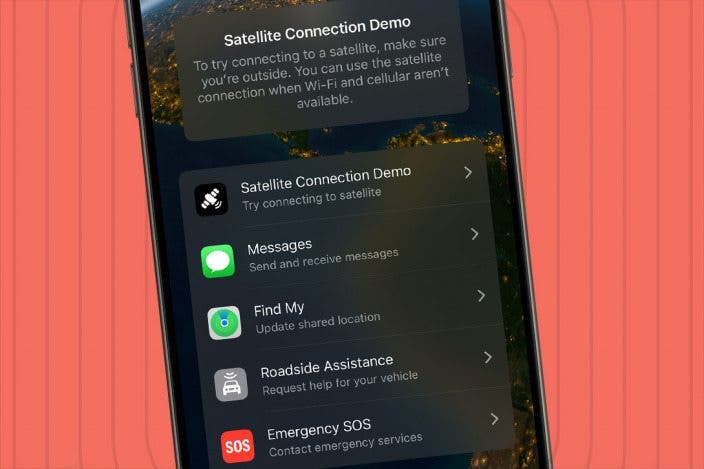

 Olena Kagui
Olena Kagui
 Leanne Hays
Leanne Hays
 Rachel Needell
Rachel Needell


 Rhett Intriago
Rhett Intriago






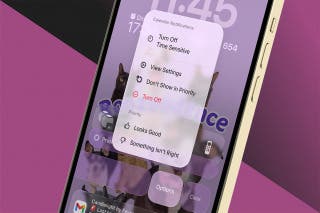

 Amy Spitzfaden Both
Amy Spitzfaden Both