How to Delete Videos from iPhone to Free Up Storage
Free up space on your phone by removing videos, movies & TV episodes you no longer need.


Many streaming apps allow people to download movies and episodes of TV shows for offline viewing. This handy option allows you to binge-watch your favorite videos while conserving cellular data. However, once you’ve watched these videos you probably want to remove them so they don't take up unneeded space. We'll cover how to delete videos from your iPhone to free up storage space.
Related: 6 Easy Ways to Transfer Photos from iPhone to PC or Mac
Why You’ll Love This Tip
- Free up device storage by deleting videos that were downloaded from streaming apps.
- Remove watched videos to clear clutter and make it easier to find your newly downloaded films.
Optimize iPhone Storage by Deleting Videos
For more tips on managing your iPhone storage, sign up for our free Tip of the Day newsletter. Now, here's how to free up space on your iPhone by removing downloaded videos.
- Open the Settings app.
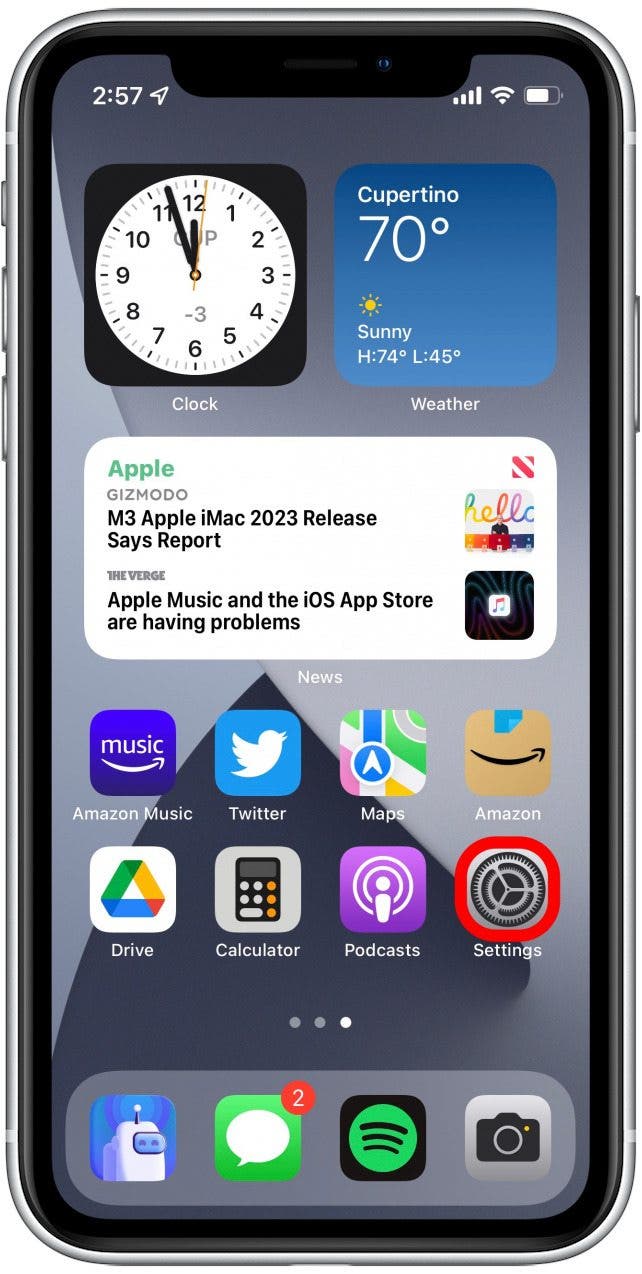
- Tap General.
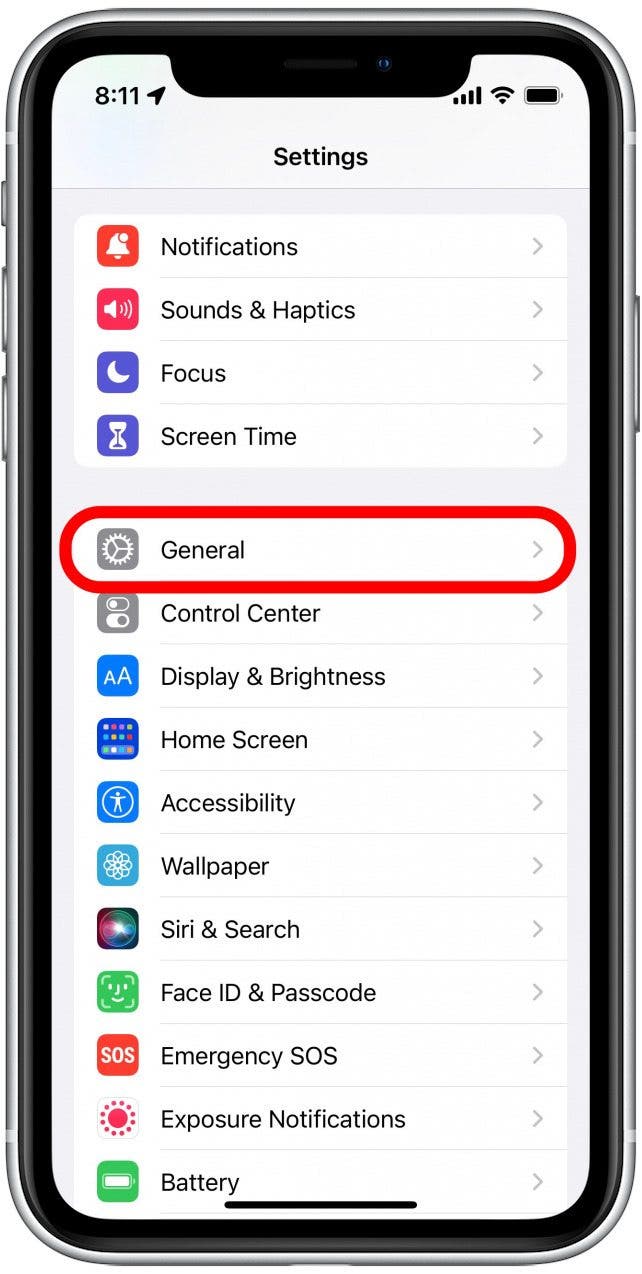
- Tap iPhone Storage. This can take a few seconds to load as your used storage is calculated.
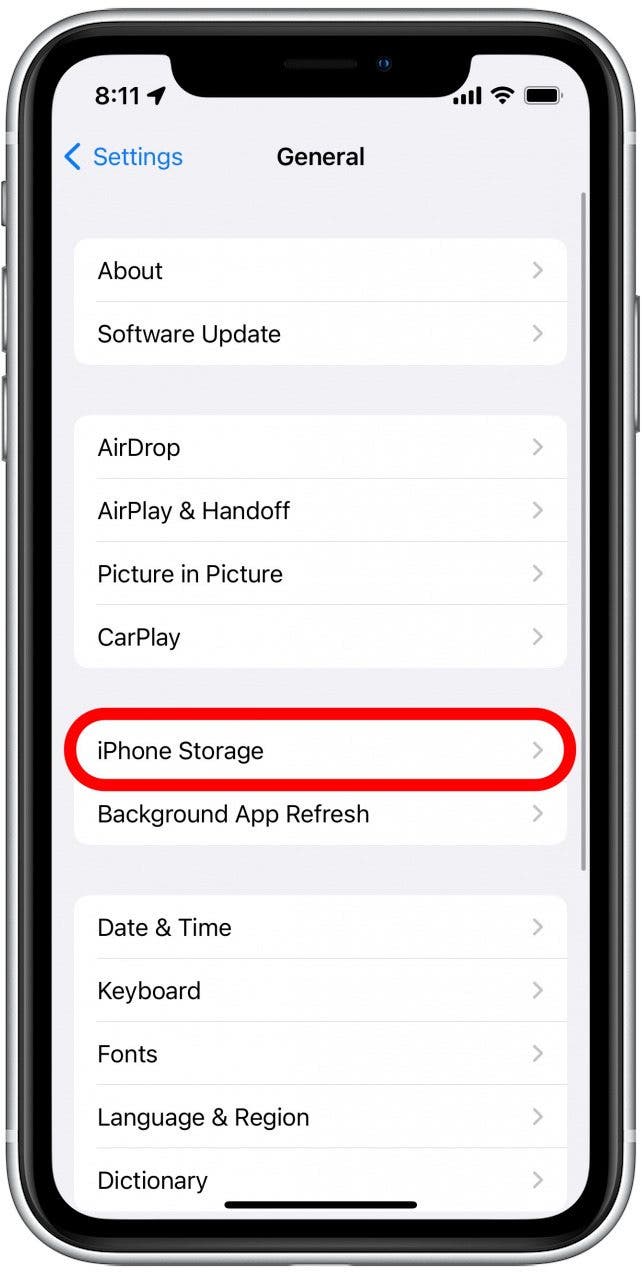
- Tap Review Downloaded Videos. (If this option does not appear, it means that you do not have any downloaded videos to remove.)
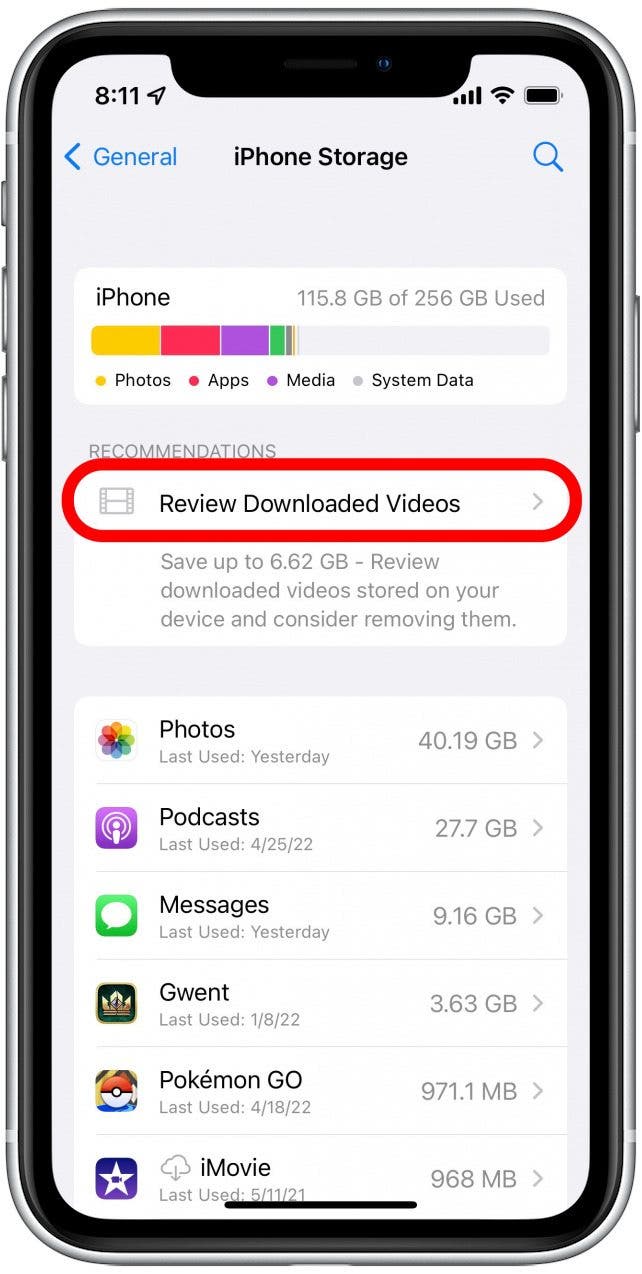
- Now you’ll see a list of videos you’ve downloaded, along with which apps you downloaded them from. Tap Edit.
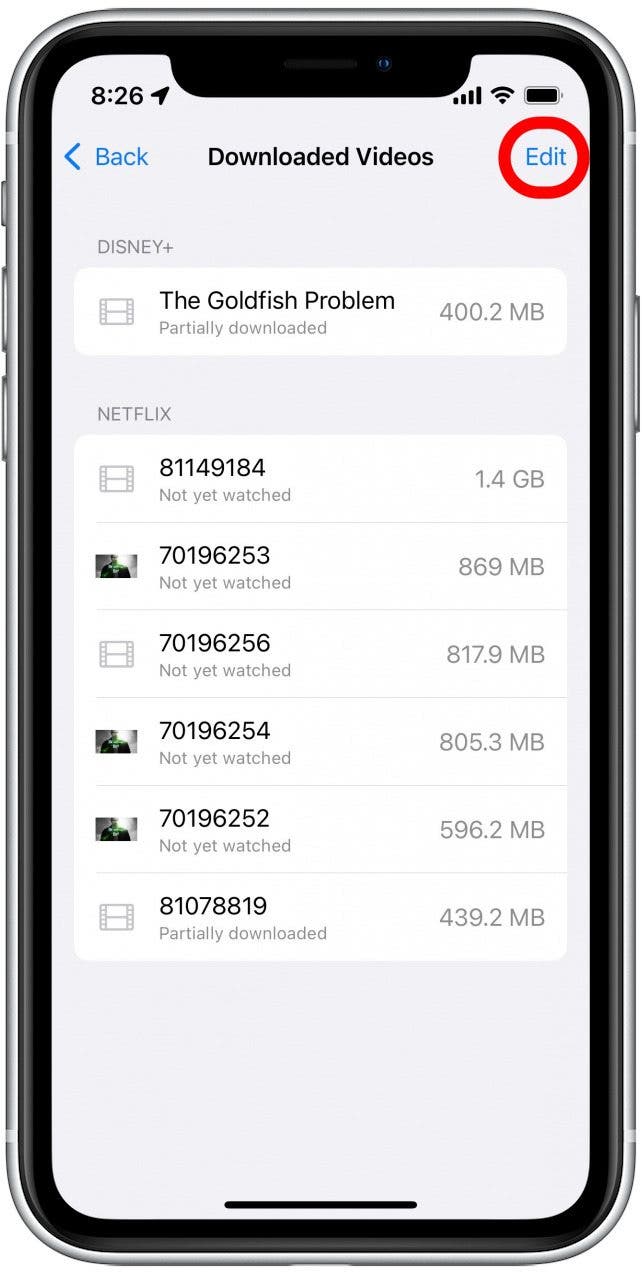
- Tap the minus icon next to the video you want to delete.
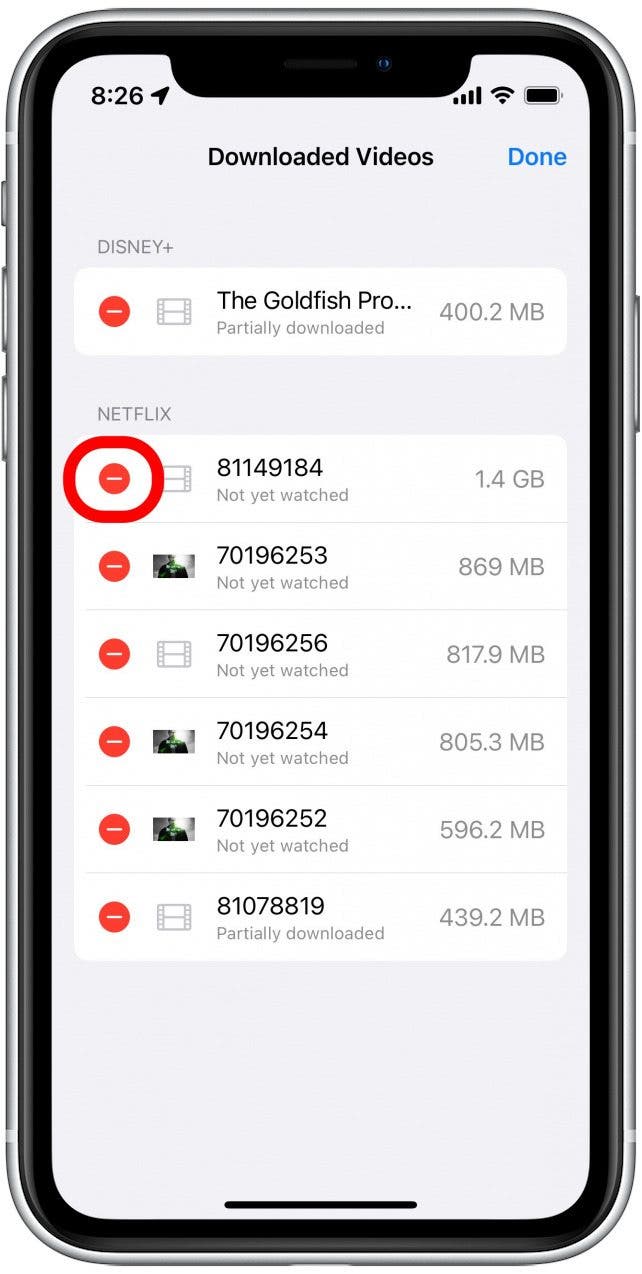
- Tap Delete. The video will be deleted from your device.
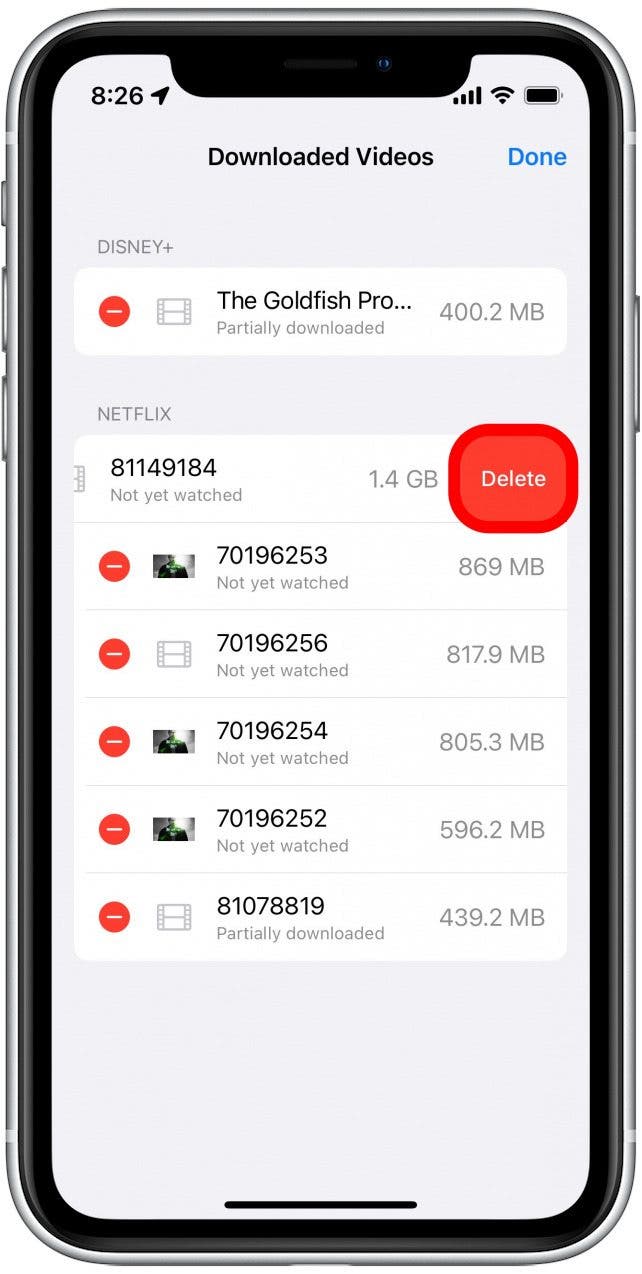
- Tap Done when you are finished deleting the videos you no longer want on your device.
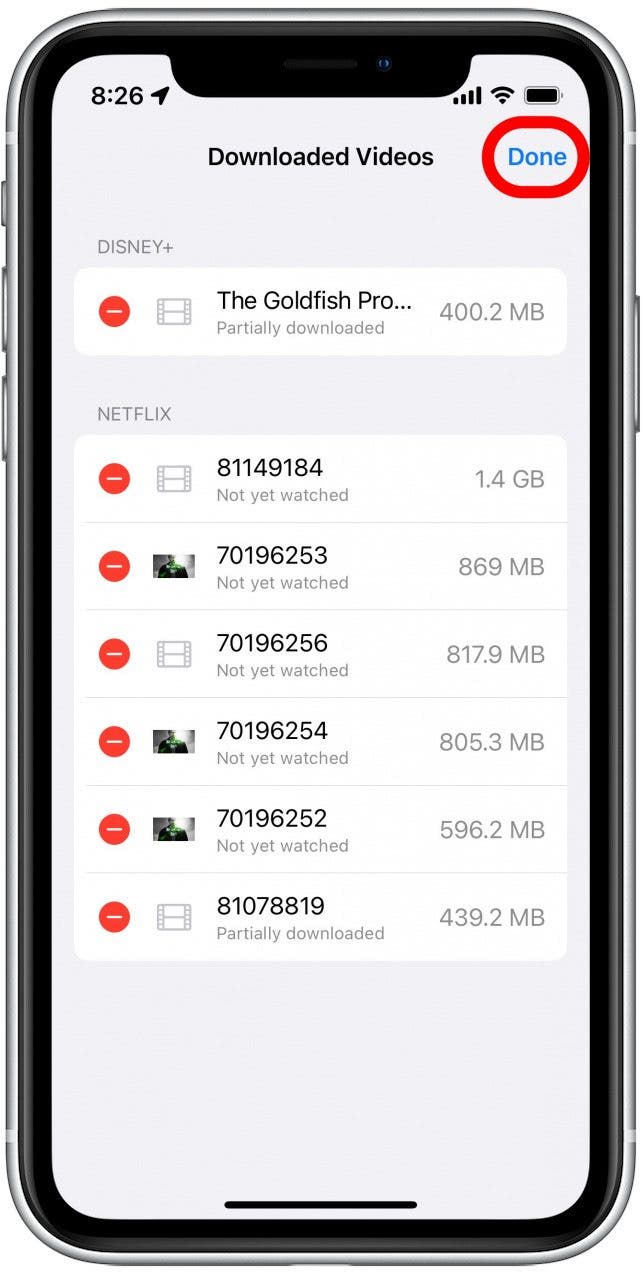
Once you've removed unwanted videos, you will likely notice a significant increase in your iPhone storage, as many movies and TV shows can take up multiple gigabytes of data. With that valuable space freed up, you have the options to store more photos, apps, and other content on your device.
Every day, we send useful tips with screenshots and step-by-step instructions to over 600,000 subscribers for free. You'll be surprised what your Apple devices can really do.

Rhett Intriago
Rhett Intriago is a Feature Writer at iPhone Life, offering his expertise in all things iPhone, Apple Watch, and AirPods. He enjoys writing on topics related to maintaining privacy in a digital world, as well as iPhone security. He’s been a tech enthusiast all his life, with experiences ranging from jailbreaking his iPhone to building his own gaming PC.
Despite his disdain for the beach, Rhett is based in Florida. In his free time, he enjoys playing the latest games, spoiling his cats, or discovering new places with his wife, Kyla.
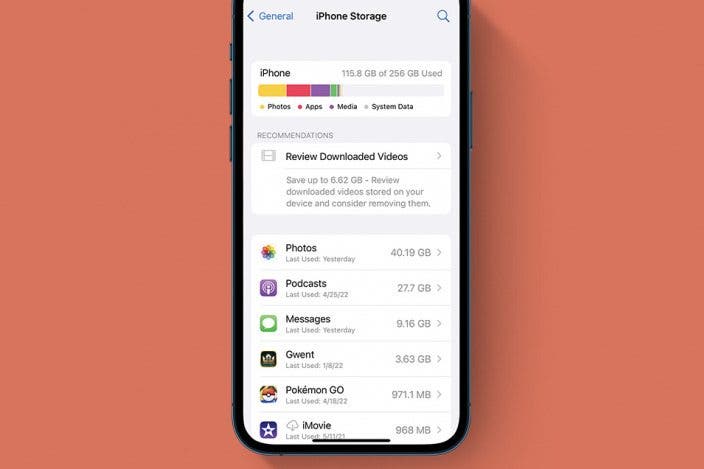

 Olena Kagui
Olena Kagui
 Rachel Needell
Rachel Needell




 Leanne Hays
Leanne Hays
 Nicholas Naioti
Nicholas Naioti


 August Garry
August Garry
 Amy Spitzfaden Both
Amy Spitzfaden Both


 Rhett Intriago
Rhett Intriago