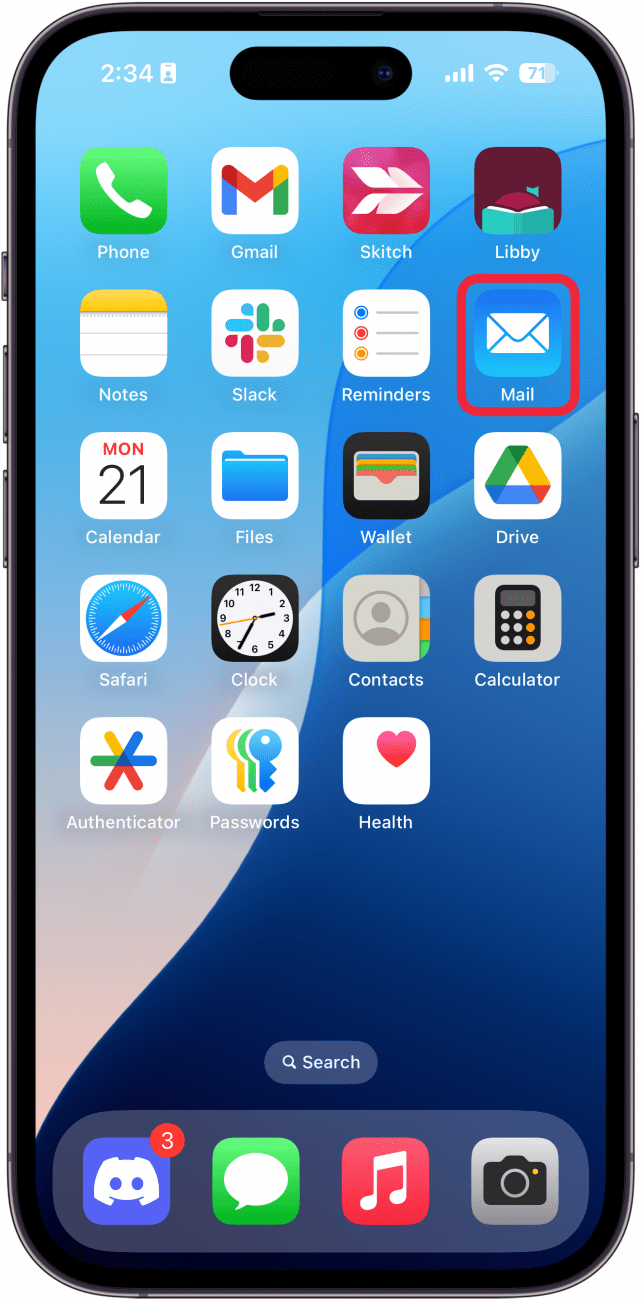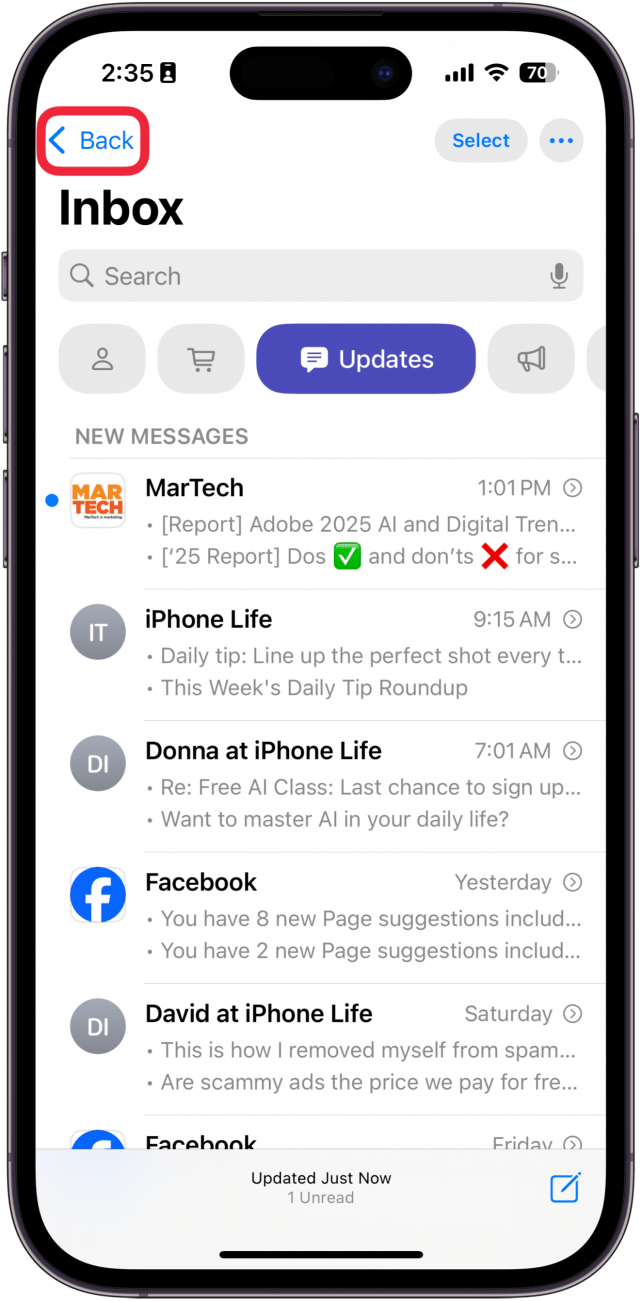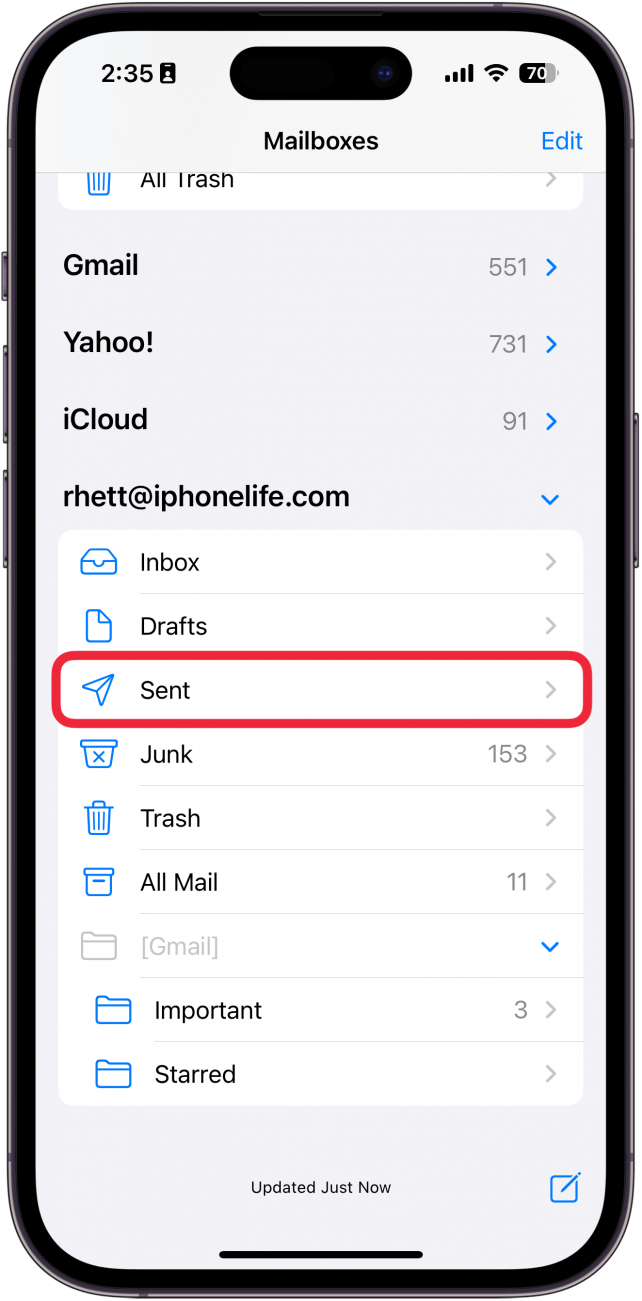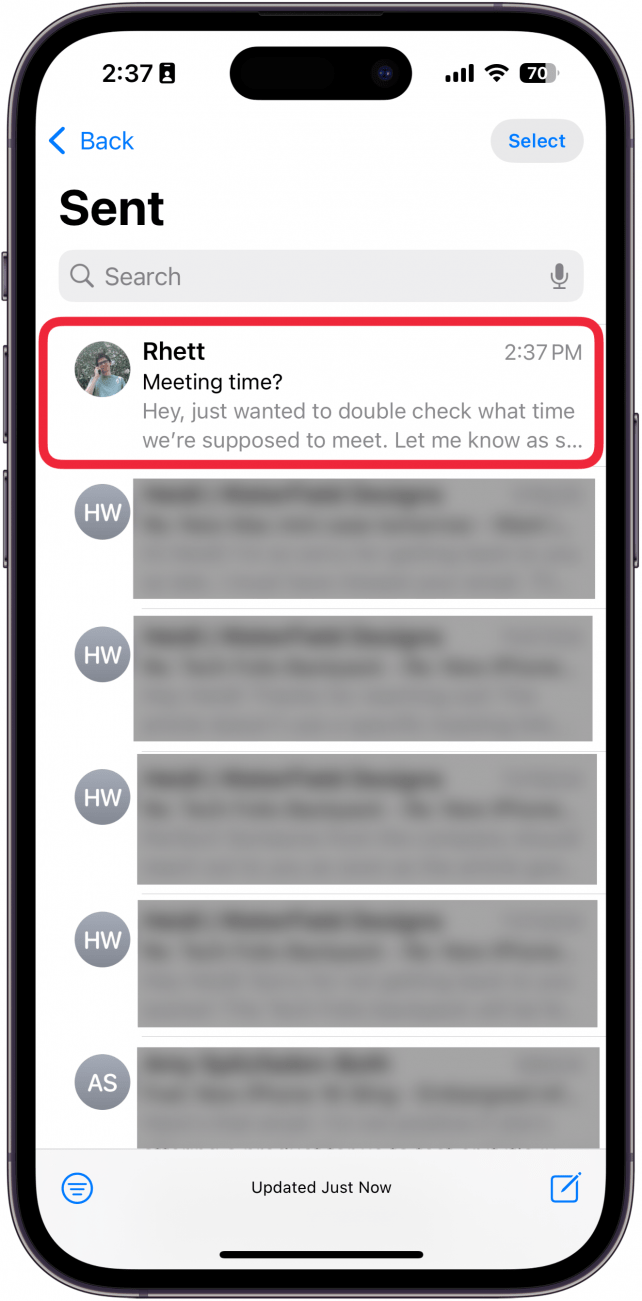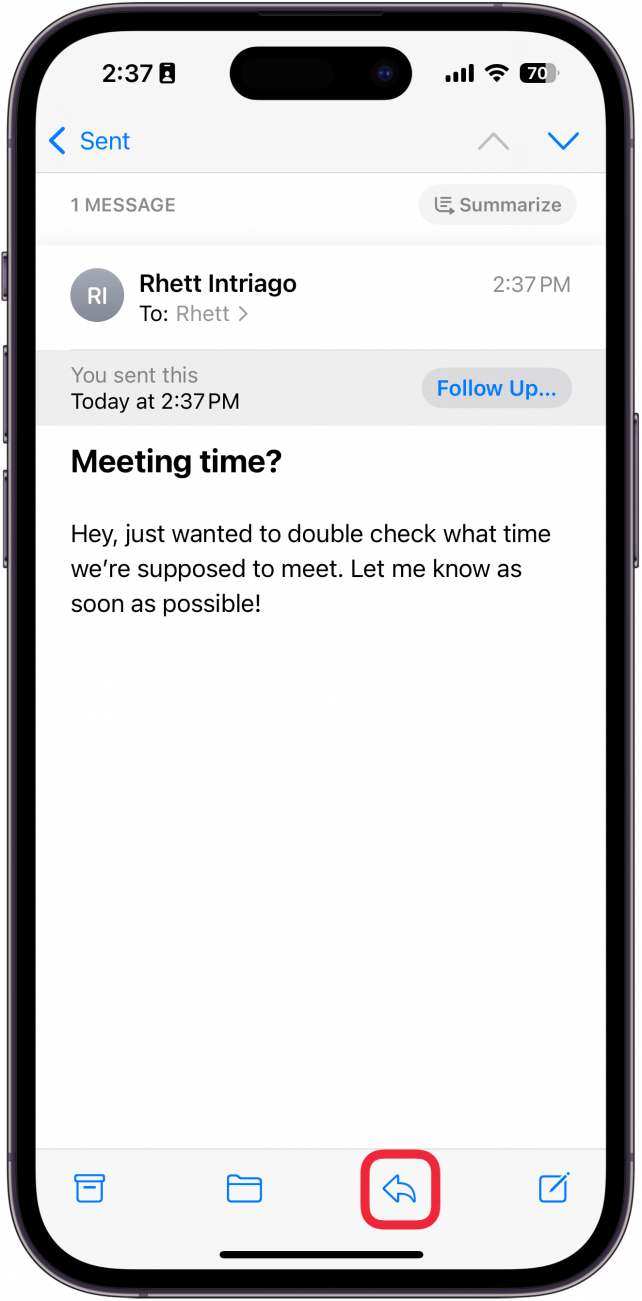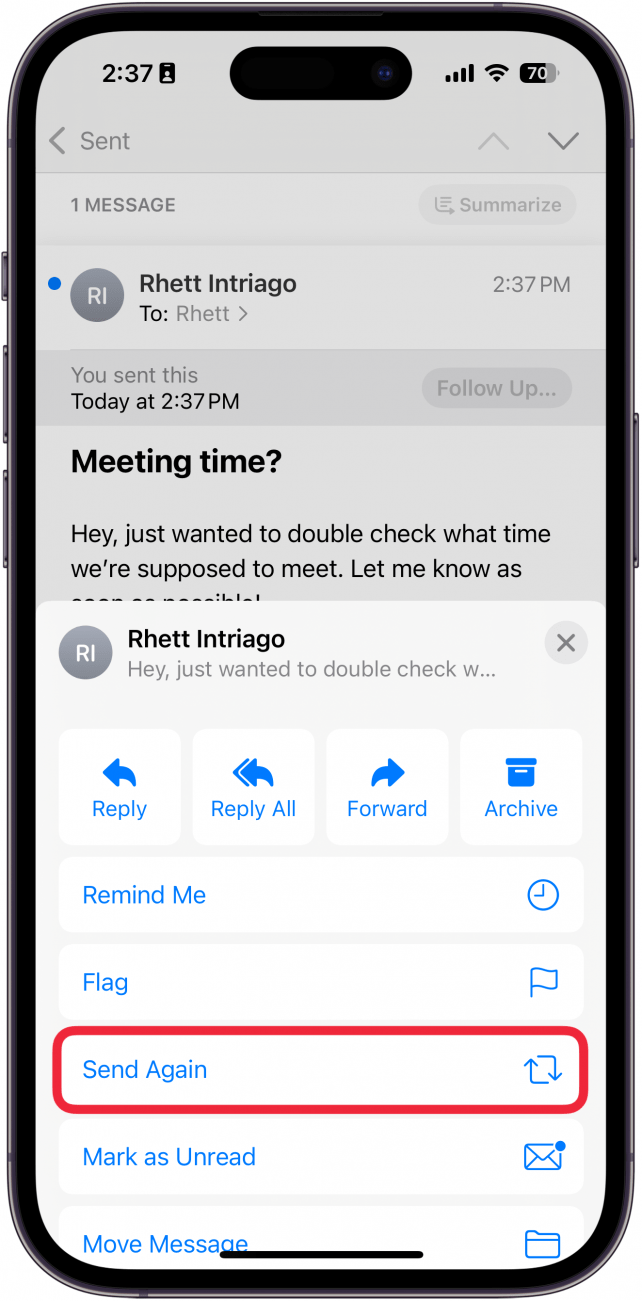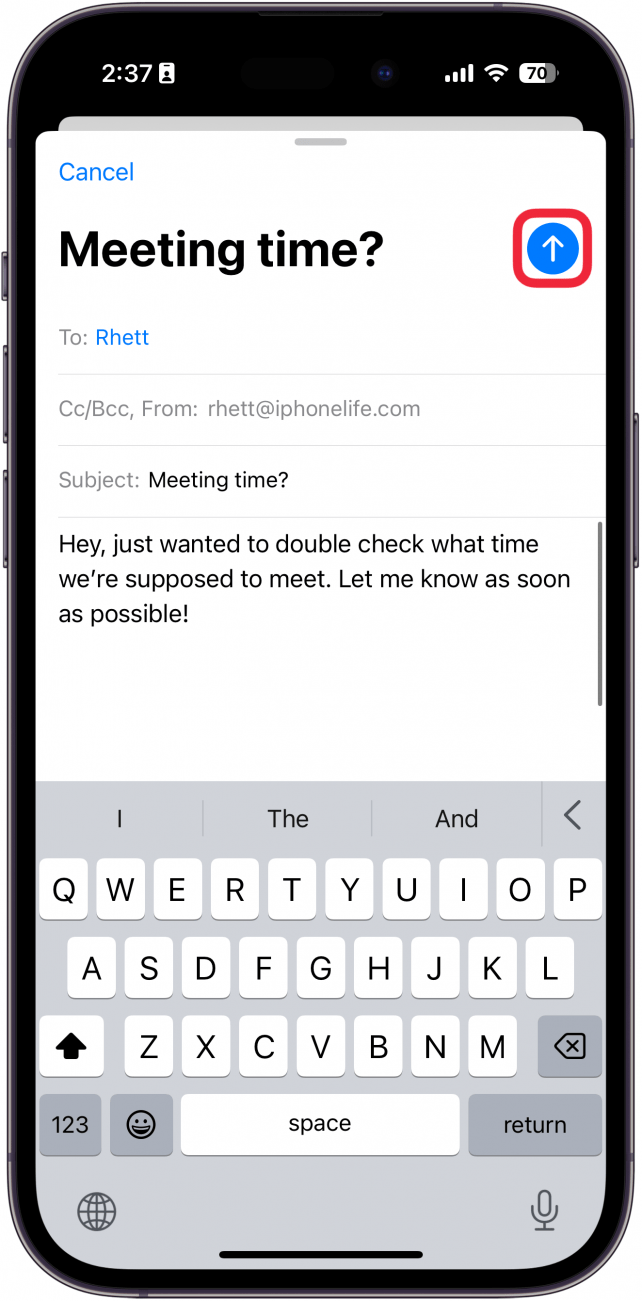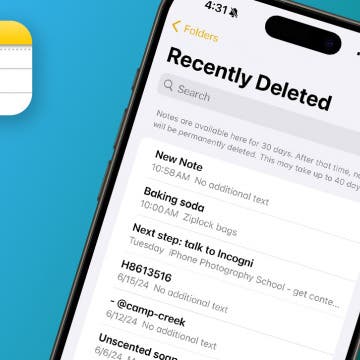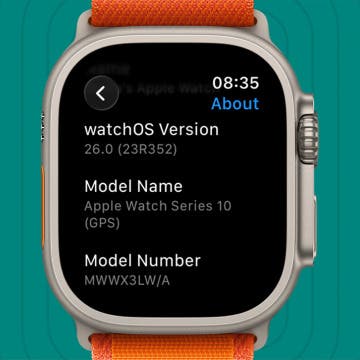Did you know there is a quick way to resend a sent email in the Mail app? On your iPhone's Mail app, there's a handy little button that allows you to send an already-sent email again without having to forward it or copy and paste it into a new draft. Here's how to resend mail in the Mail app!
Why You'll Love This Tip
- Send an already-sent email to a different contact without forwarding.
- Quickly resend an email with a simple tap.
- Avoid re-forwarding or copy-pasting the whole email into a new draft just to send it again.
How Do You Resend an Email
System Requirements
This tip was performed on an iPhone 15 Pro running iOS 18.5. Find out how to update to the latest version of iOS.
How can I resend an email? While forwarding an email is a fine way to resend an already sent email, this way is much quicker. What does Send Again do in mail? Find out below! If you like learning cool tips about your iPhone, be sure to sign up for our free Tip of the Day! Now, here's how to resend an email on iPhone:
- On your iPhone, open the Mail app.
![a screenshot of an iphone home screen with a red box around the mail app]()
- Tap Back (this button might sometimes read Mailboxes).
![a screenshot of the iphone mail app with a red box around the back button]()
- Tap Sent.
![a screenshot of the iphone mail app with a red box around the sent folder]()
- Select the email you want to resend.
![a screen of the iphone mail app sent folder with a red box around a sent email]()
- Tap the Reply button.
![a screenshot of the iphone mail app displaying an email with a red box around the reply button]()
- Tap Send Again.
![a screenshot of the iphone mail app displaying email options with a red box around the send again button]()
- Now, you can edit the body of the email, change the recipients, and send the email again.
![a screenshot of the iphone mail app displaying a new email screen with a red box around the send button]()
And that's how to resend an email on the iPhone. I love this quick trick, and hopefully, you will too!