Prioritize Your Favorite Contacts with Apple’s VIP Mail


We all get too much spam and junk in our email inboxes. If you don't want to miss emails from important contacts, you can set up iPhone VIP Mail in the Apple Mail app. VIP Mail allows you to filter emails by creating a VIP mailbox, so you can make sure to receive emails from the most important people.
Why You'll Love This Tip
- Make a VIP Mail folder to ensure you receive the most important emails from your favorite contacts.
- Cut through the junk and spam mail by putting important mail in a separate iPhone VIP Mail inbox.
- Create a VIP Mailbox that won't remove VIP contacts from the regular email inbox.
How to Set Up VIP Mail on iPhone
System Requirements
This tip was tested on an iPhone 16 running iOS 18.5. Learn how to update to the latest operating system.
When you set up an iPhone VIP mailbox, your VIPs will have a gray star next to their names across all of your mail lists, and if you have iCloud enabled, that same person will be a VIP across all of your devices. Now, here's how to set up iPhone email VIP notification for your important contacts.
Note: You need to have entered the person's email address into their contact card in Contacts to add them to VIP Mail.
- On your iPhone, open the Mail app.
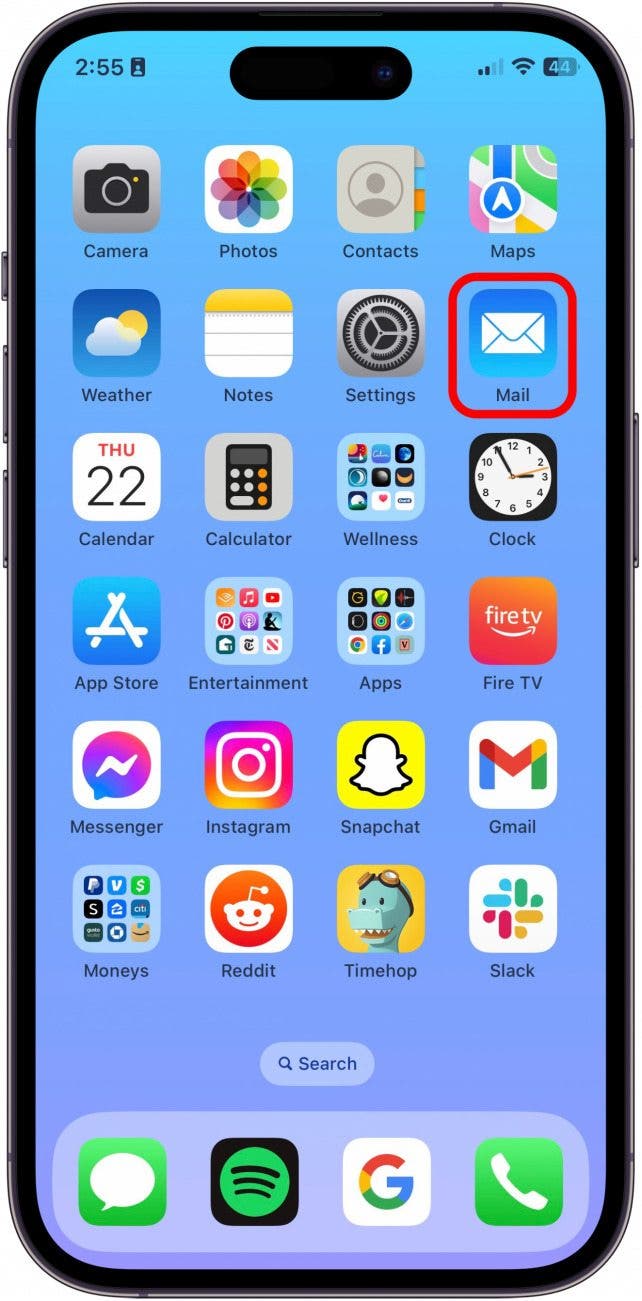
- If it opens to a particular inbox, tap back to go to all Mailboxes.

- Tap VIP.
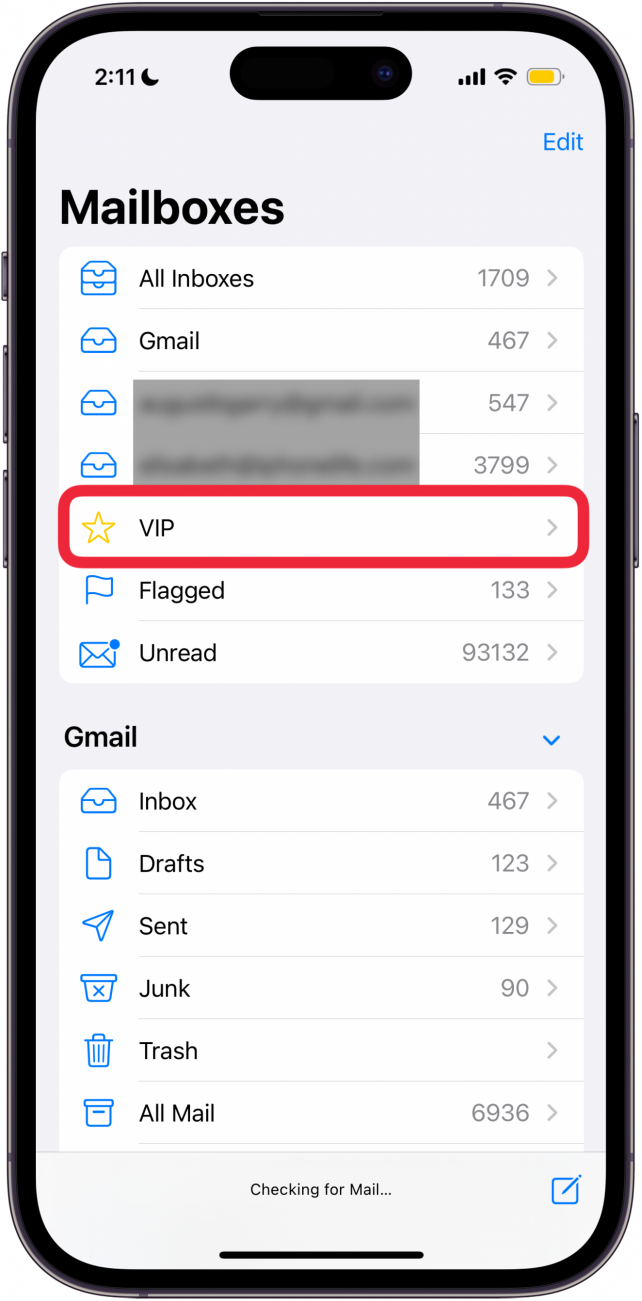
- Tap Add VIP.
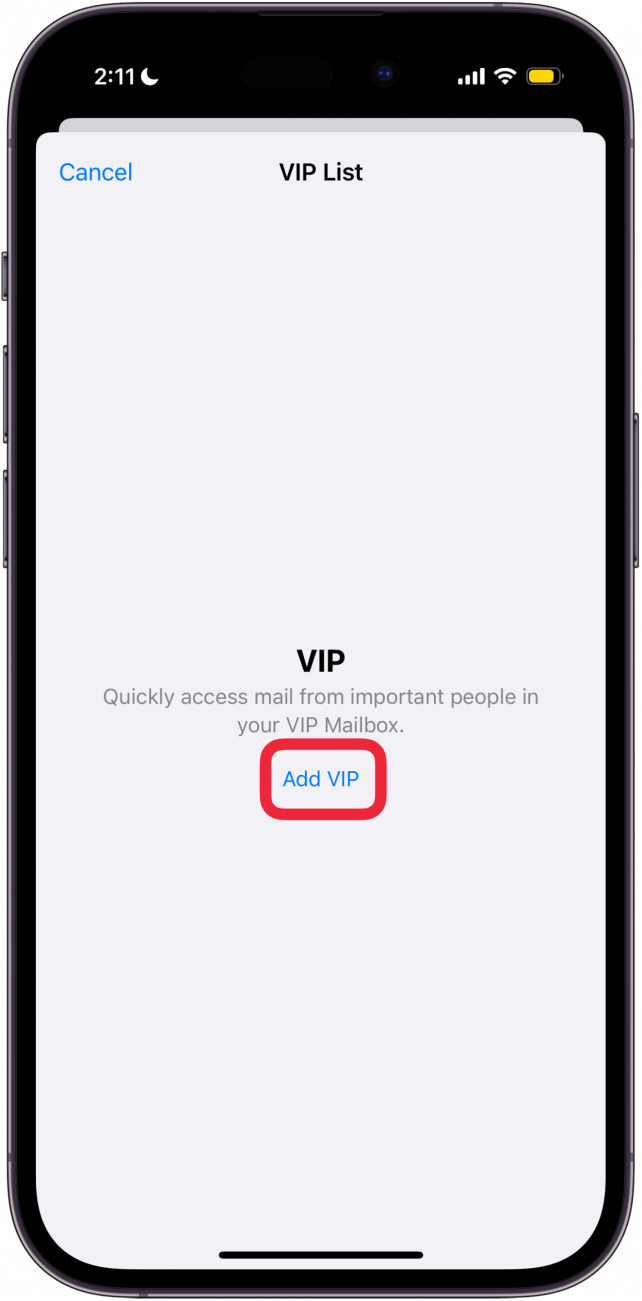
- Tap a name in your contact list, or tap the Search field, enter a name, and tap it.

- Tap Done.

- If you've previously set up VIP mail, tap the info icon next to VIP to add or delete contacts from your VIP inbox.
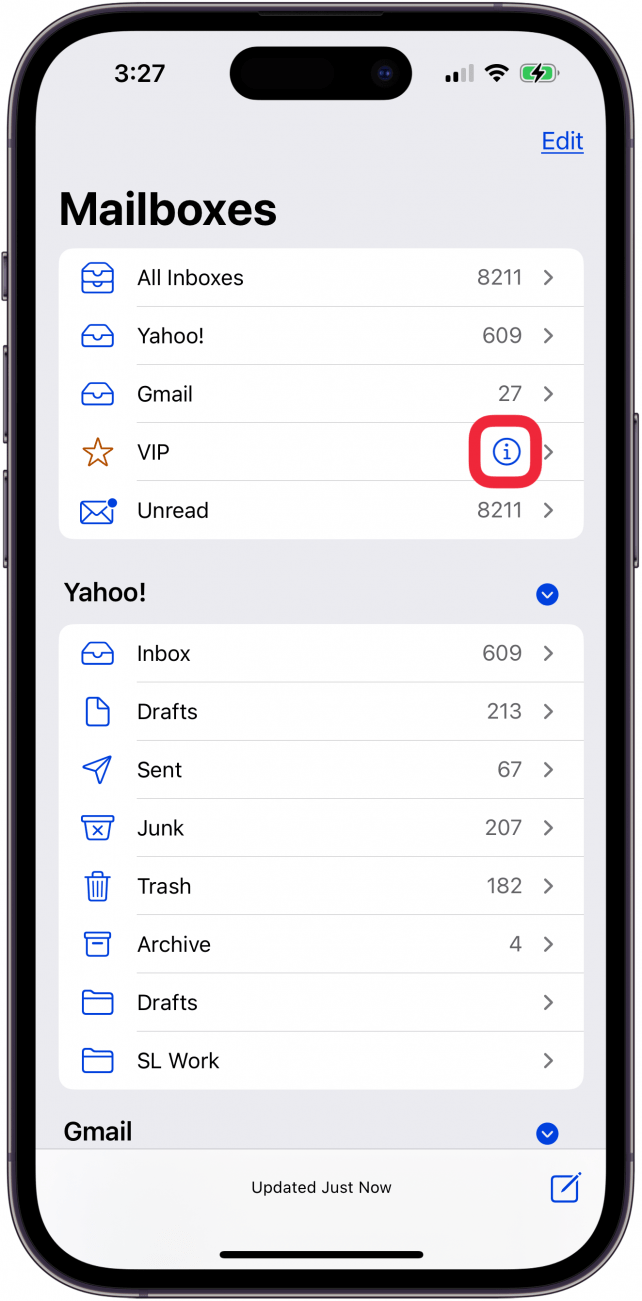
- To edit or delete your VIP contacts, tap the Information icon again, then tap Edit.
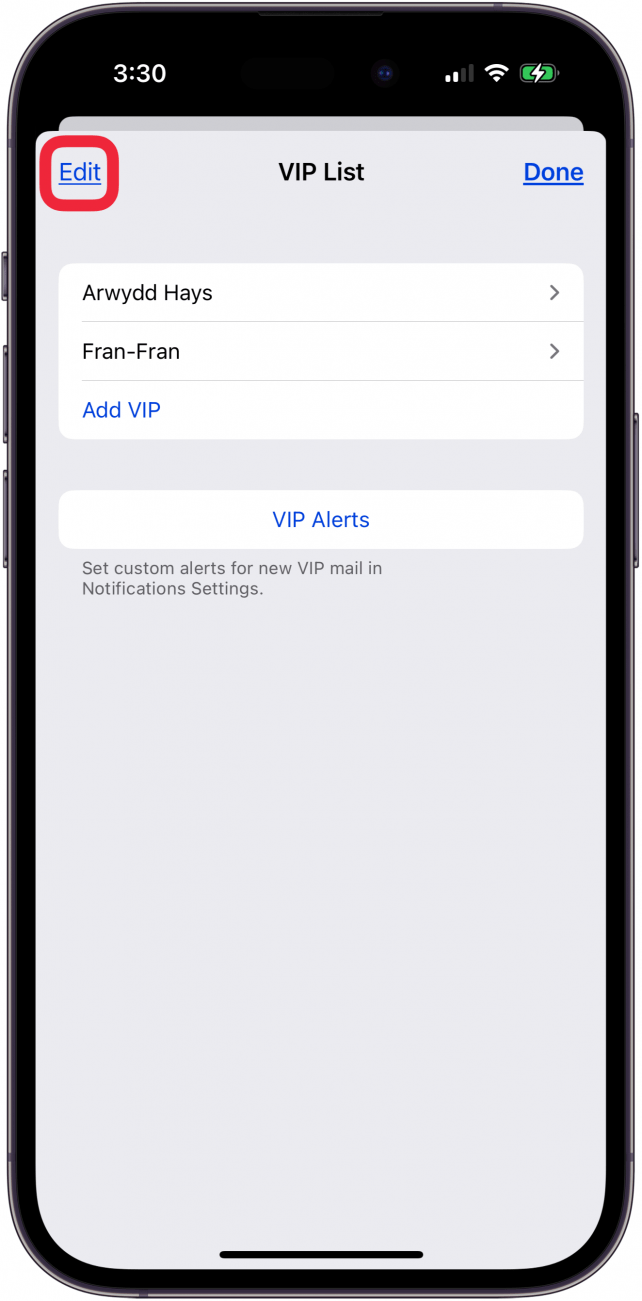
Note
If you don't see VIP in Step 3 above, tap Edit, then tap the circle next to VIP to enable this inbox.
You can also add a contact or email to VIP by opening an email from them and tapping on their name. Their Sender profile will pop up, and you can tap Add to VIP. Note that adding someone to your iPhone VIP notifications list does not remove them from your Inbox mail list. You can also set up notifications so that you receive only Mail notifications from your VIP contacts.
If you like tips about using your iPhone, sign up for our free Tip of the Day!
Every day, we send useful tips with screenshots and step-by-step instructions to over 600,000 subscribers for free. You'll be surprised what your Apple devices can really do.

Conner Carey
Conner Carey's writing can be found at conpoet.com. She is currently writing a book, creating lots of content, and writing poetry via @conpoet on Instagram. She lives in an RV full-time with her mom, Jan and dog, Jodi as they slow-travel around the country.
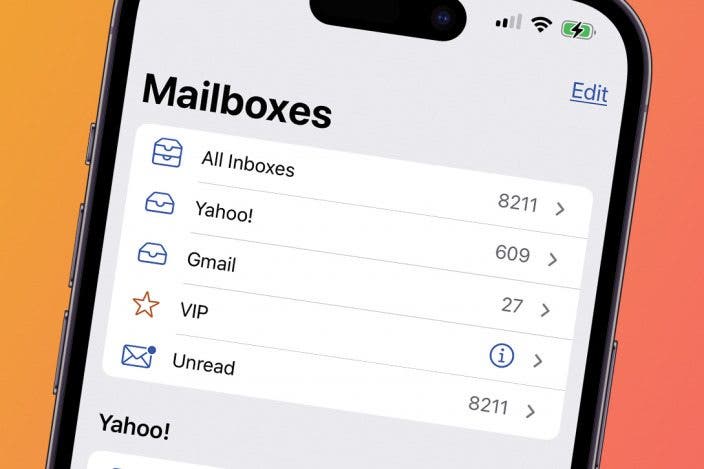

 Olena Kagui
Olena Kagui
 Amy Spitzfaden Both
Amy Spitzfaden Both
 Rhett Intriago
Rhett Intriago
 Ashleigh Page
Ashleigh Page



 Devala Rees
Devala Rees

 Susan Misuraca
Susan Misuraca

 Rachel Needell
Rachel Needell



 Leanne Hays
Leanne Hays