How to Enable Haptic Keyboard on iPhone
Replicate the feeling of a physical keyboard by enabling haptic feedback on your iPhone.


In the latest version of iOS, Apple has added a way to enable haptic feedback for the keyboard. This cool feature gives a slight vibration with each keystroke, simulating the feeling of a physical keyboard and making it less likely that you'll miss that key you were aiming for.
Why You’ll Love This Tip
- Replicate the feeling of typing on a physical keyboard.
- Cut down on typos when you get tactile feedback with every key you tap.
- Get tactile feedback without having to turn on the keyboard sound effects.
How to Enable Keyboard Haptics in iOS 16
By turning on the haptic keyboard, you’ll get tactile feedback while typing, without the typing sounds that some can find annoying. To discover other hidden iPhone features like this, be sure to sign up for our Tip of the Day newsletter. Now, here’s how to enable the haptic keyboard on iPhone.
- Open the Settings app.
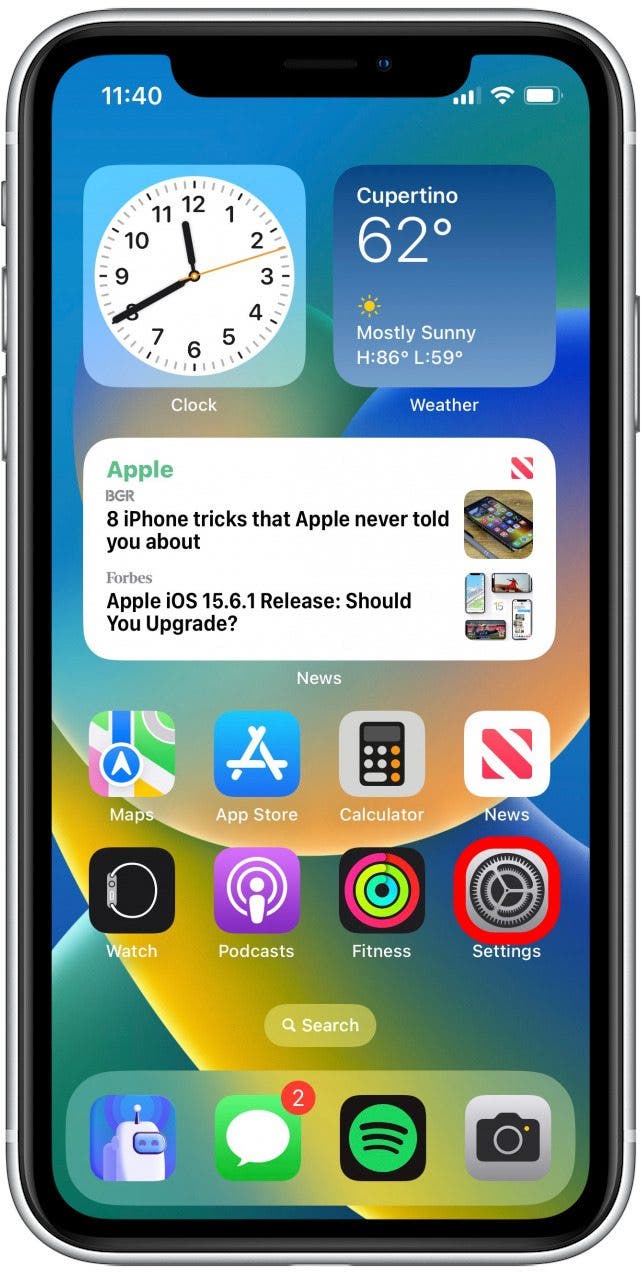
- Tap Sounds & Haptics.
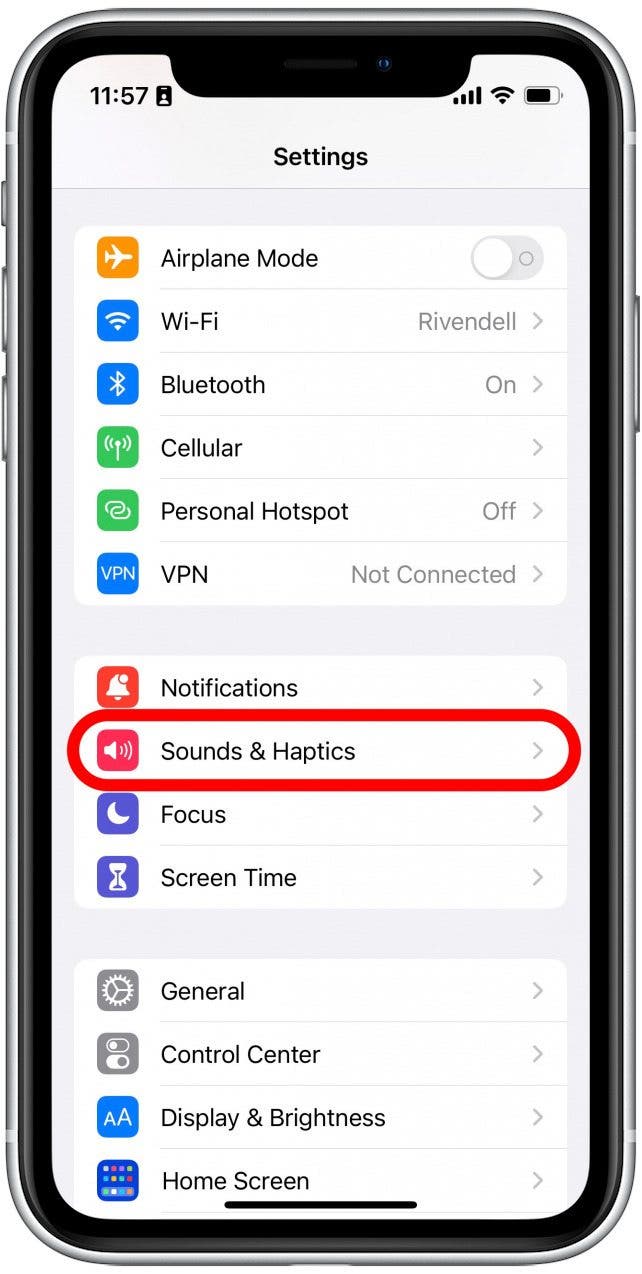
- Scroll down and tap Keyboard Feedback.
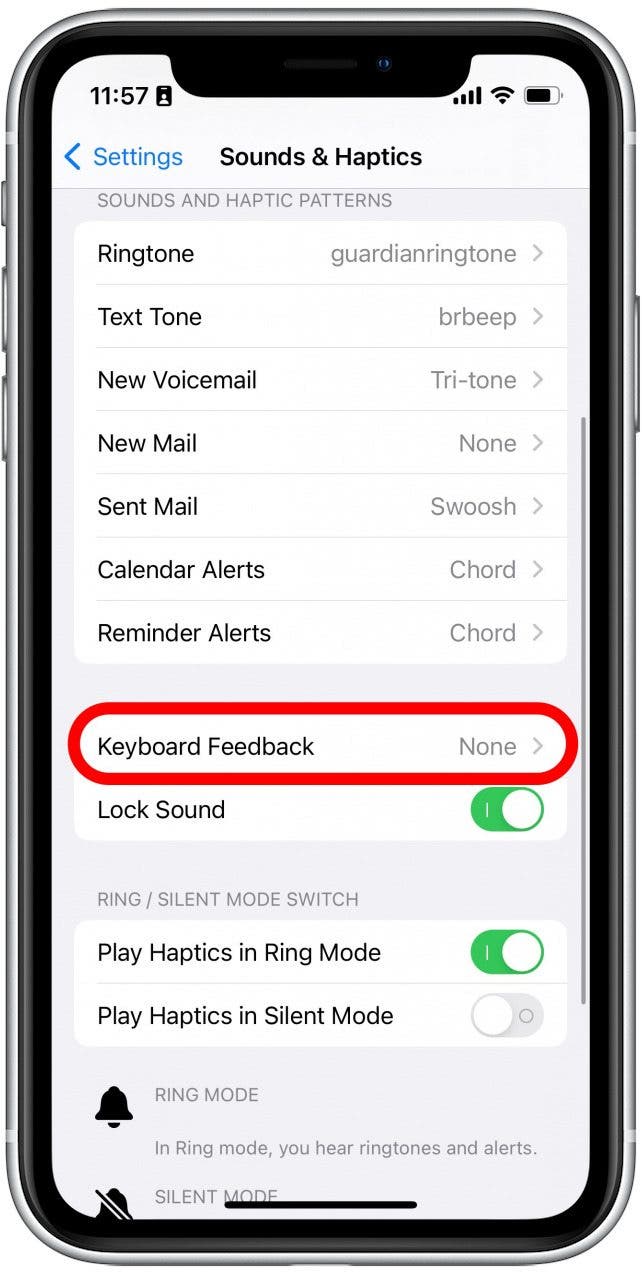
- Tap the toggle next to Haptic until it turns green.

Now that you’ve enabled haptic feedback, you’ll feel your iPhone keyboard vibrate slightly with each key press. This only applies to first-party keyboards, so if you add a third-party one, you’ll need to check the keyboard app’s settings to see if they have a haptic feedback option. Next, find out how to use the one-handed keyboard.
Every day, we send useful tips with screenshots and step-by-step instructions to over 600,000 subscribers for free. You'll be surprised what your Apple devices can really do.

Rhett Intriago
Rhett Intriago is a Feature Writer at iPhone Life, offering his expertise in all things iPhone, Apple Watch, and AirPods. He enjoys writing on topics related to maintaining privacy in a digital world, as well as iPhone security. He’s been a tech enthusiast all his life, with experiences ranging from jailbreaking his iPhone to building his own gaming PC.
Despite his disdain for the beach, Rhett is based in Florida. In his free time, he enjoys playing the latest games, spoiling his cats, or discovering new places with his wife, Kyla.
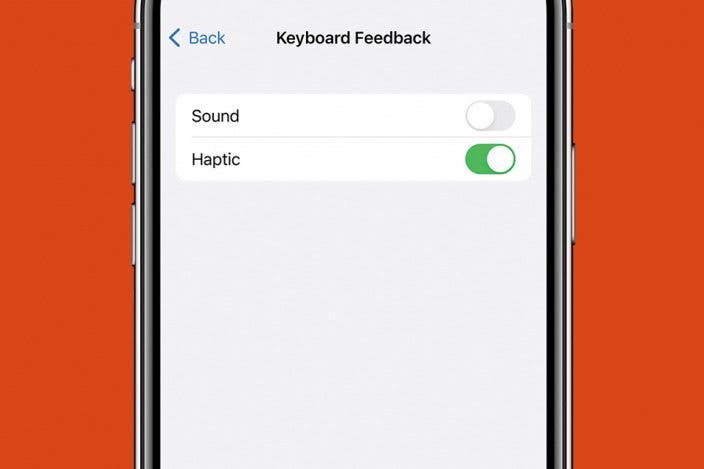

 Rachel Needell
Rachel Needell Rhett Intriago
Rhett Intriago

 Olena Kagui
Olena Kagui

 Leanne Hays
Leanne Hays
 Susan Misuraca
Susan Misuraca







