How to Access Shared Books in Apple Books App
If you're a big reader and you want to be able to share the books you read on the iBooks app, you can do it with Family Sharing.


With 10-plus years of experience with Apple devices, Rachel specializes in all things iPad and is a Notes app expert. Find her writing in the Daily Tip newsletter and iPhone Life magazine.
Learn More

With 10-plus years of experience with Apple devices, Rachel specializes in all things iPad and is a Notes app expert. Find her writing in the Daily Tip newsletter and iPhone Life magazine.
Learn MoreFamily Sharing is a super cool feature that allows you to have up to five family members share access to Apple services like Apple Music, Apple TV+, and more. Family Sharing comes in handy when you want your husband to read the amazing new book you found in the Apple Books app. I'll walk you through exactly how to find your family member's books in the Apple Books—formerly iBooks—app.
Related: Use Back Tap to Quickly Open Your iPhone Camera (2023)
Why You'll Love This Tip
- Easily allow your family access to the best books you've been reading via the Apple Books app.
- Allow purchases of books from the Apple Books app to be completed by the whole family on one single credit card or account.
How to Share Books in iBooks
Did you just read the best murder-mystery novel and now you have to have your husband read it too? I can certainly relate to the desire to share my favorite books with anyone who will listen. By using the Family Sharing feature, sharing my favorite novels has become easier than ever. In order to use this tip, make sure you've set up Family Sharing! If you like tips like this, be sure to sign up for our free Tip of the Day newsletter! Here's how to find family members' books in the Apple Books app.
- On your iPhone, open the Books app.
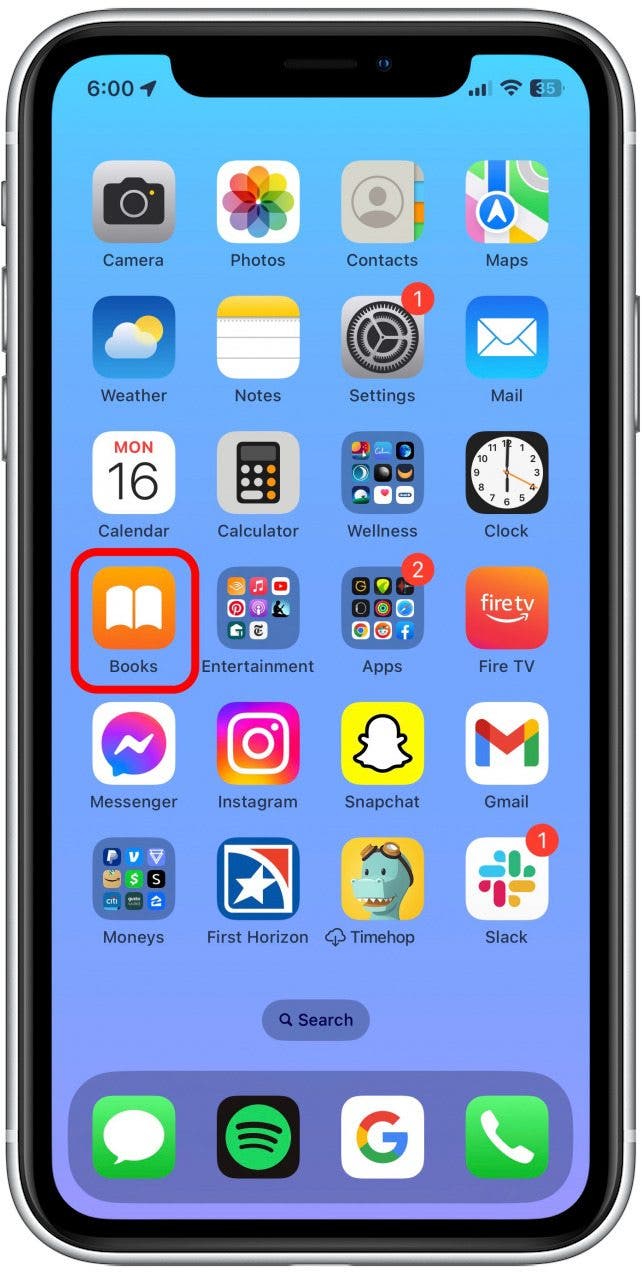
- Tap your profile icon at the top right of the screen.

- Under Family Purchases, select an available family member.
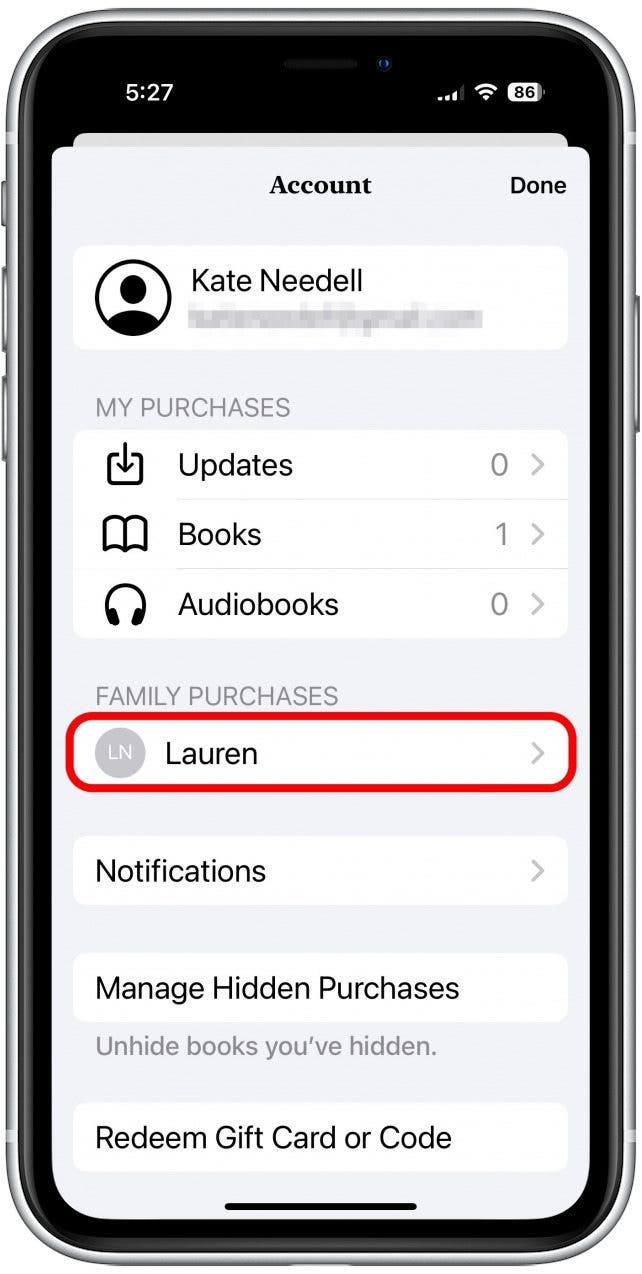
- From here, if the person has multiple kinds of book formats, select either Books or Audiobooks as you like.
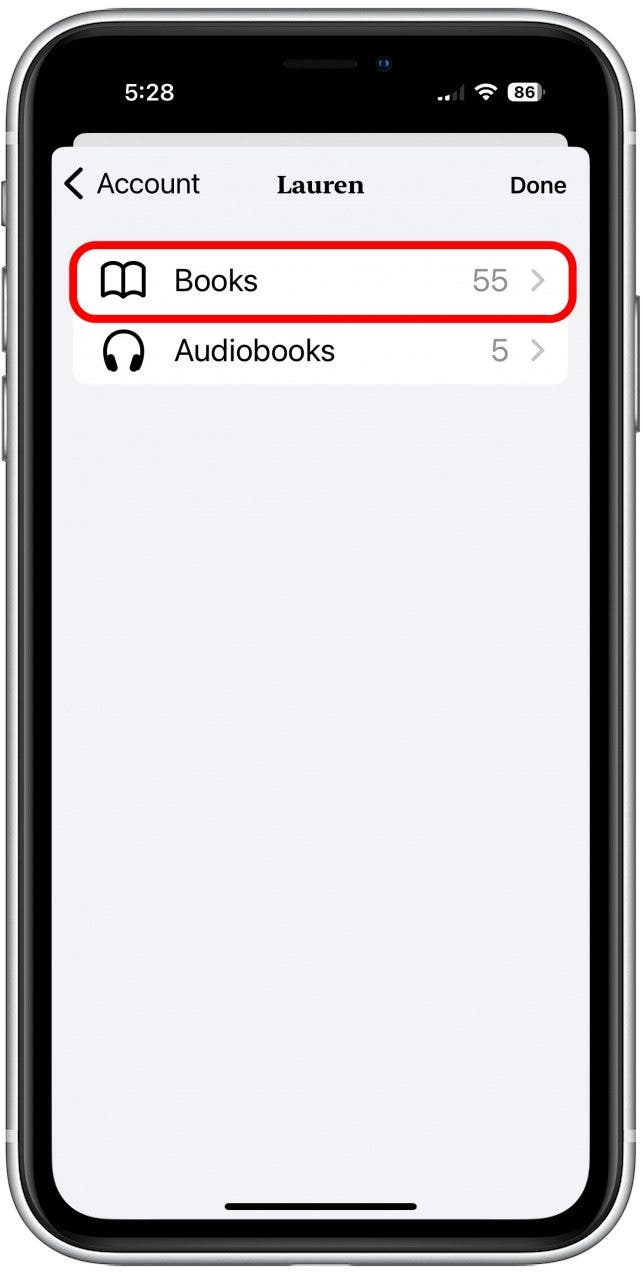
- If you tapped Books, you'll be taken to the user's book library sorted by genre. Select a genre or tap All Books.
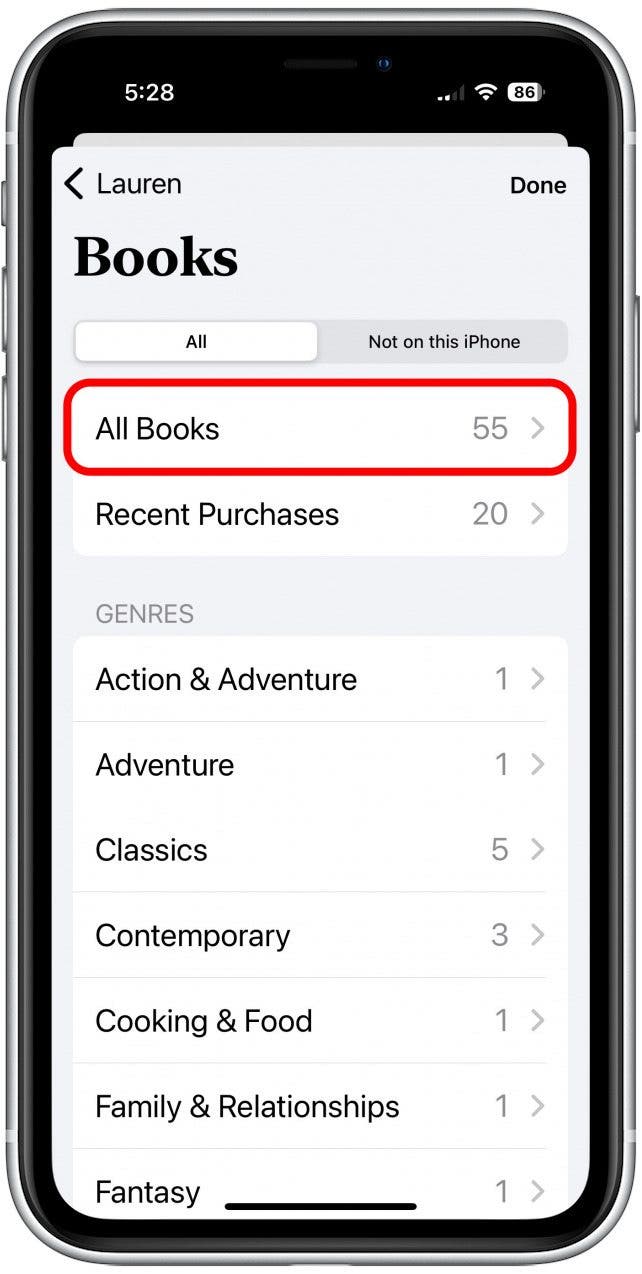
- Select a book and then tap the Download button.
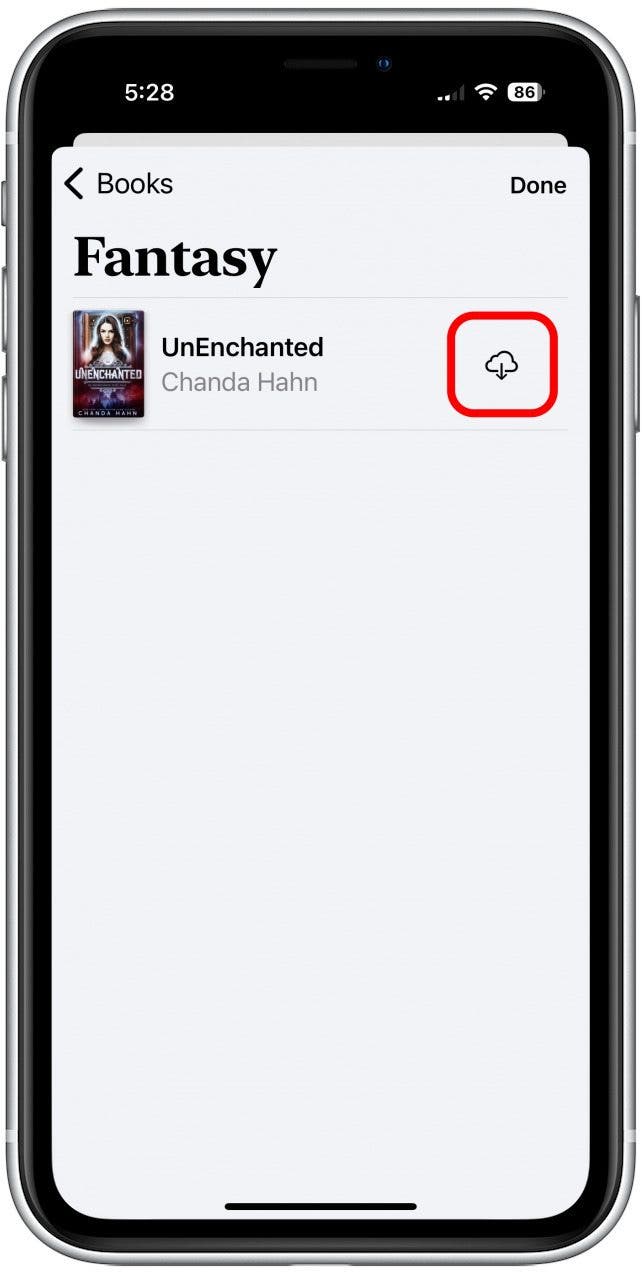
Once your book finishes downloading, you should be able to read it yourself! This is such a great way to make sure my family reads the book I recommend, especially because they don't have to go out and buy it themselves! Another super convenient way to share media for the whole family from Apple. Happy reading!
Every day, we send useful tips with screenshots and step-by-step instructions to over 600,000 subscribers for free. You'll be surprised what your Apple devices can really do.

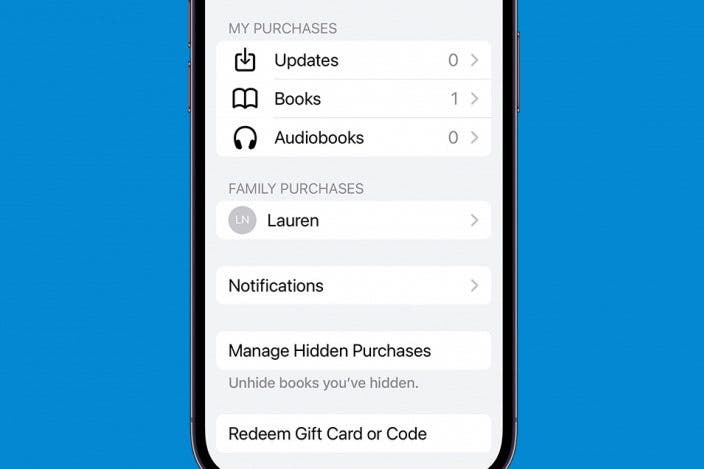

 Rhett Intriago
Rhett Intriago


 Amy Spitzfaden Both
Amy Spitzfaden Both
 Olena Kagui
Olena Kagui


 Leanne Hays
Leanne Hays







 Susan Misuraca
Susan Misuraca