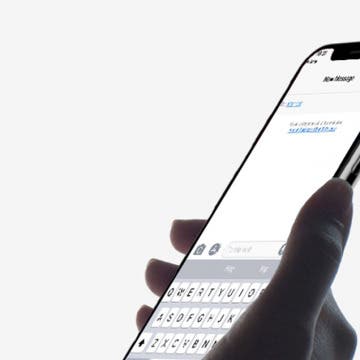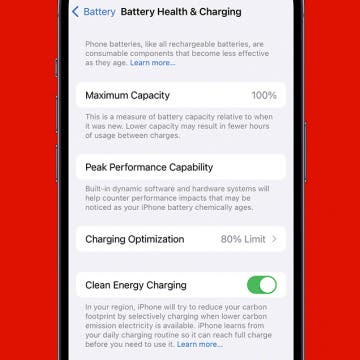How to Sync Your Podcasts between iPhone & iPad
By Leanne Hays
If you love podcasts, and also love iPhones, iPads, and other Apple devices, you've probably heard that you can sync your podcasts across your devices. Once your devices are synced, you can use the Podcasts app to listen to a podcast on your iPhone, then pick it up right where you left off on your iPad. Syncing across Apple devices includes not only podcast playback positions but also your podcast subscriptions and stations. If this sounds like podcast heaven to you, follow the steps below to sync up your devices and start listening.