How To Check Apple Watch Battery on iPhone


The battery life of the Apple Watch can be checked directly on your watch but also from the iPhone that it’s paired to. This is great for cold weather months when your watch is buried under layers or for when it's charging in another room and you don't feel like getting up. I'll explain how to see battery life on Apple Watch easily from your iPhone.
Why You'll Love This Tip:
- See how much battery life your Apple Watch has in the most convenient place for you.
- Check Apple Watch battery percentage on iPhone via the Batteries widget
How To Check Battery on Apple Watch Using Your iPhone
System Requirements
This tip works on iPhones running iOS 15 or later, but these screenshot were taken on a phone running iOS 18. Find out how to update to the latest version of iOS.
Please note that this tip only works if your iPhone is paired to the Apple Watch in question. Now, here's how to check all iOS devices' battery in one place, including Apple Watch battery life:
- Navigate to the Home Screen page where you wish to place your iPhone widgets battery. Long-press a blank space on your Home Screen until your apps start to jiggle.
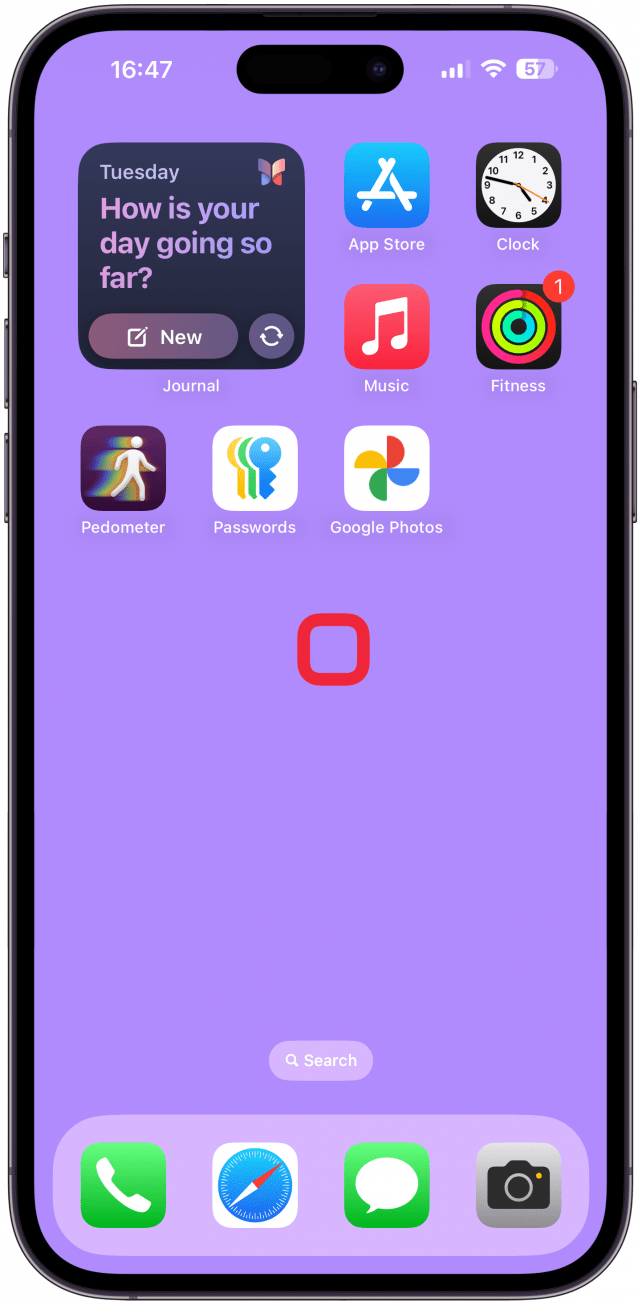
- Tap Edit.
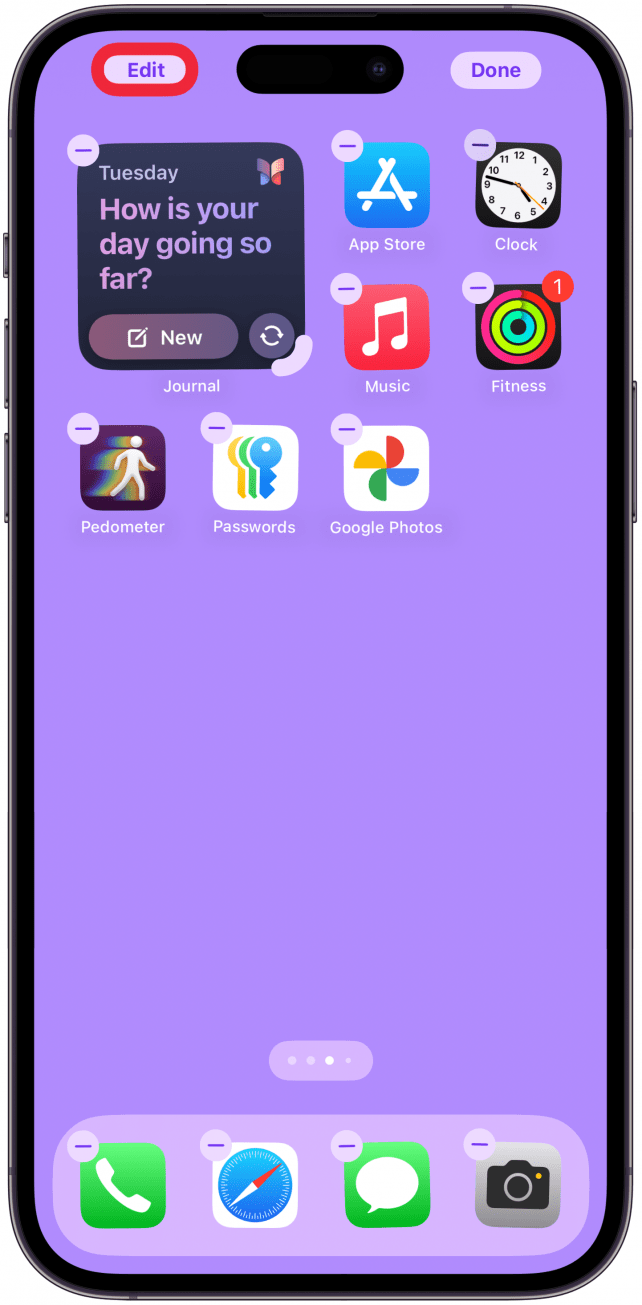
- Select Add Widget.
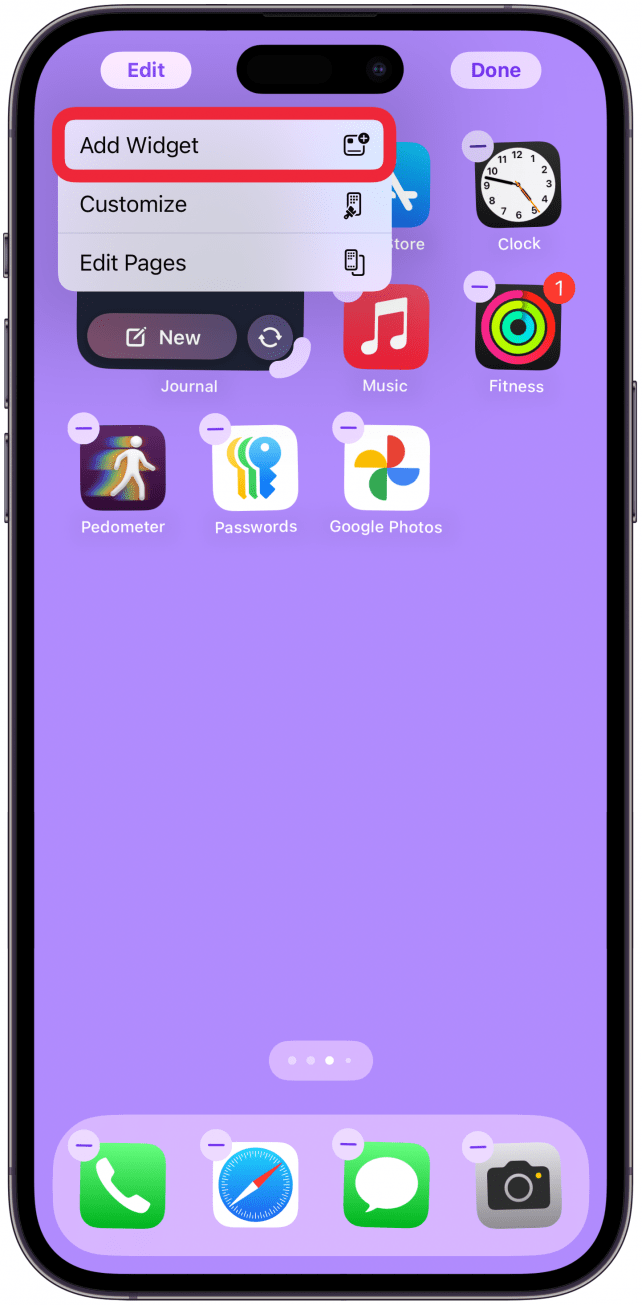
- Enter “batteries” into the Search Widgets tab at the top of your screen.

- Tap Batteries to select it.

- There are three widget options, swipe left to view them. Tap Add Widget once to select one and have it placed on your Home Screen.
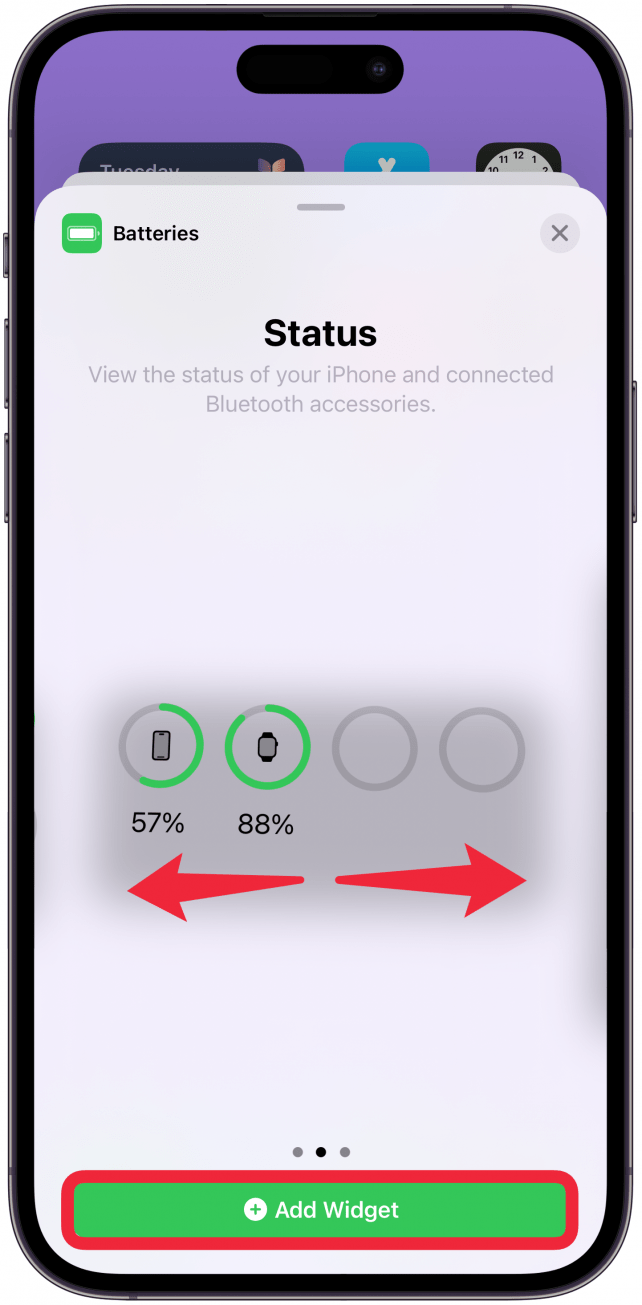
- You can drag it anywhere on your Home Screen and even between Home Screen pages.
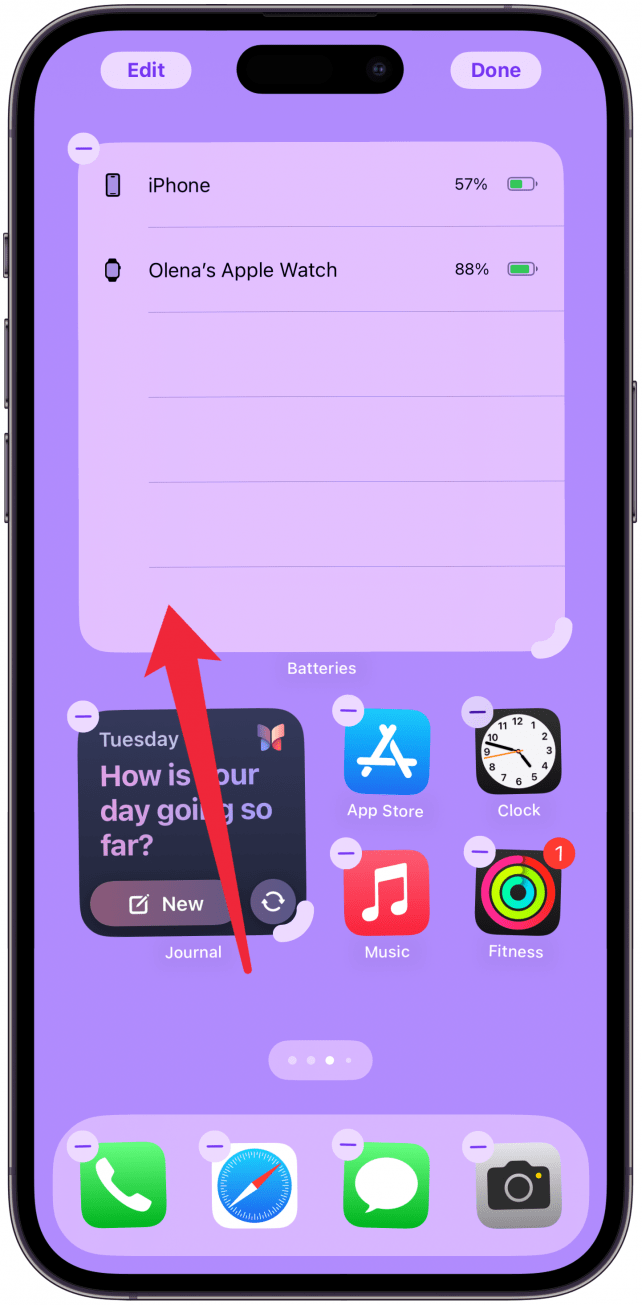
- If you tap the rounded icon in the bottom right corner of the widget, you can resize it to one of the other widget sizes/types.
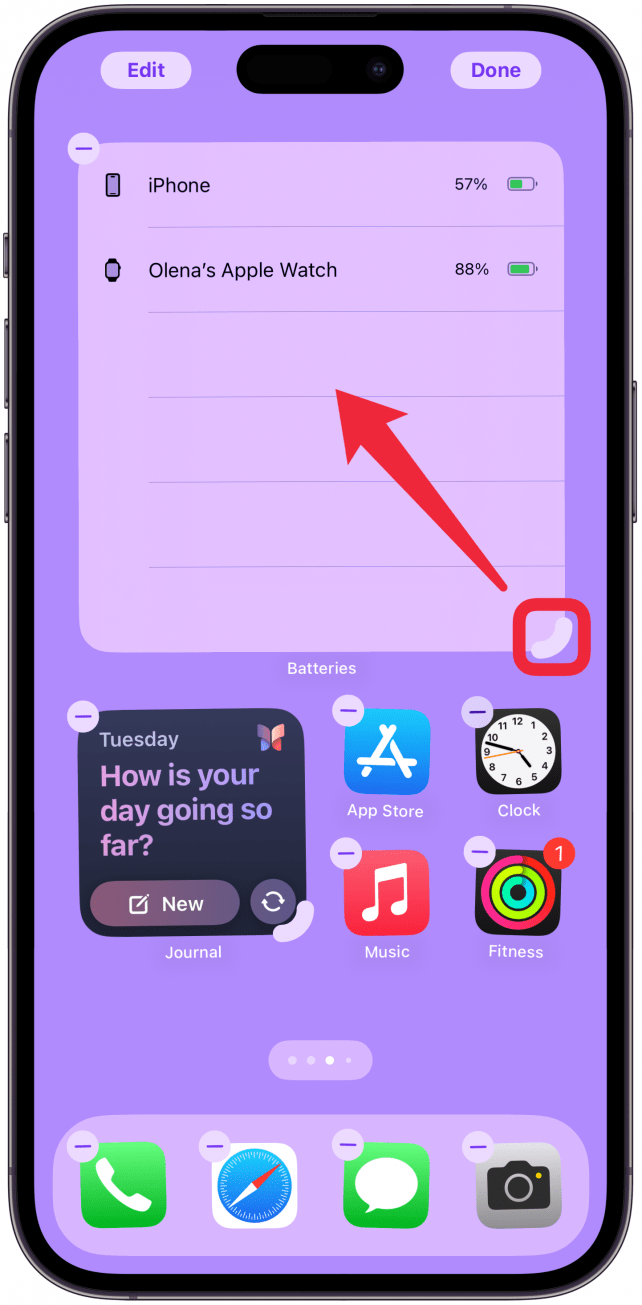
- If your Apple Watch is charging, you will see a lightning icon here.
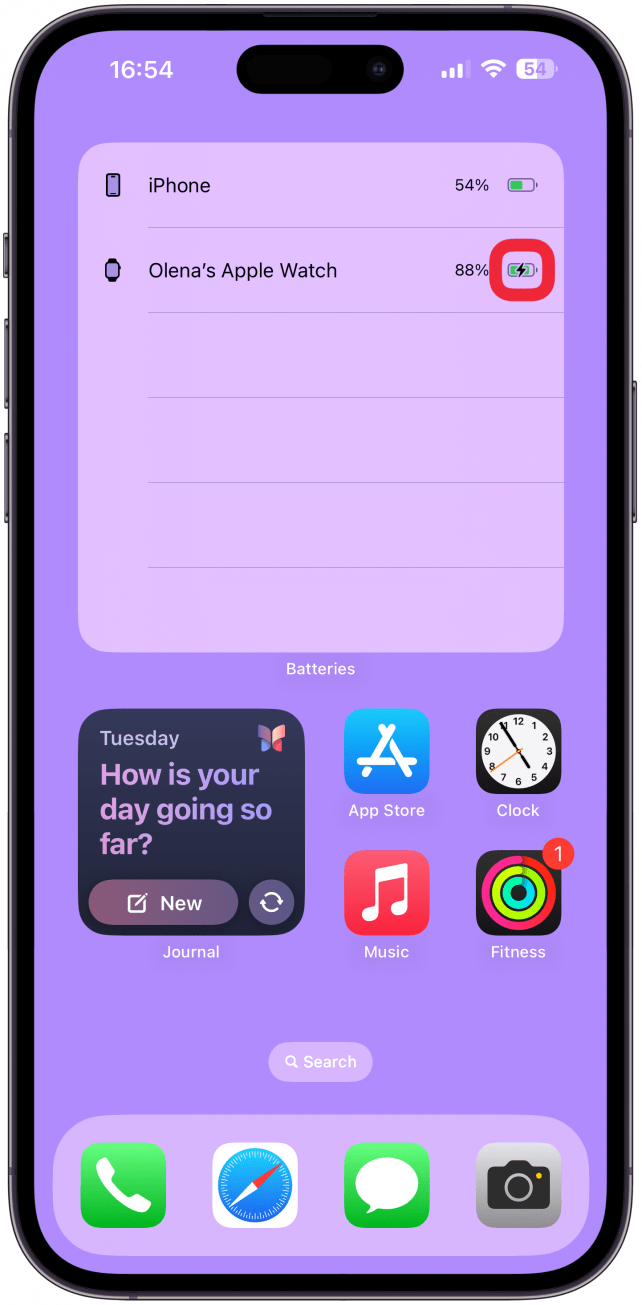
- Tap Done.
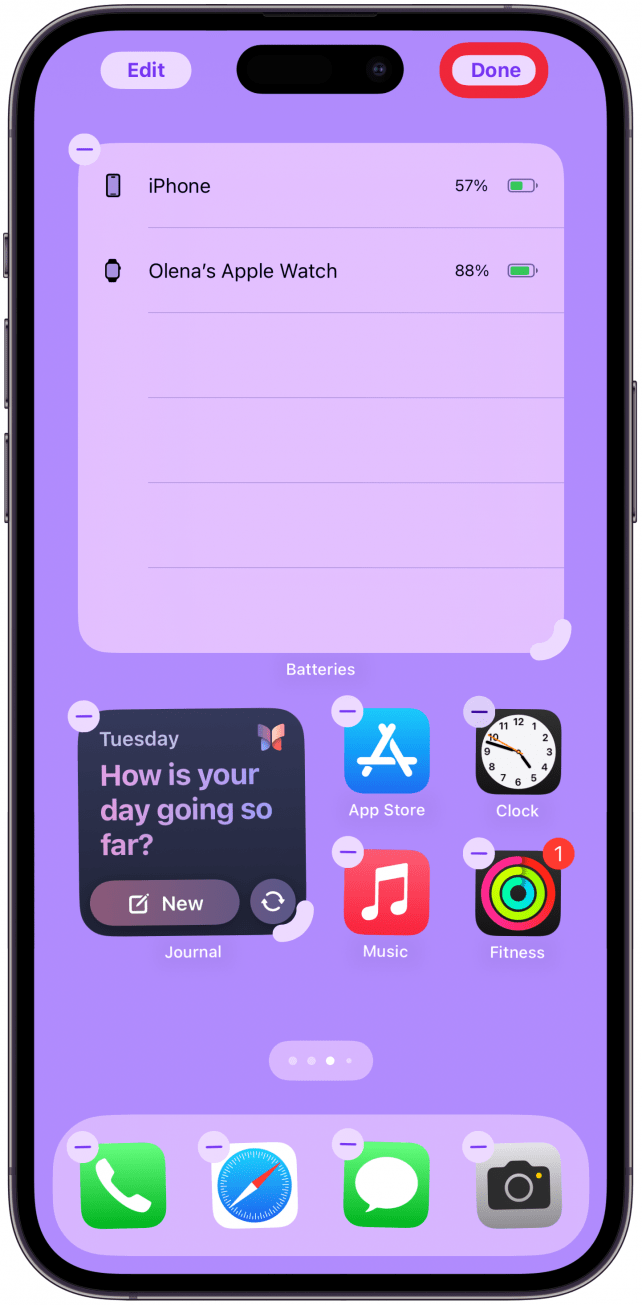
Now that you've added the Batteries widget, you will see either an Apple Watch icon with a circle representing the battery life, or a circle with the written out percentage, or a different view showing the name of the device as well as the percentage.
Pro Tip
You can also add a Batteries widget to the Today View, but do keep in mind that Today View widgets may change order based on your use. Some users have experienced this and have wondered why their Batteries widget has moved. If you don't see it where you moved it, try scrolling down to see if it's still there before re-adding it.
Now you know how to check Apple Watch battery level on iPhones running iOS 18 or earlier! You'll need to make sure your Apple Watch stays synced to your iPhone to see the battery level. You'll be able to see the Apple Watch battery on iPhone anytime you need to. Next, find out how to check your iPhone battery life from your Apple Watch.
Learn More About Apple Watch Battery Life
Every day, we send useful tips with screenshots and step-by-step instructions to over 600,000 subscribers for free. You'll be surprised what your Apple devices can really do.

Leanne Hays
Leanne Hays has over a dozen years of experience writing for online publications. As a Feature Writer for iPhone Life, she has authored hundreds of how-to, Apple news, and gear review articles, as well as a comprehensive Photos App guide. Leanne holds degrees in education and science and loves troubleshooting and repair. This combination makes her a perfect fit as manager of our Ask an Expert service, which helps iPhone Life Insiders with Apple hardware and software issues.
In off-work hours, Leanne is a mother of two, homesteader, audiobook fanatic, musician, and learning enthusiast.
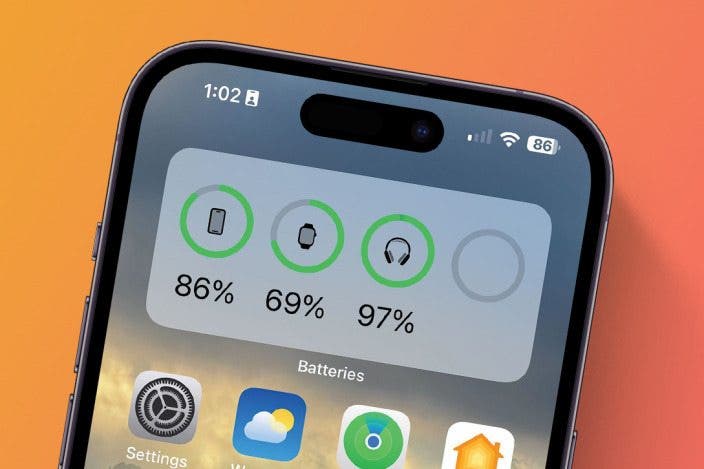

 Rachel Needell
Rachel Needell
 Rhett Intriago
Rhett Intriago
 Olena Kagui
Olena Kagui

 Leanne Hays
Leanne Hays


 Hal Goldstein
Hal Goldstein
 Susan Misuraca
Susan Misuraca


 Cullen Thomas
Cullen Thomas


 Nicholas Naioti
Nicholas Naioti