How to Add Medical Records to Health App on iPhone
Easily access and share your full medical history in one convenient place.


The iPhone Health Records feature lets you import your medical records onto your iPhone. Once you've done that, your lab results, immunizations, and more can be viewed and shared with participating providers directly from the iPhone Health app. We'll show you how to import and view all of your medical history in one place, right from your iPhone.
Related: How to Manually Enter Data in the Apple Health App on iPhone
Why You'll Love This Tip
- Quickly view all of your health information in one place.
- It's a good idea to have this done prior to sharing your health information with a family member or caregiver via the Health app.
How to Import Medical Records on iPhone
For now, the number of hospitals participating in Apple's Health Records program is limited, but that's sure to change as more administrators catch on to the ease, convenience, and privacy offered by the system. If you see your medical center listed on Apple's list of participating providers, you can get started with the Health Records program right away. If not, you'll have to ask your provider to register with Apple. To set up Health Records on your iPhone:
- Open the Health app.
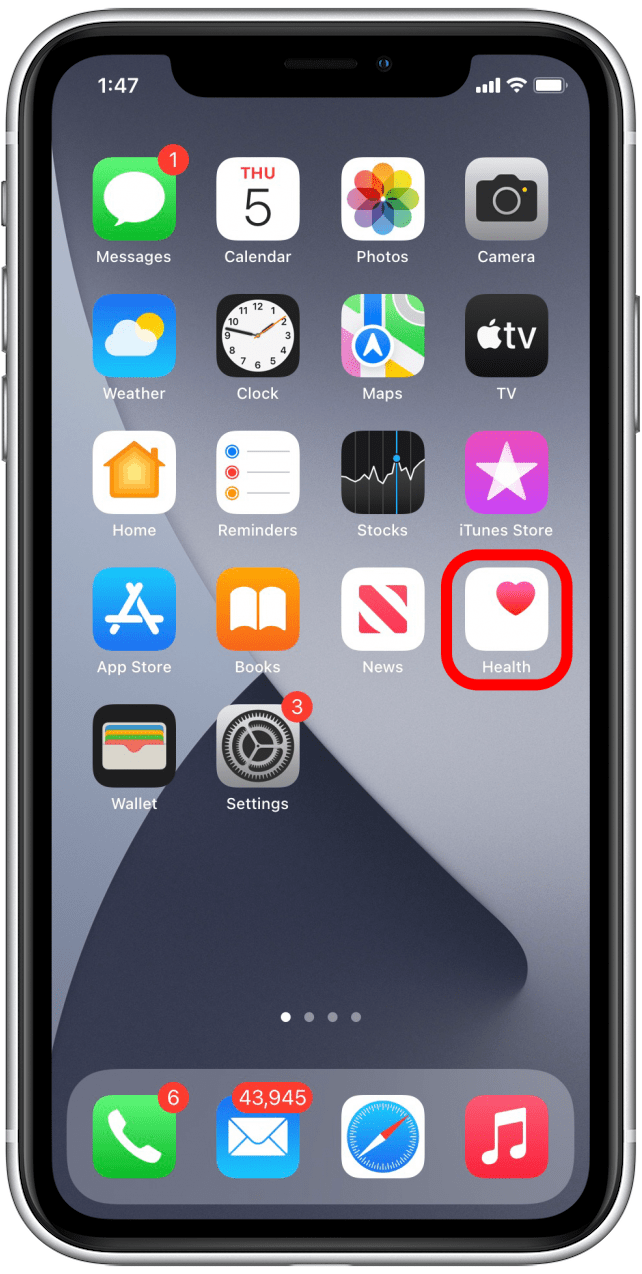
- Tap your profile in the upper-right corner.

- Tap Health Records.
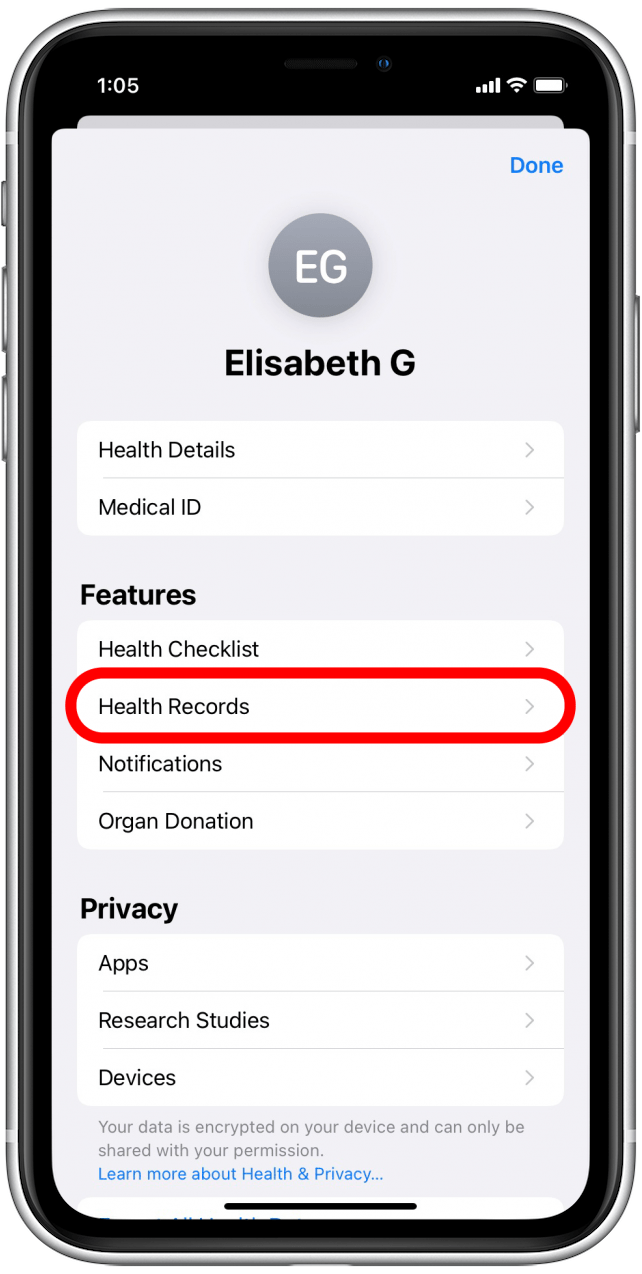
- Tap on Get Started.
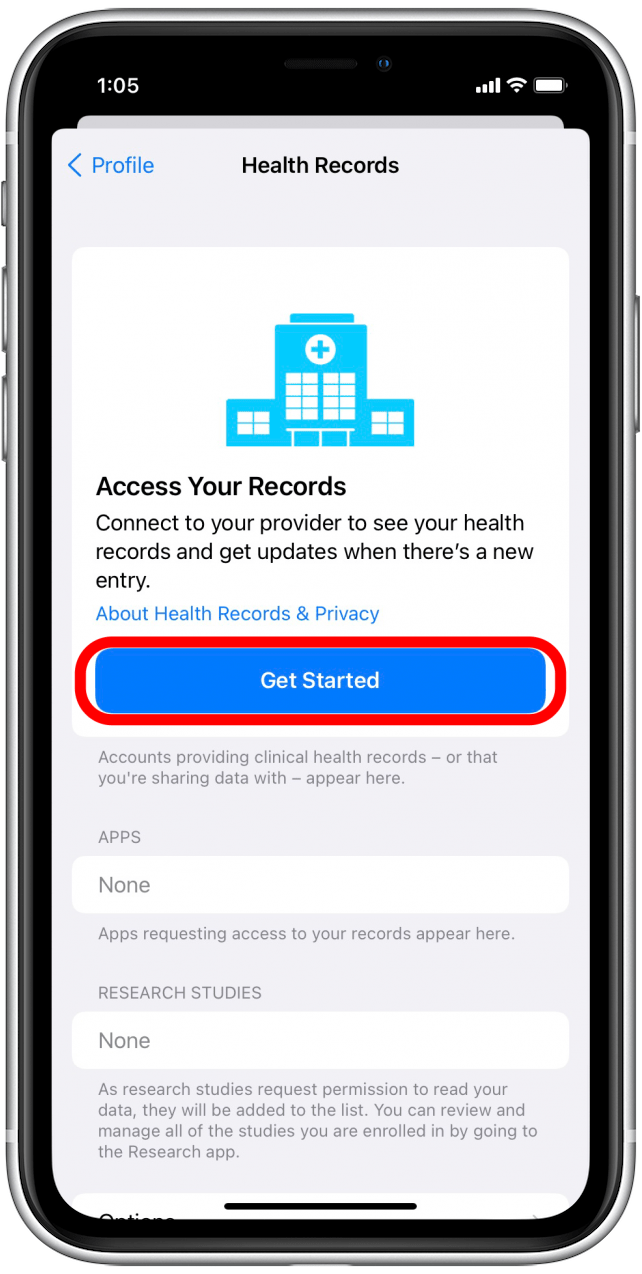
- Tap on Allow While Using App to let the Health app access your location.
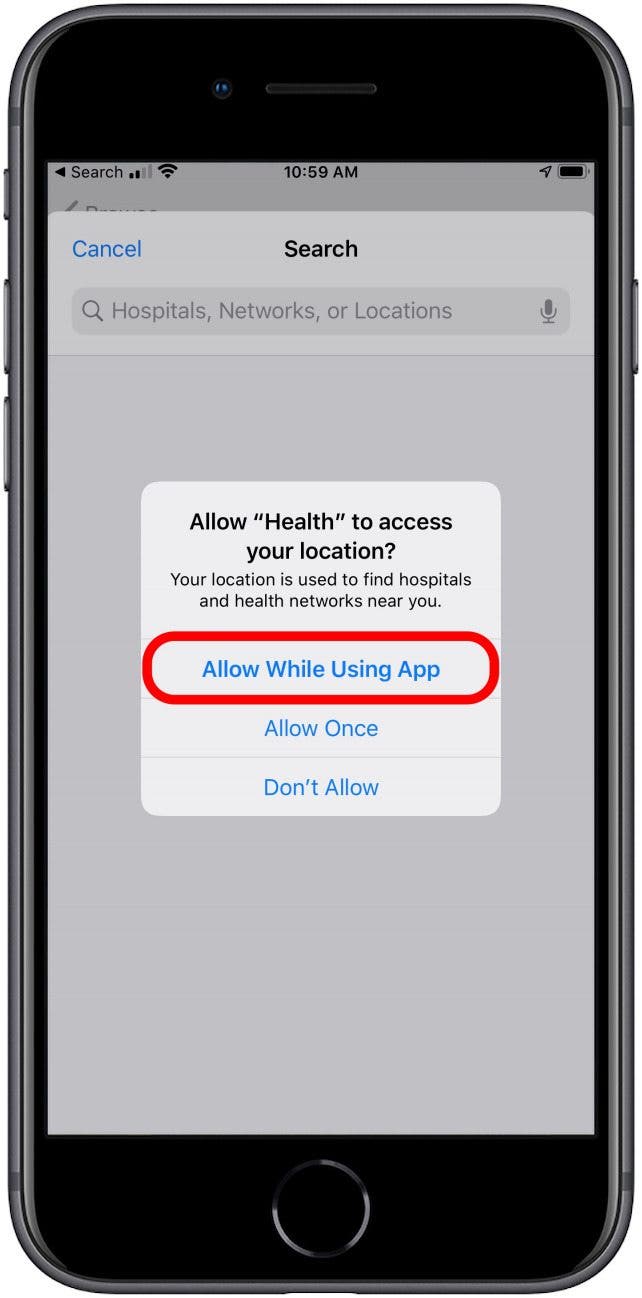
- Select your healthcare provider from the list shown.
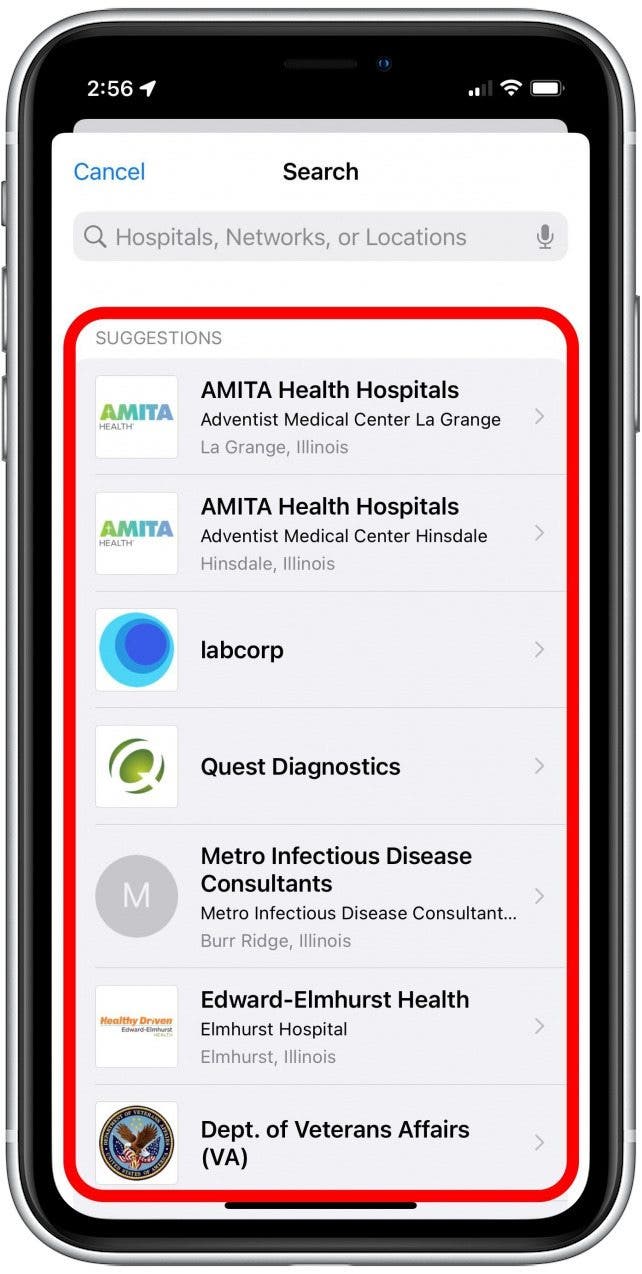
- If your home hospital isn't there, find it by using the search bar at the top of the suggestions list.
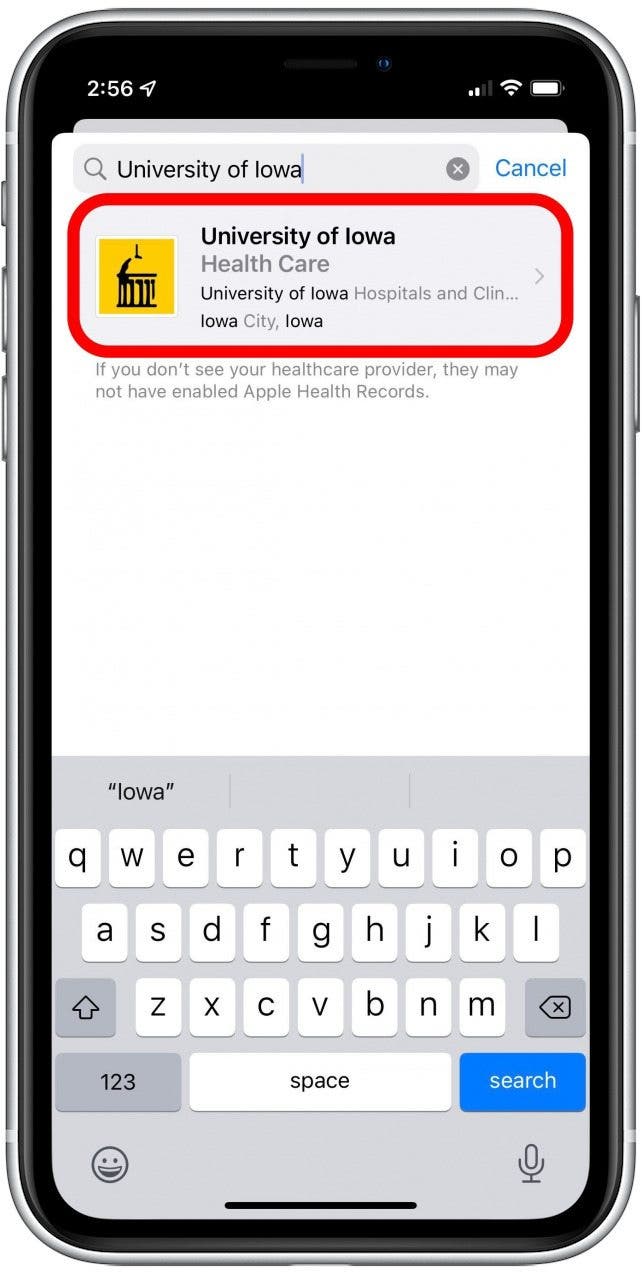
- Once you've selected your healthcare provider, you'll be shown a summary letting you know what kind of data that provider is able to share with you via the Health app.
- Tap Connect Account.
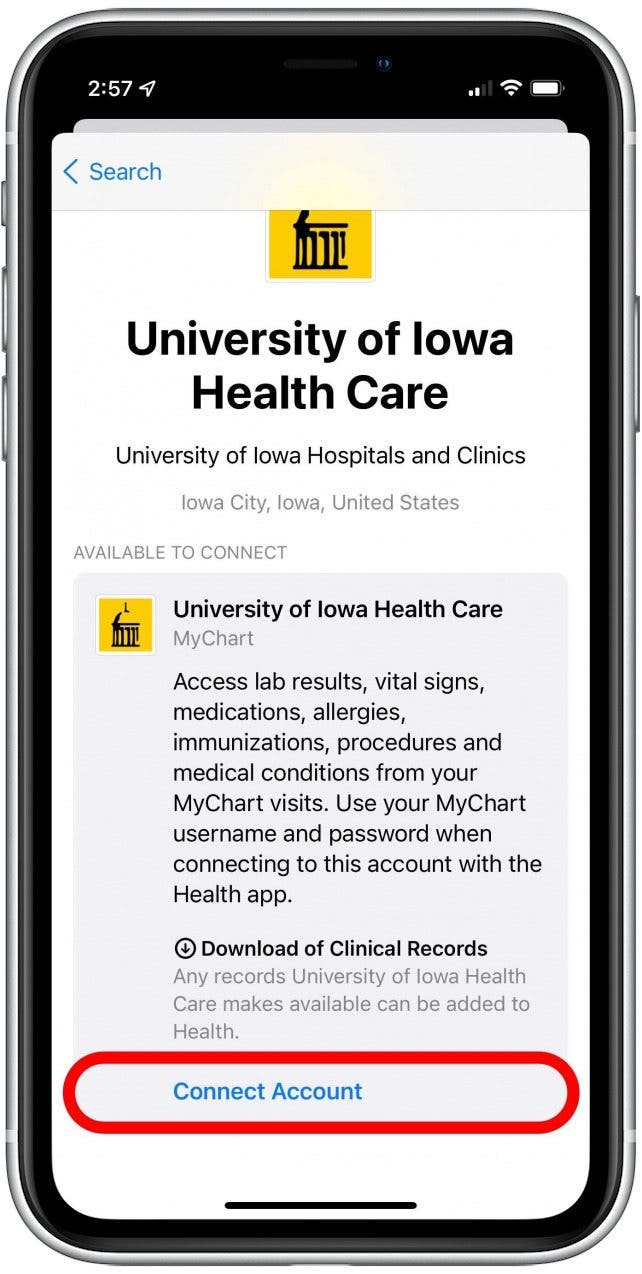
- Log in using your patient portal credentials.
- If prompted, select the correct patient from any linked patients on your patient account.
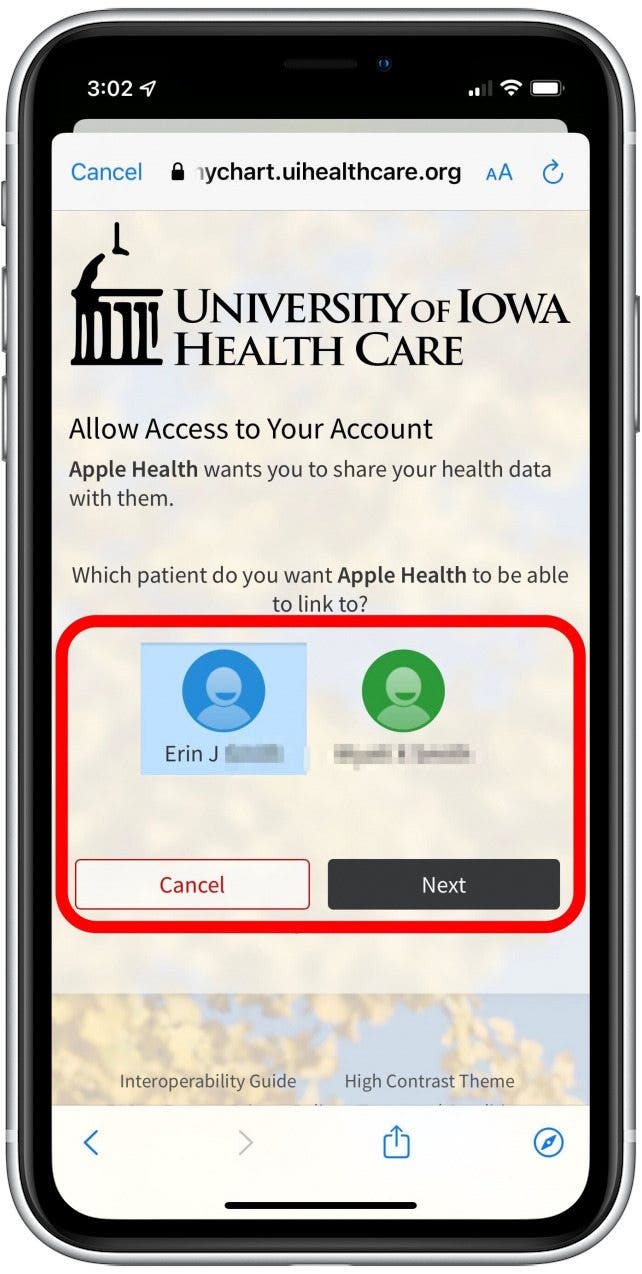
- Follow any on-screen directions as prompted by the patient portal. These may include disclosure statements, information about data shared, or other details.
- You may be asked to confirm that you’d like to allow access. If so, confirm as prompted.
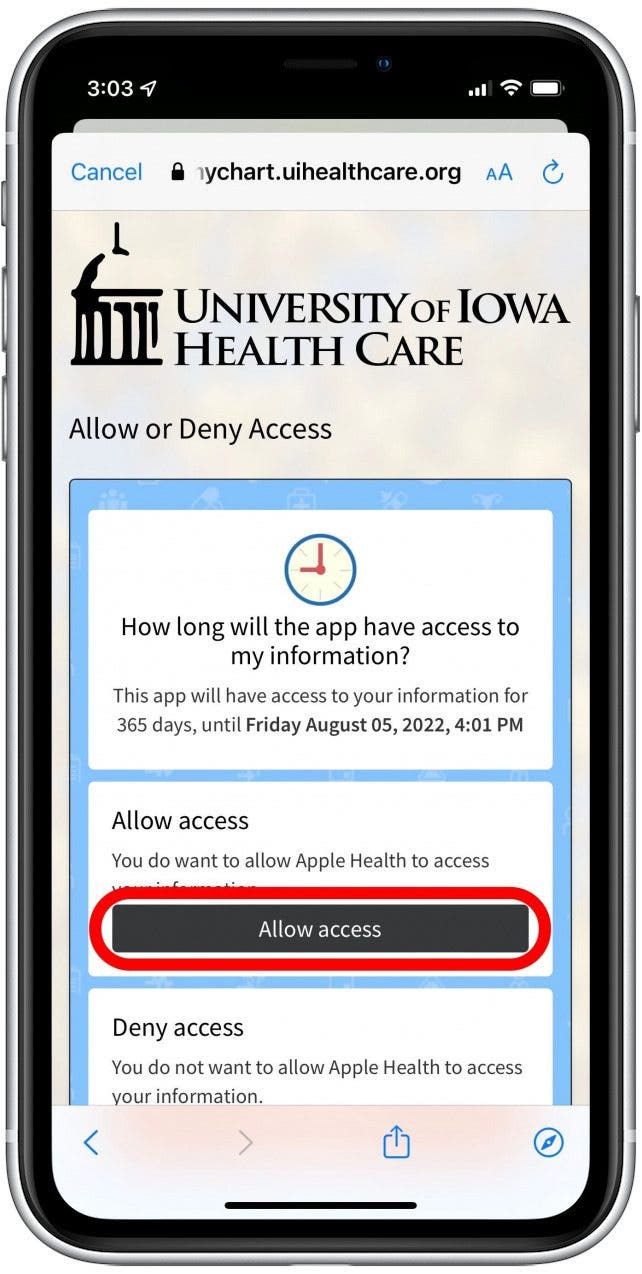
- Once the process is complete, you’ll be taken to a confirmation screen. Tap Done.
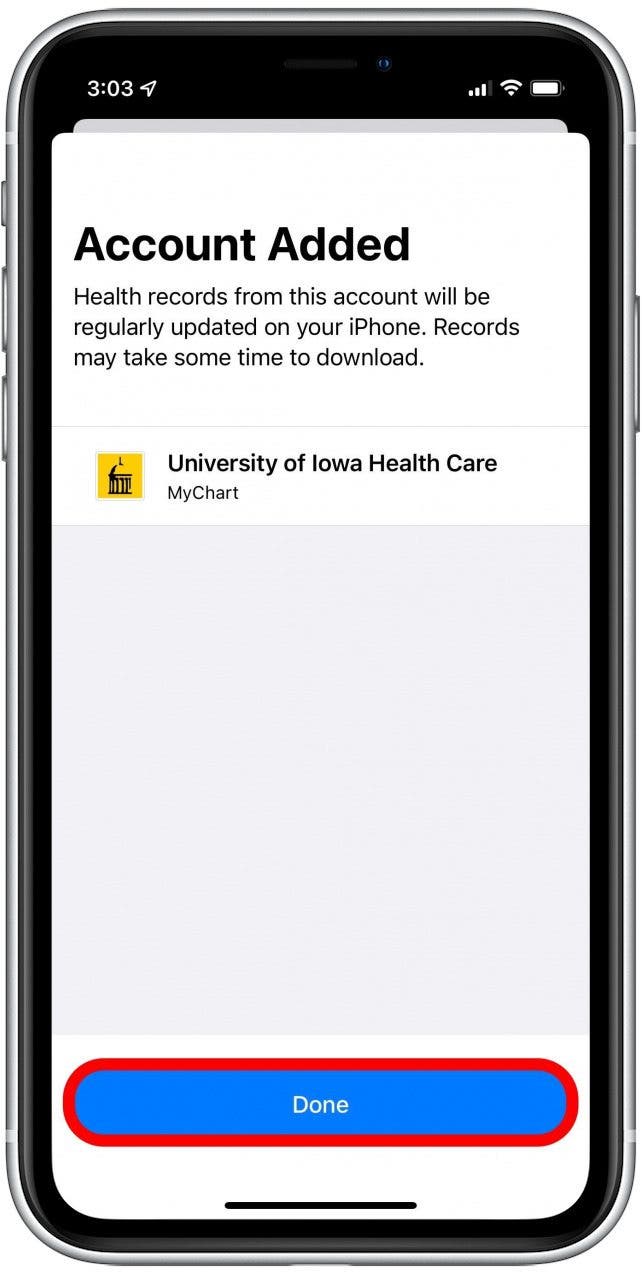
- Once you've signed in to your online patient portal, your health records will be automatically uploaded to the Browse tab in the Health Records section.
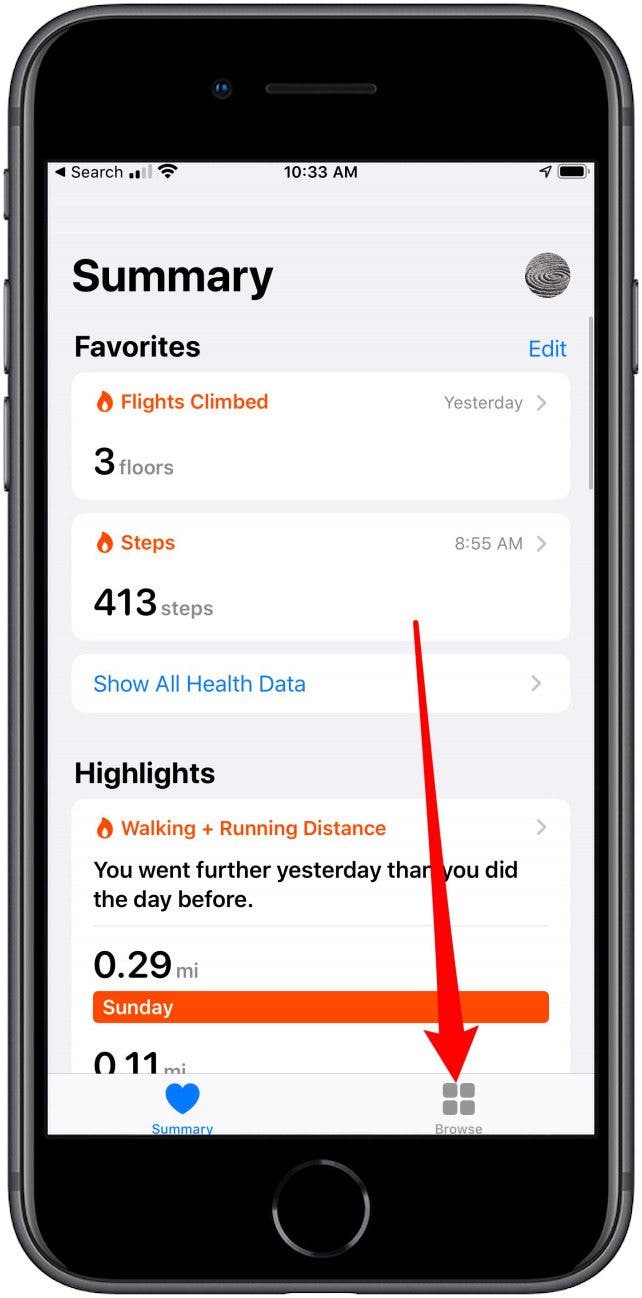
- There are sections for Clinical Visits, Lab Results, Procedures, and every other part of your medical history.
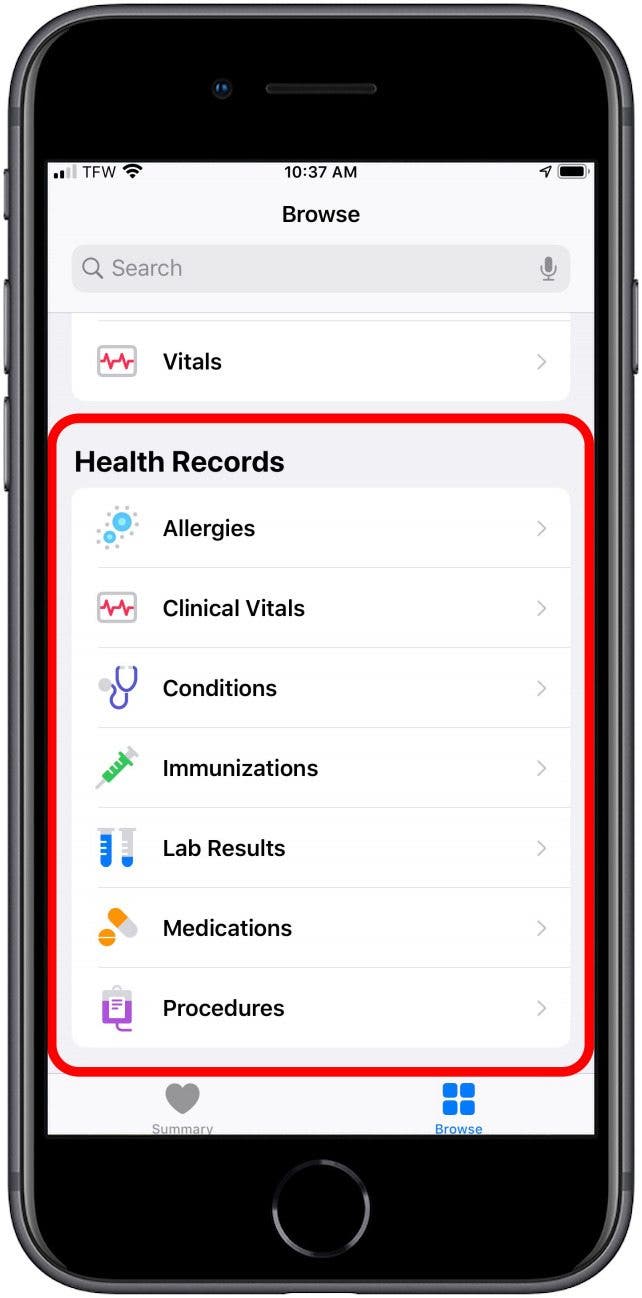
You'll need to repeat this process for each of your available providers to have a thorough collection of data in the Health app. The list of providers keeps growing, so be sure to check regularly if you don't see your provider listed yet. Next, learn how to sync third-party fitness trackers to your Health app! If you've added medications for tracking, you can also learn how to turn off medication reminders or change the frequency. Or, discover how to find out your anxiety and depression risks without leaving the Health app. Stay healthy!
Every day, we send useful tips with screenshots and step-by-step instructions to over 600,000 subscribers for free. You'll be surprised what your Apple devices can really do.

Leanne Hays
Leanne Hays has over a dozen years of experience writing for online publications. As a Feature Writer for iPhone Life, she has authored hundreds of how-to, Apple news, and gear review articles, as well as a comprehensive Photos App guide. Leanne holds degrees in education and science and loves troubleshooting and repair. This combination makes her a perfect fit as manager of our Ask an Expert service, which helps iPhone Life Insiders with Apple hardware and software issues.
In off-work hours, Leanne is a mother of two, homesteader, audiobook fanatic, musician, and learning enthusiast.
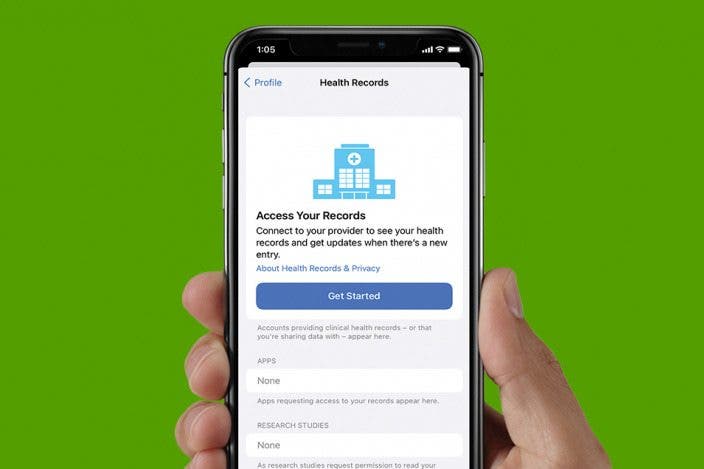

 Rhett Intriago
Rhett Intriago

 August Garry
August Garry

 Amy Spitzfaden Both
Amy Spitzfaden Both


 Olena Kagui
Olena Kagui


 Rachel Needell
Rachel Needell




 Leanne Hays
Leanne Hays