How to Manually Add Data in the Health App on iPhone


Apple's Health app helps iPhone users keep track of a variety of data concerning their health all in one place, such as tracking how many steps they take in a day, body measurements, heart rate, and more. In addition to information collected by the iPhone or imported from a healthcare provider, your Health app can also accept data that you enter manually. Let's get started learning how to manually enter data into the Health app on your iPhone.
Why You'll Love This Tip:
- Manually add important data that you want to track.
- Add workouts easily if you forgot to start them on your Apple Watch.
How to Manually Add Activity to Health App
System Requirements
This tip works on iPhones running iOS 16 or later. Find out how to update to the latest version of iOS.
In the Health app, you can track your bedtime and how much sleep you've had each night, as well as import health data from Bluetooth devices, third-party apps, and doctor's records. You can even back up all this information to iCloud or your computer and, in turn, share that information with other apps and devices. Additionally, you can manually add your own data to the app. You may want to do this if, for example, you have a fever and want to track your temperature or add a workout that you forgot to track. For more iPhone health tips and tricks, sign up for our free Tip of the Day newsletter. Now, here's how to manually add health data to the Health app:
- Open the Health app.
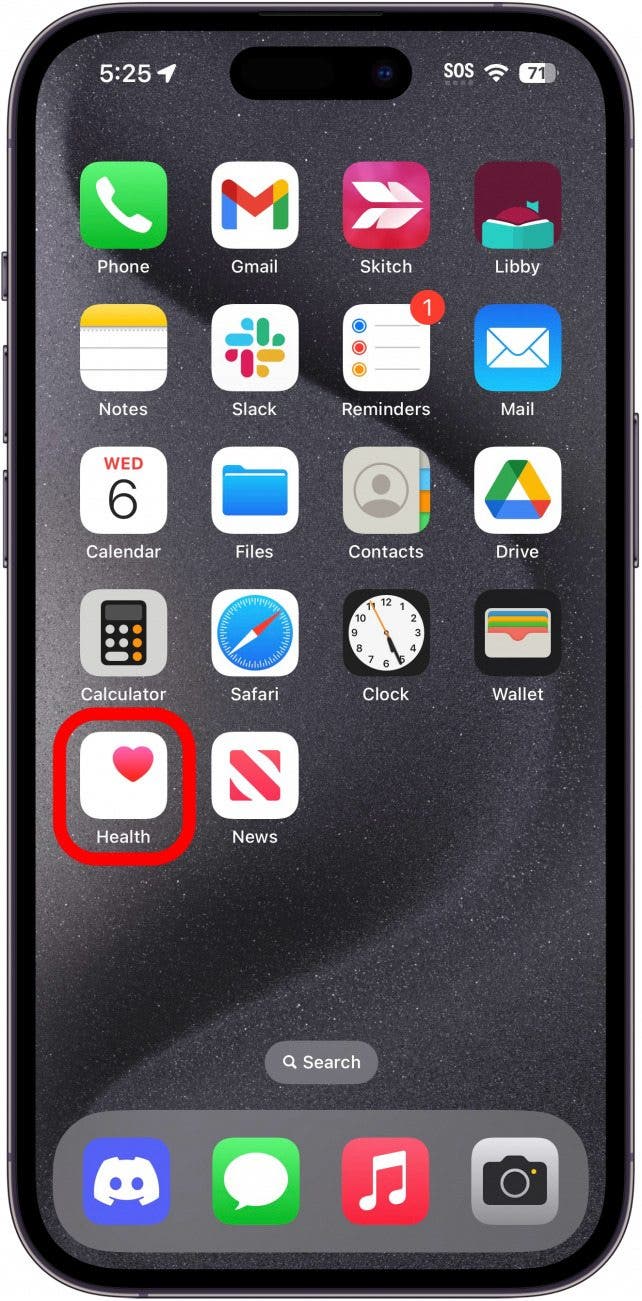
- Tap the Browse tab in the lower right corner.
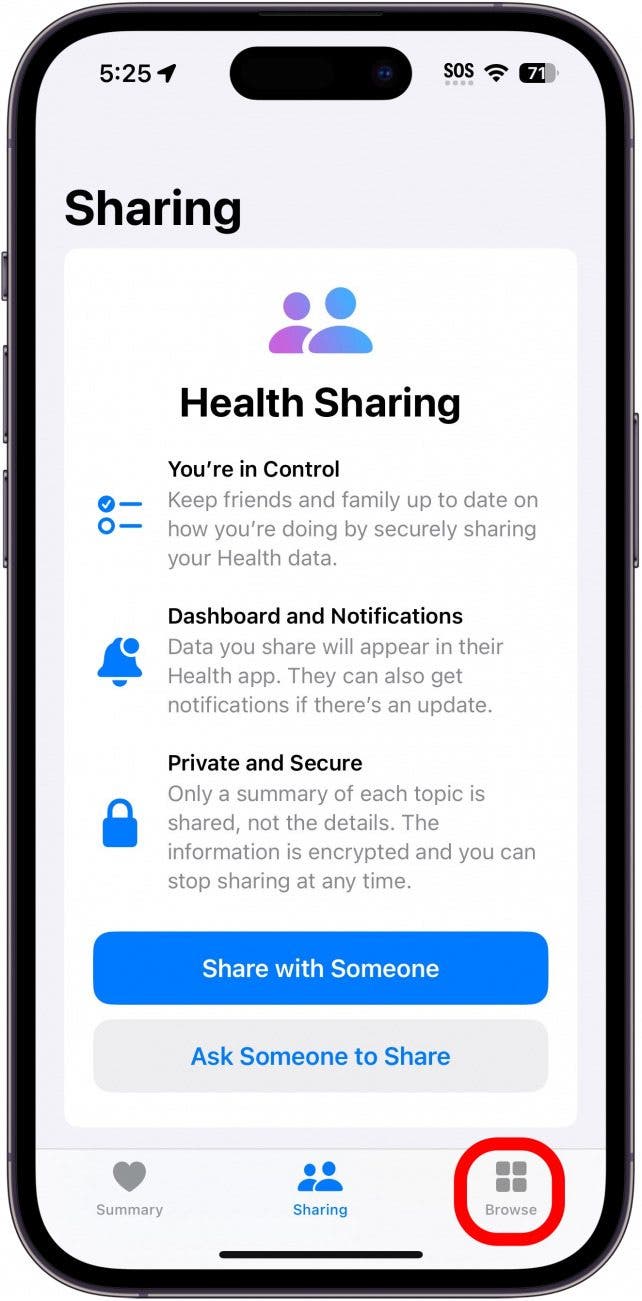
- Select a category to which you want to add data. For this example, I'm going to tap Activity.
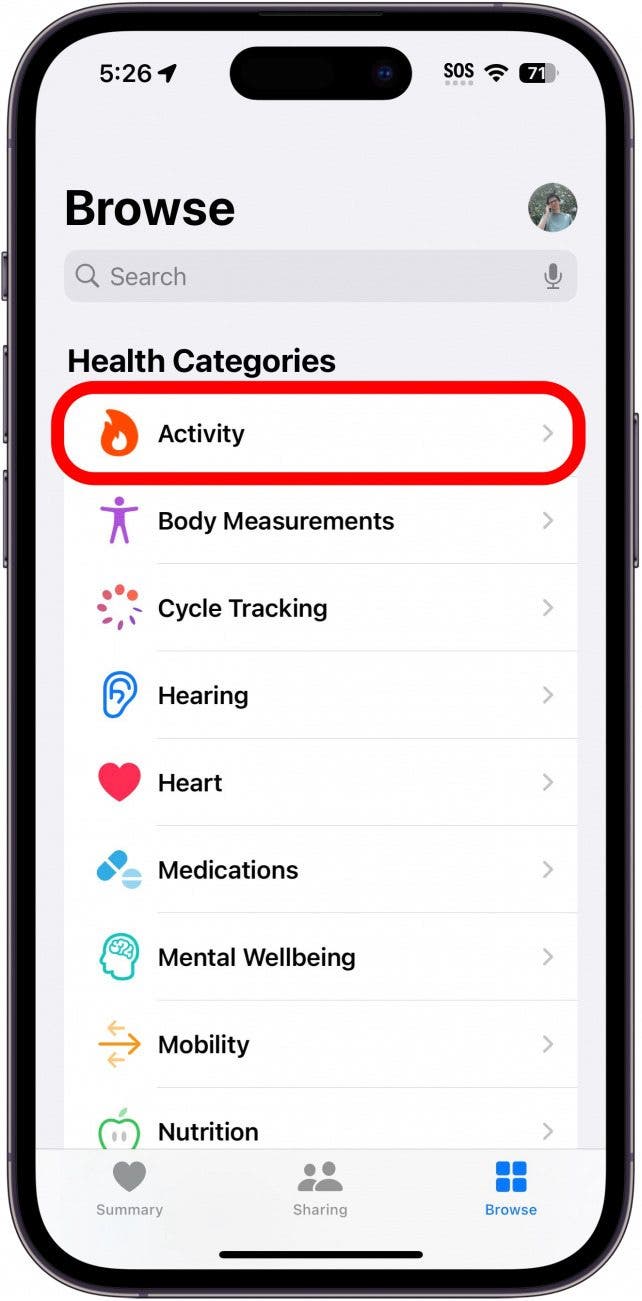
- Within the category, tap the information you'd like to manually add to the Health app. For this example, I tapped Steps.
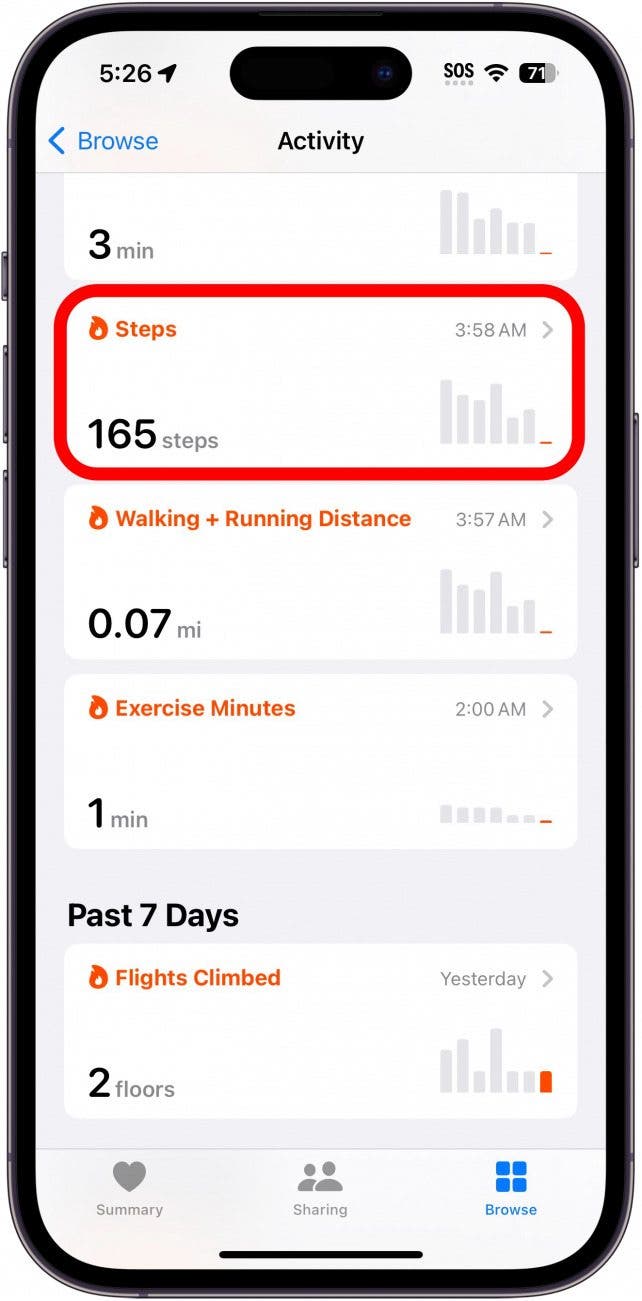
- Tap Add Data in the upper right corner.
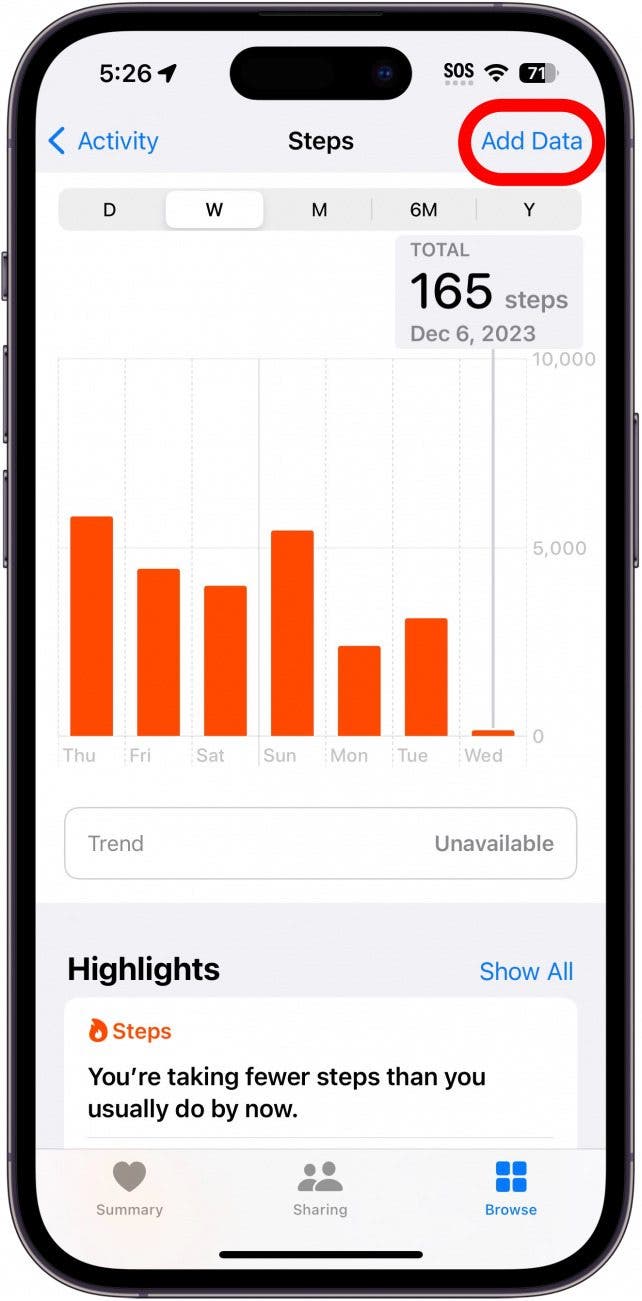
- Select a date and time, and then enter the relevant data. In this case, I would add the number of steps I took on a specific day.
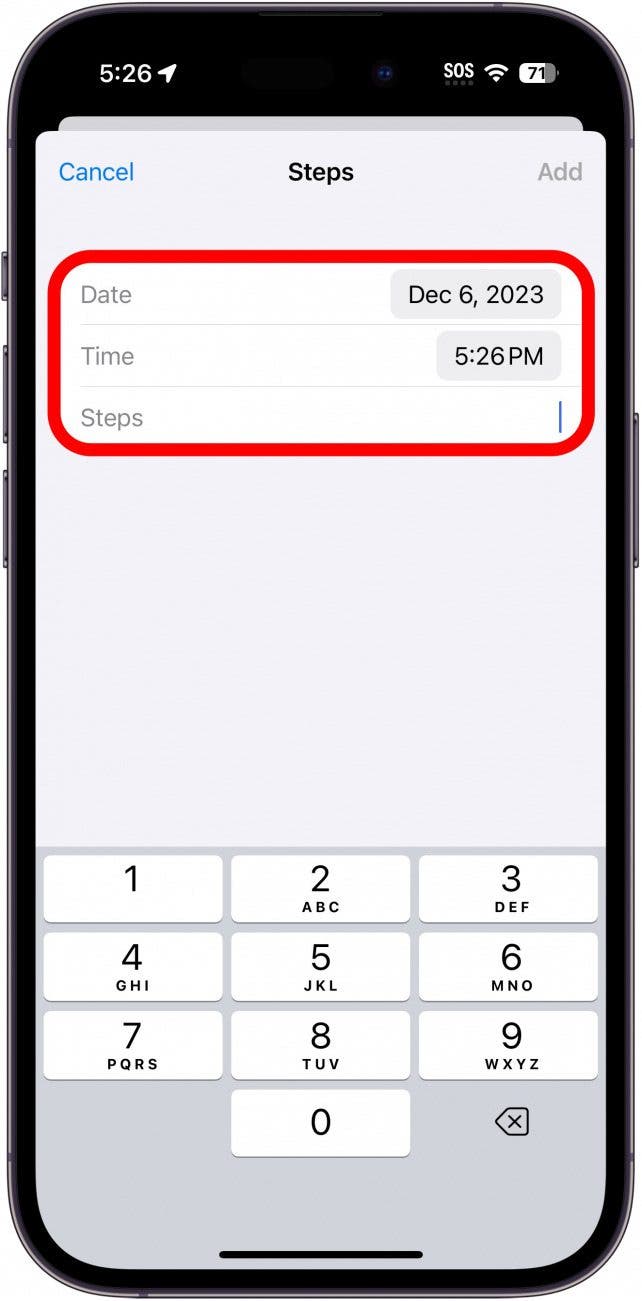
- Tap Add.
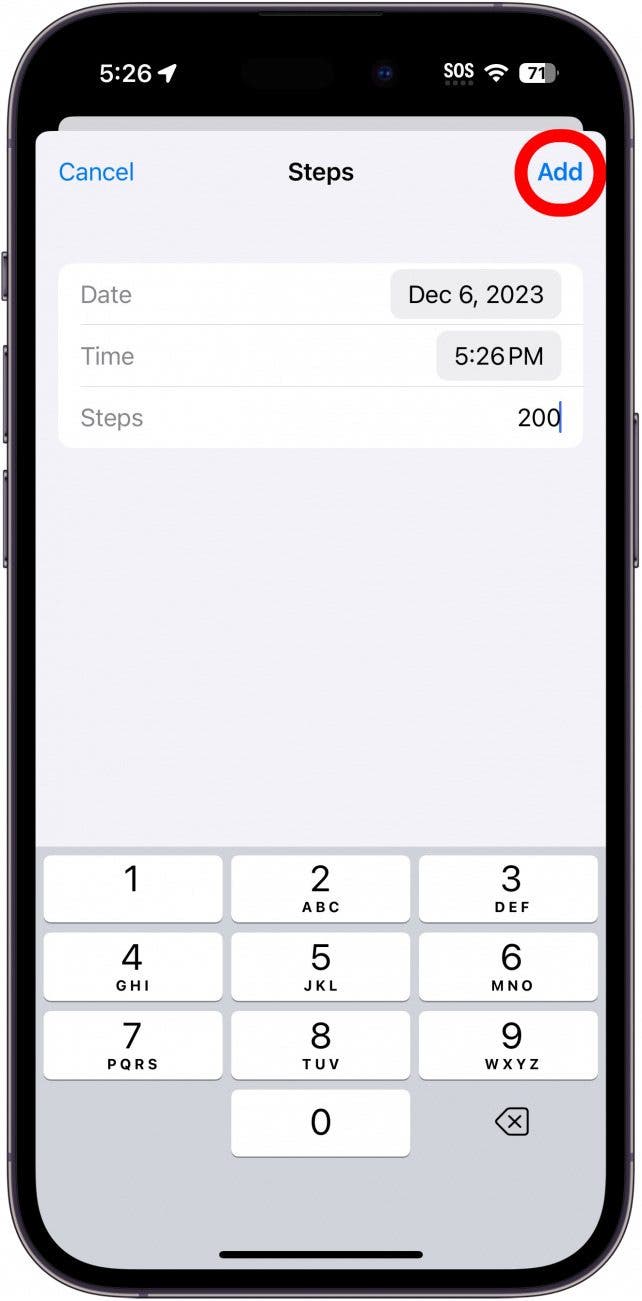
That's all there is to it! Note that there are several categories of data and several types of data within each category, meaning there is a ton of data tracking that your Health app can do. If you don't see the Add Data button, that likely means that you cannot manually add health data for that category. Next, learn how to sync fitness devices with your iPhone's Health app or how to set up an Apple Health eye prescription.
Every day, we send useful tips with screenshots and step-by-step instructions to over 600,000 subscribers for free. You'll be surprised what your Apple devices can really do.

Becca Ludlum
Becca is a blogger, freelance writer, and iDevice addict. She lives in the middle of the Arizona desert with her husband and two boys, and can't imagine life getting any better. Read about her crazy life at MyCrazyGoodLife.com, or connect with her on twitter @BeccaLudlum
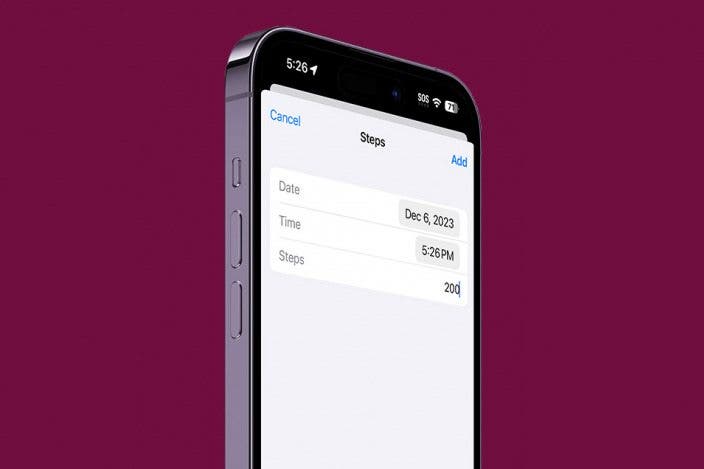

 Devala Rees
Devala Rees
 Hal Goldstein
Hal Goldstein
 Olena Kagui
Olena Kagui
 Rhett Intriago
Rhett Intriago
 Rachel Needell
Rachel Needell

 Leanne Hays
Leanne Hays


 Ashleigh Page
Ashleigh Page

 Amy Spitzfaden Both
Amy Spitzfaden Both

