How to Sync Fitbit to iPhone’s Apple Health App


What to Know
- You can connect Fitbits and many other third-party trackers to your iPhone and sync them with Apple Health.
- A common problem that occurs is duplicate data in the Apple Health app.
Can you connect Fitbit to Apple Health? Yes! Syncing your Fitbit and other third-party wearable trackers to Apple's Health app makes it easy to keep all of your comprehensive health information in one place on your iPhone. We’ll walk you through doing a quick and easy Fitbit sync.
How to Sync Fitbit to Apple Health on Your iPhone
Even though Fitbit doesn't technically work with Apple Health, it's possible to connect your health information anyway using a Fitbit sync app. Our two favorites are Sync Solver - Fitbit to Health, which has a one-time $4.99 fee, and Fitbit to Health Power sync, which is free to download but requires paid membership to sync anything other than steps. Both apps will walk you through the process of connecting your Fitbit to Apple Health using the Fitbit to Health Power sync app:
- From the App Store, download the Fitbit to Health Power sync app, open it, and tap Login to Fitbit.
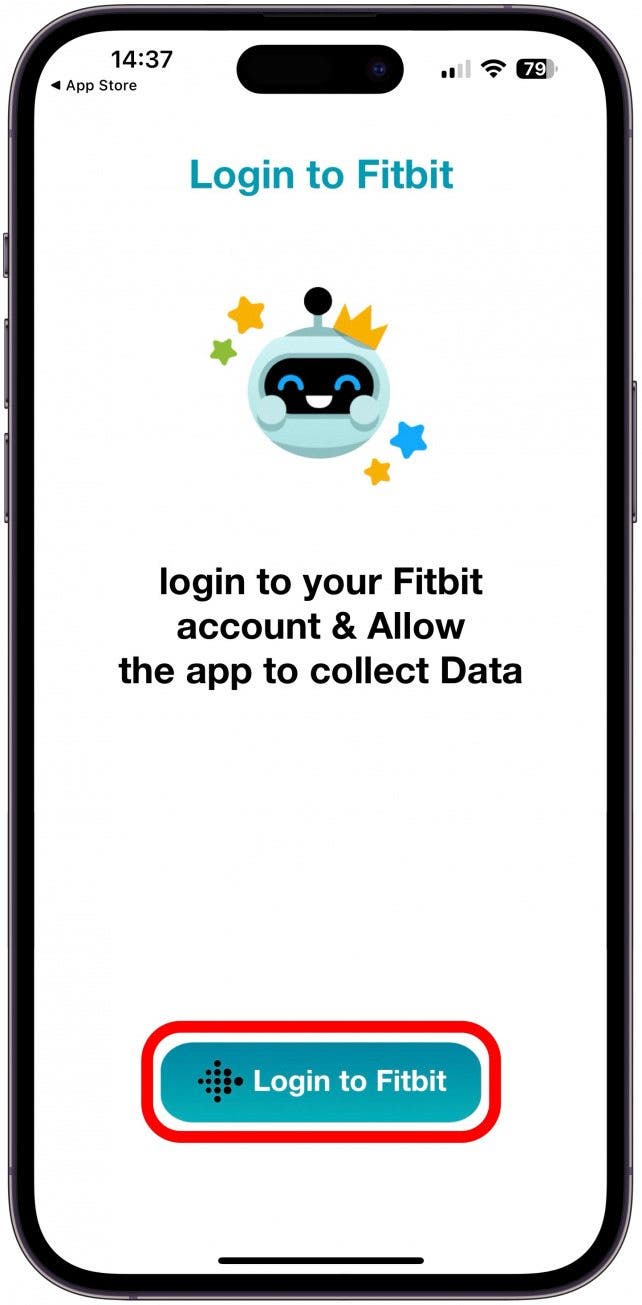
- Sign into your Fitbit account, I do Continue with Google, but you can sign in using your email address and password if you prefer.
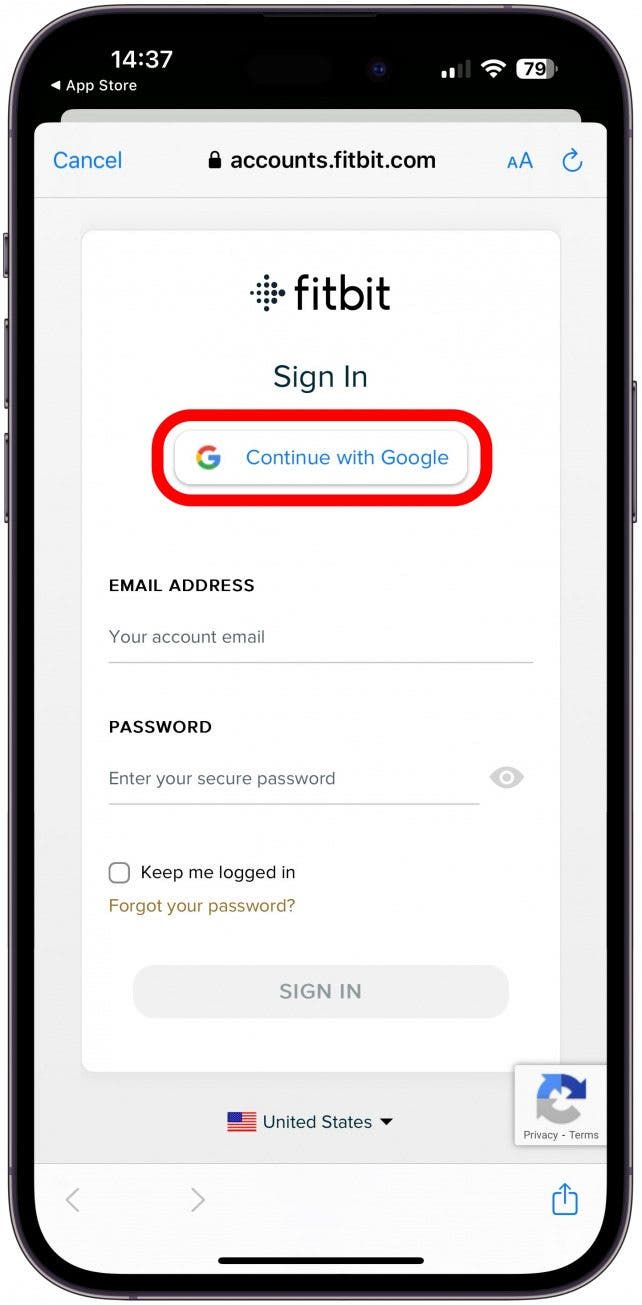
- Check off all the information you want to import from Fitbit. I will select Allow All.
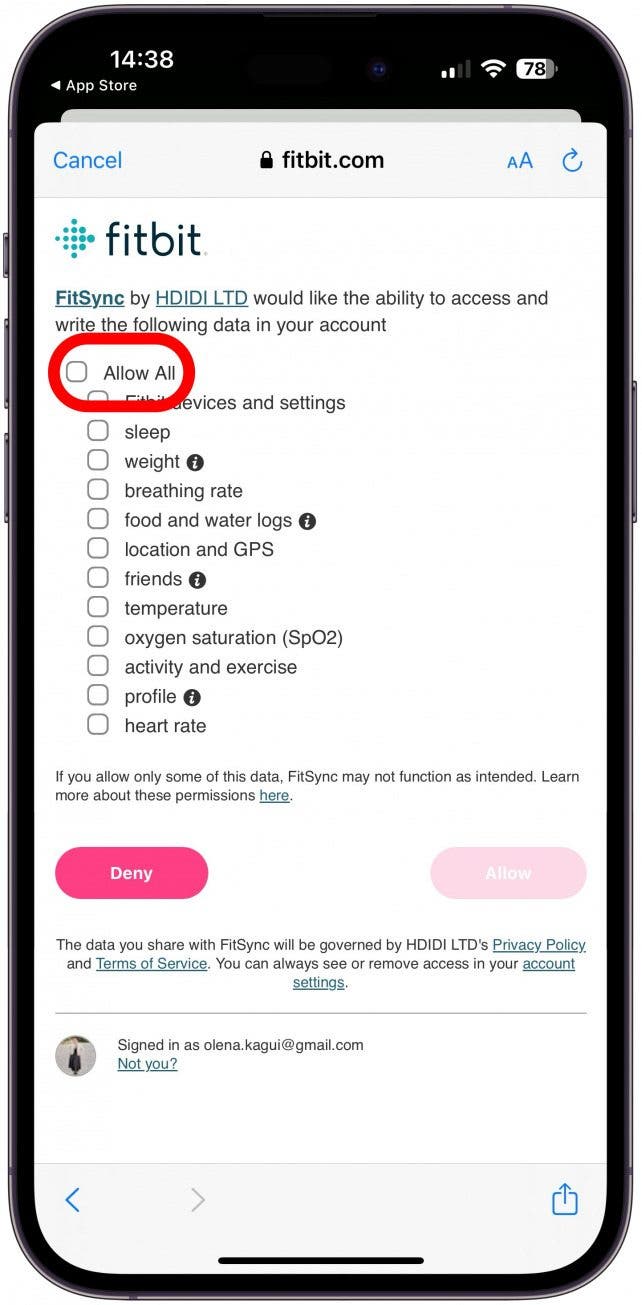
- Next, tap Allow.
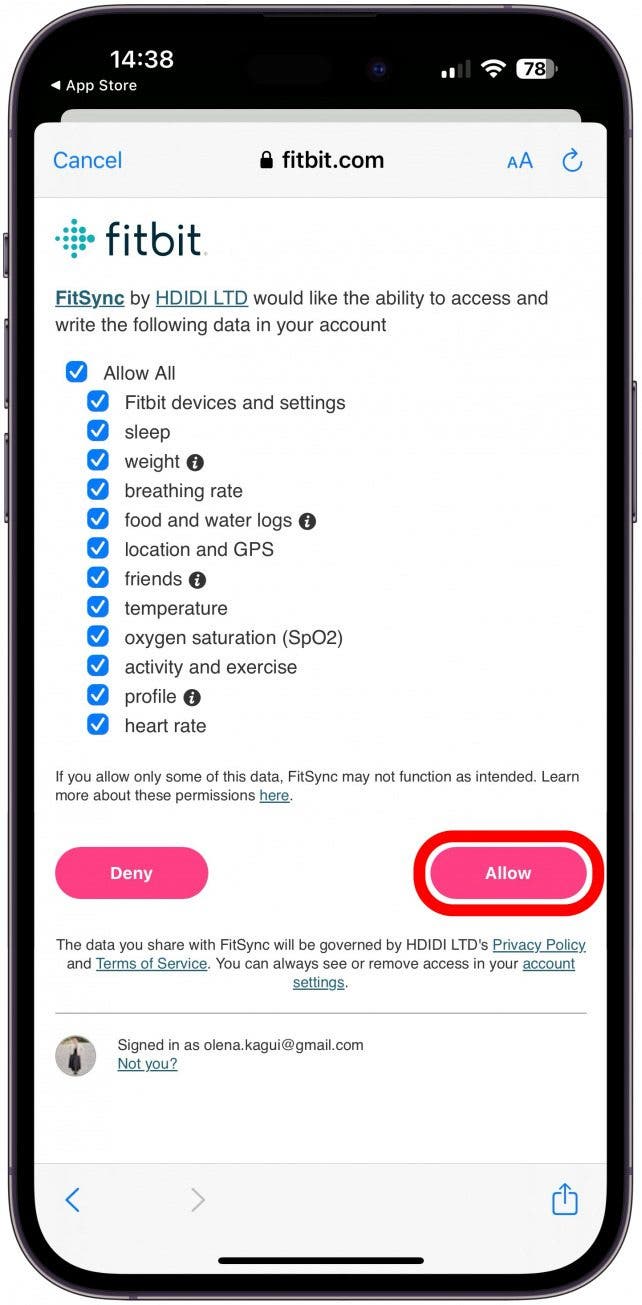
- Once you are successfully logged in, tap continue.
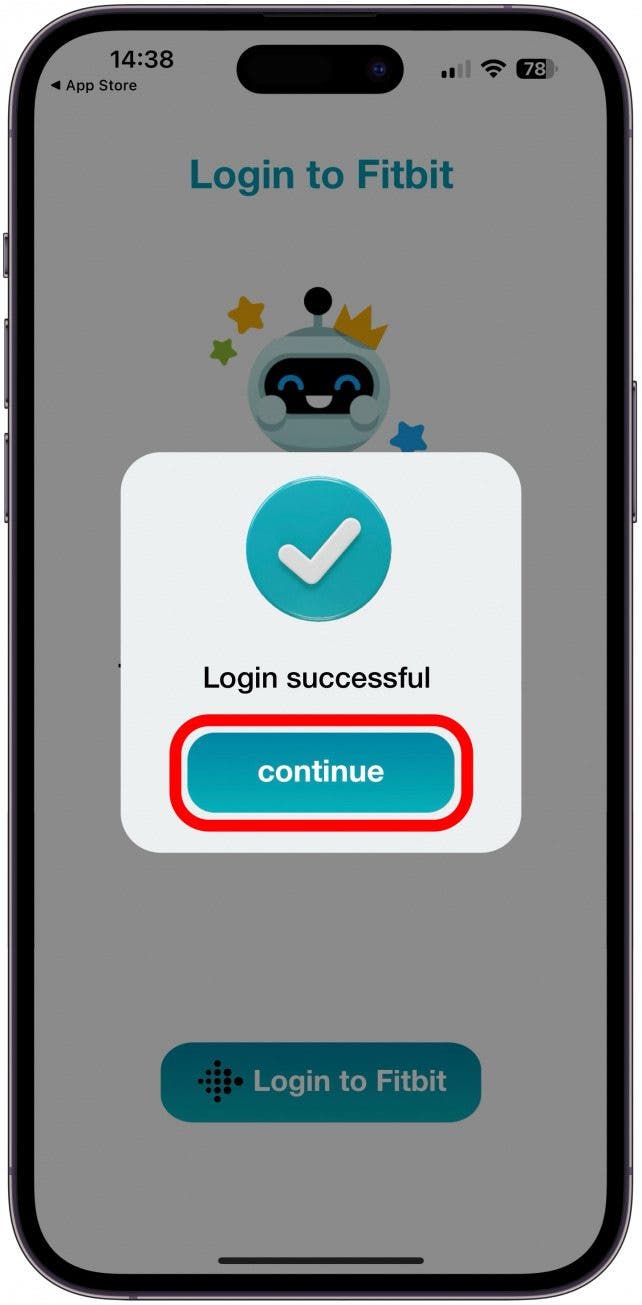
- Now, you'll have to allow the Health app to see your Fitbit data. Tap Allow access.
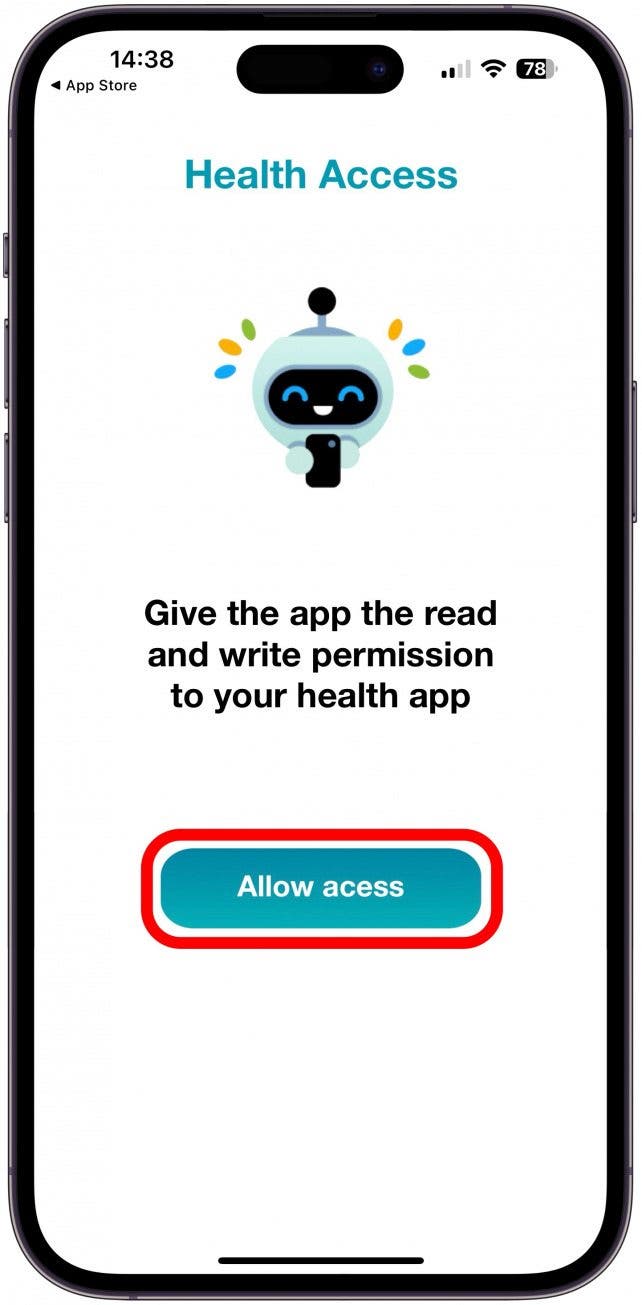
- Here, you can pick what information you with to share with the Fitbit via the Fitbit to Health Power sync app. I will Turn On All.
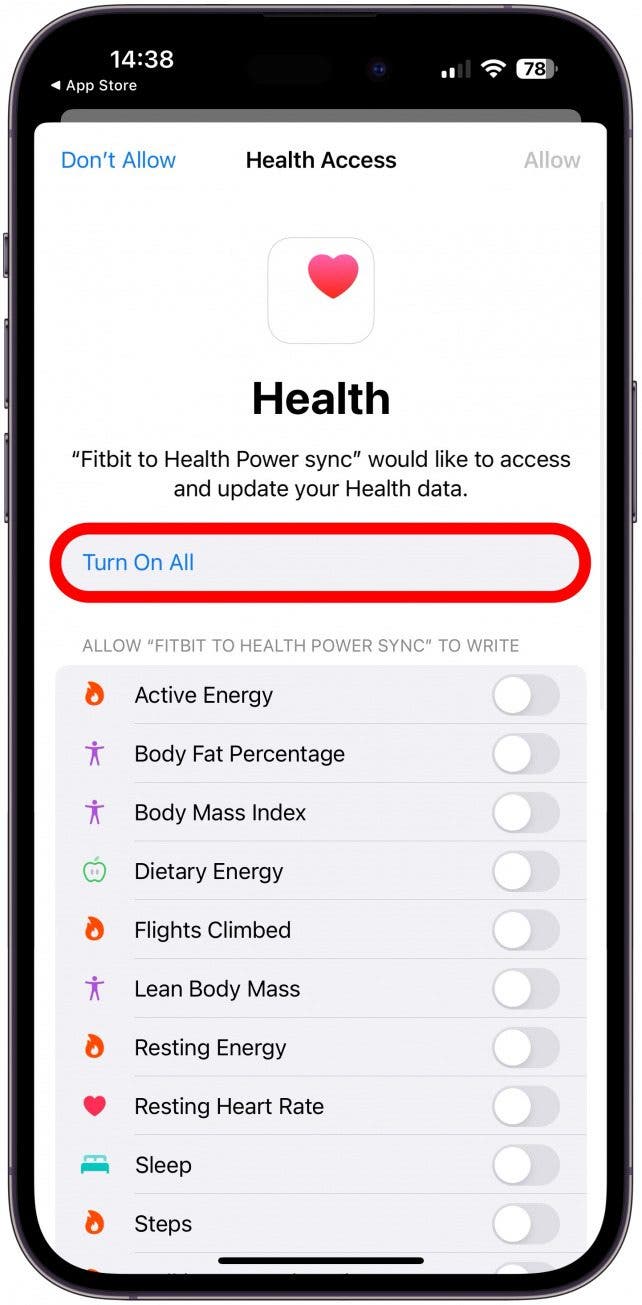
- Tap Allow.
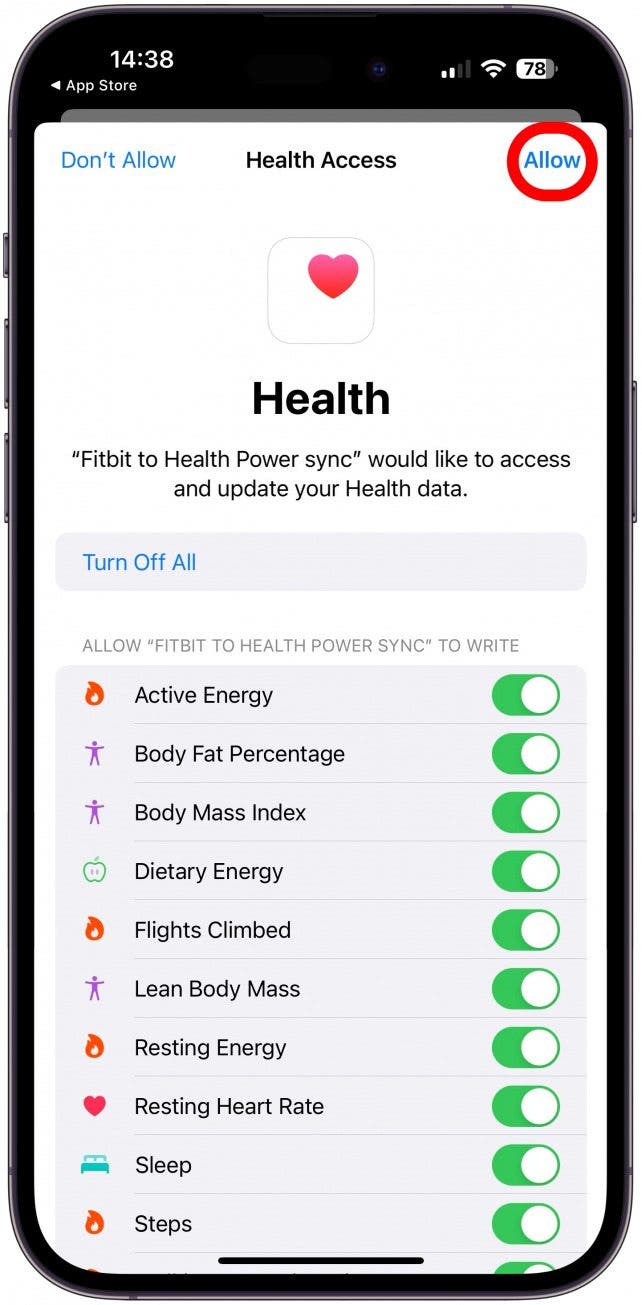
- Now, you can choose the data you wish to sync. Unless you pay for their premium membership, called Pro, you'll only be able to do Steps. I'll toggle Steps on and tap Continue.
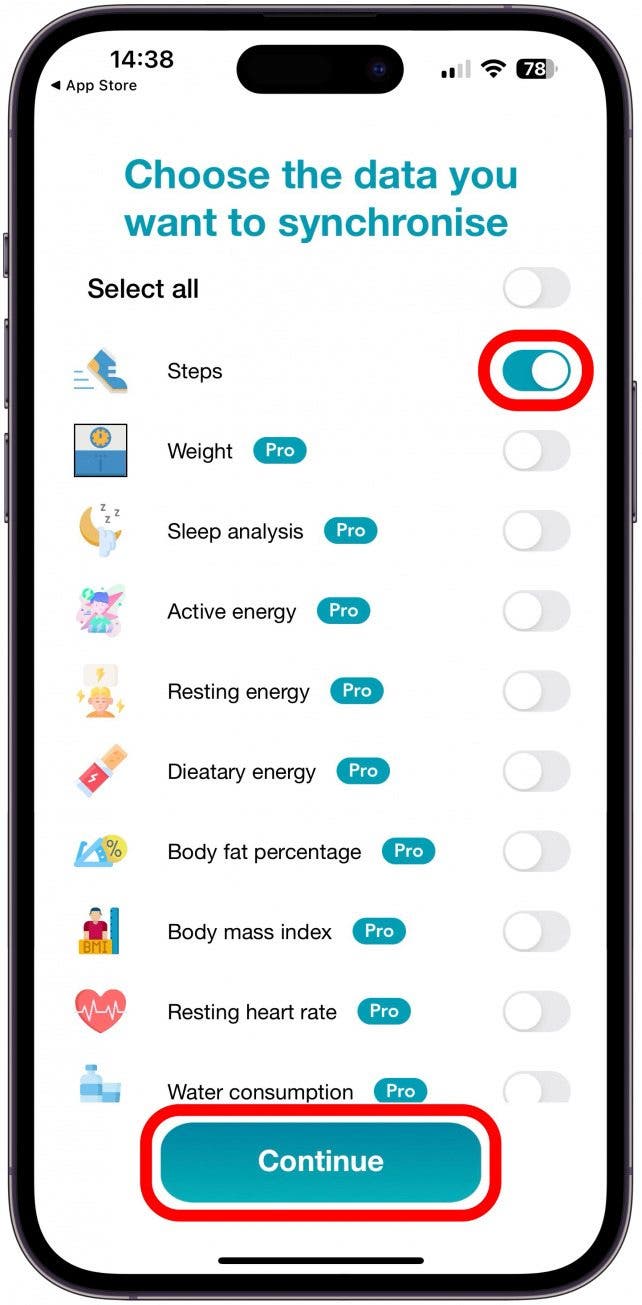
- Once the sync is done, tap Home Page.
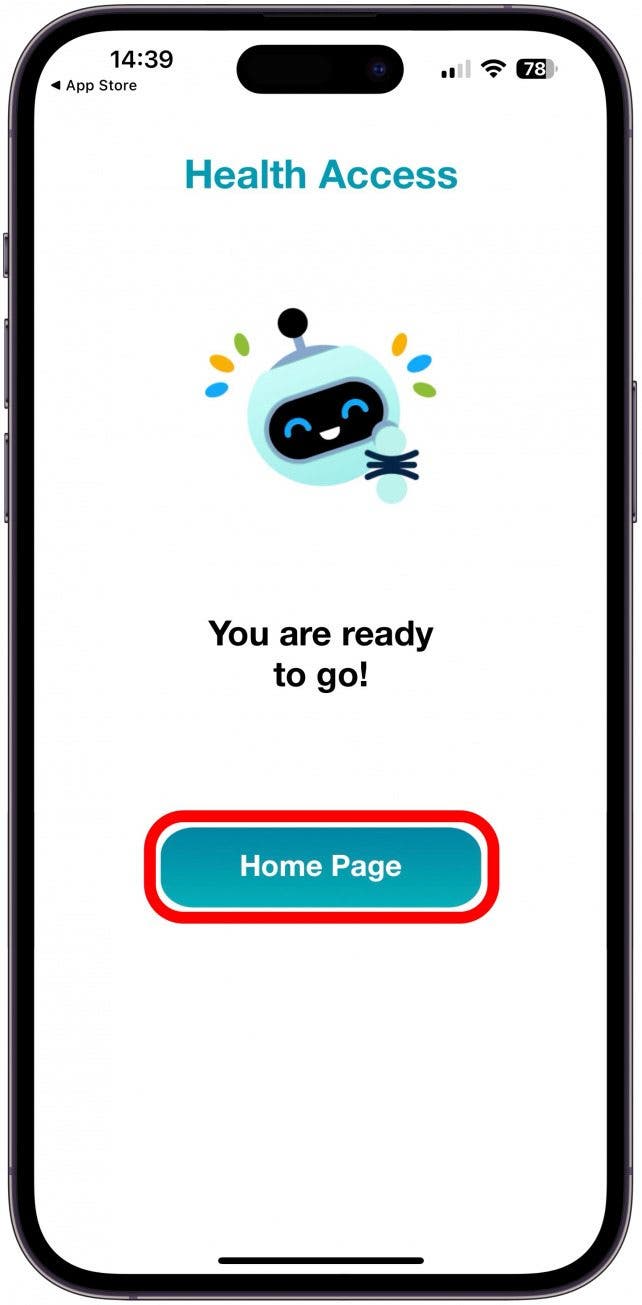
- Here, you can tap Sync Now to sync your data.
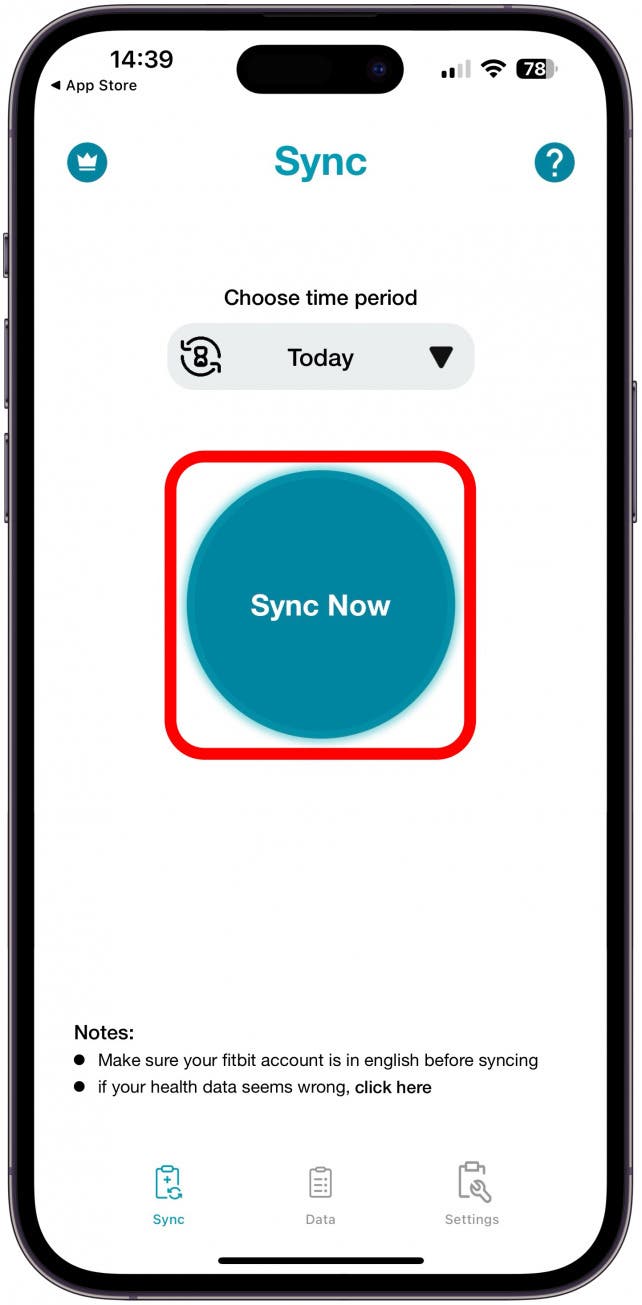
- You'll get a message once this is done!
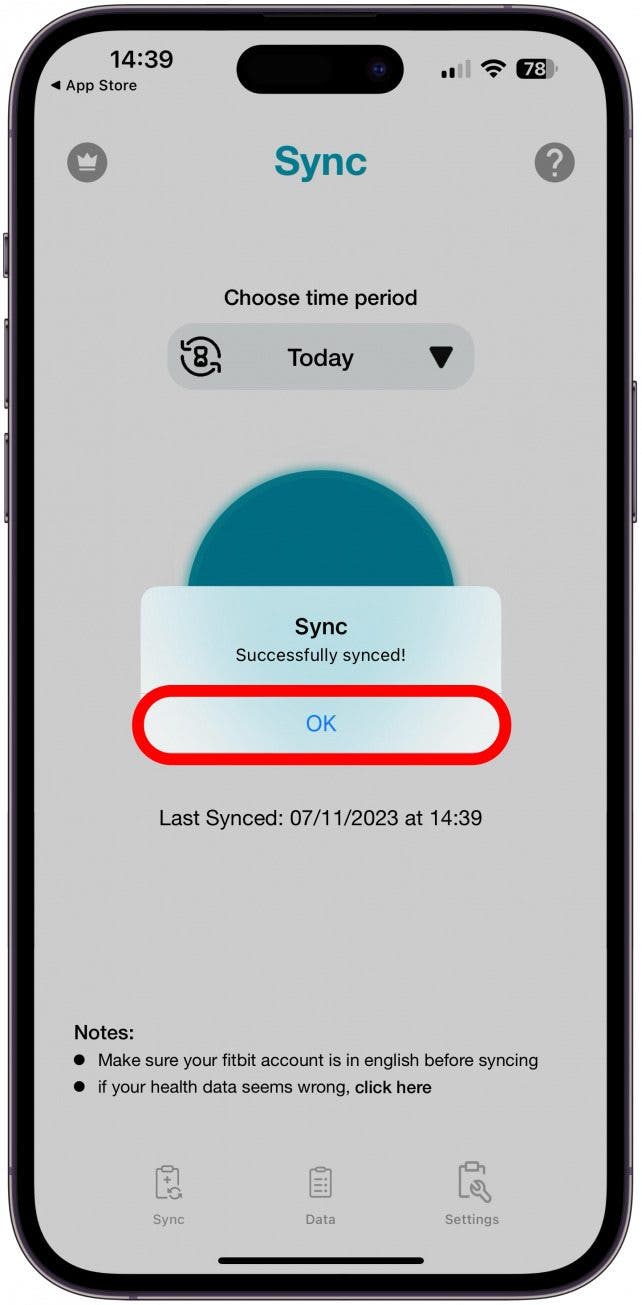
Now you know how to sync Fitbit to Apple Health via a third-party app! Fitness trackers and other health accessories integrate with your Health app information to keep a running log of measurements, nutrition, blood pressure, medical records, and much more. Since wearable fitness monitors can track so much data about exercise, sleep, weight, and even blood pressure, a connection between a wearable tracker to the Health app will show an overall picture in one place on your iPhone.
Pro Tip
Syncing your Fitbit and Apple Health is not the same as learning how to sync your Fitbit with your iPhone. This is done using the Fitbit app by tapping Set Up a Device from the account page.
Fixed: Sync App Duplicating Data in Apple Health
One known problem with this third-party setup is that your iPhone could duplicate the data. The developers of the app offer these steps as a fix:
- From the Health app, select Browse from the bottom of the screen.
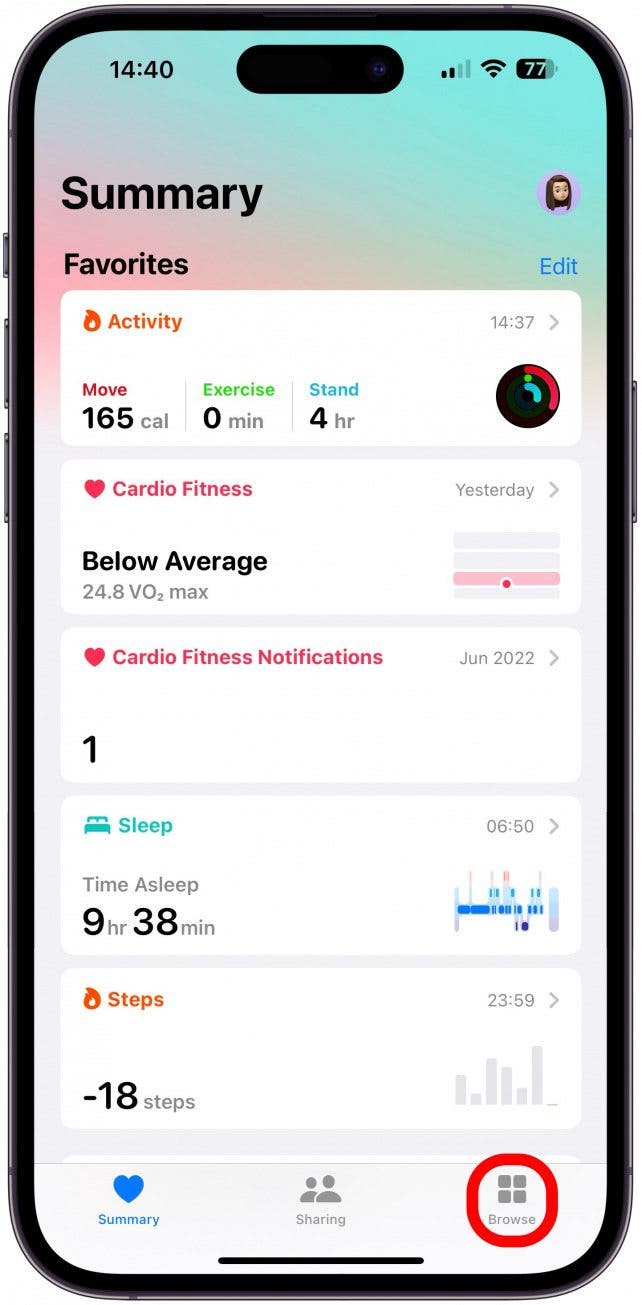
- Tap Activity.
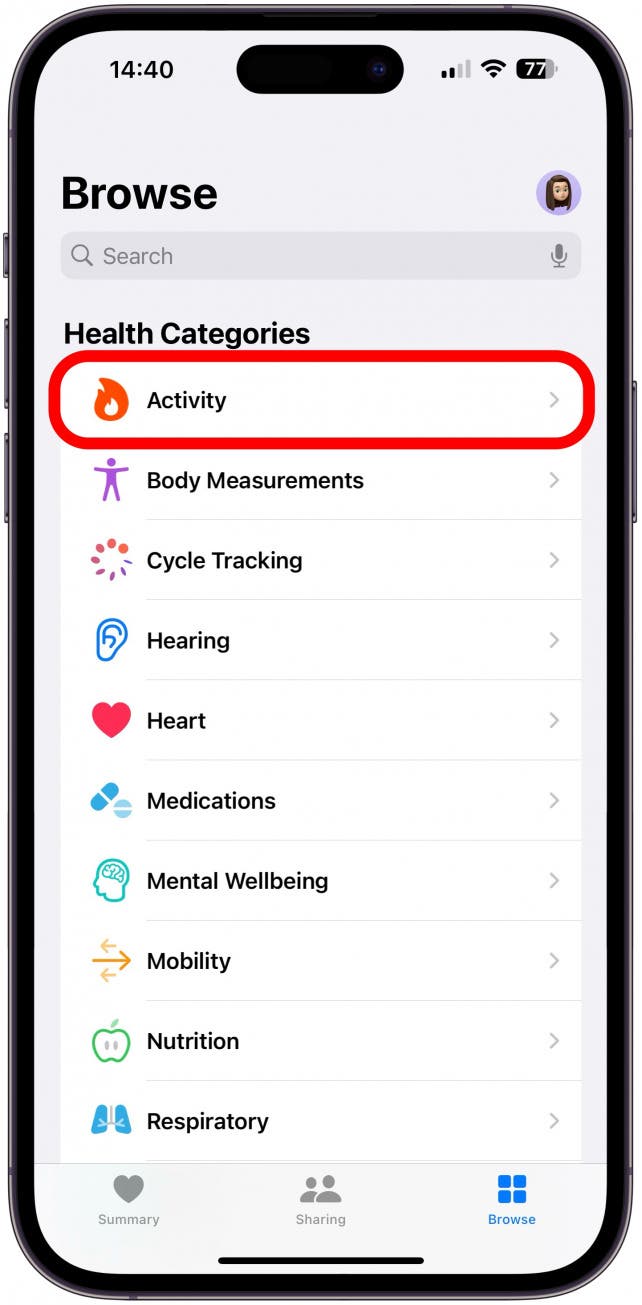
- Choose Steps.
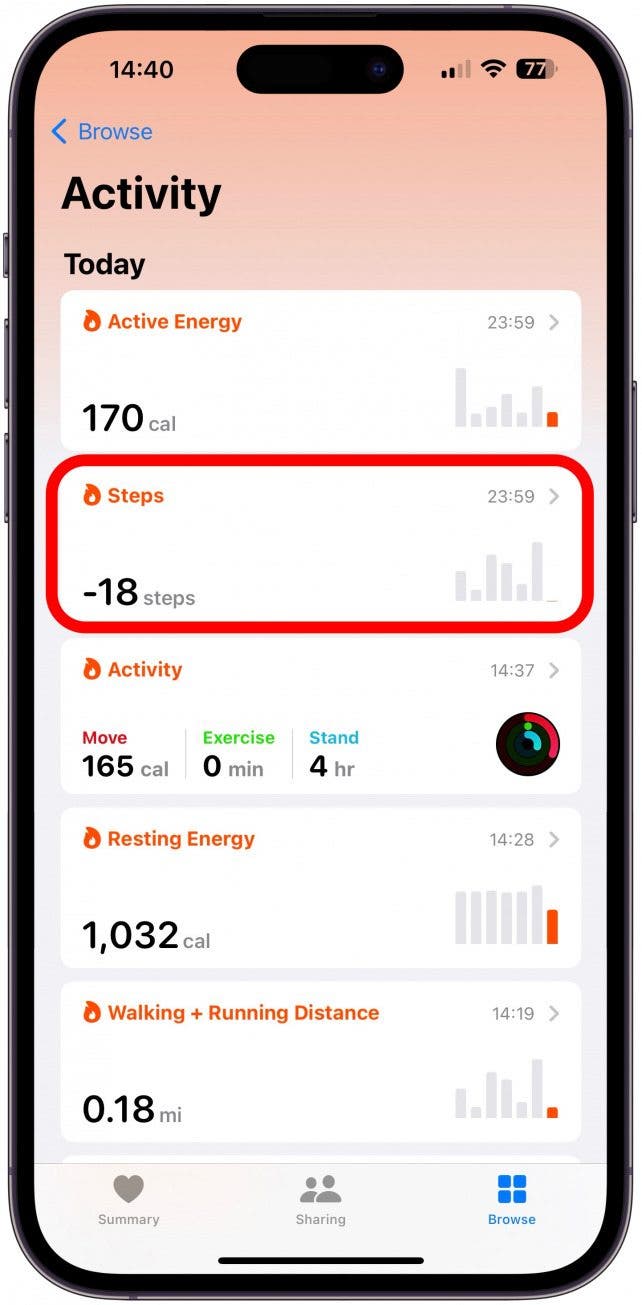
- Scroll to the bottom and tap Data Sources & Access.
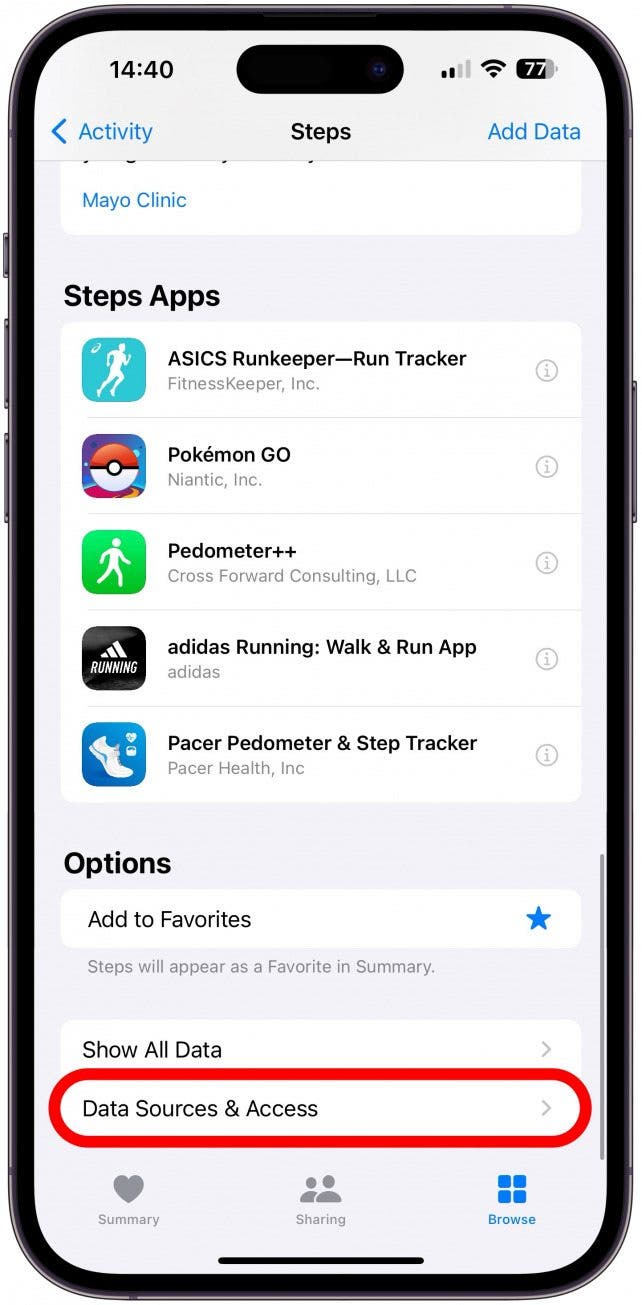
- Select Edit in the top right corner.
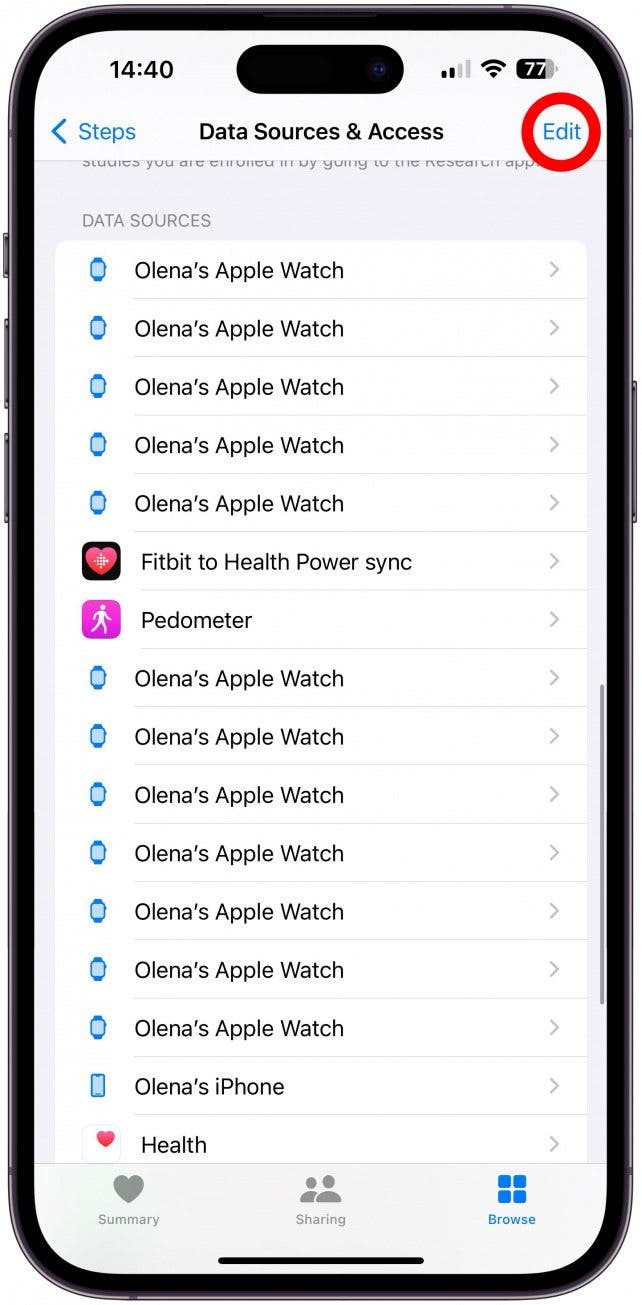
- Long-press and drag the three-bar handle next to the sync app data source to move it to the top of the list.
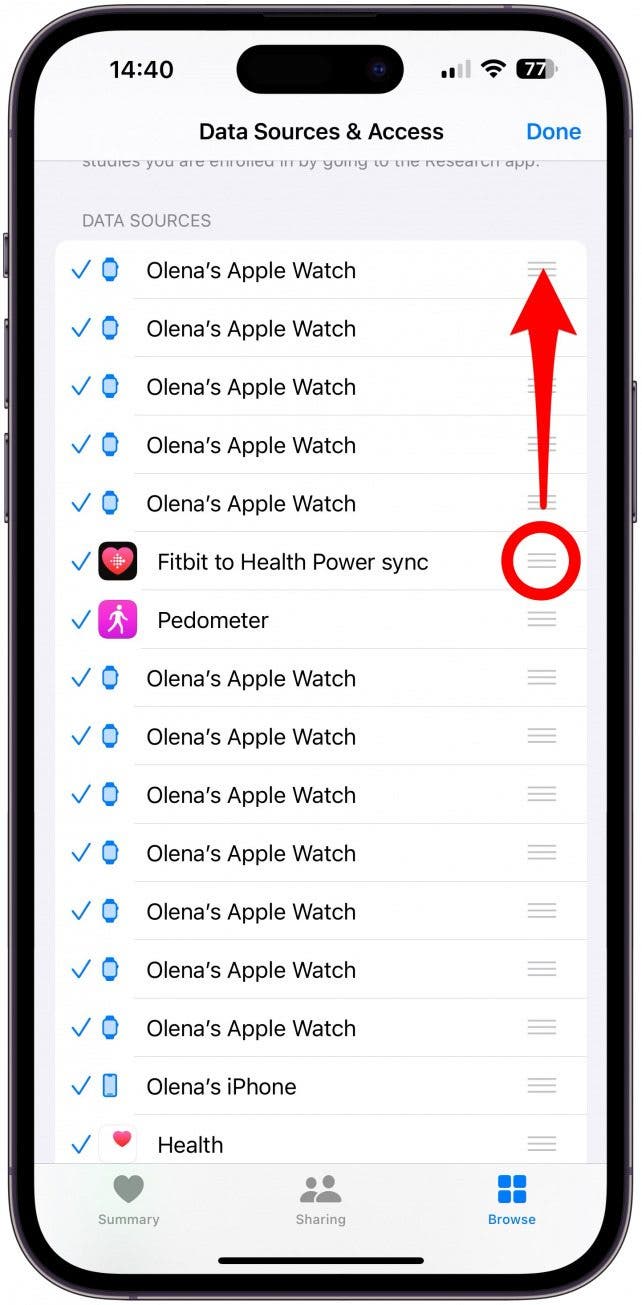
- Tap Done in the top right corner to finish.
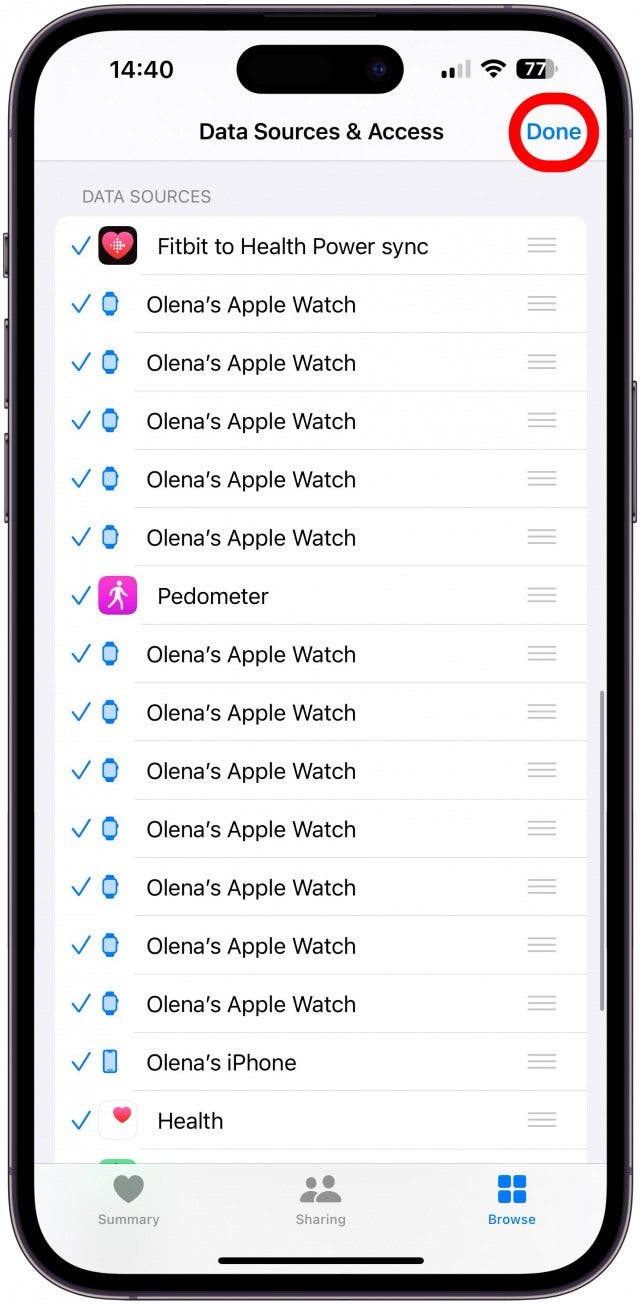
Moving your sync app to the top of your list of data sources will tell your iPhone that this app is the most important and that the Health app should consider data from it first. Don't forget to sign up for our free Tip of the Day newsletter for more help with getting the most from your Apple devices.
Tips for Syncing Other Third-Party Fitness Trackers to Apple Health
In general, it’s smart to check the settings of any app or device app you want to sync with the Apple Health app. The app settings should show something along the lines of Health App Syncing. From there, you should be able to grant permissions to the app or device app. When you request permission, you’ll be able to select what specific information is synced, or you can choose to sync all available information. In the Health app, you can visit the Sharing tab, tap Apps and Services, and select the relevant app to toggle on the data you wish to sync.

Pro Tip
Even though we didn't mention it in this article, the Health App is also compatible with the Oura Ring.
Why Not Just Use Fitbit App for iPhone?
For iPhone users, the Apple Health app is your go-to place for tracking all of it—from exercise and sleep to blood pressure and temperature. While the Fitbit app can give you valuable information about your health, the Apple Health app can take information from every health tracker, including your iPhone. Having information from all your wearables in one place can help you get a better overall picture of your health. Plus, you can even export your Health data from the app for sharing with doctors or counselors.

Now you know how to link Fitbit to Apple Health and how to keep it from duplicating data. We’ve also covered how to sync data from other wearables to keep everything in one place. Whenever you have multiple wearables or apps, make sure to prioritize your most trusted one as the primary source of data. Next, learn how to track your breathing on Apple Watch and the difference between active and total calories.
FAQ
- Does Fitbit work with iPhone? Yes! You can use the free Fitbit: Health & Fitness app on your iPhone, or follow the steps above to sync your Fitbit to Apple Health.
- How to add steps to Apple Watch? Your device already tracks steps automatically, but if you want to see your steps on your Apple Watch face, you'll need a third-party app such as Pedometer++ (Free).

Becca Ludlum
Becca is a blogger, freelance writer, and iDevice addict. She lives in the middle of the Arizona desert with her husband and two boys, and can't imagine life getting any better. Read about her crazy life at MyCrazyGoodLife.com, or connect with her on twitter @BeccaLudlum
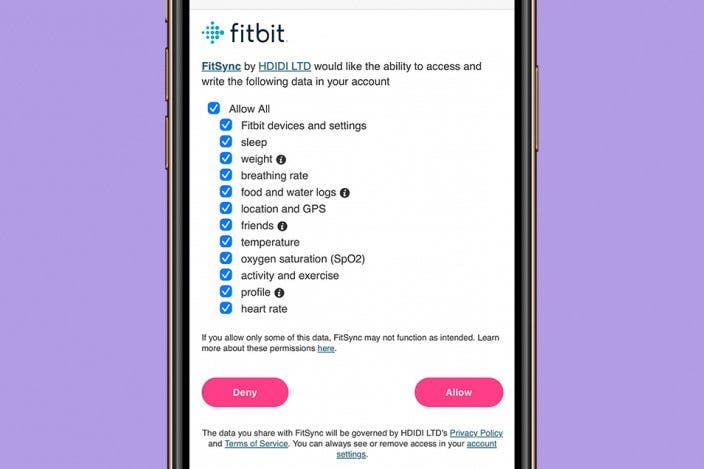

 Amy Spitzfaden Both
Amy Spitzfaden Both
 Olena Kagui
Olena Kagui
 Rachel Needell
Rachel Needell
 Rhett Intriago
Rhett Intriago

 Leanne Hays
Leanne Hays







