Fall Asleep to Your Favorite Podcasts


Listening to podcasts can be a relaxing way to fall asleep, and when you use the Sleep Timer, you can drift off without having to worry about sleeping through the best parts of an episode or draining your battery. Here's how to use the Apple Podcasts Sleep Timer to help you fall asleep without missing any content.
Why You'll Love This Tip:
- Fall asleep while listening to your favorite podcast.
- Avoid draining your iPhone battery by having your podcasts stop instead of continuously playing.
How to Use the Apple Podcast App Sleep Timer
System Requirements
This tip works on iPhones running iOS 15 or later, and iPads running iPadOS 16 or later. Find out how to update to the latest version of iOS and iPadOS.
It's a bit tricky to locate the sleep timer for Apple Podcasts, but once you find it, it's simple to use. For more iPhone shortcuts and tricks, be sure to sign up for our free Tip of the Day newsletter. To use the sleep timer in the Podcasts app, you'll need to begin playing a podcast before the Sleep Timer will appear on the screen:
- Open your Podcasts app.
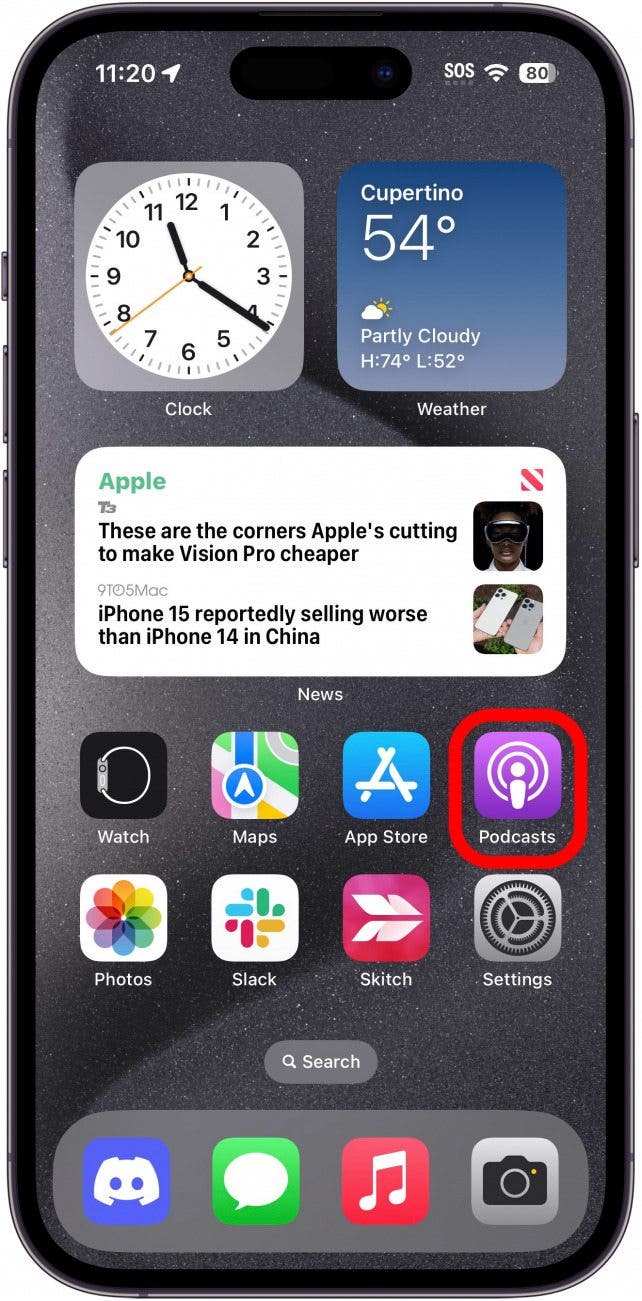
- Start a podcast episode.
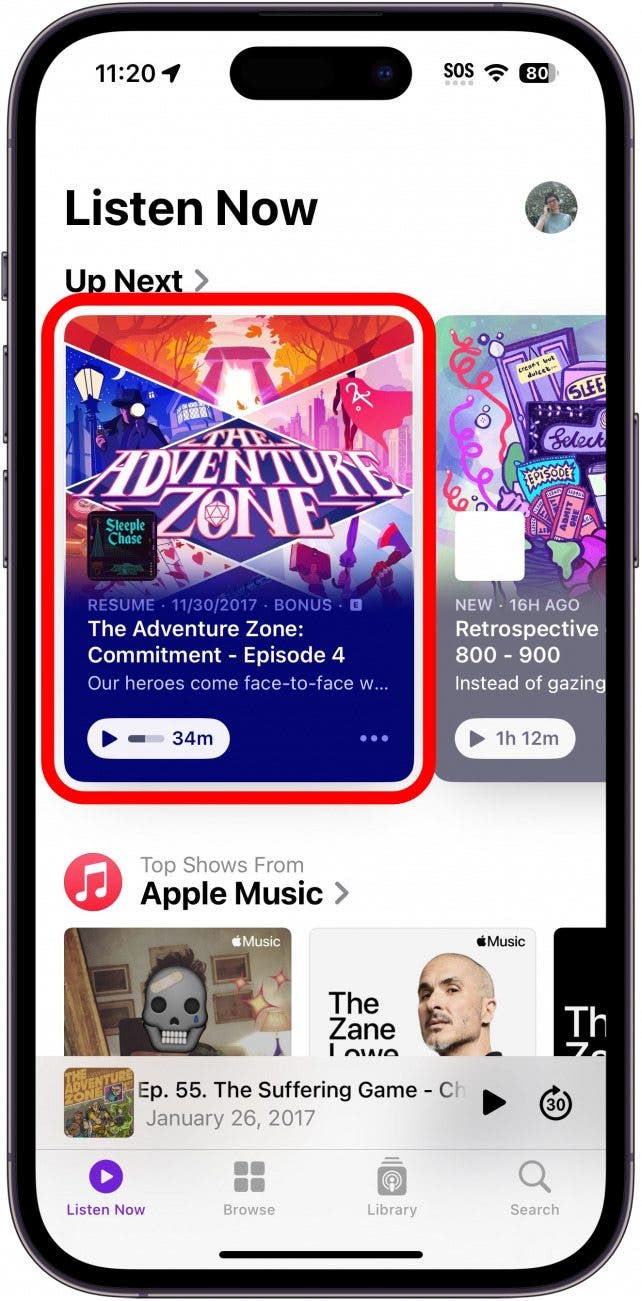
- Tap the Now Playing bar.
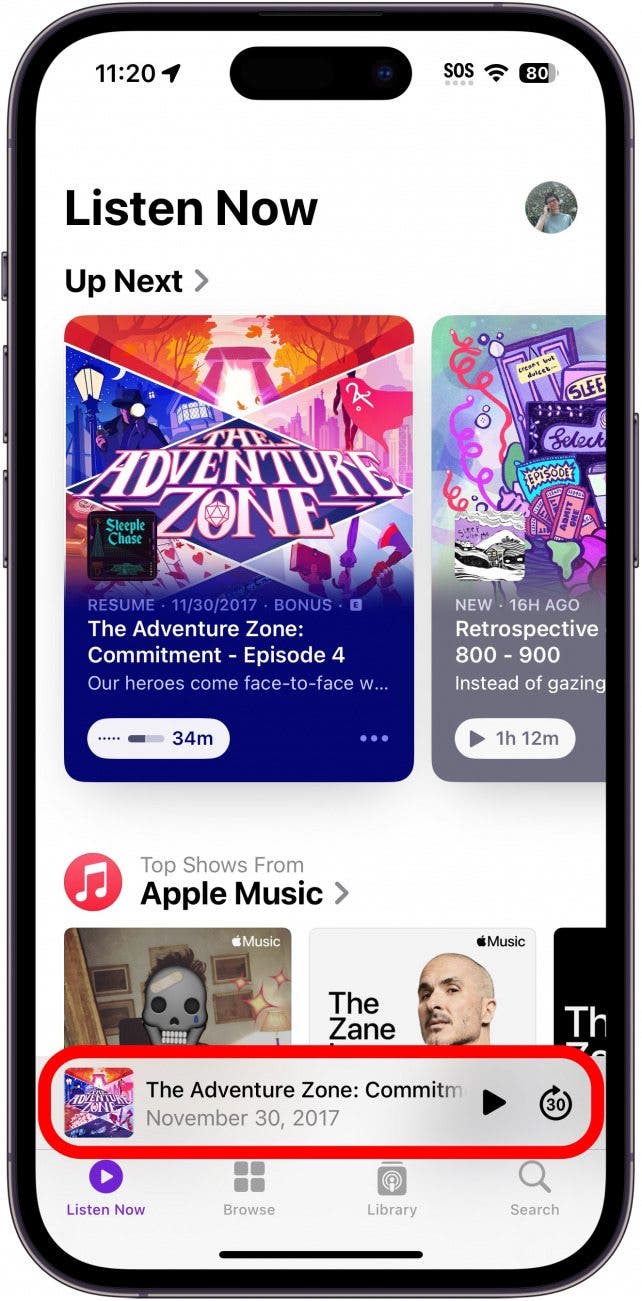
- Tap the Sleep Timer icon (it looks like a crescent moon with Zs floating away from it).
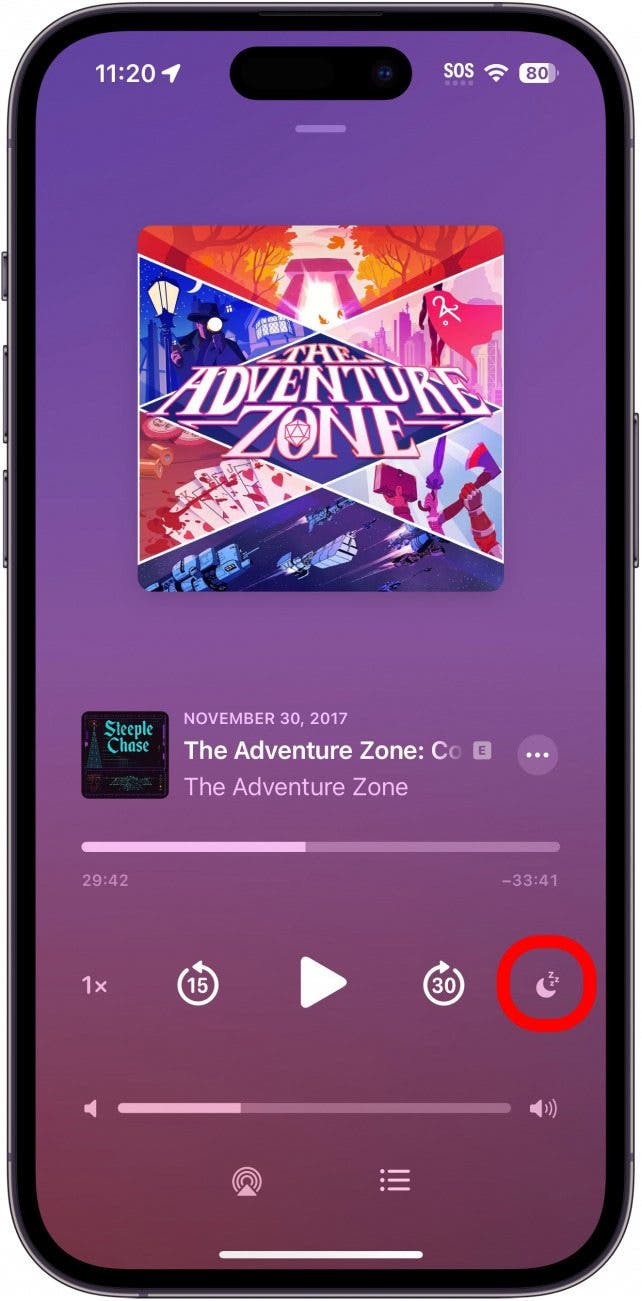
- Select when you want the podcast to stop playing.
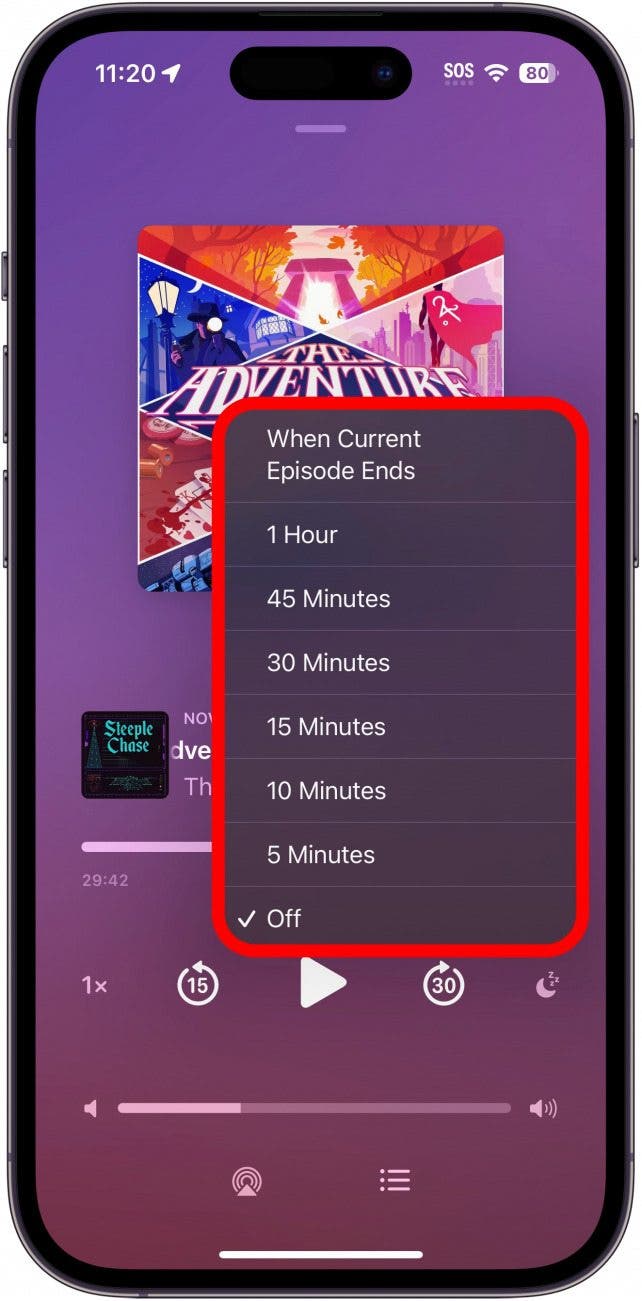
Now, the timer will automatically turn off the podcast so you won't miss any content. Next, find out how to set a sleep timer on iPhone for apps that don't have one built-in.
Every day, we send useful tips with screenshots and step-by-step instructions to over 600,000 subscribers for free. You'll be surprised what your Apple devices can really do.

Leanne Hays
Leanne Hays has over a dozen years of experience writing for online publications. As a Feature Writer for iPhone Life, she has authored hundreds of how-to, Apple news, and gear review articles, as well as a comprehensive Photos App guide. Leanne holds degrees in education and science and loves troubleshooting and repair. This combination makes her a perfect fit as manager of our Ask an Expert service, which helps iPhone Life Insiders with Apple hardware and software issues.
In off-work hours, Leanne is a mother of two, homesteader, audiobook fanatic, musician, and learning enthusiast.
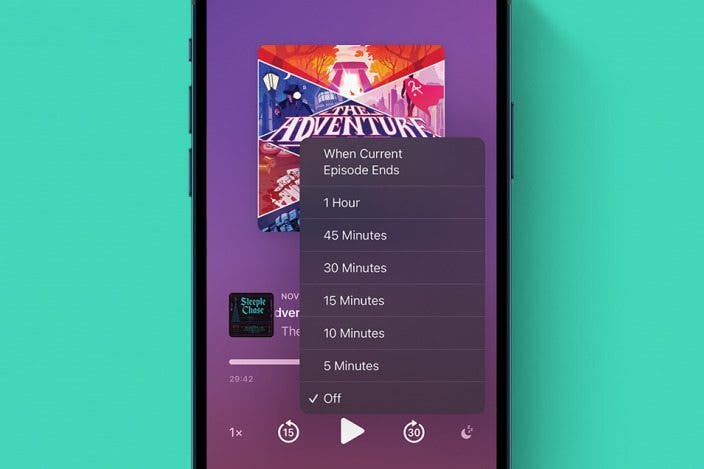

 Rhett Intriago
Rhett Intriago


 Rachel Needell
Rachel Needell
 Olena Kagui
Olena Kagui
 Leanne Hays
Leanne Hays








