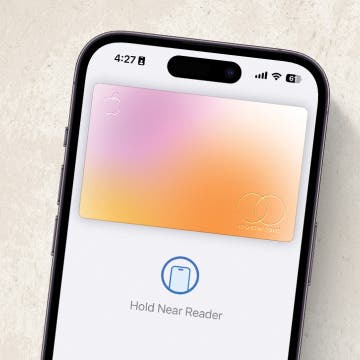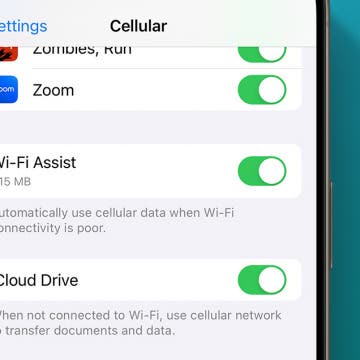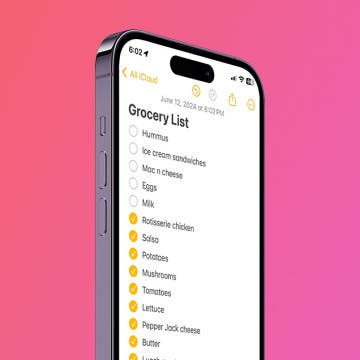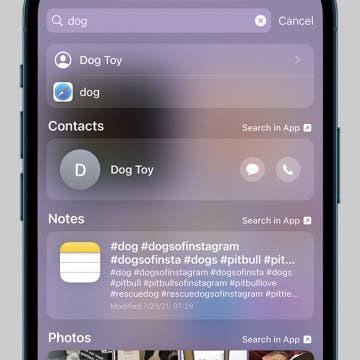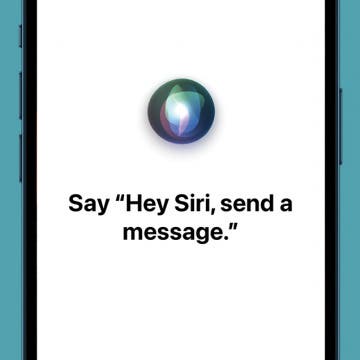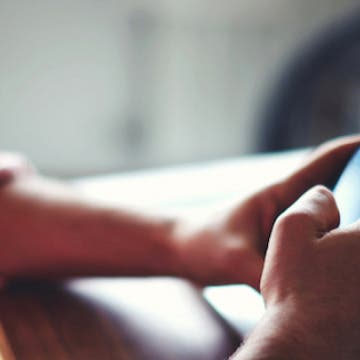How to Use Siri to Turn Low-Power Mode On and Off
By Conner Carey
Low-Power Mode is a battery life saver when your iPhone is running out of juice. It’s easy enough to navigate your Settings and turn it on; however, Siri can do it for you even faster.