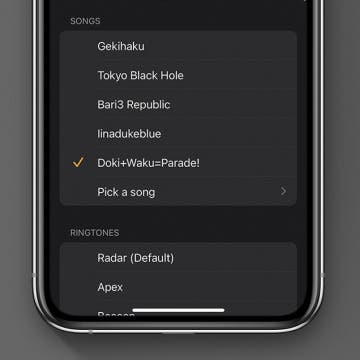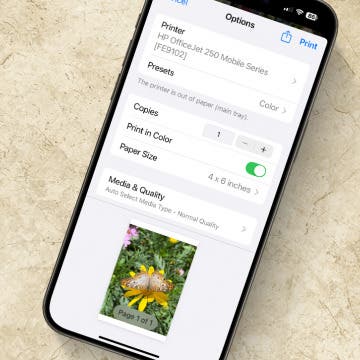Free International Texting: Best Free Text Apps for iPhone
By Conner Carey
If you travel or do business internationally, you know how costly roaming charges are. If you are hoping to text other iPhone users, you already have a free text and calls app on your phone: Messages. There are also various third-party apps that allow for free international texting, no matter what phone model your recipient has.