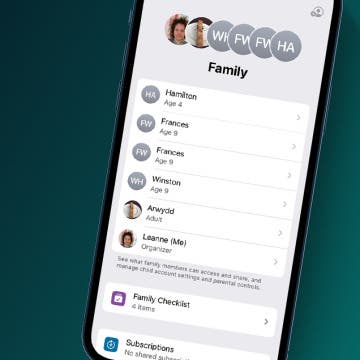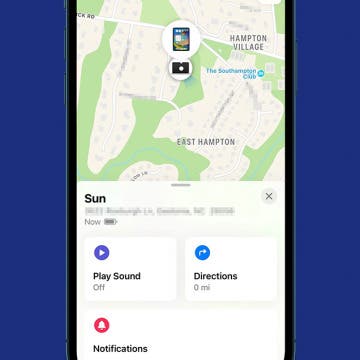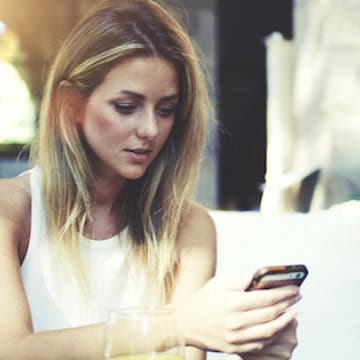Tip of the Day: Use Wallet to Collect Loyalty Cards on Your iPhone
By Paula Bostrom
I love using Wallet. Instead of my actual wallet or keychain getting weighed down with shopper loyalty cards, the Wallet app stores them all in one place, no plastic required. Here's how to switch from plastic to the Wallet app.