How to Find Your Misplaced iPad with Find My


With 10-plus years of experience with Apple devices, Rachel specializes in all things iPad and is a Notes app expert. Find her writing in the Daily Tip newsletter and iPhone Life magazine.
Learn More

With 10-plus years of experience with Apple devices, Rachel specializes in all things iPad and is a Notes app expert. Find her writing in the Daily Tip newsletter and iPhone Life magazine.
Learn MoreWe all have a tendency to misplace our devices from time to time. That's why I'm a huge fan of the Find My app, a staple native Apple app that has saved me a lot of stress many times. The great thing about Find My is that it works for your iPad just like it does for your iPhone. Here's how to ping your iPad from your iPhone or computer.
Why You'll Love This Tip
- If you ever misplace your iPad, you can use the Find My app on your iPhone or computer to locate it.
- Avoid wasting time searching for your iPad when you can just quickly ping it with this tip.
How to Find My iPad from My iPhone
When you misplace your iPad, you just have to access Find My from either your iPhone or computer. I'll walk you through how to use your iPhone to locate your iPad.
Note: If your iPad battery has drained, this tip will not work to find it, because Find My will not be able to establish a connection with the de-powered iPad.
- On your iPhone, open the Find My app.

- Tap Devices.
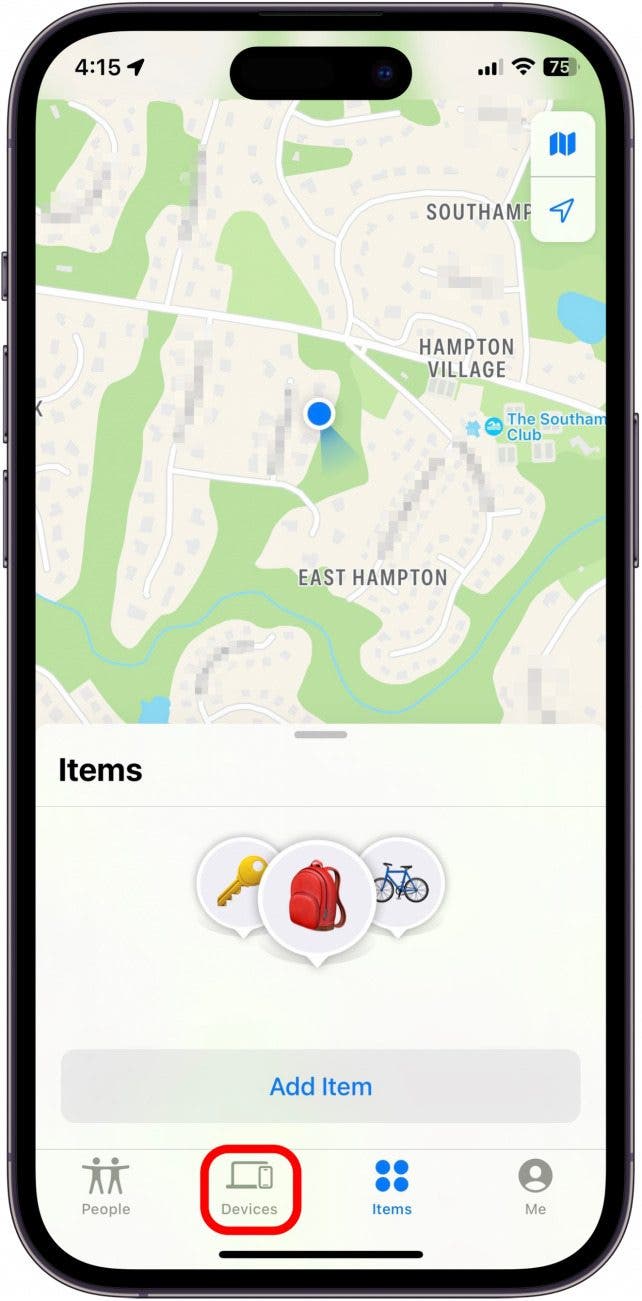
- Tap your iPad.
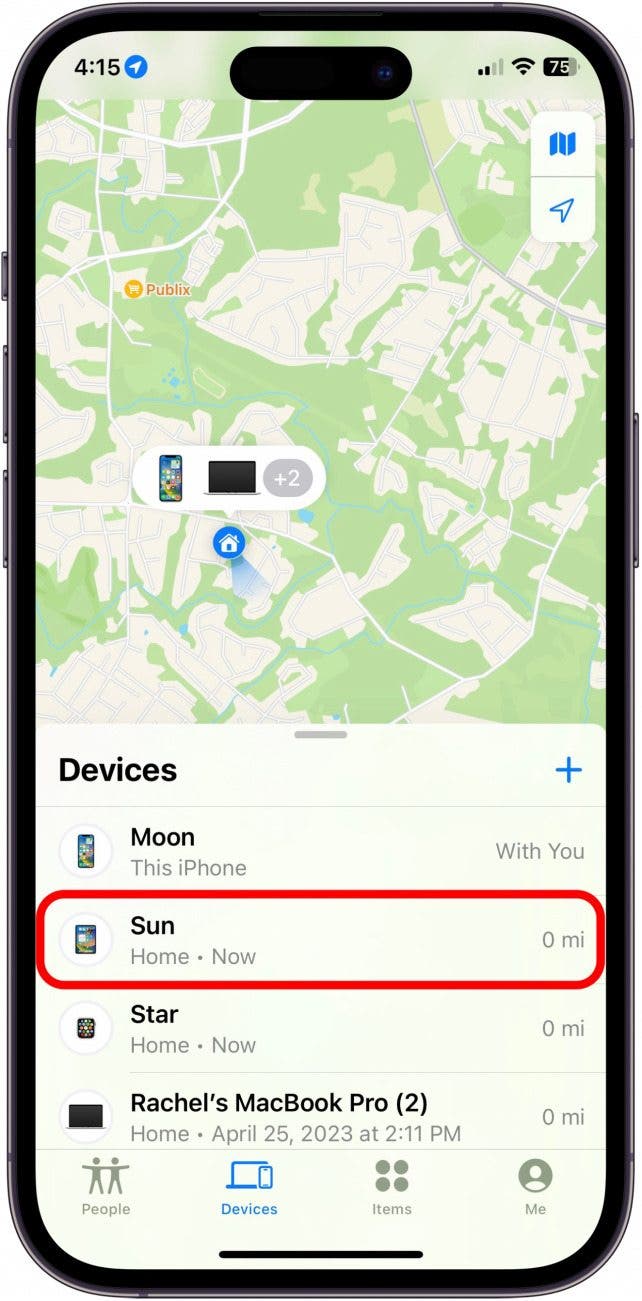
- Tap Play Sound.
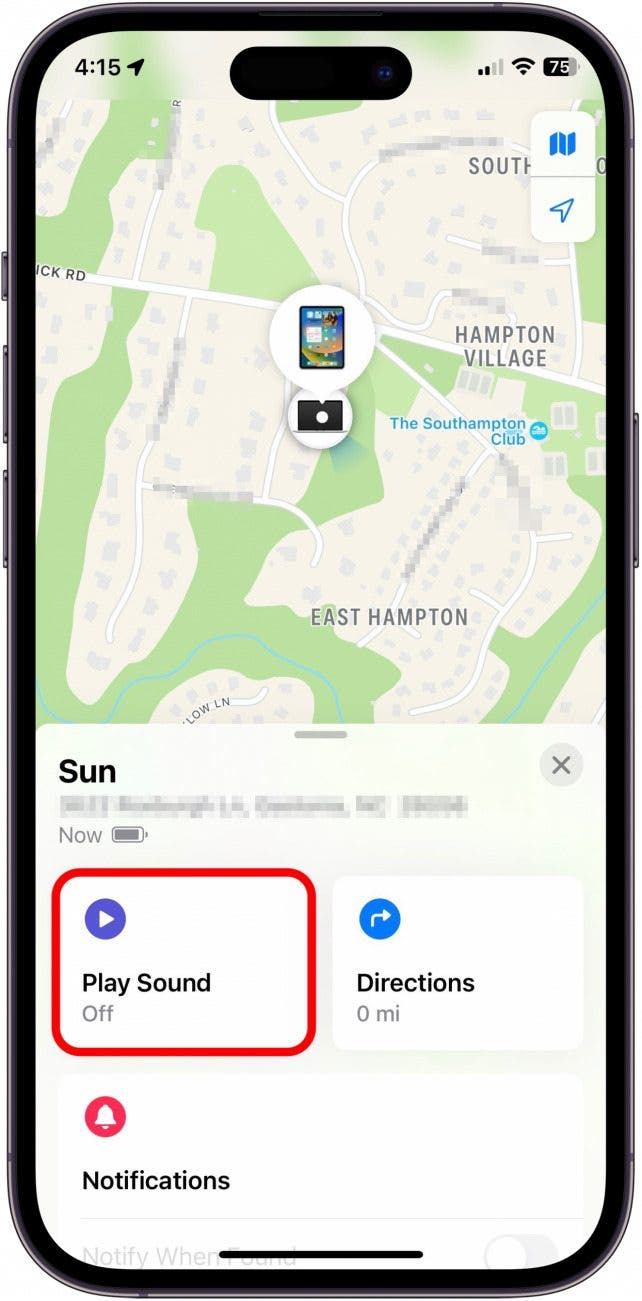
The sound may take a few moments to begin to play, but once it starts you will be able to find your iPad. Open or unlock your iPad to turn off the sound.
How to Find Lost iPad with your Mac
If you don't have easy access to your iPhone, you can also go to iCloud.com to access the Find My app to find a lost iPad. If you like tips about using your Apple devices, be sure to sign up for our free Tip of the Day!
- On your computer, go to www.iCloud.com, and login to your iCloud account.
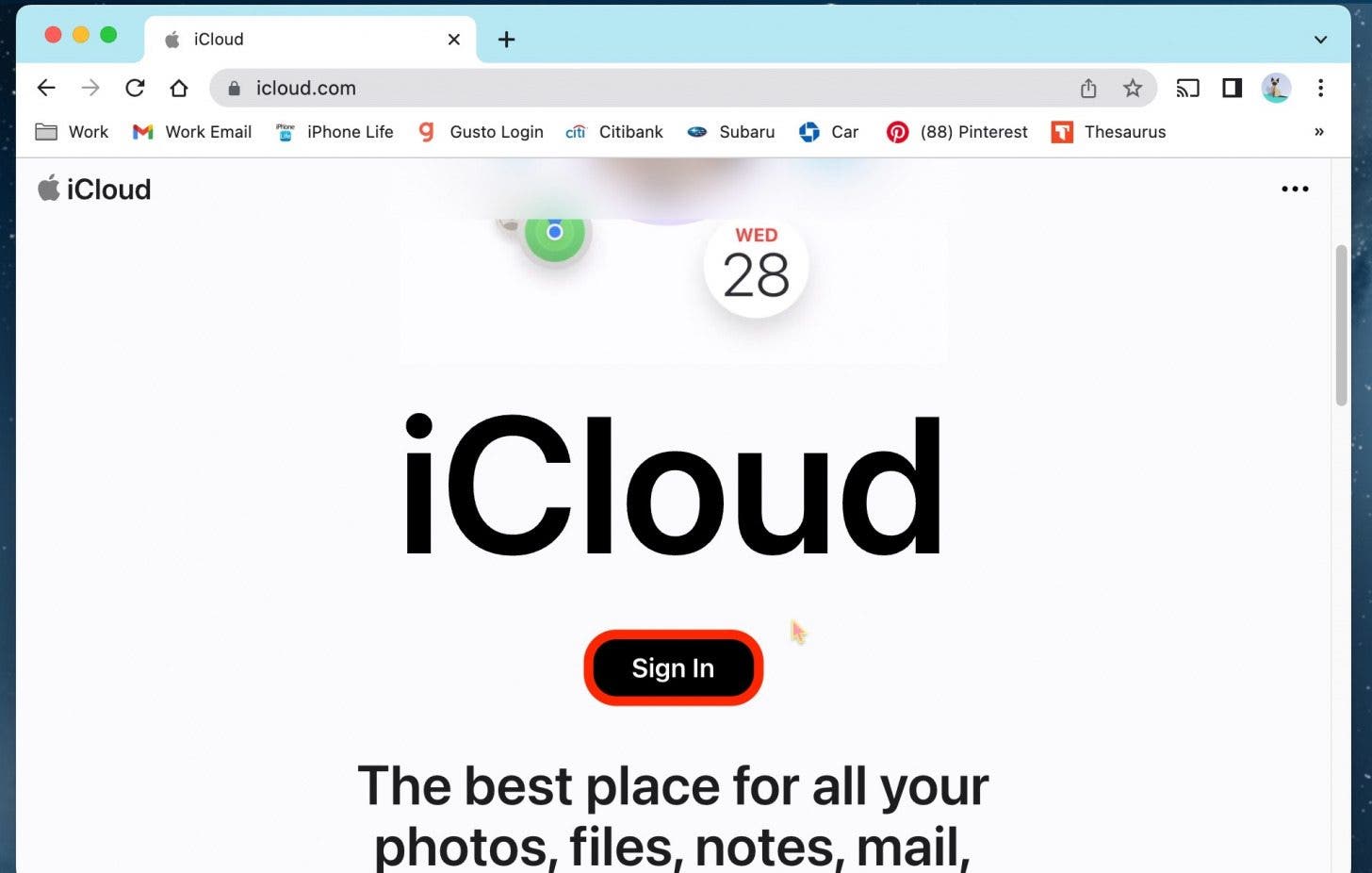
- Click the Apps button in the top right.
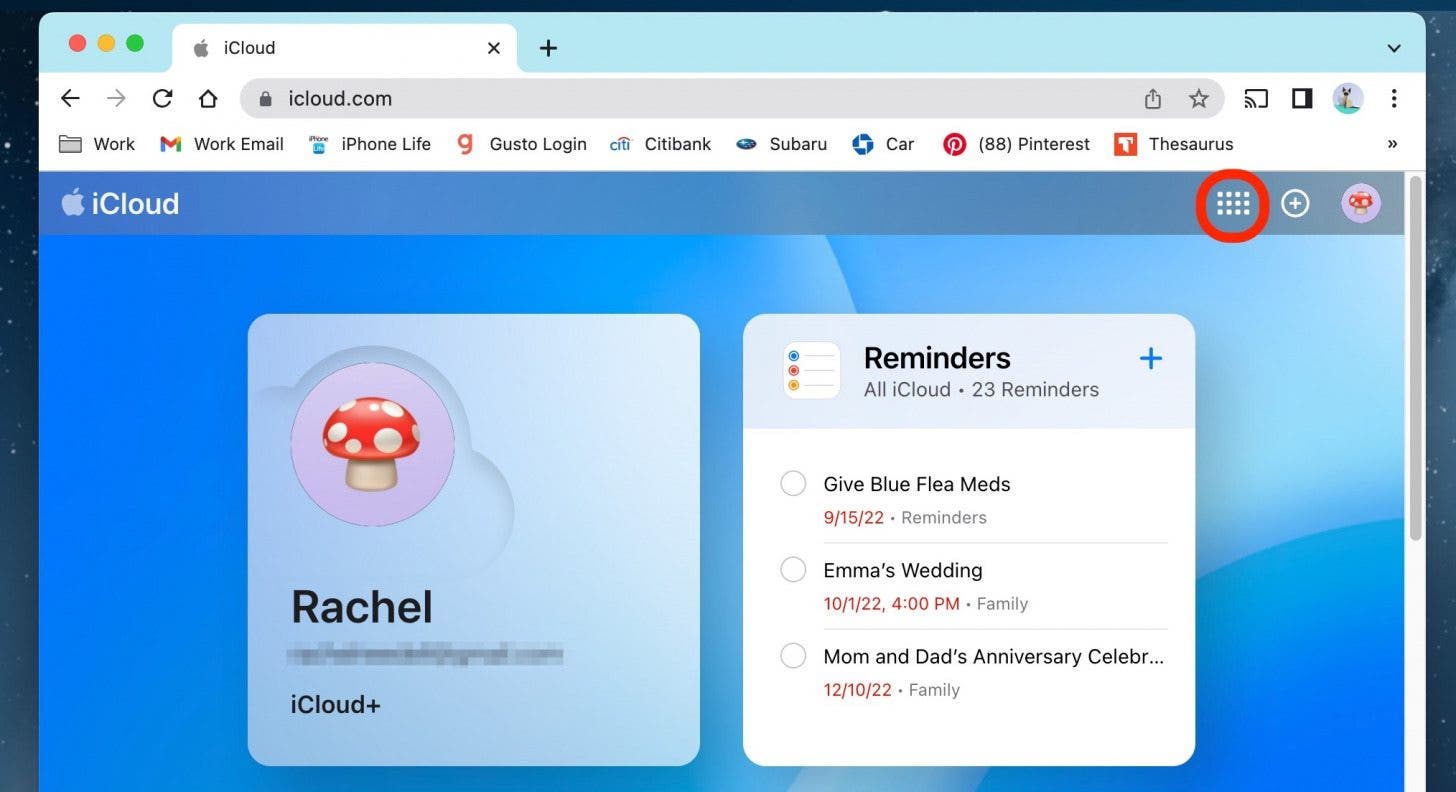
- Click Find My.
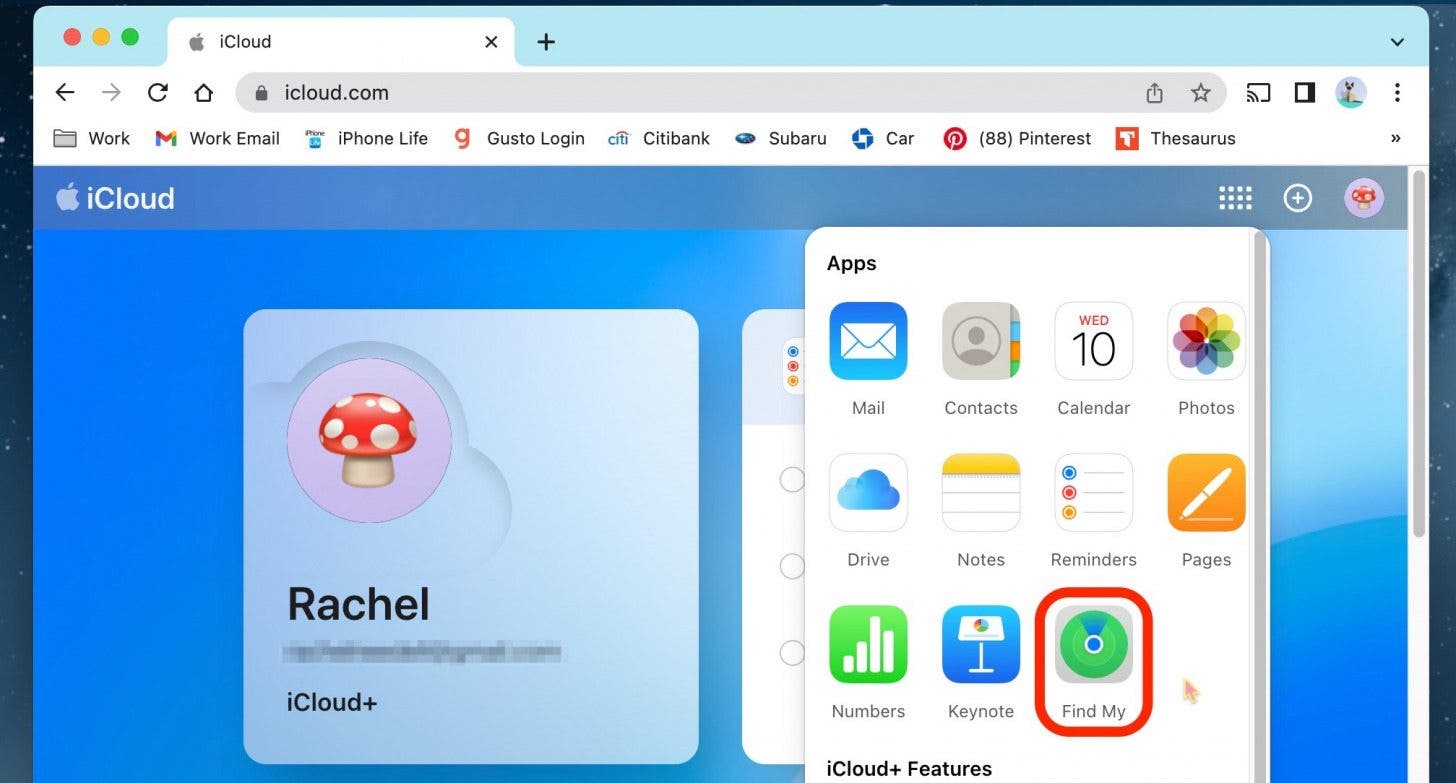
- Click All Devices.
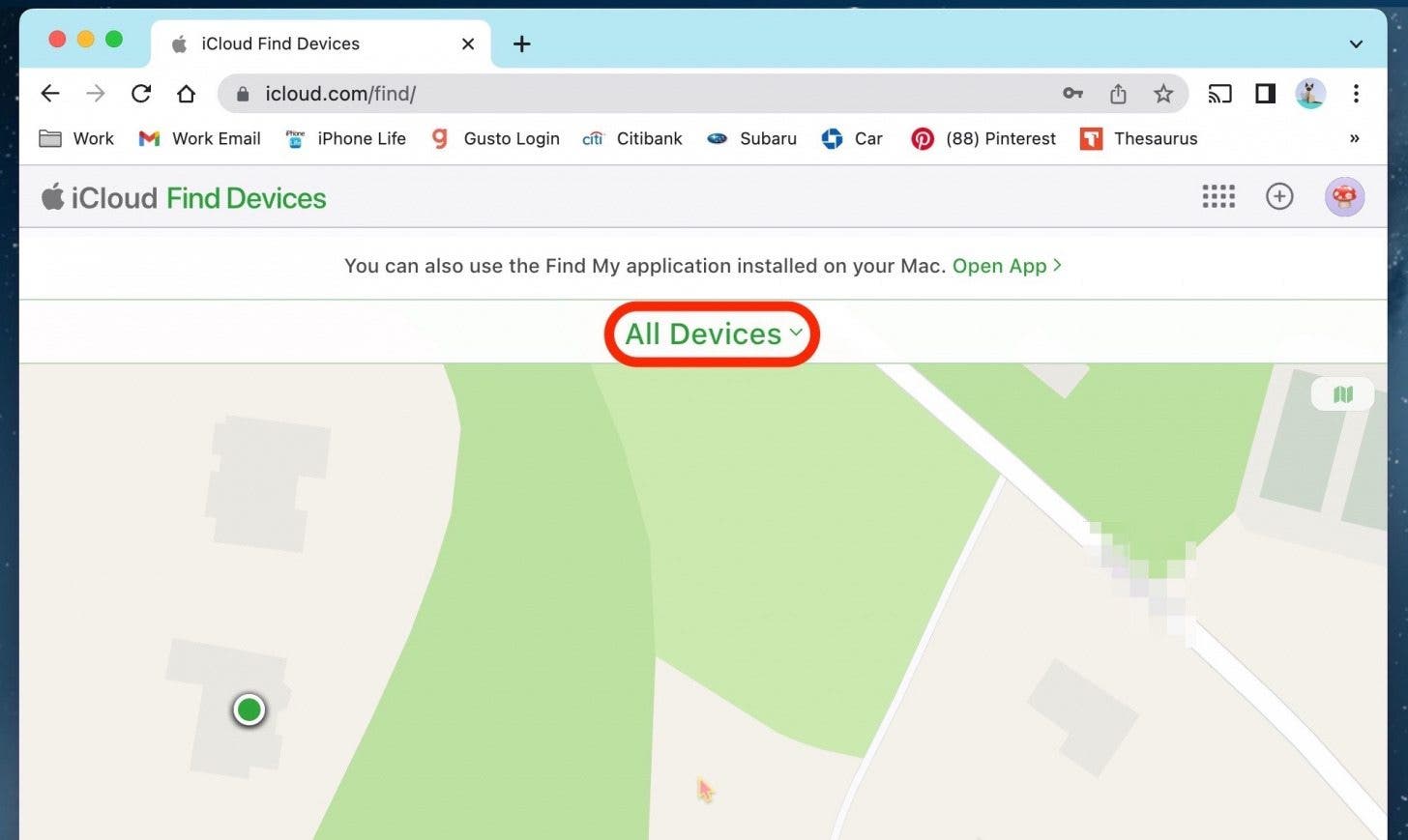
- Select your iPad.
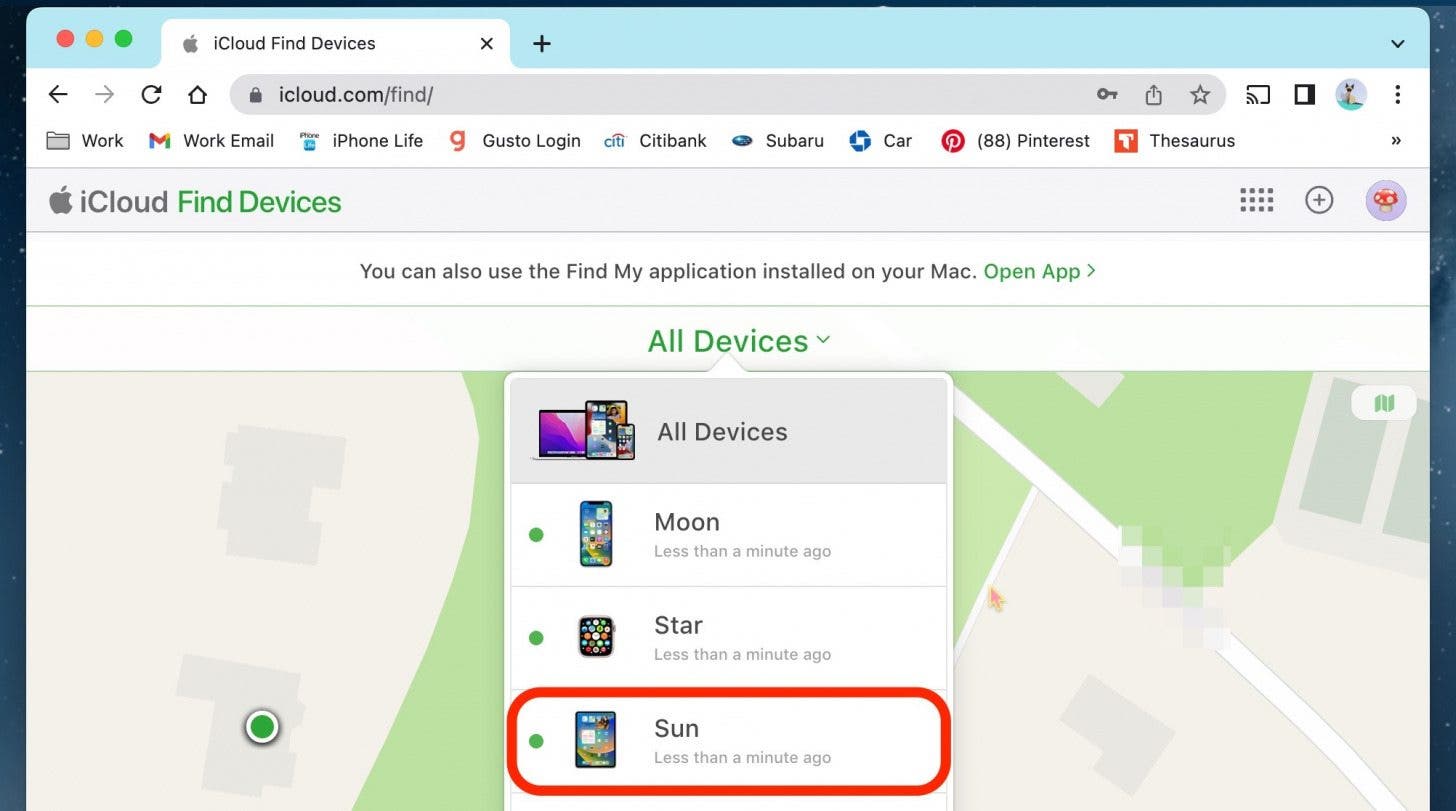
- Click Play Sound.
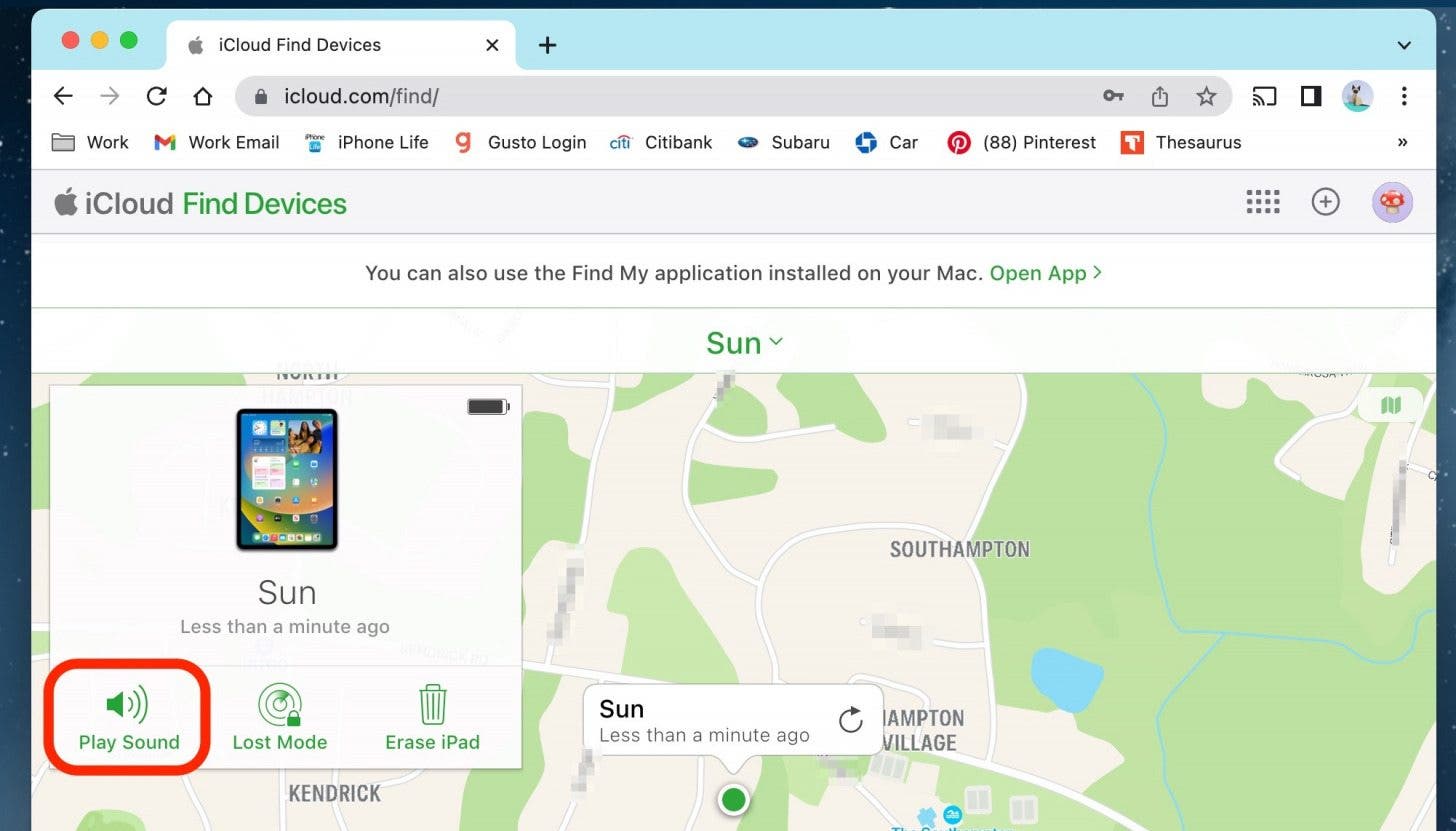
As with the steps above, the sound may take a few moments to begin to play, but once it starts, you will be able to find your iPad. Open or unlock your iPad to turn off the sound. If you're having trouble locating your device, be sure to check out our article on what to do if Find My iPhone is not working. If you've tried everything and you're still unable to locate your iPad, you may want to consider putting it in Lost mode.
Every day, we send useful tips with screenshots and step-by-step instructions to over 600,000 subscribers for free. You'll be surprised what your Apple devices can really do.

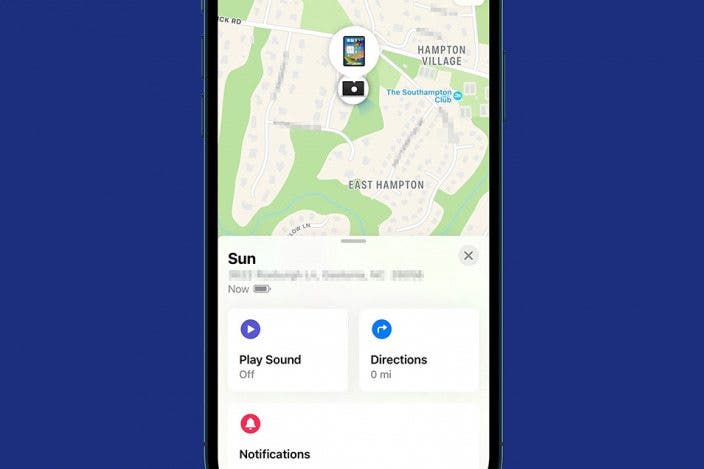

 Olena Kagui
Olena Kagui
 August Garry
August Garry
 Rachel Needell
Rachel Needell
 Rhett Intriago
Rhett Intriago

 Susan Misuraca
Susan Misuraca


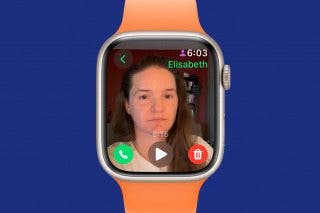


 Leanne Hays
Leanne Hays



 Devala Rees
Devala Rees