How to Make iOS 9 Faster on Your Older iPhone



If you’re on an iPhone 6, the iOS 9 update likely works wonderfully and does what Apple intended. However, users of earlier models of the iPhone are reporting a major lag in performance since updating. With every software release there are bound to be bugs. If you’re considering reverting to old software, keep in mind that iOS 9.1 will soon be available. If the performance bugs are minor, I recommend you wait; however, if the update has turned your iPhone into a fancy calculator, we’ve got four ways to make it a super computer again.
Disable Transparency & Motion
These are two simple changes that will speed up any device. Reducing Transparency increases contrast. As soon as I enabled it, I noticed an increase in speed when changing screens. To turn on Reduce Transparency, go to Settings and select General. Find Accessibility, then tap Increase Contrast. The first item is Reduce Transparency. Turn it on.
Next, go back to Accessibility and find Reduce Motion. Turning this on is basically turning off the illusion of sliding in and out of applications and screens. When you turn Reduce Motion on, your phone fades in and out of applications instead of zooming in and out.
Try these two steps, and I think you’ll be surprised. I certainly didn’t expect those two small changes to make a valuable difference, but I stand corrected.
Disable Background App Refresh
When you’re using an app that gets information from the Internet, Background App Refresh automatically refreshes the information and you seamlessly scroll through media. The downside of this, is your phone is constantly using data to do so. The change is so subtle, I’ve had mine off for months and had completely forgotten. Open Settings, select General, and find Background App Refresh; slide the function off.
Disable Siri Suggestions
Yes, this is one of the biggest new features of iOS 9, but it’s also slowing your iPhone down. Siri is the assistant who never sleeps; when her suggestions are on, she’s a data-collecting machine and that takes some background power. If you don’t need Siri to suggest the best places nearby or to remind you which friends you most often call in Spotlight, then access Settings and select General. Find Spotlight Search and slide Siri Suggestions off.
Join 9.1 Beta
If giving up small features like these are just too high a price to pay, I suggest joining the public beta program. Visit our tip on how to install iOS 9 public beta. Upon installation, you’ll automatically upgrade to iOS 9.1.
What other tips have you heard for enhancing iPhone performance? Swap stories in the comments.
Top Image Credit: PathDoc / Shutterstock.com

Conner Carey
Conner Carey's writing can be found at conpoet.com. She is currently writing a book, creating lots of content, and writing poetry via @conpoet on Instagram. She lives in an RV full-time with her mom, Jan and dog, Jodi as they slow-travel around the country.






 Ashleigh Page
Ashleigh Page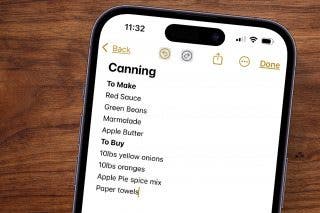
 Leanne Hays
Leanne Hays
 Rachel Needell
Rachel Needell
 August Garry
August Garry
 Rhett Intriago
Rhett Intriago

 Olena Kagui
Olena Kagui




 Amy Spitzfaden Both
Amy Spitzfaden Both


