Easily Make a To-Do List in Notes


The Notes app is a surprisingly useful, multi-functional tool, whether you want to manage projects, set goals, or create lists. You can create checkable lists with links, insert photos, include sketches, collaborate with others on a shared note, keep your notes private, and more. In this article, we will show you how to make checklists in the Notes app.
Why You'll Love This Tip:
- Create easy-to-read lists that you can take anywhere on your iPhone.
- Create a list where you can check off items as you go.
How to Make a Checklist in Notes
System Requirements
This tip works on iPhones running iOS 16 or newer. Find out how to update to the latest version iOS.
The Notes app offers an easy way to create a to-do list on the iPhone. Once your list is created, you can check off each item or task as you complete it. Like Notes tips? Learn more about locking your Notes on iPhone to keep them secure. Now, here's how to make a checklist on iPhone in the Notes app.
- Open Notes.
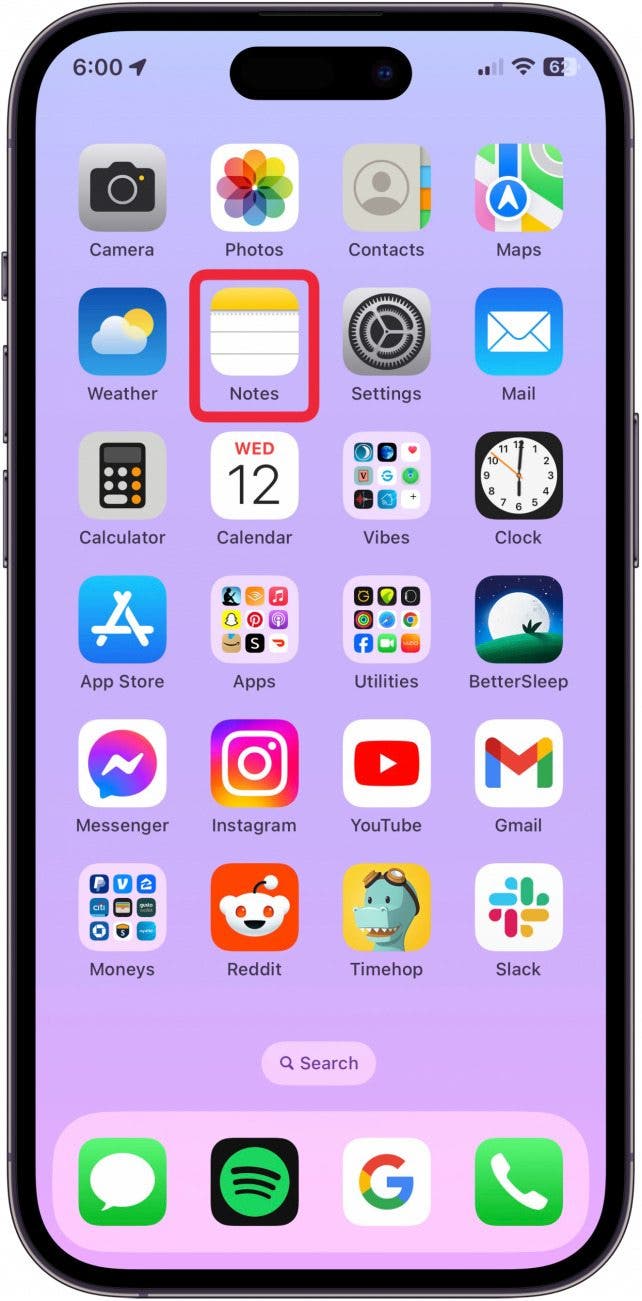
- If you see a list of folders, tap the folder you want to create a new note in.

- Tap the new note icon in the lower-right corner.

- After you title your new checklist, tap the Checklist icon. An unfilled circle will appear.
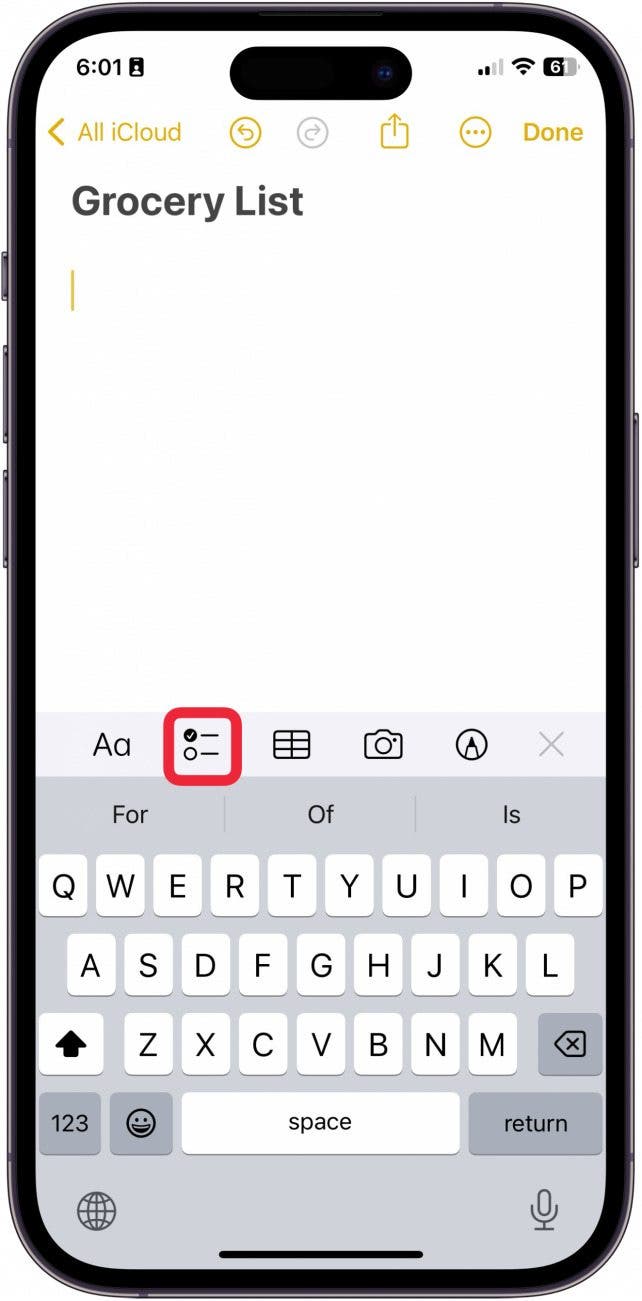
- Type the first item in the list and then tap enter. A new empty bubble will appear. You can create the list this way.

- Tap Done to save your list.
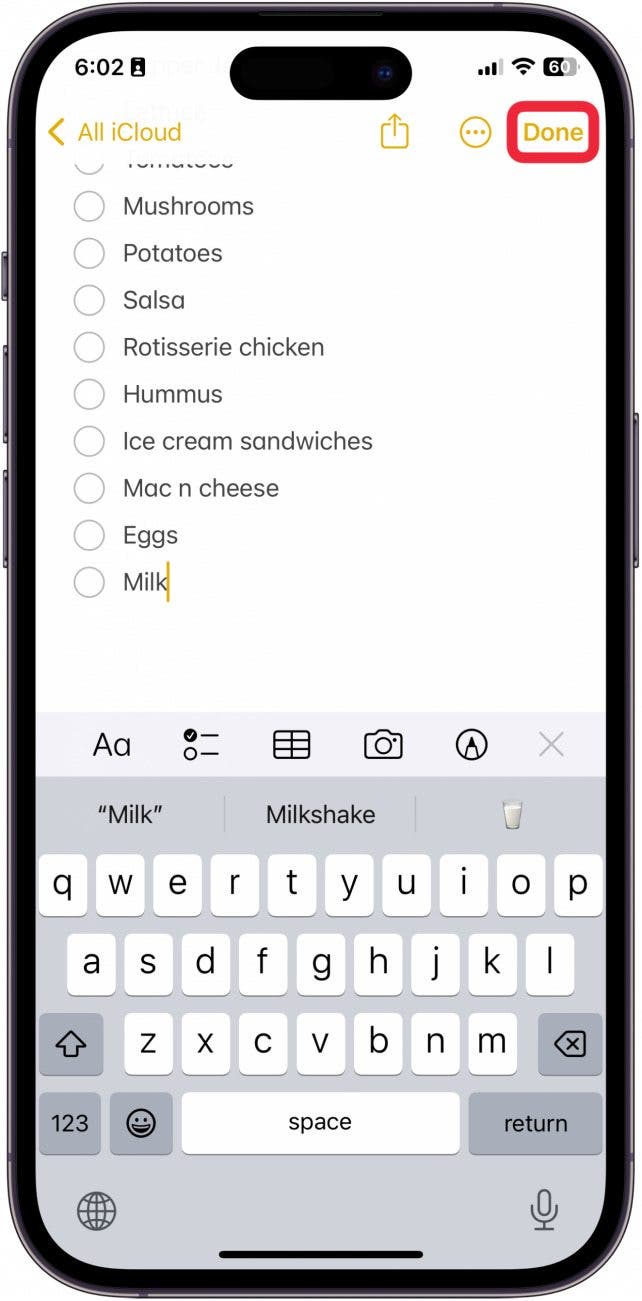
- When you've completed the item, tap the circle to the left.
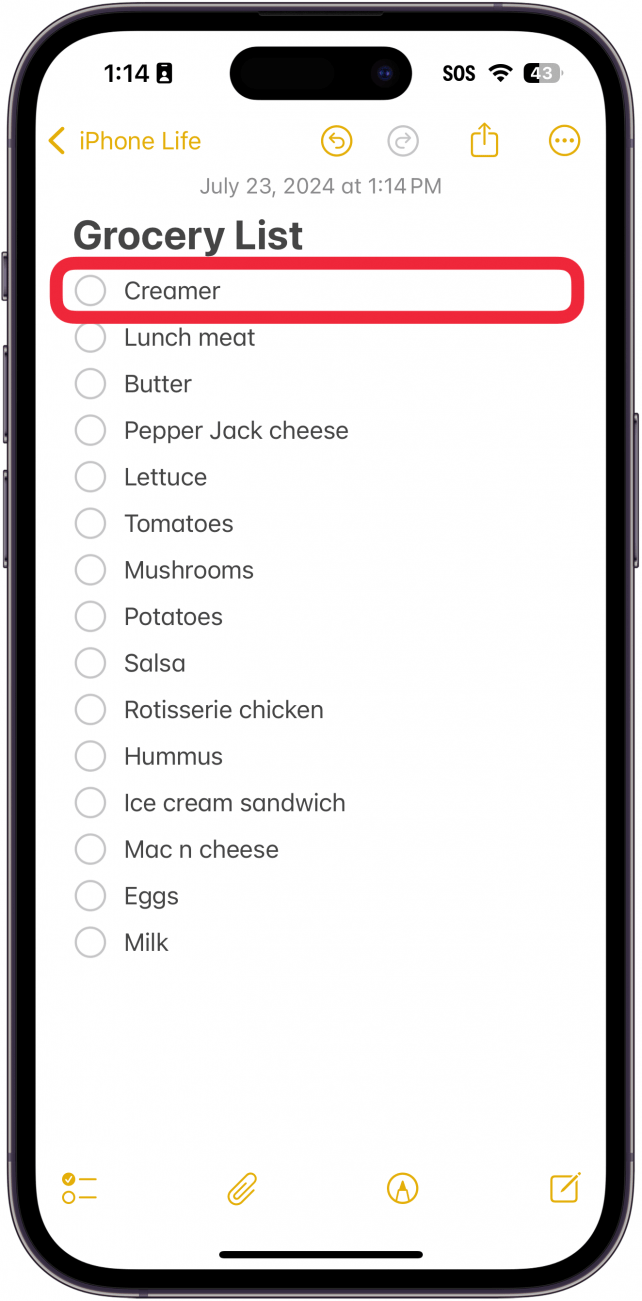
- The item will automatically move to the bottom of the list, and a little yellow check will appear in the circle.
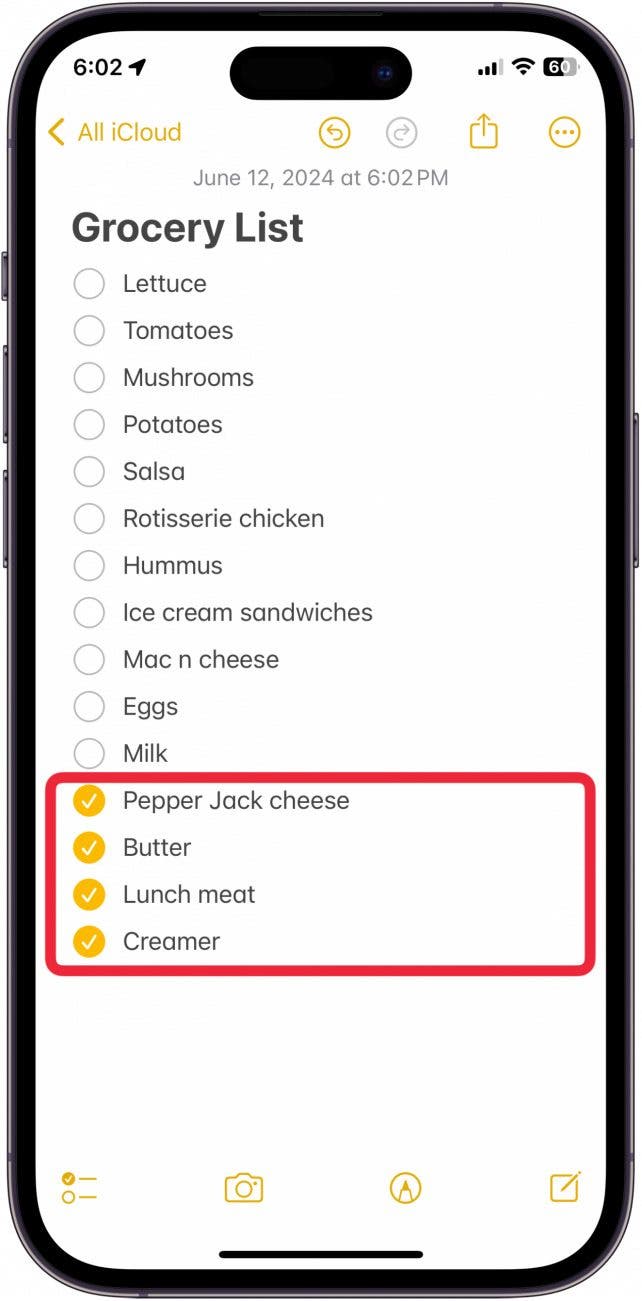
And that's how to make a list on iPhone in the Notes app! Do be aware that if you tap the circle, the item will move down to the bottom of the list. However, it will not move back up to the top if you un-tap the circle. You can also find out how to make a list on iPhone using the Reminders app. Reminders has some surprisngly useful list making features, including an option for grocery lists. Next, learn what to do if your iPhone notes disappeared.
Every day, we send useful tips with screenshots and step-by-step instructions to over 600,000 subscribers for free. You'll be surprised what your Apple devices can really do.

Conner Carey
Conner Carey's writing can be found at conpoet.com. She is currently writing a book, creating lots of content, and writing poetry via @conpoet on Instagram. She lives in an RV full-time with her mom, Jan and dog, Jodi as they slow-travel around the country.
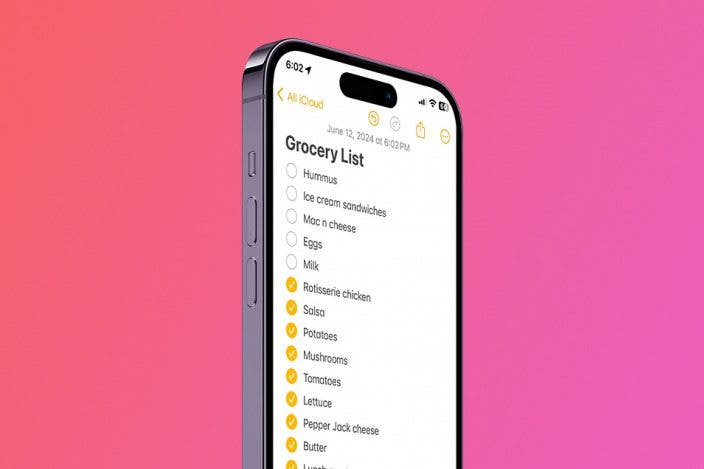

 Rhett Intriago
Rhett Intriago
 Olena Kagui
Olena Kagui

 David Averbach
David Averbach

 Leanne Hays
Leanne Hays
 Susan Misuraca
Susan Misuraca



 Amy Spitzfaden Both
Amy Spitzfaden Both
 Rachel Needell
Rachel Needell


