The Quickest Way to Save a Website to the Notes App


Found a web page you want to save for later? You can easily share it to the Notes app so that you can come back to it another time. Or if you find an article that is relevant to a project you're working on, you can share it to one of your notes, add text, and open your note anytime to find the link waiting.
Why You'll Love This Tip
- Save articles to read at a later date.
- Easily keep your thoughts about an important website in one place.
- Keep related web pages together in one note when planning projects.
How to Share a Link to the Notes App
System Requirements
This tip works on iPhones running iOS 26.1 or later. Find out how to update to the latest version of iOS.
Can you hyperlink in Apple Notes? If you want to save a web page to the Notes app directly from Safari, it's easy. For more iPhone shortcuts and tricks, be sure to sign up for our free Tip of the Day newsletter. Now, here's how to save a web page to the Notes app. To share a webpage, you'll first need to open the page in Safari. Next:
- Tap the More menu (three dots).
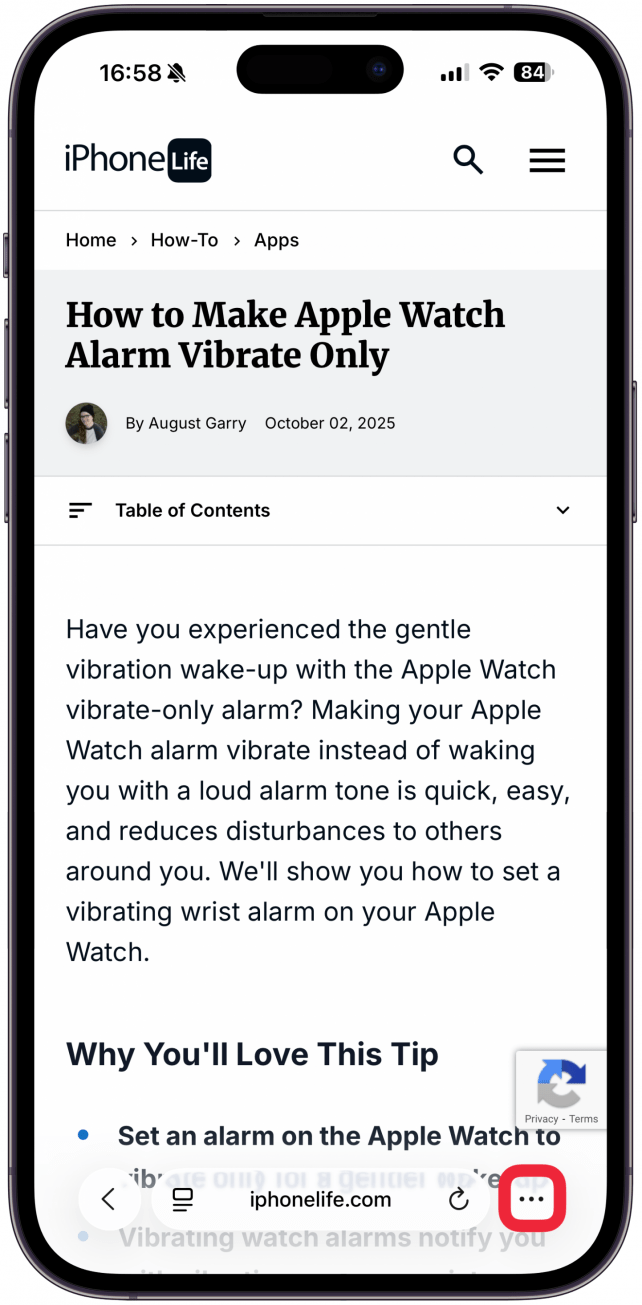
- Select the Share icon.
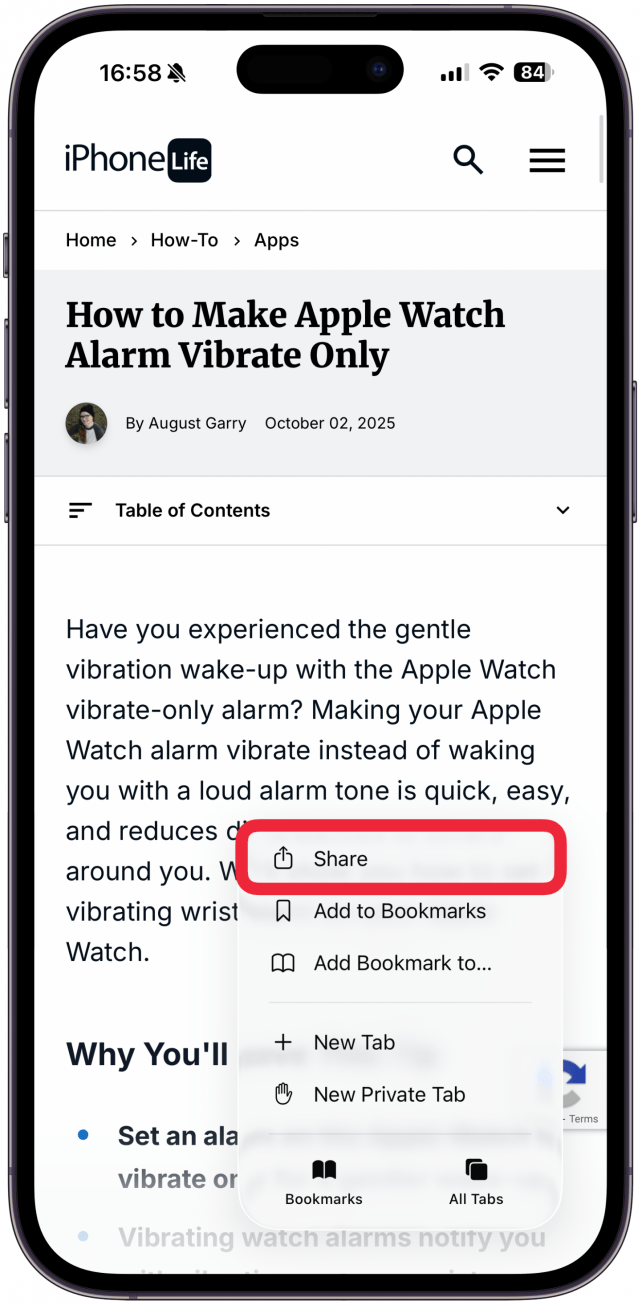
- Tap Notes. If you don't see it, you might have to swipe left over the app section until you see it.
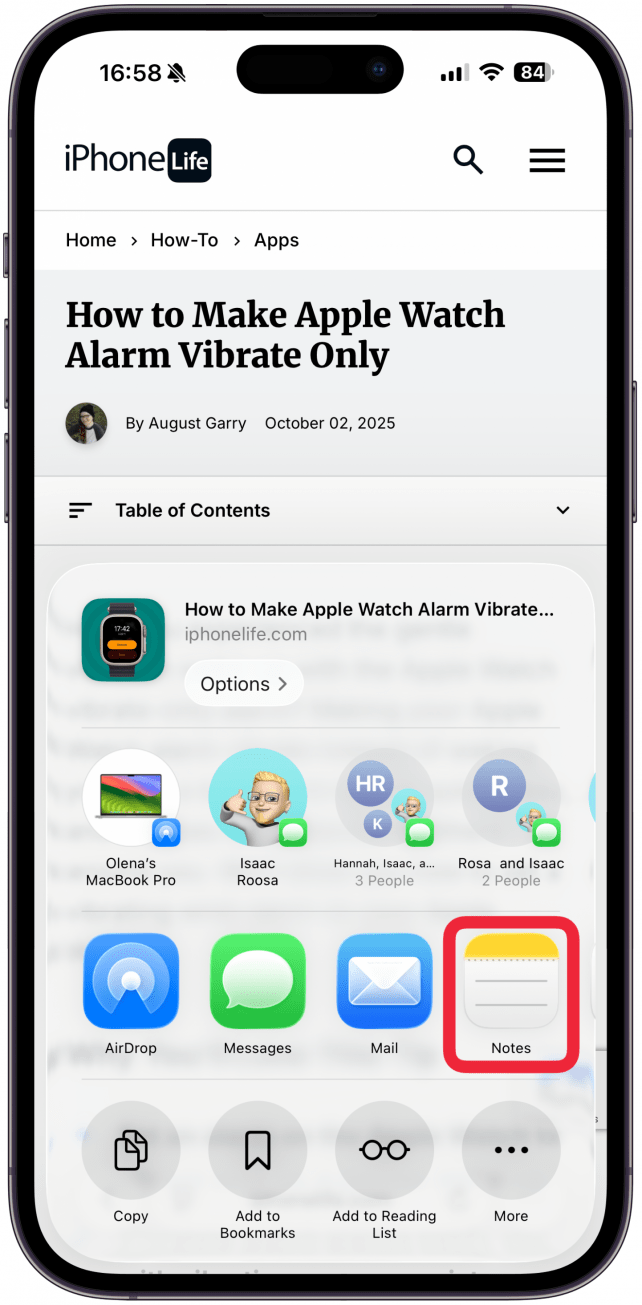
- Under Save To you will see where the note will be saved. By default it will show the latest place you've saved your web page to, if you are doing it for the first time, it will say New Note here.
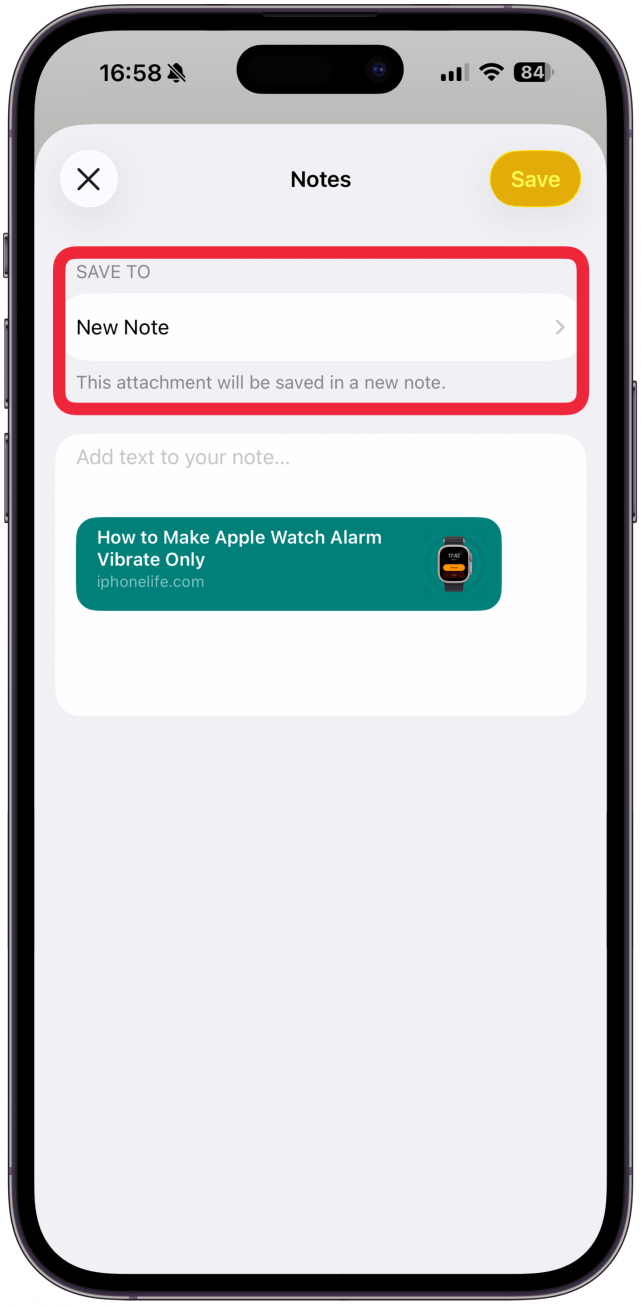
- Tap Add text to your note... if there are any extra details you want to add.
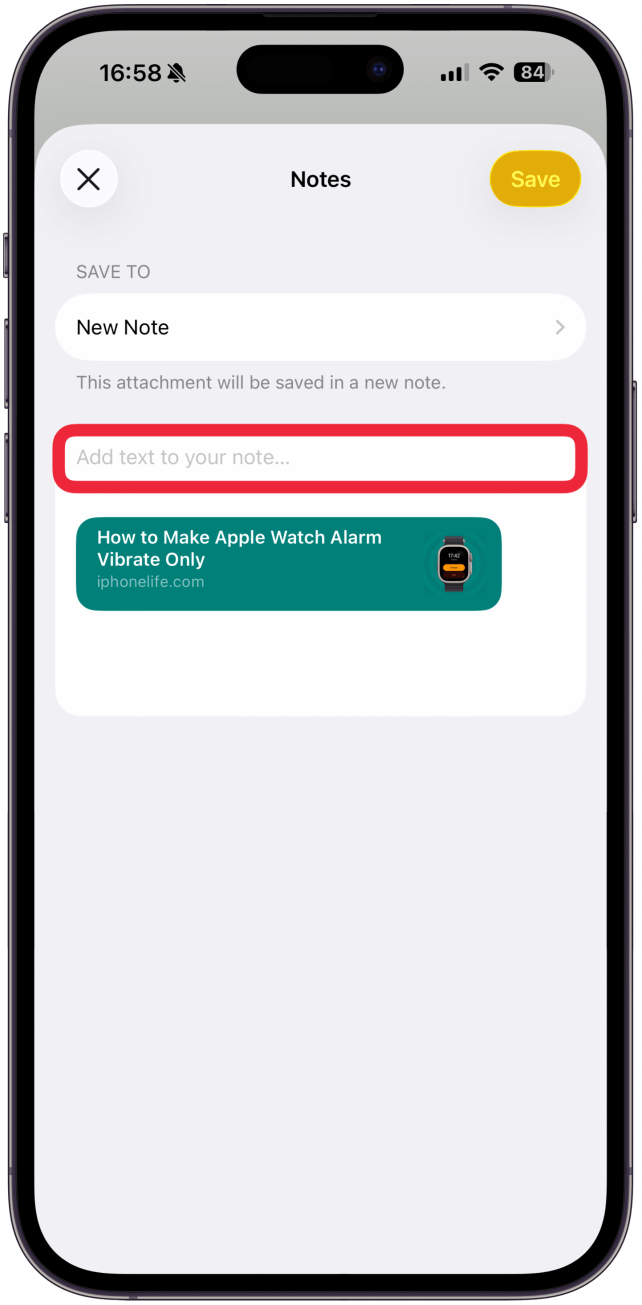
- Tap Save to save your note.
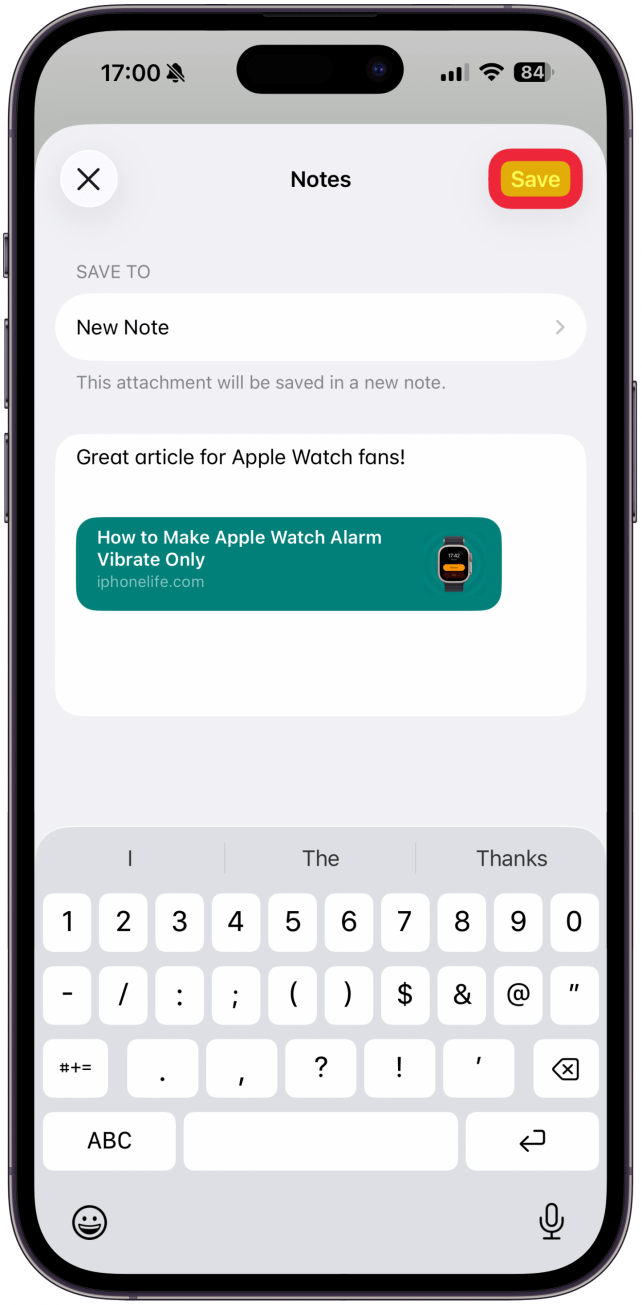
- When you open your note, you can tap the thumbnail to open the article.
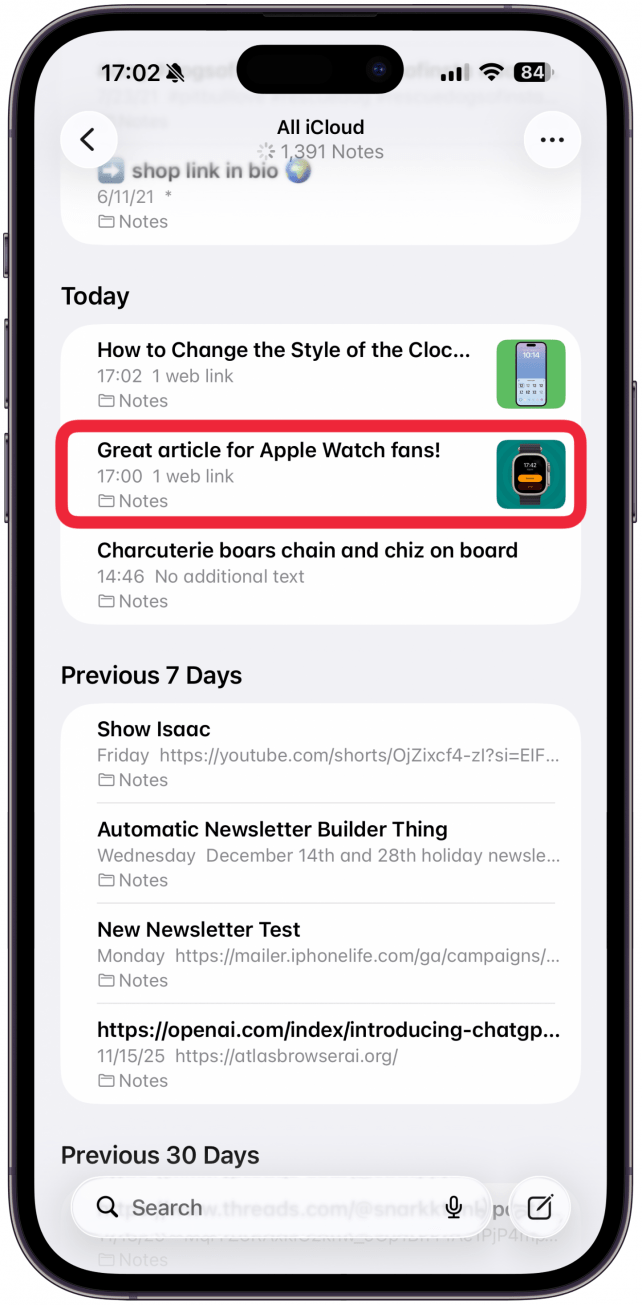
If you wish to save the note to a specific folder or existing note, tap on New Note in step 5 and search for the note or tap on the search bar to find a specific note.
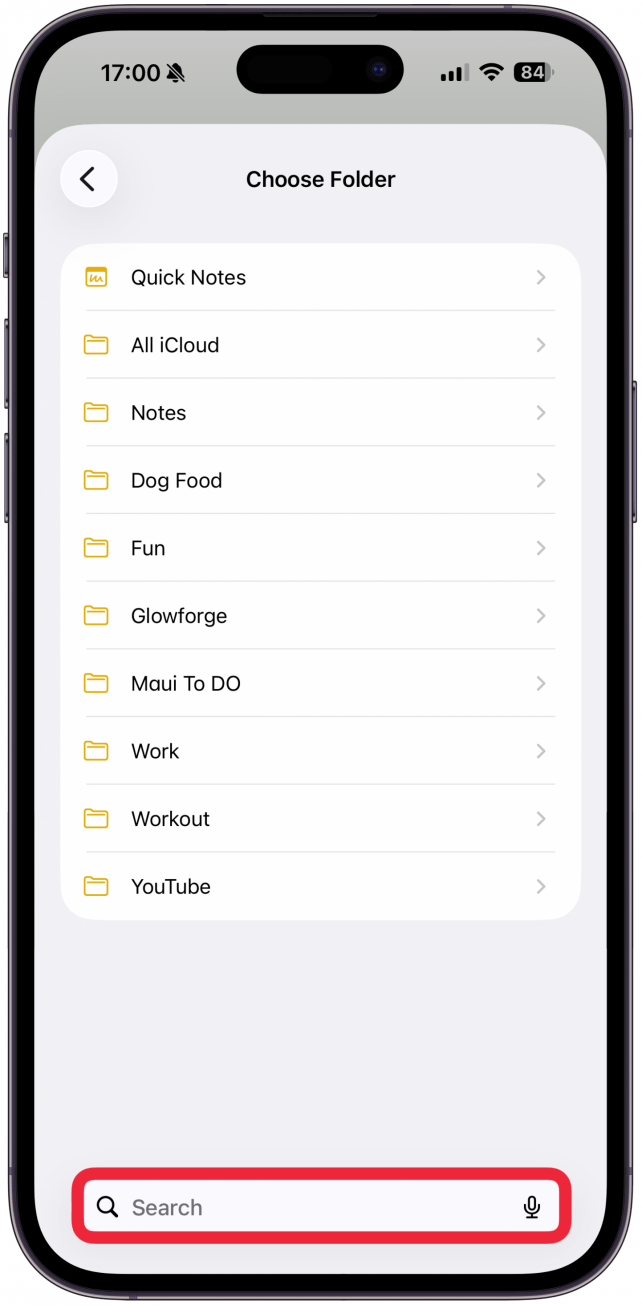
Now you know how to hyperlink in Notes iPhone by sharing a web page! Now you can come back to this note to have quick and easy access to this article, or any other website you wish to refer to in the future.
Top image credit: W. Phokin / Shutterstock.com
Every day, we send useful tips with screenshots and step-by-step instructions to over 600,000 subscribers for free. You'll be surprised what your Apple devices can really do.

Conner Carey
Conner Carey's writing can be found at conpoet.com. She is currently writing a book, creating lots of content, and writing poetry via @conpoet on Instagram. She lives in an RV full-time with her mom, Jan and dog, Jodi as they slow-travel around the country.
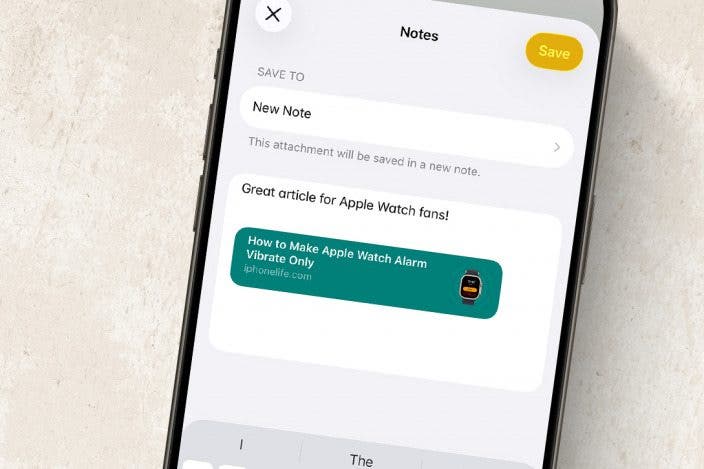

 Olena Kagui
Olena Kagui

 Amy Spitzfaden Both
Amy Spitzfaden Both
 Leanne Hays
Leanne Hays




 Rhett Intriago
Rhett Intriago
 Rachel Needell
Rachel Needell



