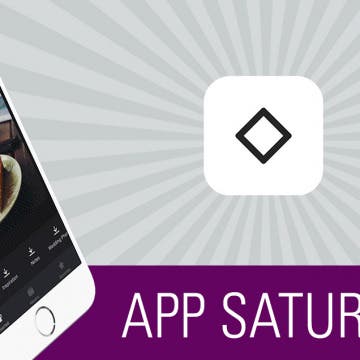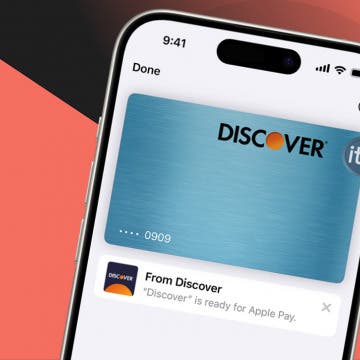New racing enthusiasts may ask, "When is the Kentucky Derby?" Experienced fans will let you know; the Run for the Roses is always the first Saturday in May. The Kentucky Derby is an American tradition that's been going strong since 1875, and in 2020 we have more options than ever before for watching not only the race itself, which is over in less than three minutes, but all the pageantry and tradition surrounding the event. If you own an Apple TV, you can catch the 2020 Kentucky Derby in 4K high-definition resolution; but first, you'll need to find out what channel the Kentucky Derby is on, what time is the Kentucky Derby race time, and, of course, locate a Churchill Downs live stream. Let's learn how to watch the Derby 2020 live on the Apple TV, iPhone, or iPad.
How-To
Teach Siri How to Pronounce Names
By Leanne Hays
This might seem small, but for so many people, hearing your name pronounced incorrectly all the time can be a total annoyance. Maybe you’re tired of hearing Siri call you “Kevin” when your name is “Kevan.” Or, maybe you’re like me and you want Siri to call you something crazy but don’t want to change your name on the Contact Card, which is often shared amongst and between devices. Let's take a look at how you can teach Siri how to pronounce names.
How to Make Song Volume Consistent on iPhone
By Leanne Hays
iPhones provide many useful services, not least of which is listening to music in a portable, convenient, and customizable fashion. One thing that can really deter from enjoying music on our iPhones, though, is the way that the volume can shift up and down from song to song. It can be a bit of a Goldilocks experience; first the iPhone volume is too high, then the volume level is too low, and sometimes it's just right. Luckily there's an easy iPhone trick to fix this issue so that you're not constantly having to adjust the volume on your iPhone. Let's get started learning how to enable Sound Check on your iPhone to level out the volume throughout your listening experience.
How To Check Apple Watch Battery on iPhone
By Leanne Hays
One of the coolest features of Apple's new HomePod is its ability to team up with your Apple Music subscription and act as a personal DJ, playing custom playlists based on your listening habits for you enjoy whenever you ask. Your HomePod's mixology skills can get thrown off kilter, though, if family members or visitors are also asking Siri to play their favorite tunes. And this will also influence what Apple Music thinks you like and plays for you on your other Apple Devices as well. Fortunately, there's a HomePod setting you can change to ensure that you won't end up listening to a mish-mosh of all your friends' and family members' musical tastes. Let's get started learning how to keep other HomePod users from influencing your "For You" Apple Music recommendations on your HomePod.
Ah spring, the time of year when a golf fan's fancy turns toward Augusta, Georgia, and the Masters Tournament. It's time for the Masters 2020 at last, and to catch all the live action, we'll need to figure out how to watch the Masters on our Apple TVs, iPhones, or iPads. Broadcast rights for the tournament are split between CBS and ESPN, and masters.com are offering previews and commentary. With so many broadcasters offering so much Masters content, we have our work cut out for us to figure out which streaming providers and TV antenna will offer the best live coverage for free, or at the lowest price possible. Let's get started learning how to live stream the 2020 Masters Tournament.
Solved: iCloud Backup Not Working
By Leanne Hays
Is your iCloud backup not working? On occasion, you may get an unwelcome message such as, "iPhone Backup Failed," on your iPhone. If you find that your iCloud backup is not working, there could be several reasons that the backup failed. Let's troubleshoot why your iPhone's backup failed, then learn how to fix the issue.
How to Cancel Apple Pay Payment on iPhone or iPad
By Leanne Hays
Apple Pay makes it easy for iPhone users to send money and receive it! But how do you cancel a cash app payment you've made with Apple Pay? Let's cover how to cancel an Apple Pay payment you made by mistake, or so that you don't have pending payments hanging out in your transaction history.
I have never used my Photos app to properly sort my pictures into albums, and I’m going to make an educated guess and say that this is true for most of us. We take a bunch of photos at an event or with friends, share the ones we love, and let the others take up space on our devices. When it comes time to find a photo, I’m always searching through the All Photos album, scanning for the one I need. But there is a better way! I found Slidebox because I was looking for an app that would let me easily create albums, sort photos into those albums, and delete the photos I don’t need to keep. To my absolute delight, Slidebox allows me to do this super easily by using swiping gestures to quickly sort through photos like you sort through potential connections on Tinder. Learn more on why I love this app and what it does below.
How to Update Saved Credit Cards on iPhone
By Leanne Hays
You can save credit card information using AutoFill on your iPhone, then make online purchases using the saved information without having to dig your card out of your wallet. Here's how to edit and change saved cards, and delete your AutoFill credit card on iPhone.
Apple Security Alert Scam: Get Rid of Fake Virus Alerts
By Leanne Hays
It can be alarming when you're browsing a website and a pop-up appears warning you of an iPhone virus. Fake Apple virus warnings, messages, and Apple security alerts are scams designed to get you to call or tap on a link. Fake Apple virus warnings are dangerous, so follow the steps below on how to safely stop these scams by turning on pop-up blocker settings.
Is it possible to delete an Apple ID account permanently? The answer is yes, but it does come with some complications, such as losing access to your iCloud storage and iMessages. We'll cover some less extreme options for solving problems with your Apple ID, then learn how to deactivate and delete an Apple ID permanently if that's the right step for you.
How to Call with No Caller ID on iPhone & Make Private Calls
By Leanne Hays
When you make a call on your iPhone, Caller ID reveals your phone number to the person you're calling. If you want to know how to make a private call on your iPhone so your Caller ID doesn't show up, there are a few ways to accomplish this. Here are three ways to hide your phone number, as well as who can still see your number even with these methods, and a simple way to make your phone number visible again on a call-by-call basis, even if you've blocked your number. Let's get started learning how to call with no Caller ID.
Apple Cash doesn't need any extra app downloads or new accounts to work; all you have to do is set up Apple Pay in Settings. Once set up, Apple Cash will allow you to request and receive payments quickly and conveniently through your Messages app, and even cancel payments if needs be. Not everyone will want to receive payments automatically, though. Some people may want to approve each payment that gets sent to them, and there is a setting in Apple Cash that allows for manual rather than automatic payment acceptance. Let's get started learning how to change your Apple Pay settings from automatic to manual receipt of payments. Please note that there is no Apple Cash for Android; only iMessage users can send and receive Apple Cash.
How to Delete Privacy-Invading Facebook Apps on iPhone
By Leanne Hays
Facebook Privacy: How to Delete Facebook Apps
- Tap on the x to the right of the app you want to delete.
- Choose Delete App or Delete App & Activity from the pop-up menu. I recommend Delete App & Activity.
- After deleting your chosen app, you'll receive a notification telling you the app may still keep data you've previously shared.
- After you tap Close, you'll see a screen like this:
The next time your Facebook app refreshes, the apps you deleted will completely disappear.