Apple Security Alert Scam: Get Rid of Fake Virus Alerts


What to Know
- Don't tap on fake iPhone virus links or pop-ups that you see when browsing the web.
- To block the link or pop-up, close the tab and clear your cookies & data in the Settings app.
- Fraudulent virus warnings and phishing sites are common scams.
It can be alarming when you're browsing a website and you see a "your phone has been hacked" pop-up. Fake Apple virus warnings, messages, and Apple security alerts are scams designed to get you to call or tap on a link. Fake virus alerts are dangerous, so follow the steps below on how to safely stop these scams by turning on pop-up blocker settings.
How to Get Rid of Fake Virus Alerts on iPhone
Does Apple tell you when you have a virus? No, you will never see a pop-up from Apple about viruses. If you get an "iPhone has been hacked" pop-up that says something like "Apple Security Warning on iPhone, Virus Detected," the first thing to remember is that there is no such thing as a real Apple security alert on an iPhone or iPad. Don't tap on it or call any numbers listed on the fake alert; don't even tap on the pop-up to close it! Some scam alerts seem to have an X or Close option that only resembles a close button but will actually direct you to the phishing site. Instead, follow the steps below to get rid of fake virus alerts:
- Do NOT tap anywhere on the pop-up. Instead, tap the tab icon.
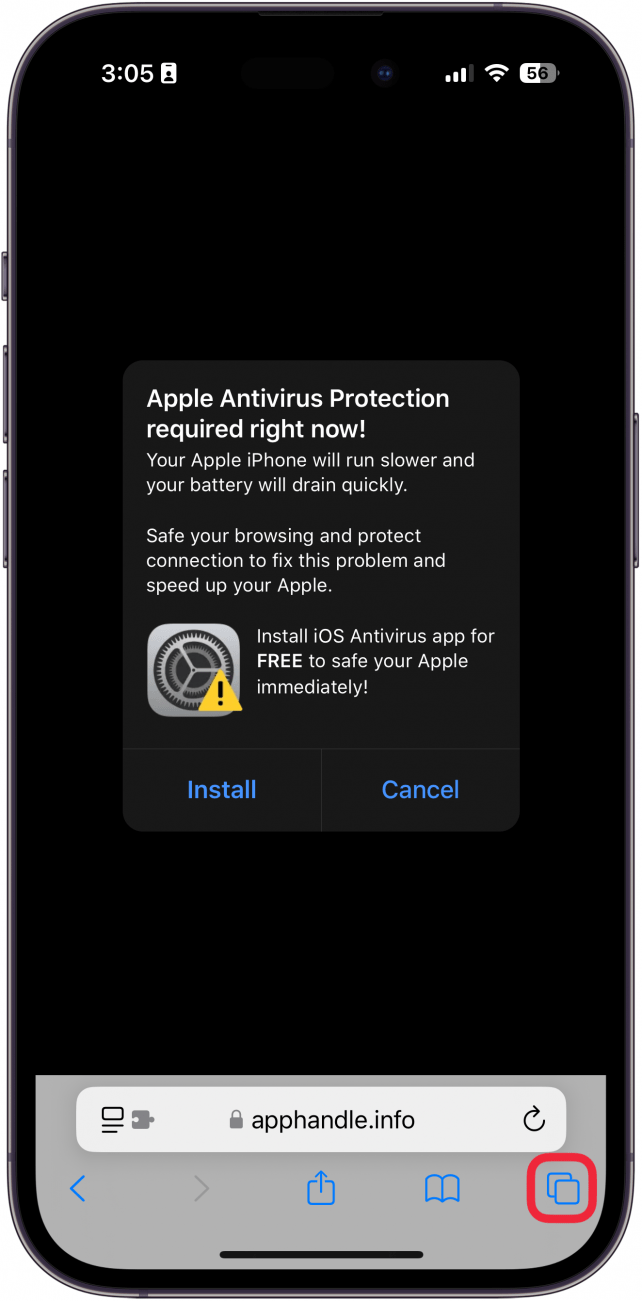
- Tap the X button on the tab or swipe up to safely close it.
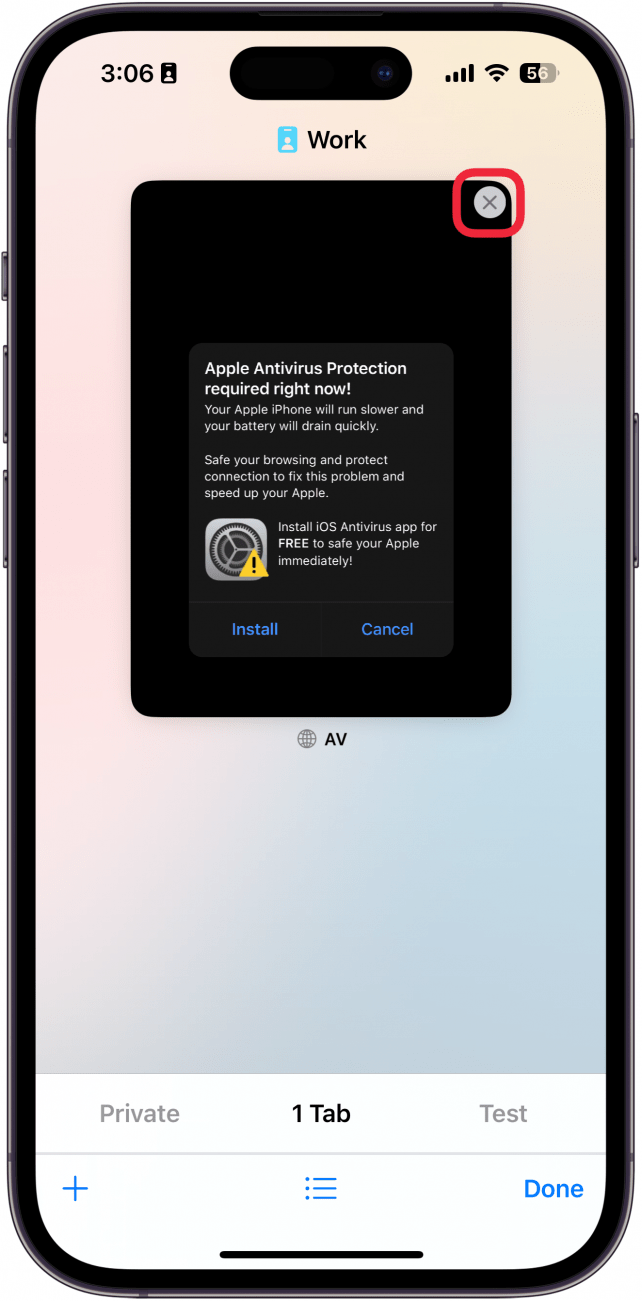
- Open the Settings app, and scroll down to Apps.
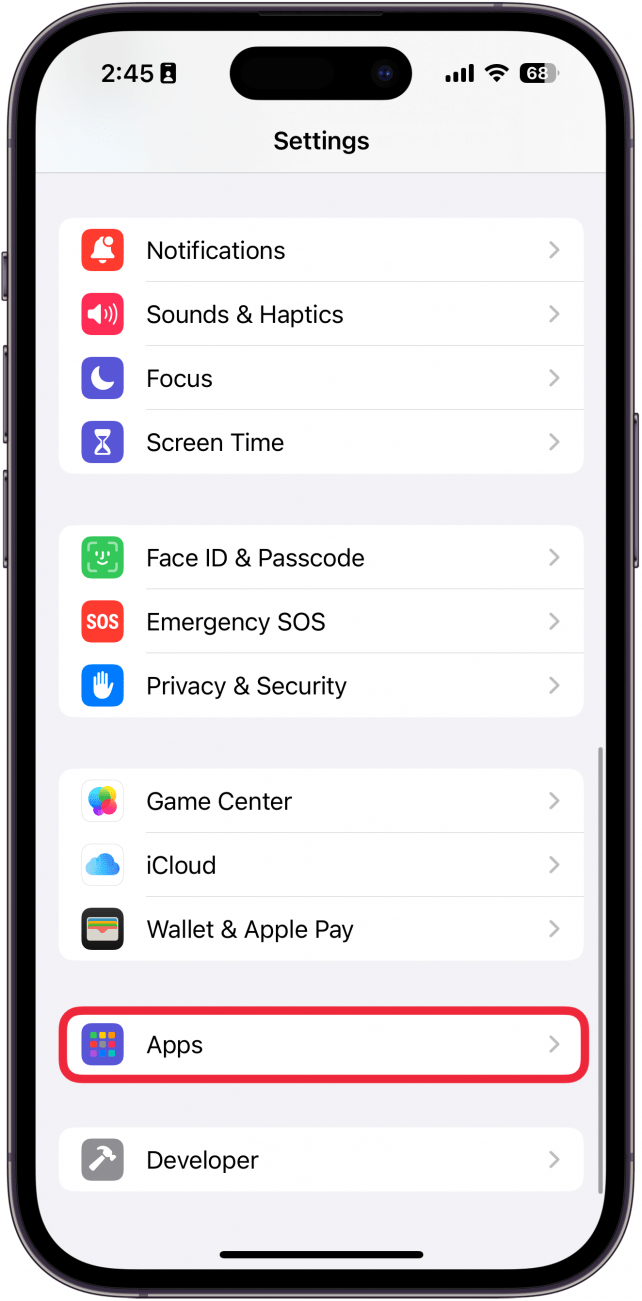
- Find Safari in the app list.
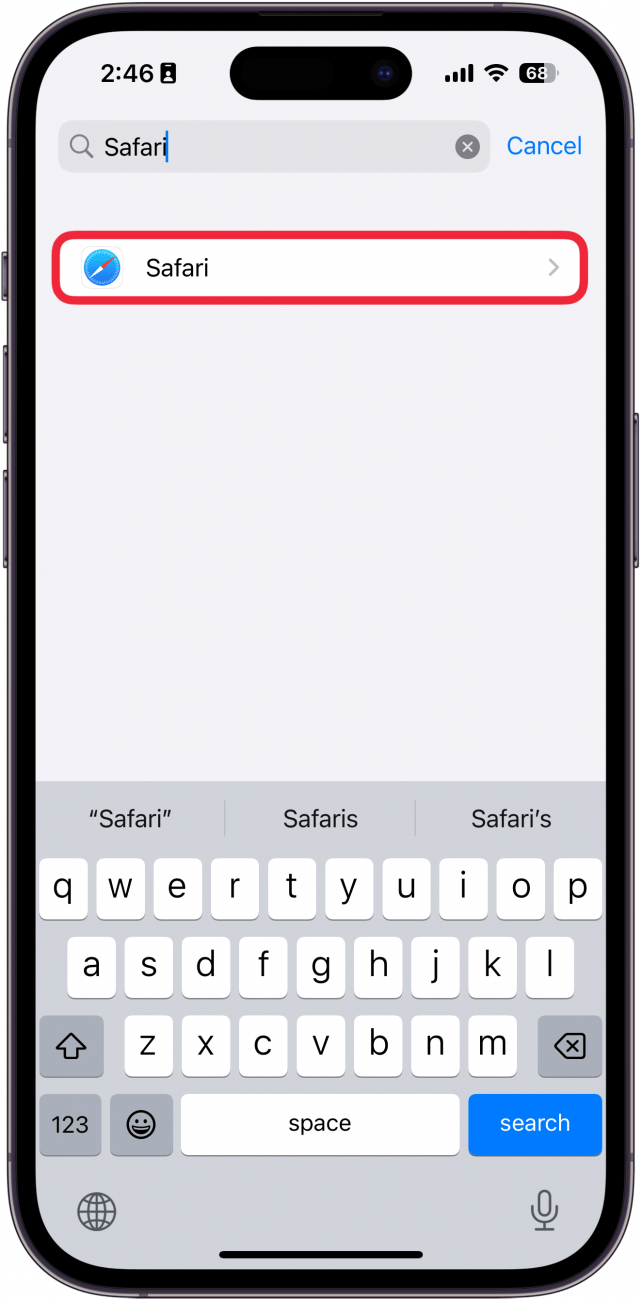
- Tap Clear History and Website Data.

- Choose what data you want to delete and then select Clear History.
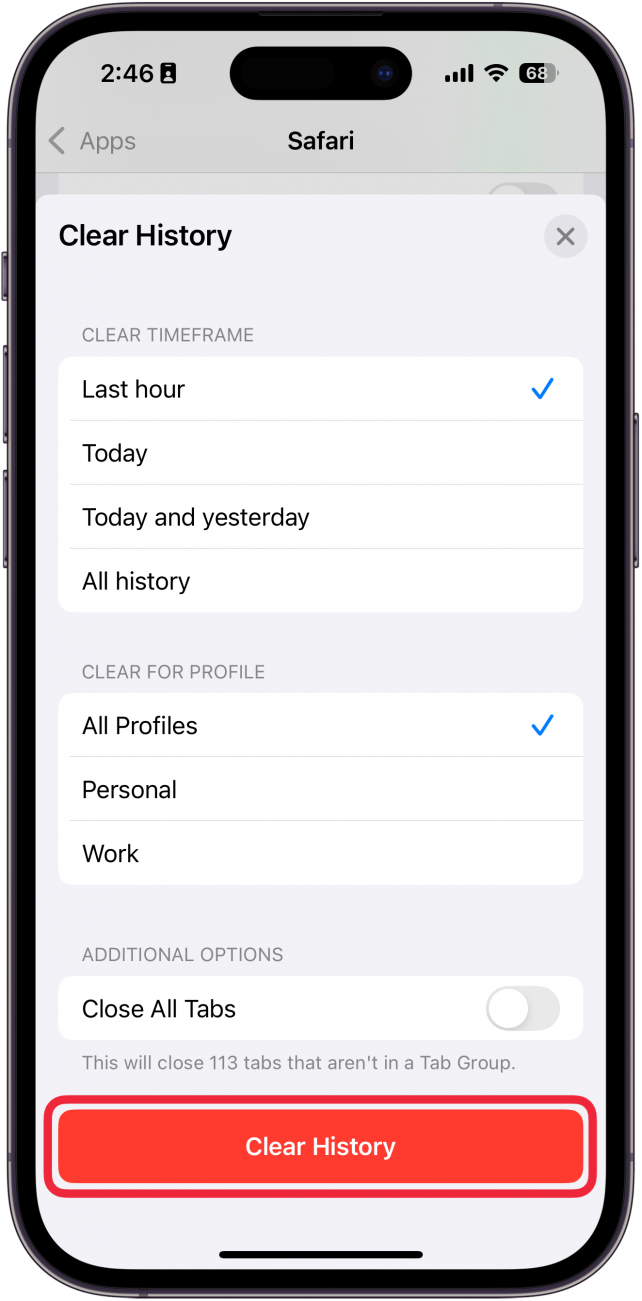
- While in Safari settings, make sure Fraudulent Website Warning and Not Secure Connection Warning are both toggled on.
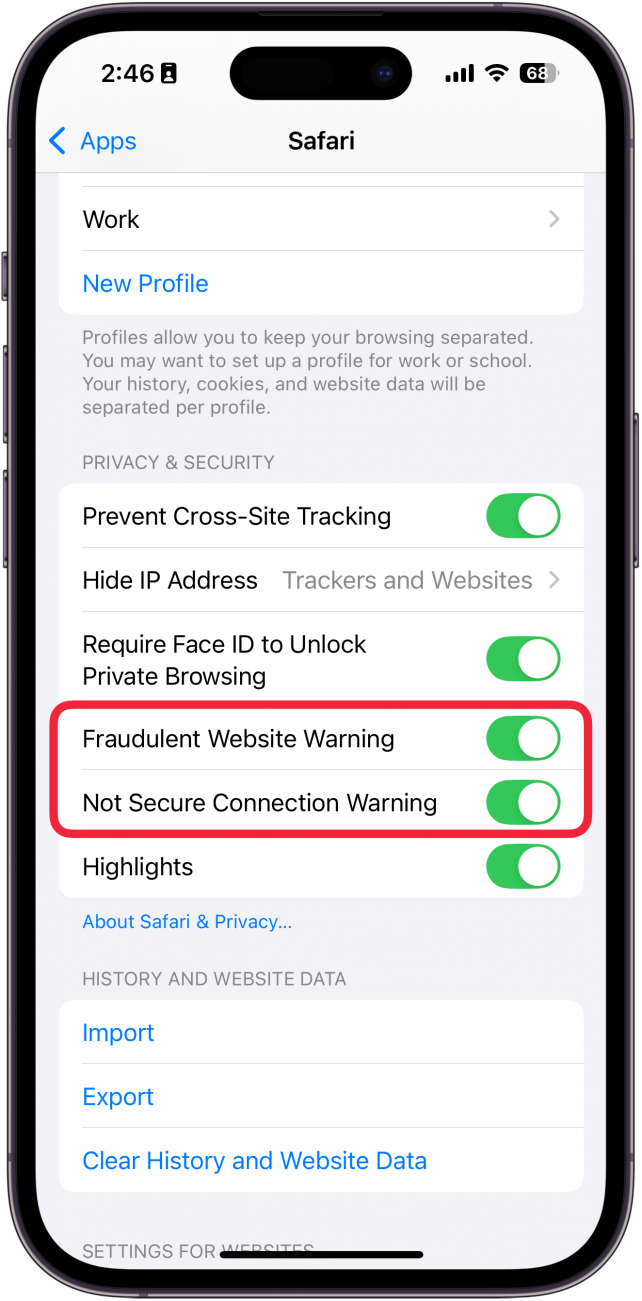
- Toggle on Block Pop-ups as well.
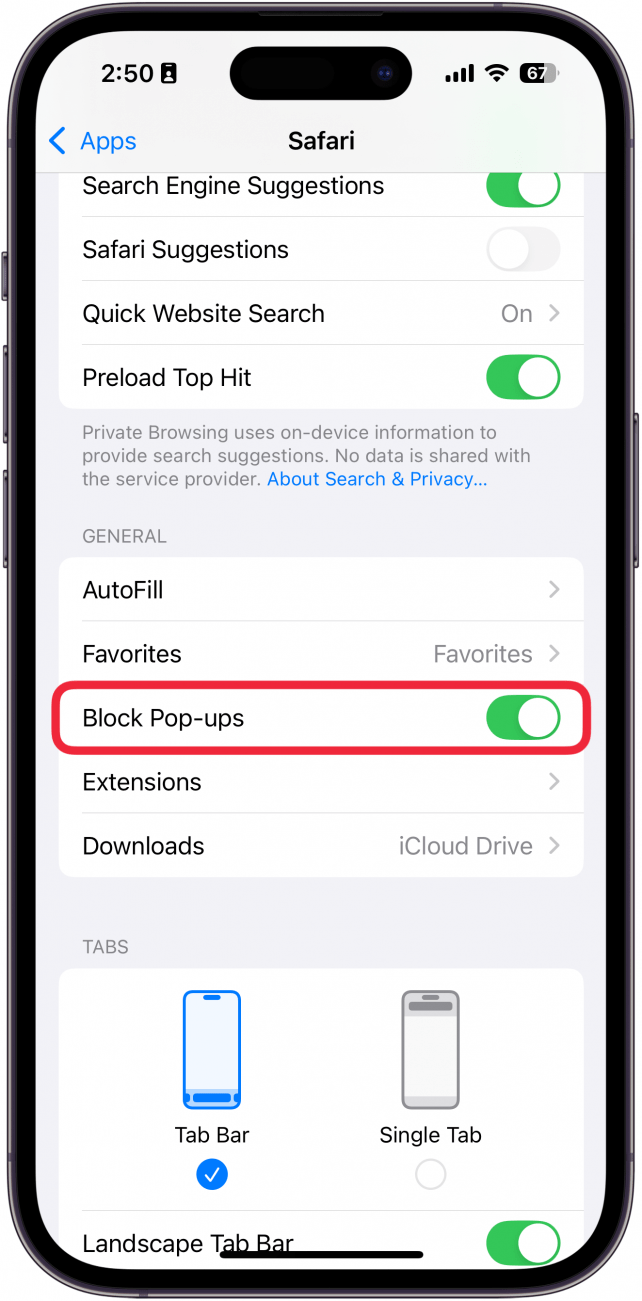
Now that you've gotten rid of the fake virus warning, you can open Safari again; at this point, Apple virus scams shouldn't be appearing anymore. If you didn't click on or interact with the fake virus warning, all should be well with your iPhone. If you're curious to learn more about iPhone security, we've also published other articles about iPhone viruses and security, including Step Up Your Security: 7 Ways to Up Your Game, and How to Block Caller ID on iPhone & Make Private Calls.
FAQ
- How do I know if my virus warning is real? Your iPhone and iPad don't perform malware scans, so any pop-up warning you get is fake, every single one of them.
- How do I know if my iPhone has a virus? The iPhone can't get viruses in the traditional sense, but you can still be subjected to phishing attempts. Check out our article on how to check if you have a virus on your iPhone.
- How do I install Apple security updates to make my iPhone and iPad less vulnerable to malware, including viruses? The latest iOS update for your iPhone and the latest iPadOS update will improve your device's security, but you'll still need to follow the steps above to safely get rid of fake Apple virus warnings and security alerts.
- What is iOS Rapid Security Response; will it protect my iPhone from fake Apple security alerts? According to Apple, Rapid Security Responses "deliver important security improvements between software updates." These updates can't help you if you click on fake Apple security warnings.
Top image credit: wk1003mike / Shutterstock.com

Leanne Hays
Leanne Hays has over a dozen years of experience writing for online publications. As a Feature Writer for iPhone Life, she has authored hundreds of how-to, Apple news, and gear review articles, as well as a comprehensive Photos App guide. Leanne holds degrees in education and science and loves troubleshooting and repair. This combination makes her a perfect fit as manager of our Ask an Expert service, which helps iPhone Life Insiders with Apple hardware and software issues.
In off-work hours, Leanne is a mother of two, homesteader, audiobook fanatic, musician, and learning enthusiast.
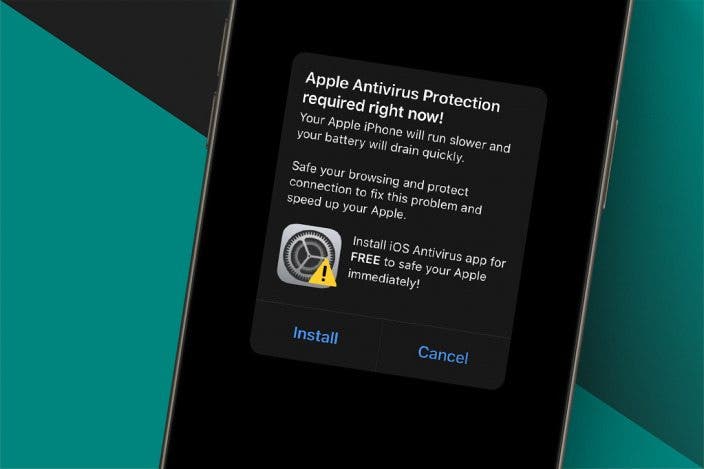

 Rhett Intriago
Rhett Intriago
 Leanne Hays
Leanne Hays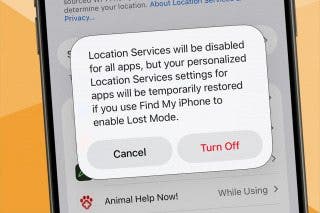


 Olena Kagui
Olena Kagui

 Rachel Needell
Rachel Needell


 Amy Spitzfaden Both
Amy Spitzfaden Both

 Cullen Thomas
Cullen Thomas
