How to Send & Request Money Using Apple Pay


iPhone owners can easily send and request funds from Apple Wallet using Apple Cash. Sending and requesting money via Apple Wallet is a great way to send payments to friends, family, and co-workers. It also helps you to avoid having to download a third-party payment app. Let's go over how to send money through Apple Pay.
Why You'll Love This Tip
- Use Apple Cash as a secure and easy payment method from your Apple Wallet.
- Easily request and send payments to fellow iPhone owners, so you never have to get a headache at the end of a group dinner again.
How to Send Money through Apple Pay & Request Money with Apple Cash from the Wallet App
System Requirements
This tip was performed on an iPhone 17 Pro running iOS 26, but it works similarly on older models and software versions. Learn how to update to the latest iOS.
How do you pay someone with Apple Pay or request to be paid? First, make sure you have a credit or debit card linked to your Apple Wallet so you can use Apple Pay. Then, follow the steps below to learn how to send money on Apple Pay and how to request money on Apple Pay.
Note: To use Apple Cash, you must be at least 18 years of age and a resident of the United States.
- Open the Wallet app.
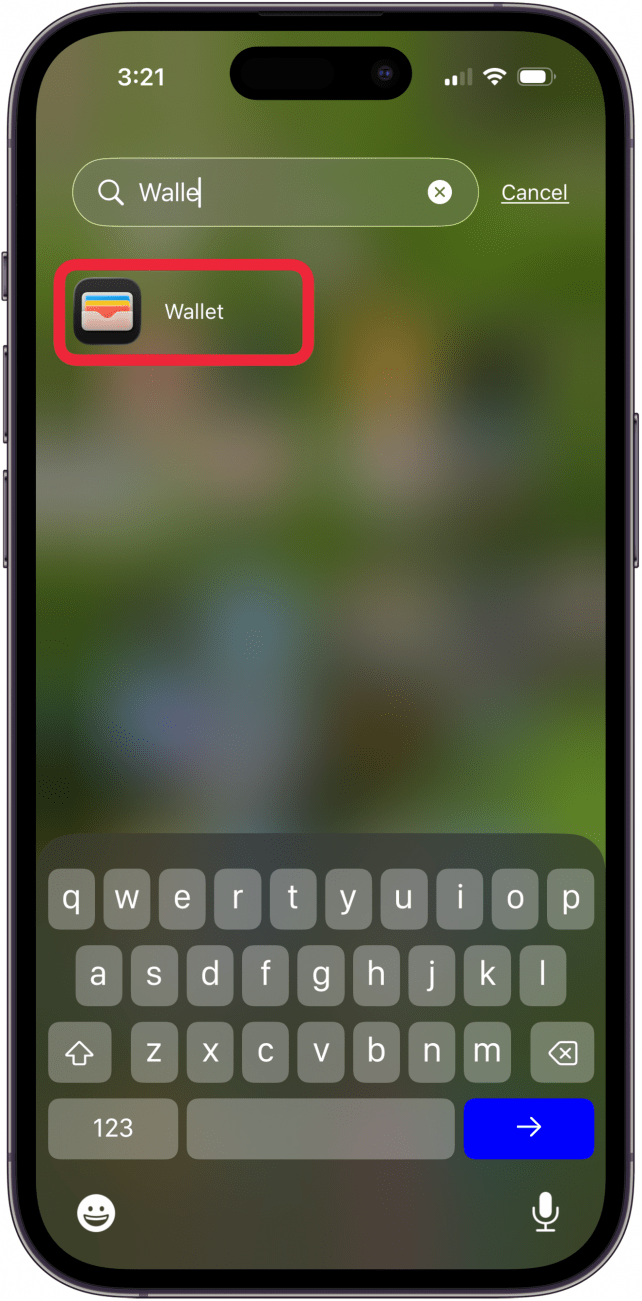
- Tap your Apple Cash card.
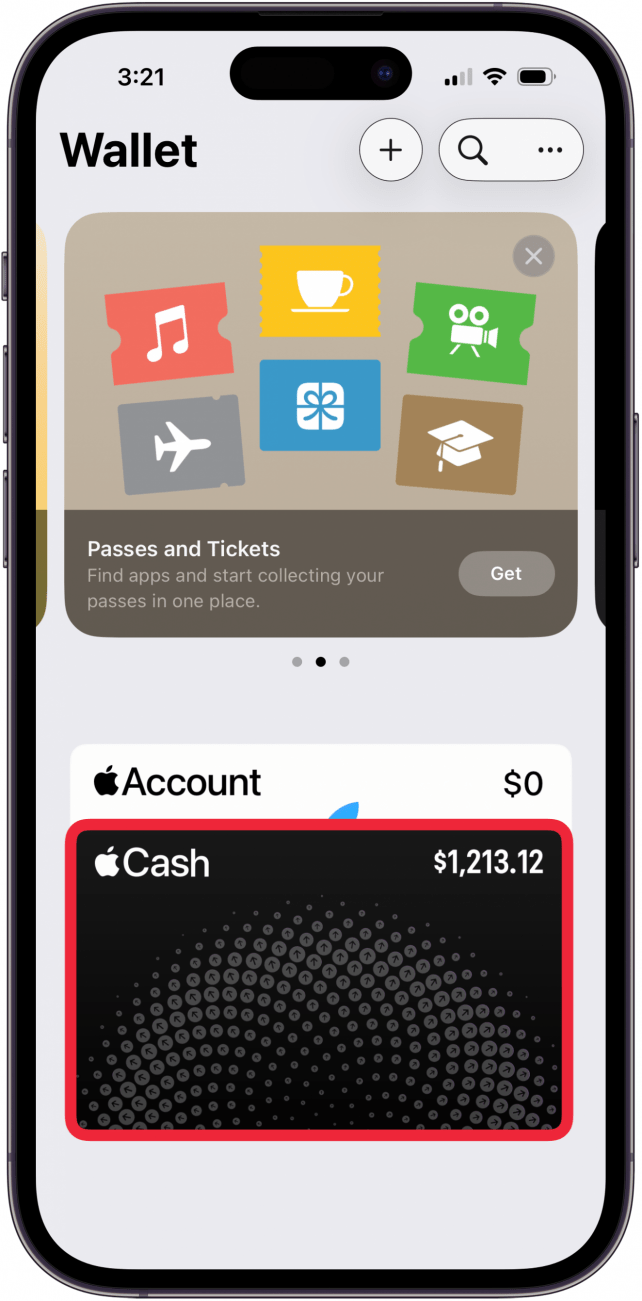
- Tap Send or Request.

- Enter the name of the contact you want to send money to or request money from. You can also tap a contact under Recents.

- Enter the dollar amount to request or send.
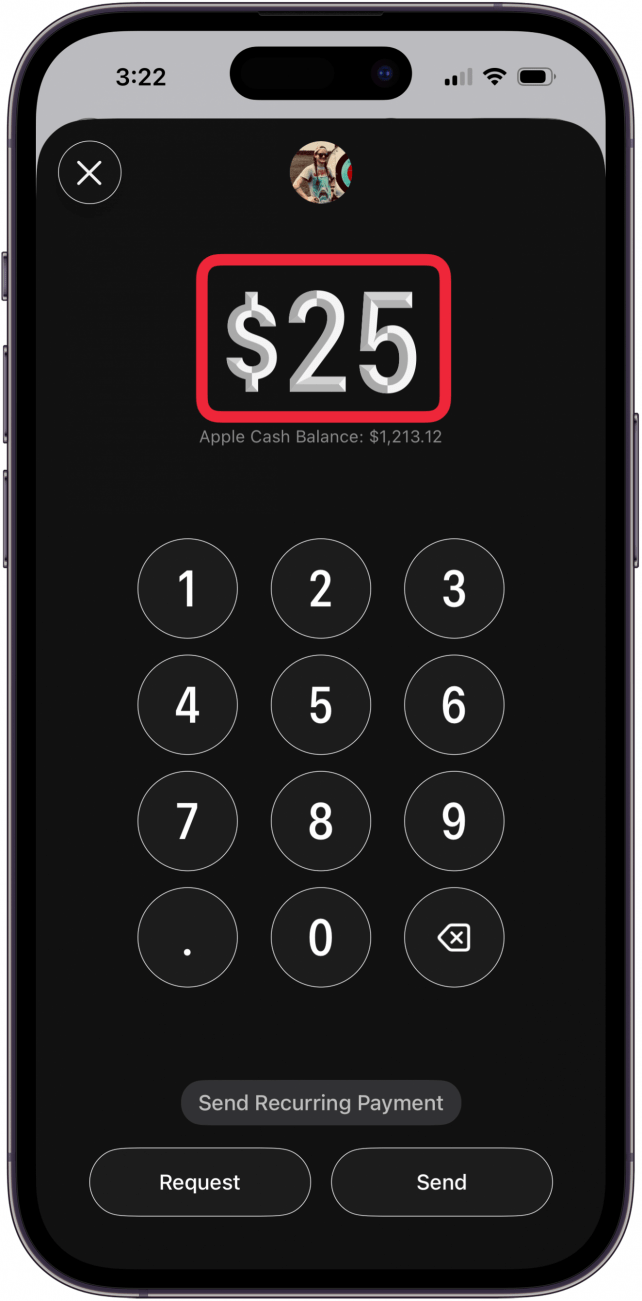
- Tap Request, Send, or Send Recurring Payment.
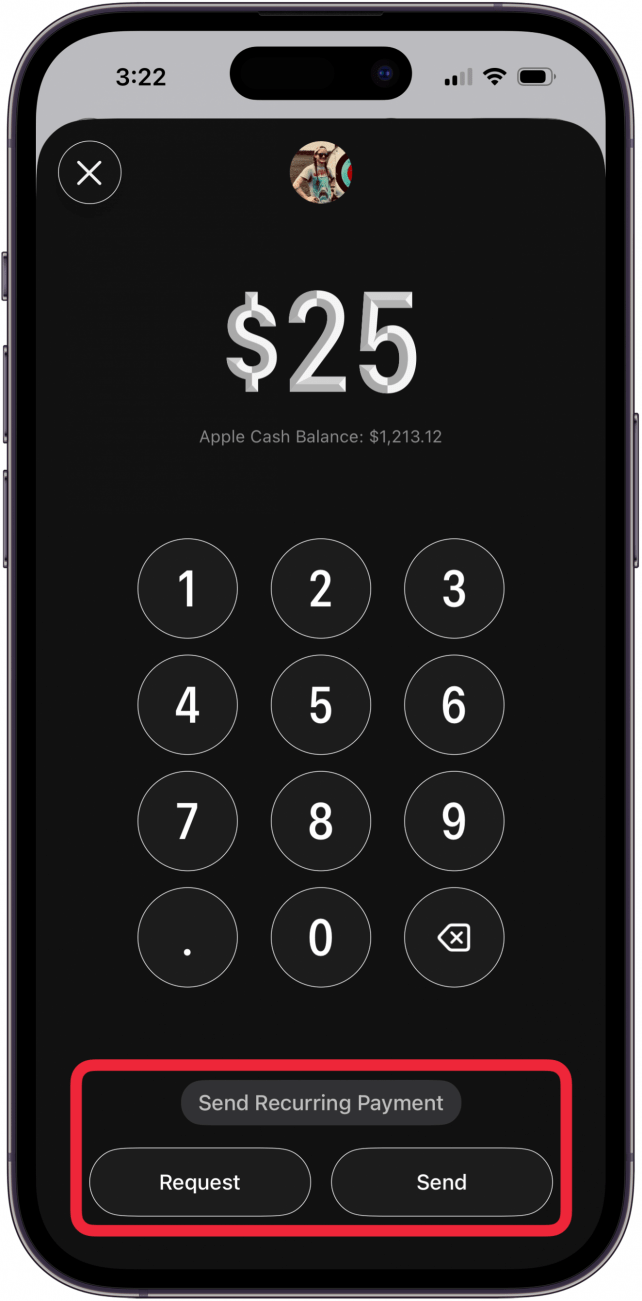
- Now, you'll be taken to the Messages app to send your payment or request for payment. If you want to add a comment to your sent or requested funds, type a comment in the text field.

- Tap Send to send your payment amount or payment request.
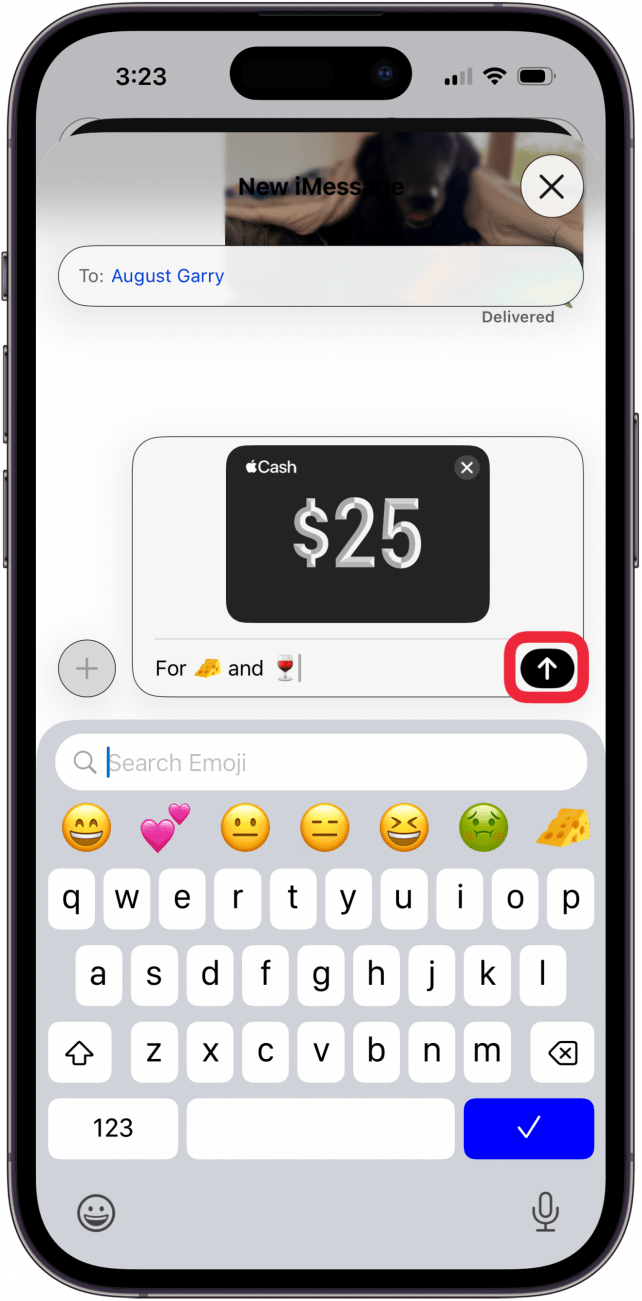
Now you know how to send money from Apple Pay and receive cash with Apple Pay using iMessage. The next time you are out with friends for dinner and split the bill, don't forget to use Apple Cash! Say goodbye to headaches from splitting checks!
For more tips on making the most of your Apple Wallet and other iPhone features, sign up for our free Tip of the Day newsletter.
More On: Apple Pay
Top image credit: wk1003mike / Shutterstock.com
Every day, we send useful tips with screenshots and step-by-step instructions to over 600,000 subscribers for free. You'll be surprised what your Apple devices can really do.

Belinda Sanmiguel
Belinda is a passionate digital marketer and content writer who loves creating unforgettable experiences for audiences with compelling copywriting and other forms of media. She used to live in England, has traveled to over 15 countries, and loves swimming in the ocean. In her free time, she enjoys planning women's events and trying new restaurants in Chicago.
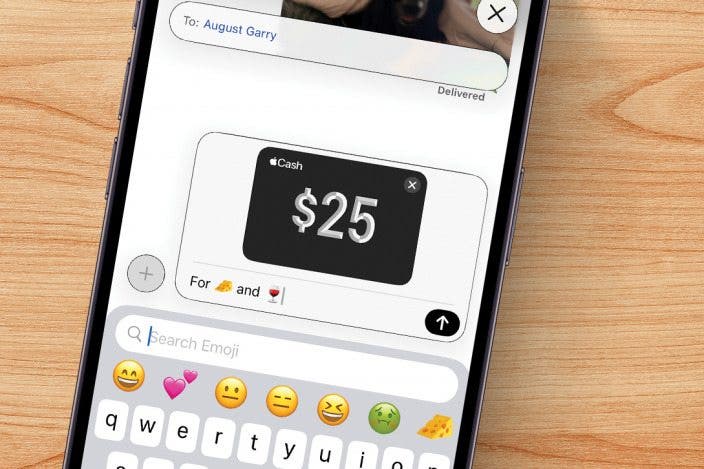

 Rachel Needell
Rachel Needell
 Brian Peters
Brian Peters



 Rhett Intriago
Rhett Intriago
 Olena Kagui
Olena Kagui
 Leanne Hays
Leanne Hays



 Susan Misuraca
Susan Misuraca


 Amy Spitzfaden Both
Amy Spitzfaden Both