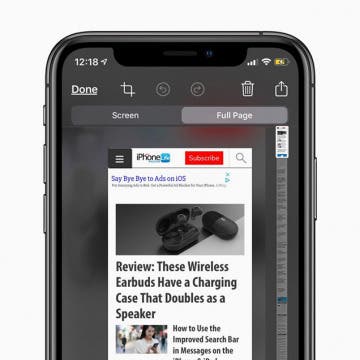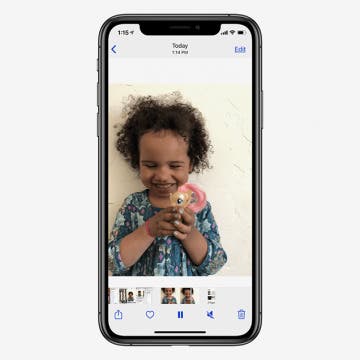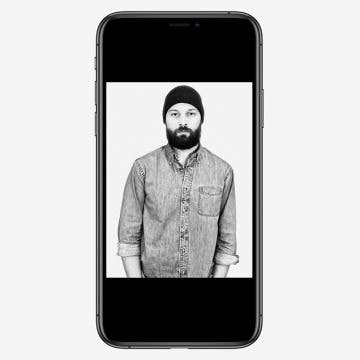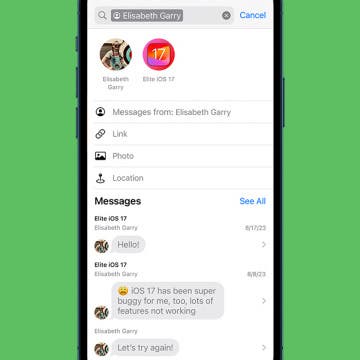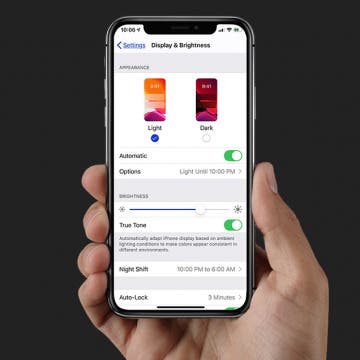Apple's new operating system, iOS 13, has a helpful new feature in the Health App; Cycle Tracking. This period tracker is useful for not only logging your menstrual cycle, but also symptoms associated with it, such as spotting, basal body temperature, fertility tracking, and calculating when your next period will start. Let's get started learning how to set up Cycle Tracking on your iPhone.
How-To
How to Customize Safari Settings for Individual Websites
By Tamlin Day
Setting a website to always open in Desktop or Reader Mode makes it easier to browse on your iPhone. With Safari's custom controls, you can also allow trusted websites access to your microphone, camera, and location. Let's cover how to customize Safari settings for a specific website.
How to Save a Text Conversation on Your Mac
By Cullen Thomas
Text message conversations may contain evidence of important memories, and if you’re like me, you probably want to download your iMessages, save your messages, print your messages, or do something, anything, to make those exchanges more secure and accessible. One useful trick to save those interactions is to use the Messages Mac application to download your message history as a PDF file. This will let you keep that conversation on your computer and share it as you like, whether it was a conversation with a friend who isn't around anymore, or with a landlord and you need a record. Read on to find out how to turn an Messages conversation into a document you can save on your computer, or print later.
How to Take Full-Page Screenshots on iPhone
By Leanne Hays
Did you know you can take full-page screenshots on your iPhone in Safari? This means that rather than capturing only the section of the web page that's visible on your iPhone display, you'll be able to screenshot the entire page. We'll walk you through how to take full-page screenshots on iPhone.
How to Connect 2 AirPods to 1 iPhone or iPad
By Leanne Hays
Can you connect two AirPods to one phone? Absolutely! If you want to share audio on your iPhone without having to share the same set of AirPods, this tip is for you. We'll show you how to share AirPods audio by pairing two sets of earbuds to your iPhone.
How to Get Siri to Read Text Messages Aloud
By Cullen Thomas
Have you ever wanted your iPhone to automatically read your texts to you? It's possible! With this feature turned on, when you're sitting in the car, or out on a walk at night, Siri will announce your messages' contents as they arrive. Let's cover how to turn on the feature and have Siri read your text messages.
How to Turn Live Photo into Video on iPhone
By Leanne Hays
Can you save a Live Photo as a video on an iPhone? Yes! Here's how to turn a Live Photo to a video using two or more Live Photos. If you've been wondering how to make a Live Photo a video, read on to find out!
How to Connect a Mouse to Your iPad (or iPhone)
By Cullen Thomas
When iPadOS 13 came out, I was delighted to discover that I could use a mouse with an iPad, as long as the mouse used Bluetooth. When Apple released iOS 13.4 and iPadOS 13.4, it added even more support for using a trackpad or wireless mouse for the iPad, iPad Pro, or even an iPhone, if it's the correct model. Here's how to connect your iPad mouse or trackpad to your tablet.
How to Use High-Key Light Mono on the iPhone 11 & 11 Pro
By Tamlin Day
High-Key Light Mono, for the iPhone 11, 11 Pro, and 11 Pro Max, is a gray-scale portrait effect that whites out the background and turns up the highlights on your subject. To use this effect, open your Camera app and use the Portrait Mode lighting wheel to select High-Key Light Mono. Here’s how to use High-Key Light Mono in the Photo app on your iPhone 11, 11 Pro, or 11 Pro Max.
Changing the wallpaper or background on your iPhone and iPad is a great way to update the appearance of your device, especially with the cool Dark Mode Apple wallpaper options to choose from. To use this tip, be sure you've updated your device to at least iOS 13 or iPadOS 13 so that you can turn on Dark Mode and find the new Dark Mode wallpaper selection. iOS 14 is the newest operating system, so it's best to update to iOS 14 if you're looking to stay up to date. Let's get started finding and changing our device's wallpaper to a Dark Mode option.
How to Search Text Messages on iPhone Easily
By Tamlin Day
In the past, searching for a specific text in Messages was a headache. Now, Messages in-app search is not only optimized for text but also lets you browse images, screenshots, and links in a gallery view. You can even filter the search results in the latest version of iOS. Here’s how to search text messages on iPhone to find the information you need.
How to Use Your iPad as a Second Monitor with Apple’s Sidecar
By Cullen Thomas
Want to use your iPad as a second monitor for your Mac? Apple's Sidecar has you covered! You can use your iPad as a second screen for your Mac to extend or mirror your display.
How to Use Memoji & Animoji Stickers on Your iPhone & iPad
By Leanne Hays
One of the new features of Apple's latest operating systems, iOS 13 and iPadOS, are Memoji sticker packs for older iPhones right in the Messages app. It's been possible to send Animoji and Memoji stickers in texts before, but now it's easier than ever for a larger number of iPhones and iPads to send Memoji stickers, even if they can't create and send the animated emoji videos. Let's get started learning about Memoji and Animoji stickers, how to create them, and which devices can send and receive them.
How To Schedule Dark Mode on Your iPhone & iPad
By Leanne Hays
Dark Mode is Apple's new feature that offers a muted, eye-strain-reducing color scheme; it's especially helpful for low-light environments. If you'd like to schedule Dark Mode so that it turns on and off automatically at sunset and sunrise or at customized times, it's possible on the iPhone, iPad, and iPod Touch. Let's get started learning how to schedule Dark Mode on your device.
How to Back Up Your iPhone to a Mac without iTunes
By Cullen Thomas
It’s official. Apple has killed off iTunes, marking the end of its oldest and most iconic piece of software. Beginning with macOS 10.15 (Catalina), iTunes is no more, prompting many to ask: How do I back up my iPhone without iTunes? The answer is simple: You can back up your iPhone in Catalina or later by using Finder on your Mac and, of course, you can back up your iPhone to iCloud. This article covers both options.