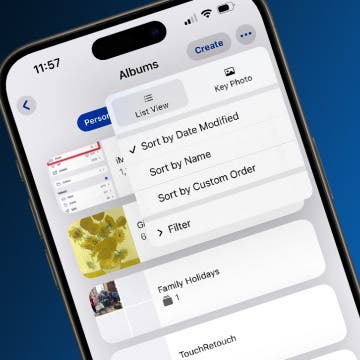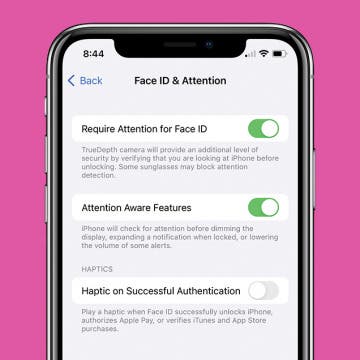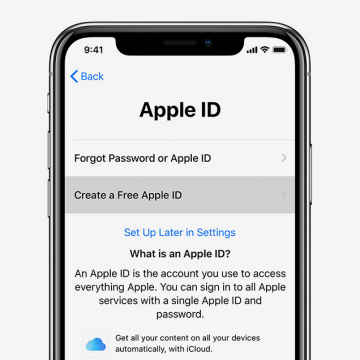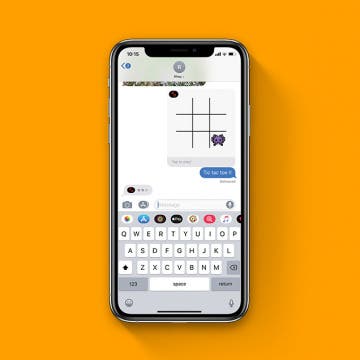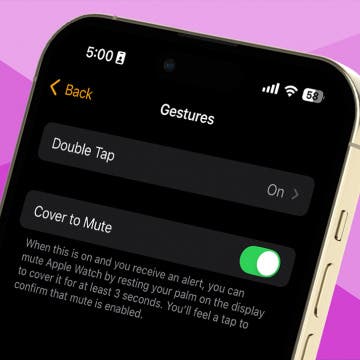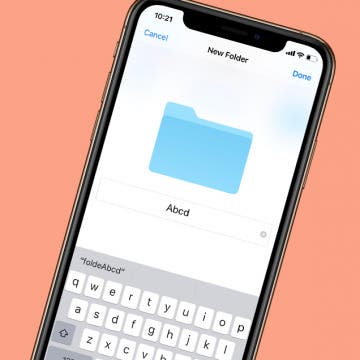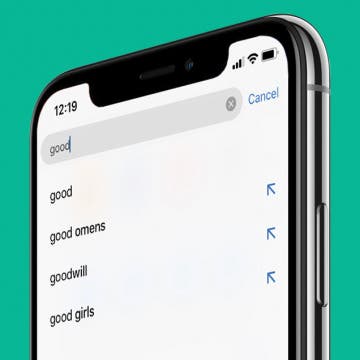If you forgot your Notes password, then you’ll need to reset your password in order to lock and unlock your notes. To reset your Notes password, you’ll need to navigate to the Notes section of the Settings app and log in with your Apple ID. This is also how to reset your password if you already know it. Read on to learn how to reset a password for the Notes app.
How-To
When you make a photo album on your iPhone, the Photos app automatically sorts that picture album in the Albums tab in order of when the album was created. You can rearrange albums on iPhone two different ways. Read on to learn how to organize photos by rearranging how your albums appear in the Photos app.
If you've set up Screen Time on an iPhone or iPad for your child and have blocked or limited social media and other apps, those apps' services may still be accessible via their URL websites, providing kids with a way to get around your parental controls. Here's how to block a website on Safari, Chrome, or any browser on an iPhone or iPad. Whether it's Facebook, YouTube, or any other website that's too mature for your kids, you'll be able to fully block an app's website and not worry about kids finding a way to use them. This tip can also be used by adults who are trying to limit their own social media use, or don't want adult content unexpectedly popping up on their devices.
How to Share Your Location on an iPhone—the Fastest Way!
By Hallei Halter
There are a couple of ways to share your location from an iPhone, but this might be the quickest! Here's how to share your location from your iPhone or iPad in a text message using predictive text.
How to Disable Your iPhone's Attention Aware Features
By Hallei Halter
Have you ever noticed that your iPhone will sometimes ring and then the volume will drop? This is likely because of the Attention Aware setting. The good news is that if you're having trouble with this feature you can easily disable it in the Settings app. Let's cover how to turn off Attention Awareness on your iPhone.
Hurricanes. Floods. Fires. Disaster can strike at any moment, and our most precious memories are often the most vulnerable. Recently, I started going through my old photo albums to scan and upload my pictures and negatives to a hard drive for safekeeping. Of course, it’s not just photographs that we want to preserve. Vinyl albums, cassette and VHS tapes, analog photography, and even old diary pages are subject to the ravages of nature, storage space, and time. Fortunately, new technologies make it possible for us to preserve and protect our memories in the digital realm. From USB-equipped turntables to flatbed scanners large enough to copy an entire sleeve of images, the means of archiving your most precious memories are only limited by your imagination. But don’t worry, we imagined for you and have a list of devices and apps we think you’ll love.
How to Make a Voice Memo into a Ringtone on iPhone
By Hallei Halter
Want to know how to transfer photos from your camera to a Mac or scan documents? Here's how to use the Continuity Camera feature on the Mac, which enables you to scan documents or take photos on your iPhone and instantly have them uploaded on your Mac. Your Mac needs to be updated to macOS 10.14 or later and your iPhone to iOS 12 or later. You won't have to use AirDrop or have your device physically connected to the Mac with a cable for this tip. However, both your iPhone and Mac do need to be connected to the same Wi-Fi network with Bluetooth enabled and be near each other (like in the same room). Both Mac and the iPhone will also need to be signed in to iCloud with the same Apple ID using two-factor authentication.
If you’ve just bought your first Apple product, whether you’re switching from Android or finally cracking and purchasing your first smartphone, you’ll need to set up an Apple ID. Your Apple ID is the account that you use to access all things Apple; iTunes, the App Store, iCloud, Apple Music, iMessage, FaceTime, and more. In this guide, we’ll go over everything you need to know to create an Apple ID and make sure your account is secure, as well as where and how you can use your Apple ID. We’ll also help you troubleshoot some common problems and issues with your Apple ID including changing the ID, changing the password, what to do if you forgot your Apple ID, what to do if you get the Apple ID disabled error message, and more. Let’s dig in.
How to Play Games in the iMessages App
By Hallei Halter
If you have iOS 10 or later, you can challenge a friend to a quick game in the Messages app, provided your friend is also using iMessages! Just find a game you like in the iMessaages App Store, tap to get it, and then start playing with your friend. Playing a game via iMessages is great for when you don't have much to talk about, but still want to keep in touch with someone. Here's how to start and play games in iMessages.
How to Mute Apple Watch with a Simple Gesture
By Hallei Halter
How to Rename Your AirPods on Your iPhone
By Hallei Halter
You can rename your AirPods, AirPods (2nd Generation) and AirPods Pro using your iPhone. Renaming your AirPods can save you a headache if you have multiple pairs of AirPods in your household. Here's how to change the display name of your AirPods, making them quick to find if you need to do some adjustments. Note that your AirPods will need to be paired and connected to your iPhone to change their name.
How to Use Siri & What to Do When Siri Stops Working
By Tamlin Day
If you've ever struggled to get Hey Siri to listen to your requests or wondered how to optimize Siri to meet your needs, then you've come to the right place. This guide will teach you how to set up and activate Siri on your iPhone, AirPods, and HomePod, plus share tips and tricks to get the most out of features like Ask Siri and My Shortcuts. Read on to learn everything you've ever wanted to know about setting up, activating, and using Siri. If Siri won't respond on the right device, we can help with that, too!
How to Create a New Folder in the iPhone Files App
By Hallei Halter
If you want to get a better handle on file organization on your iPhone, the Files app can really help. Here's how to make a folder in the Files app. You'll have to have iOS 11 or later, and have set up and enabled iCloud Drive on your iPhone. You'll only be able to create a folder within the iCloud Drive category in the Files app. The On My iPhone category only stores files from apps that are downloaded to your device and can't be manually changed.
How to Use Search Suggestions in Safari & Chrome on Your iPhone
By Hallei Halter
When searching the web on your iPhone, you can use the search suggestions that appear below the search bar in Safari or Chrome instead of typing out your whole query. Usually when you tap a search suggestion, it immediately searches with those terms. With iOS 12.2 or later, when you tap the blue arrow next to a search suggestion, the phrase is added to the search bar and you'll be able to continue typing or tapping to add additional search suggestions