How to Change to Dark Mode Wallpaper on the iPhone & iPad (Updated for iOS 14)


Changing the wallpaper or background on your iPhone and iPad is a great way to update the appearance of your device, especially with the cool Dark Mode Apple wallpaper options to choose from. To use this tip, be sure you've updated your device to at least iOS 13 or iPadOS 13 so that you can turn on Dark Mode and find the new Dark Mode wallpaper selection. iOS 14 is the newest operating system, so it's best to update to iOS 14 if you're looking to stay up to date. Let's get started finding and changing our device's wallpaper to a Dark Mode option.
Related: iPad & iPhone Wallpaper: How to Change Your Home & Lock Screen Backgrounds
How to Get Dark Mode Wallpaper on Your iPhone
These steps can also be used to change the background on your iPad to an Apple Dark Mode wallpaper.
- Open the Settings app.
- Scroll down and tap Wallpaper.
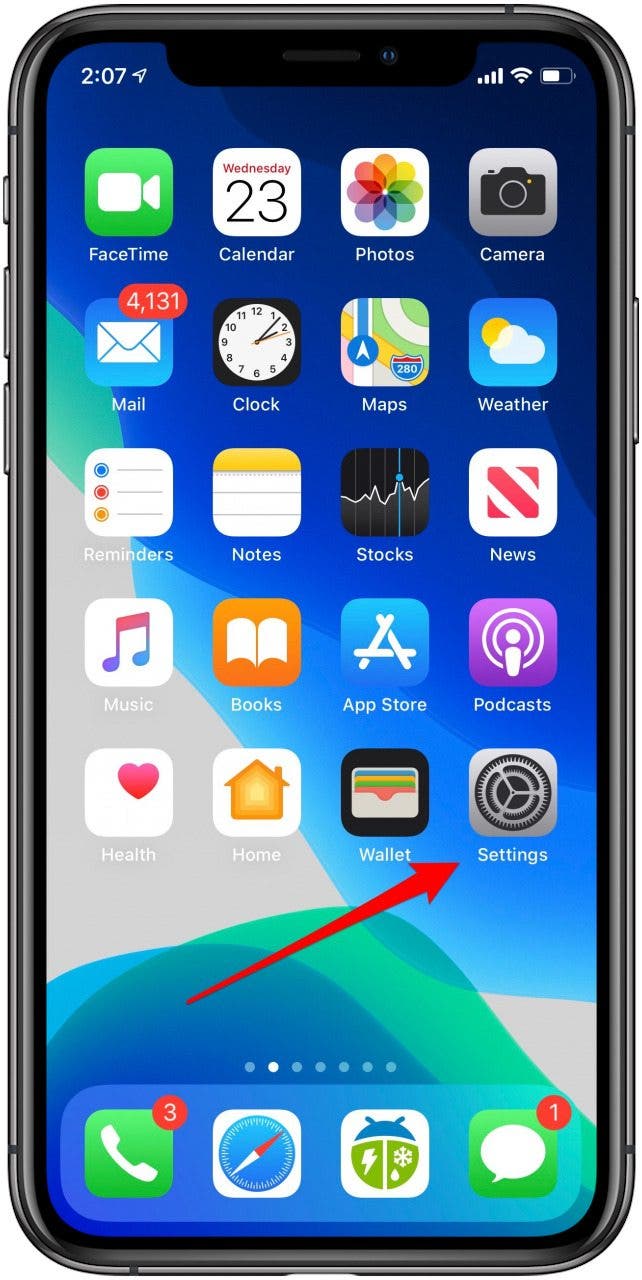
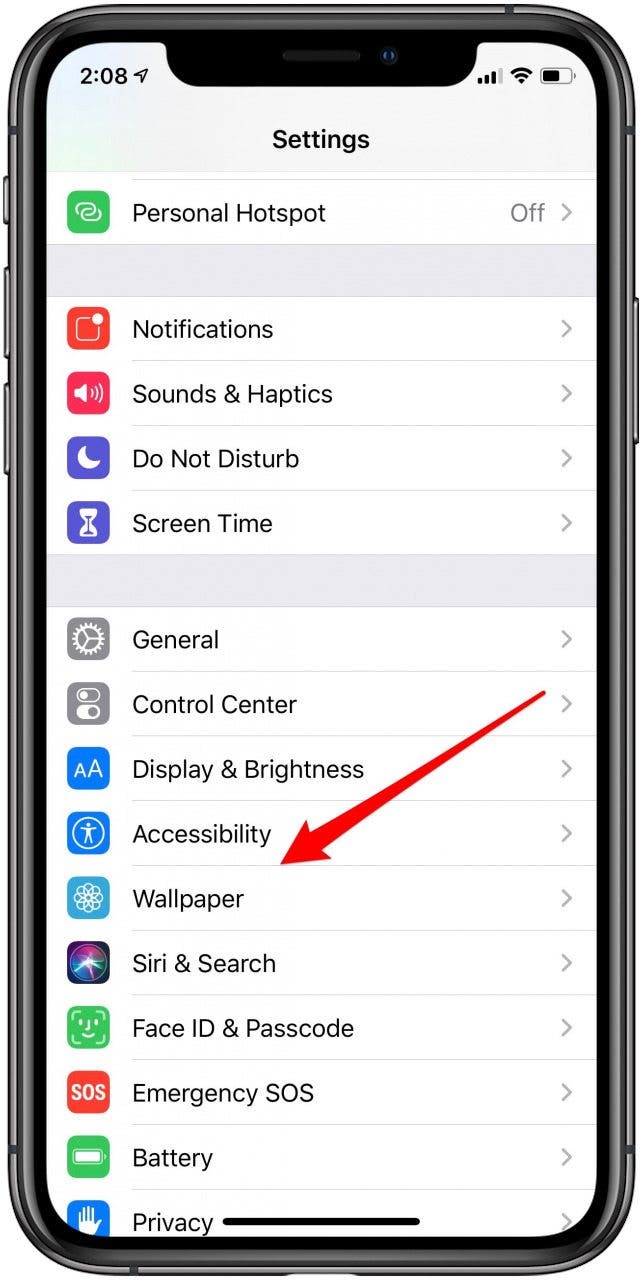
- Tap Choose a New Wallpaper.
- Tap Stills or Live; either will give you Dark Mode options.
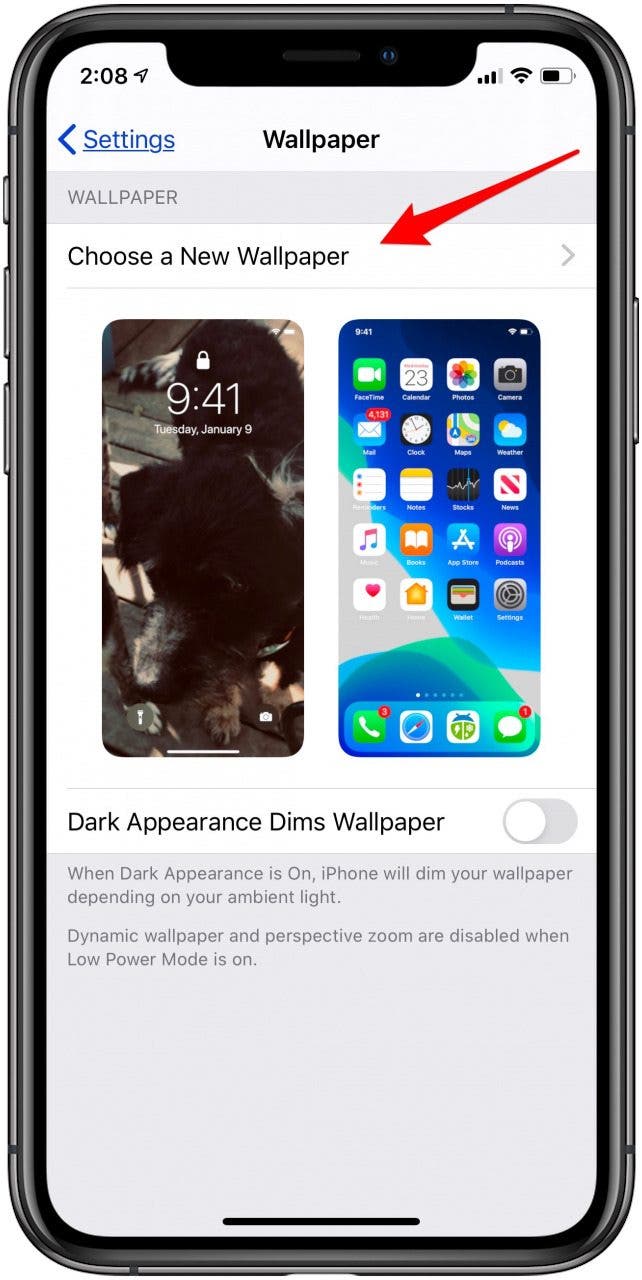

- Tap one of the wallpaper options with the circular Dark Mode icon on it (the icon may be in the bottom center or the bottom right depending on which iOS you're using).
- Leave Perspective Zoom on if you'd like the wallpaper to shift as you change the angle of your screen; tap the Perspective Zoom icon to turn it off if you prefer that your wallpaper be static. (If you don’t notice this option, that’s because you’ve probably turned on the Reduce Motion option on your iPhone. To turn it back on, go to Settings > Accessibility > Motion and toggle Reduce Motion off.)
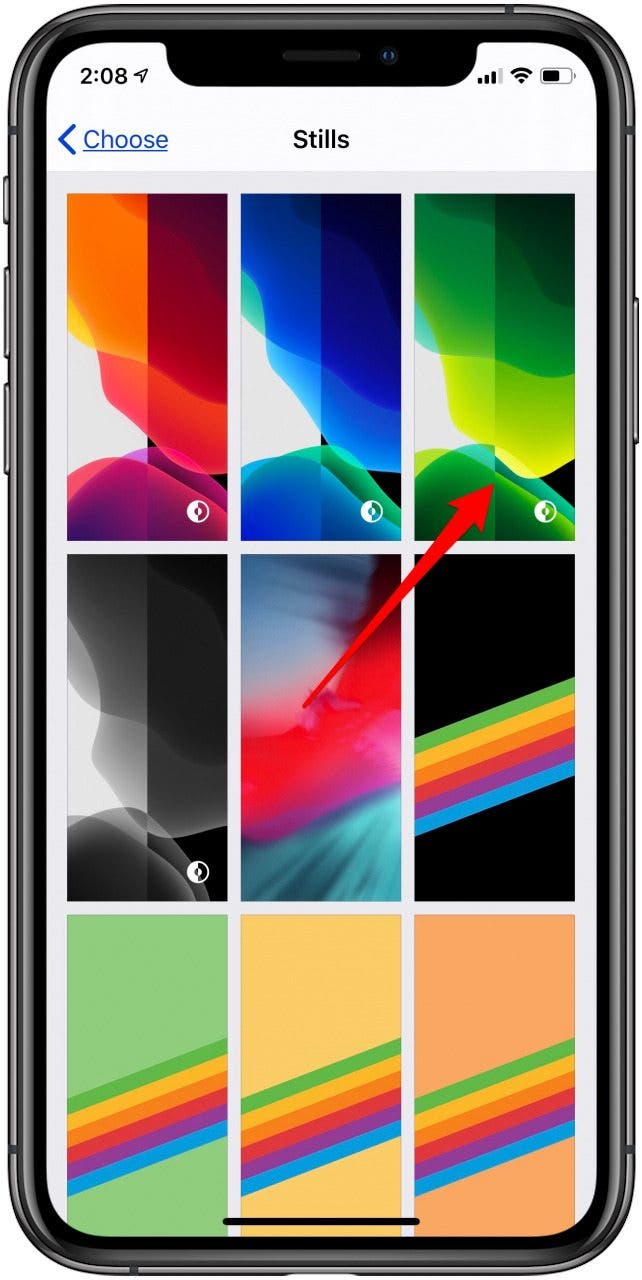
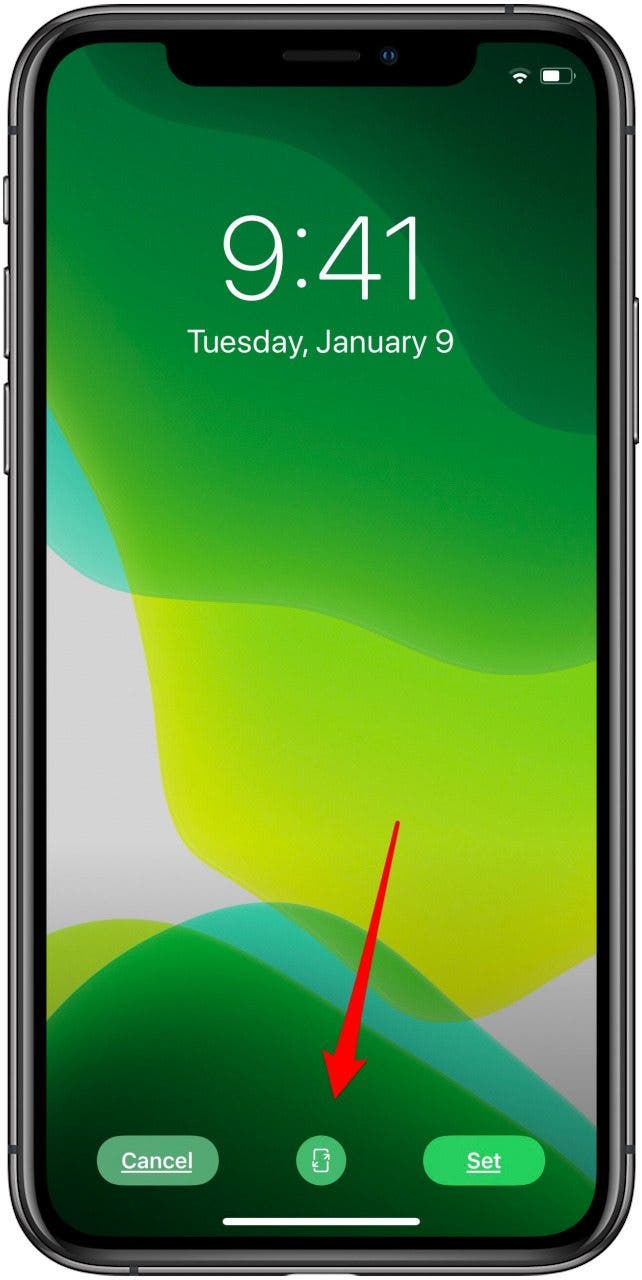
- Tap Set to confirm the choice of your wallpaper and settings, or Cancel if you'd like to see the look of a different Dark Mode wallpaper.
- Tap Set Lock Screen, Set Home Screen, Set Both, or Cancel.
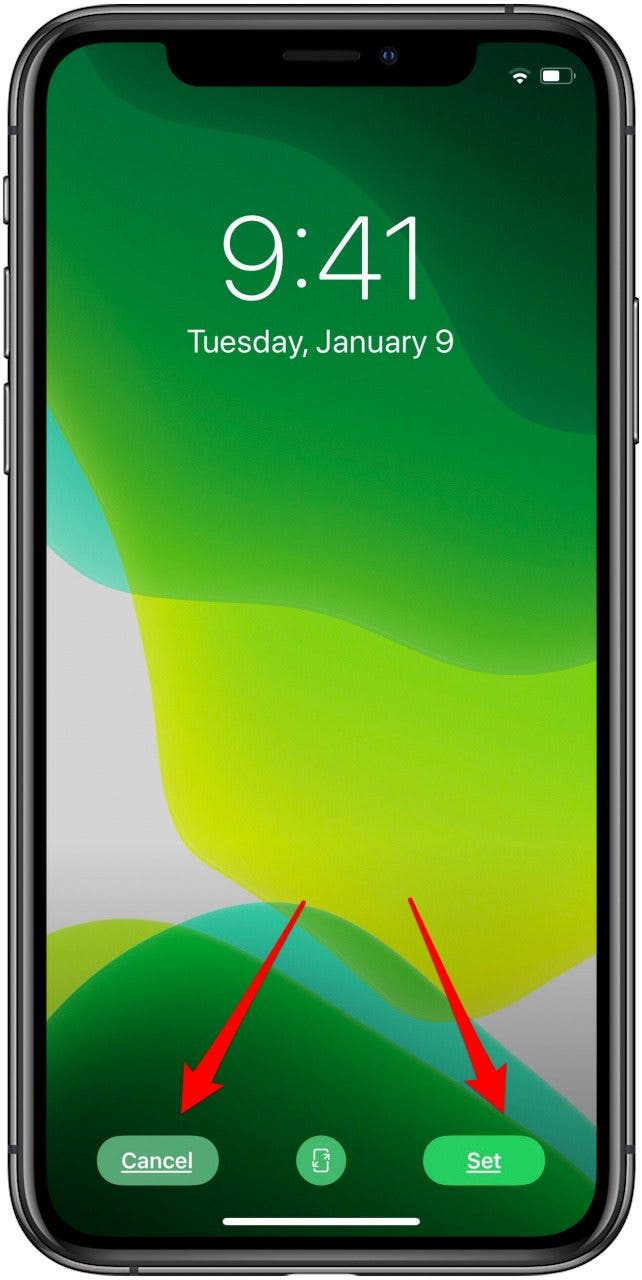

I've heard a bit about third-party Dark Mode iPhone wallpapers, but haven't tried any yet; so far I've just used Apple Dark Mode wallpapers. Let me know in the comments if you've downloaded any, and how you liked them. For more tips on how to change backgrounds on iPhone and iPad, read this!
Every day, we send useful tips with screenshots and step-by-step instructions to over 600,000 subscribers for free. You'll be surprised what your Apple devices can really do.

Leanne Hays
Leanne Hays has over a dozen years of experience writing for online publications. As a Feature Writer for iPhone Life, she has authored hundreds of how-to, Apple news, and gear review articles, as well as a comprehensive Photos App guide. Leanne holds degrees in education and science and loves troubleshooting and repair. This combination makes her a perfect fit as manager of our Ask an Expert service, which helps iPhone Life Insiders with Apple hardware and software issues.
In off-work hours, Leanne is a mother of two, homesteader, audiobook fanatic, musician, and learning enthusiast.
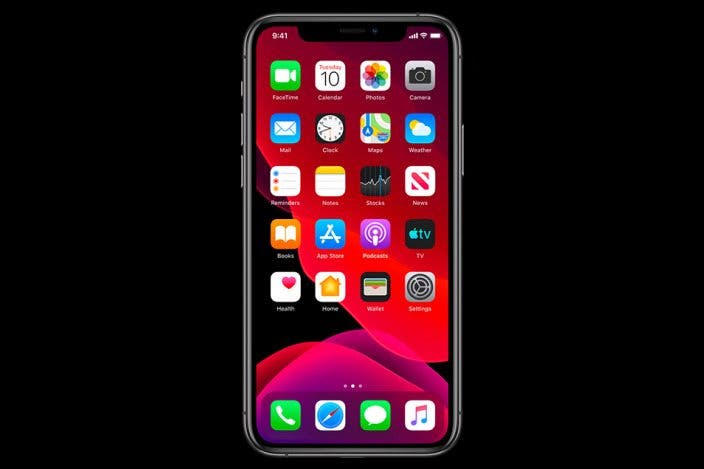

 Leanne Hays
Leanne Hays
 Rhett Intriago
Rhett Intriago
 Olena Kagui
Olena Kagui




 Devala Rees
Devala Rees

 Hal Goldstein
Hal Goldstein



 Amy Spitzfaden Both
Amy Spitzfaden Both
