How to Get Siri to Read Text Messages Aloud
Adjust settings to have Siri read your text messages automatically.


Have you ever wanted your iPhone to automatically read your texts to you? It's possible! With this feature turned on, when you're sitting in the car, or out on a walk at night, Siri will announce your messages' contents as they arrive. Let's cover how to turn on the feature and have Siri read your text messages.
Related: How to Have Siri Read Text to You on the iPhone
Why You'll Love This Tip
- Avoid hunting for your iPhone and have Siri read your text messages aloud as they arrive.
- Listen to text messages and respond without ever having to pick up your iPhone.
How to Make Siri Read Messages on iPhone
Siri will only announce your messages as they arrive if you are using one of a small list of compatible earbuds: AirPods (2nd or 3rd Generation), AirPods Pro, Powerbeats Pro, or Beats Solo Pro. If you want Siri to read new messages as they arrive, you need compatible earbuds and to follow the steps below. For more handy Siri tips, consider checking out our free Tip of the Day newsletter.
- Open the Settings app.

- Tap Notifications.
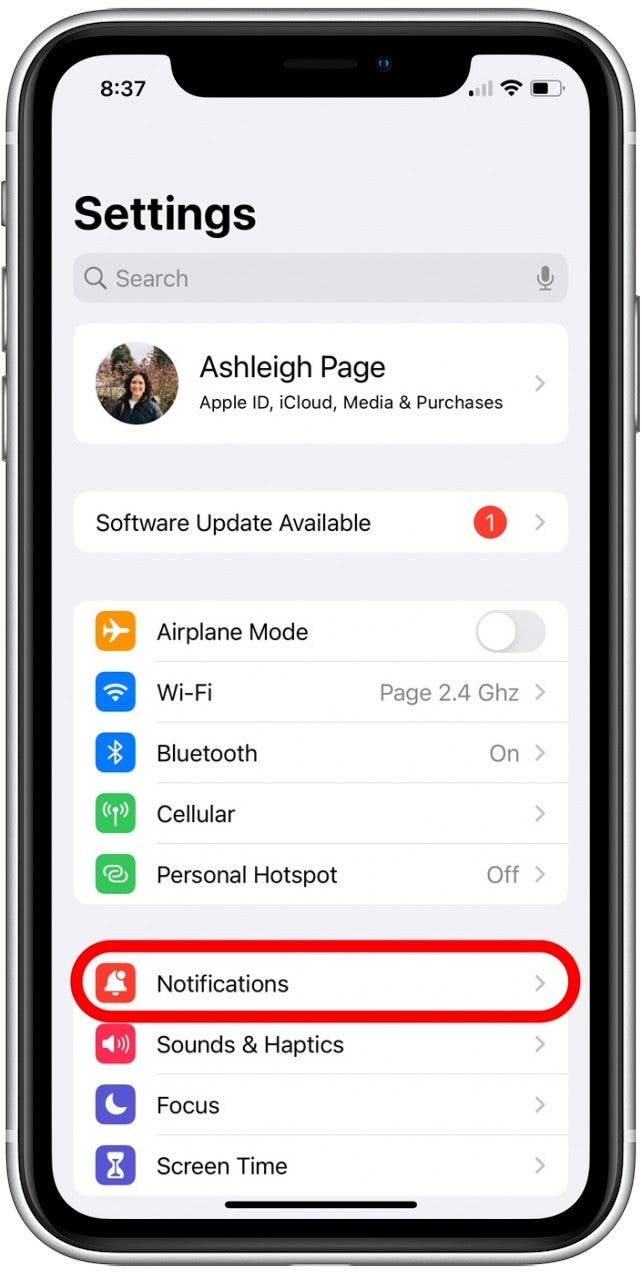
- Tap Announce Notifications to enter a menu of options related to the feature. (If you don't see this option, skip to step 5.)
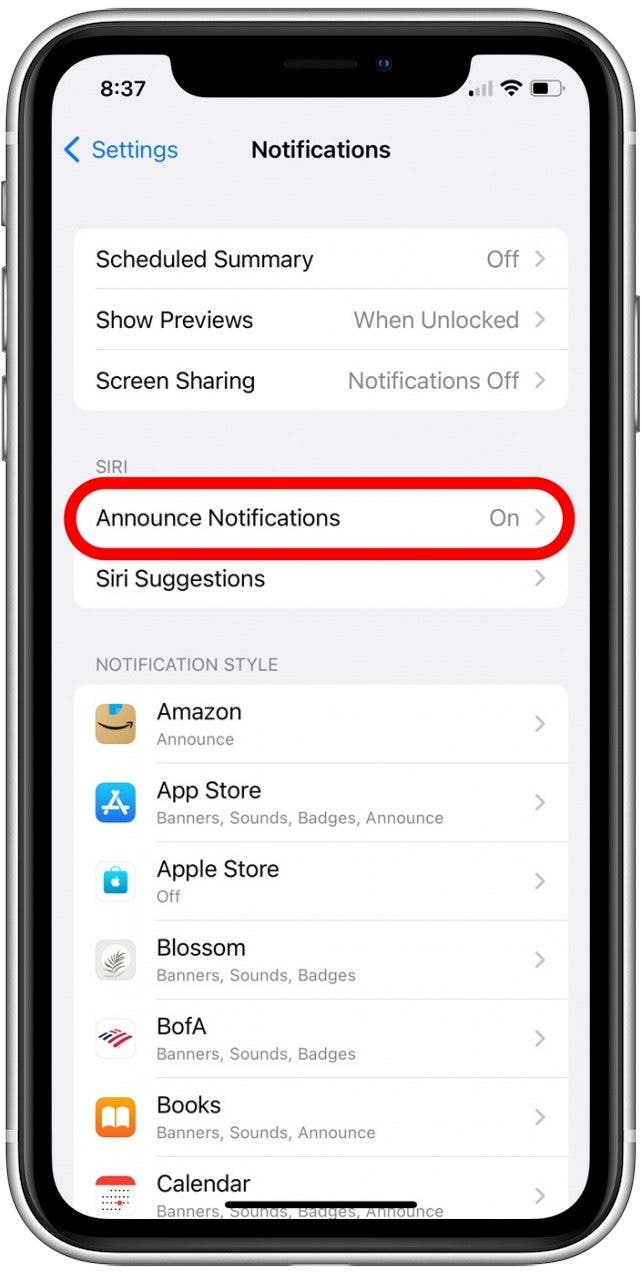
- Tap to enable the Announce Notifications toggle. Now Siri will automatically read out your messages and notifications!
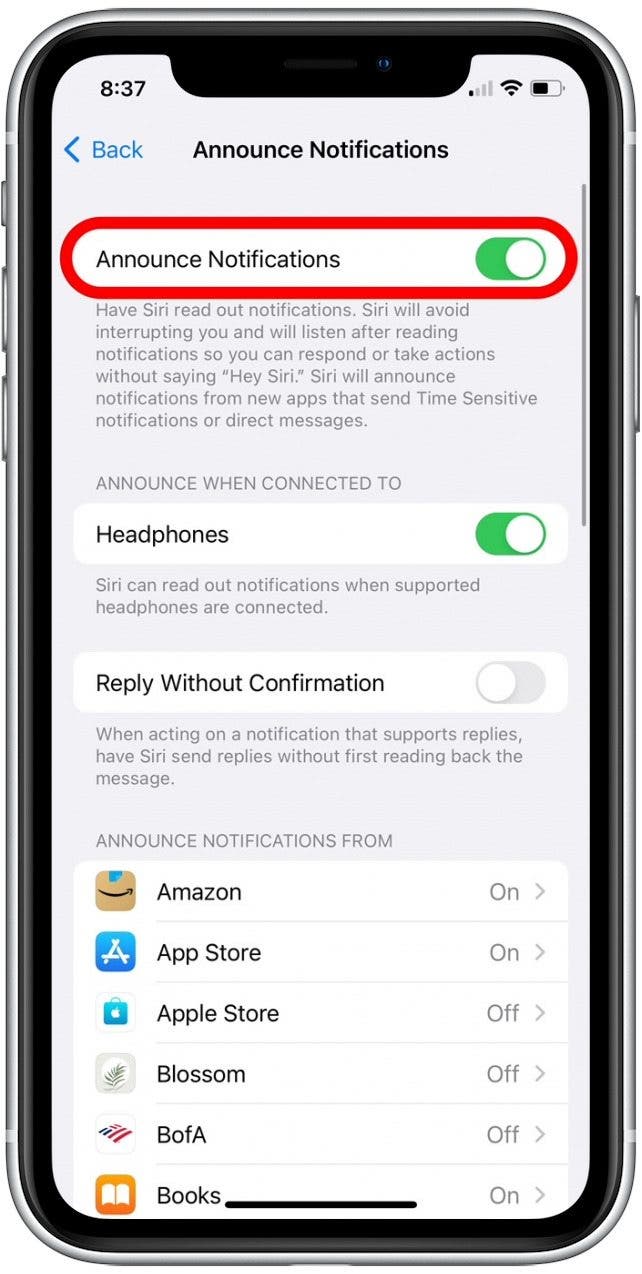
- If the option to have Siri read your messages through your compatible earbuds is not available, then you may need to unpair and re-pair your earbuds.
- Tap Settings in the top corner to return to the main Settings screen.

- Tap Bluetooth.

- Look for your earbuds and tap the info icon.
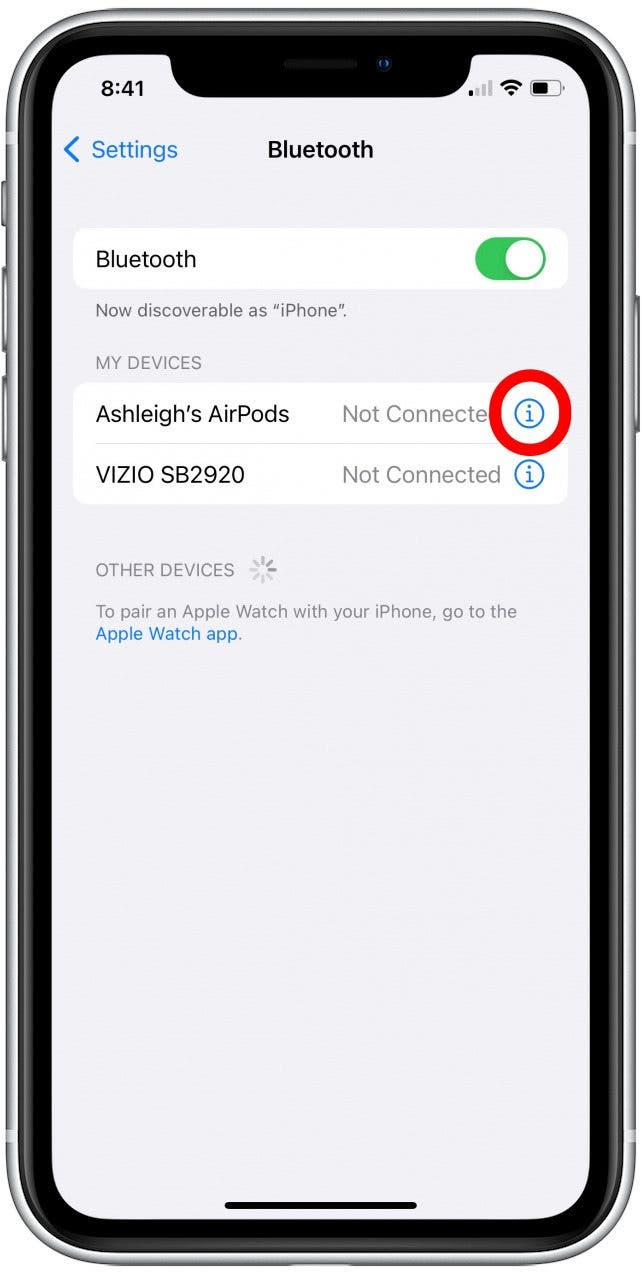
- Tap Forget This Device.
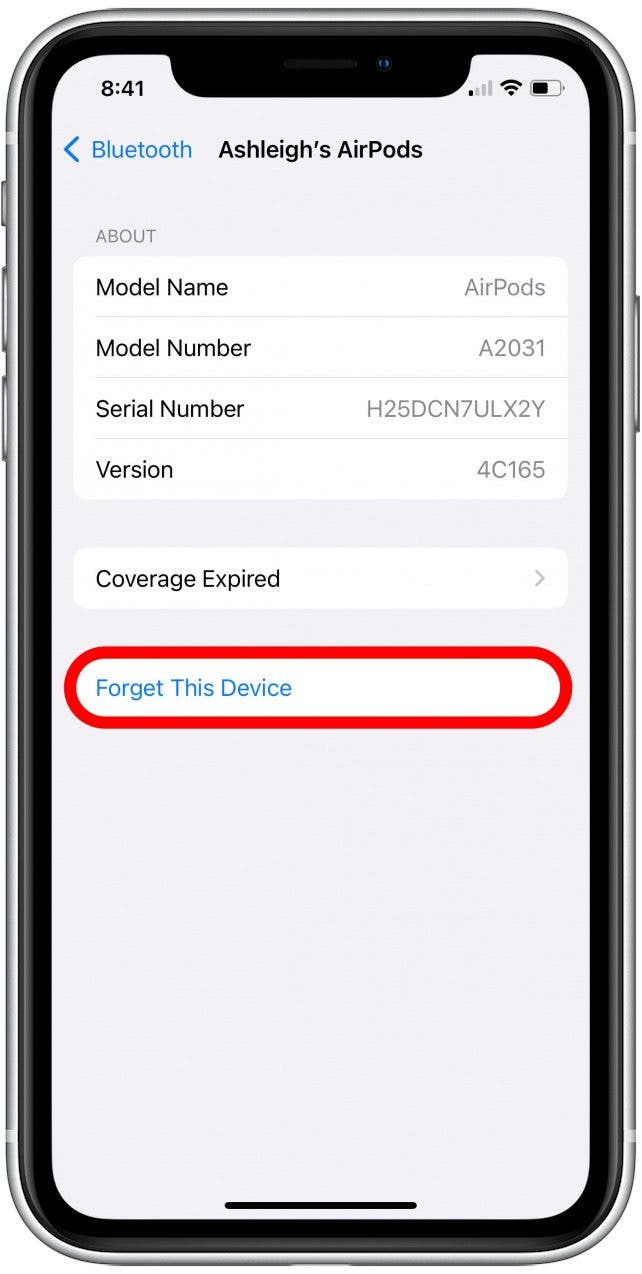
- To re-pair your AirPods, open the charging case and bring them near your iPhone. Follow the prompts to pair your earbuds.
- A popup window will appear offering the option to announce notifications. Tap Announce Calls & Notifications.
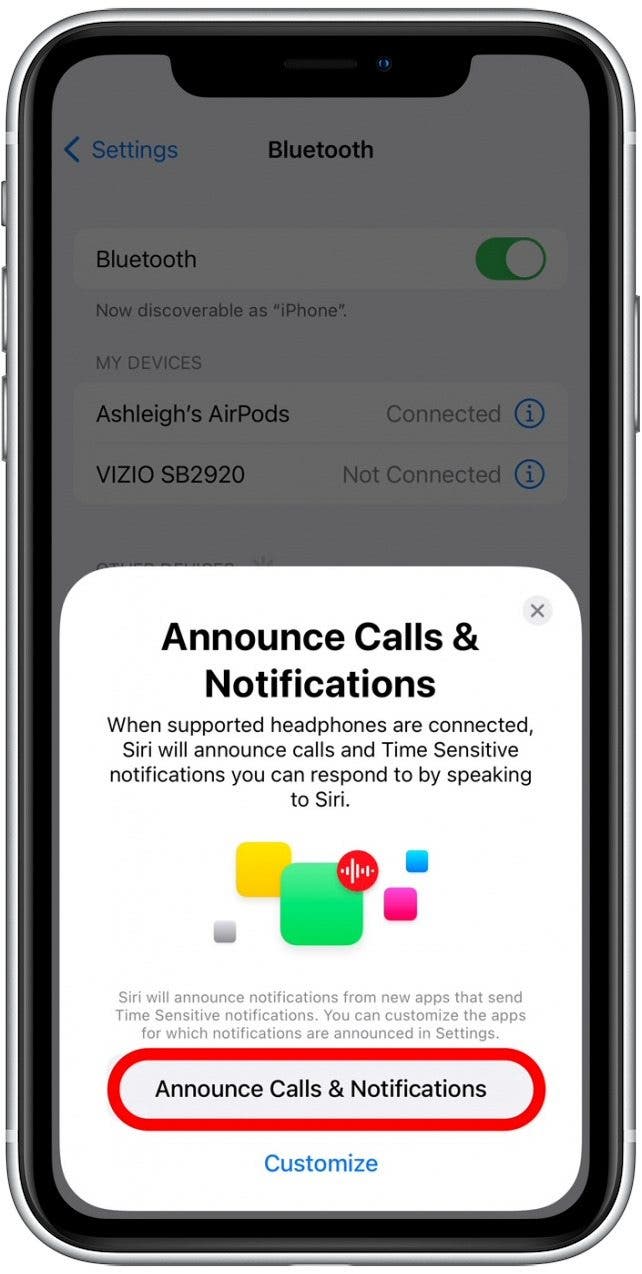
- Tap Done.
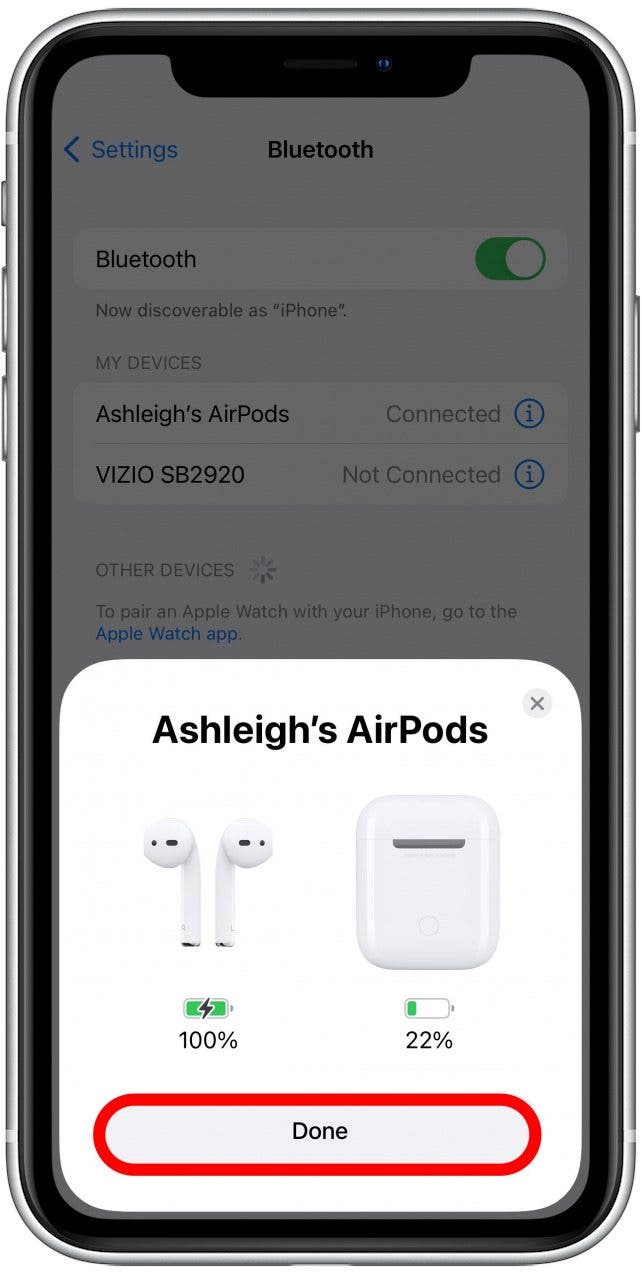
- Siri will only read new messages if they arrive when the screen is off and your compatible earbuds are in your ears.
- After Siri has read a text to you, Siri will start listening for your reply. You can answer without saying, “Hey, Siri.”
Note: On iOS 17 and later, you can say, "Hey Siri," or just "Siri." Find out how to set up "Hey Siri" on the latest software version.
There is a way to hear your messages read without compatible earbuds, but it's not as good. Tell Siri something like: “Hey, Siri, read my messages,” and Siri will read your new messages to you. This is available all the time, but Siri will only read messages when you give the command. Still, this can sometimes be handy! Now you know two different ways to hear what your message says, even with your iPhone still in your pocket. If you start getting irritated with new message announcements interrupting your music or podcasts, you can find out how to turn Announce Messages with Siri off. If you'd like to adjust your Siri's voice, you can also learn how to enable the gender-neutral voice on Siri.
Every day, we send useful tips with screenshots and step-by-step instructions to over 600,000 subscribers for free. You'll be surprised what your Apple devices can really do.

Cullen Thomas
Cullen Thomas is a senior instructor at iPhone Life. For ten years as faculty at Maharishi University, Cullen taught subjects ranging from camera and audio hardware to game design. Cullen applies a passion for gadgetry to answer questions about iPhones, iPads, Macs, and Apple cloud services; to teach live classes; and to specialize in the privacy and security aspects of the Apple ecosystem. Cullen has dual degrees in Media & Communications and Literature, and a Masters degree from the David Lynch Graduate School of Cinematic Arts.
Offline, Cullen designs videogames with Thought Spike Games, writes fiction, and studies new nerdery.
Mastodon: @CullenWritesTech@infosec.exchange
Email: cullen@iphonelife.com
Signal: @cullen.99
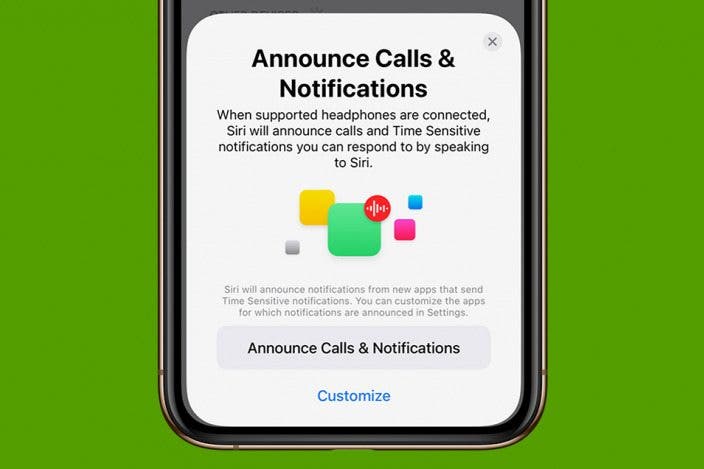
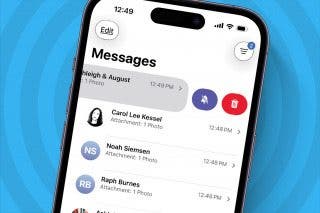
 Leanne Hays
Leanne Hays
 Amy Spitzfaden Both
Amy Spitzfaden Both
 Rhett Intriago
Rhett Intriago








 Rachel Needell
Rachel Needell
 Linda Ruth
Linda Ruth


 August Garry
August Garry