How to Connect a Mouse to Your iPad (or iPhone)


When iPadOS 13 came out, I was delighted to discover that I could use a mouse with an iPad, as long as the mouse used Bluetooth. When Apple released iOS 13.4 and iPadOS 13.4, it added even more support for using a trackpad or wireless mouse for the iPad, iPad Pro, or even an iPhone, if it's the correct model. Here's how to connect your iPad mouse or trackpad to your tablet.
Related: How to Switch between Bluetooth Devices in the iPhone & iPad Control Center
If you have one of the iPad models below and your operating system is updated to iPadOS 13.4 or later, you'll be able to connect a mouse to your iPad. Once you know how to connect a mouse to your iPad, check out our guide on how to use a Bluetooth mouse with an iPad.
iPad Models
- iPad Pro (all models)
- iPad Air 2 & later
- iPad 5th generation & later
- iPad mini 4 & later
How to Connect a Mouse to an iPad
- Turn on your Bluetooth mouse or Bluetooth trackpad and place it near your iPad or iPhone.
- Make sure your Bluetooth accessory is in discovery or pairing mode.
- Open the Settings app.

- Tap Bluetooth and make sure Bluetooth is toggled on.
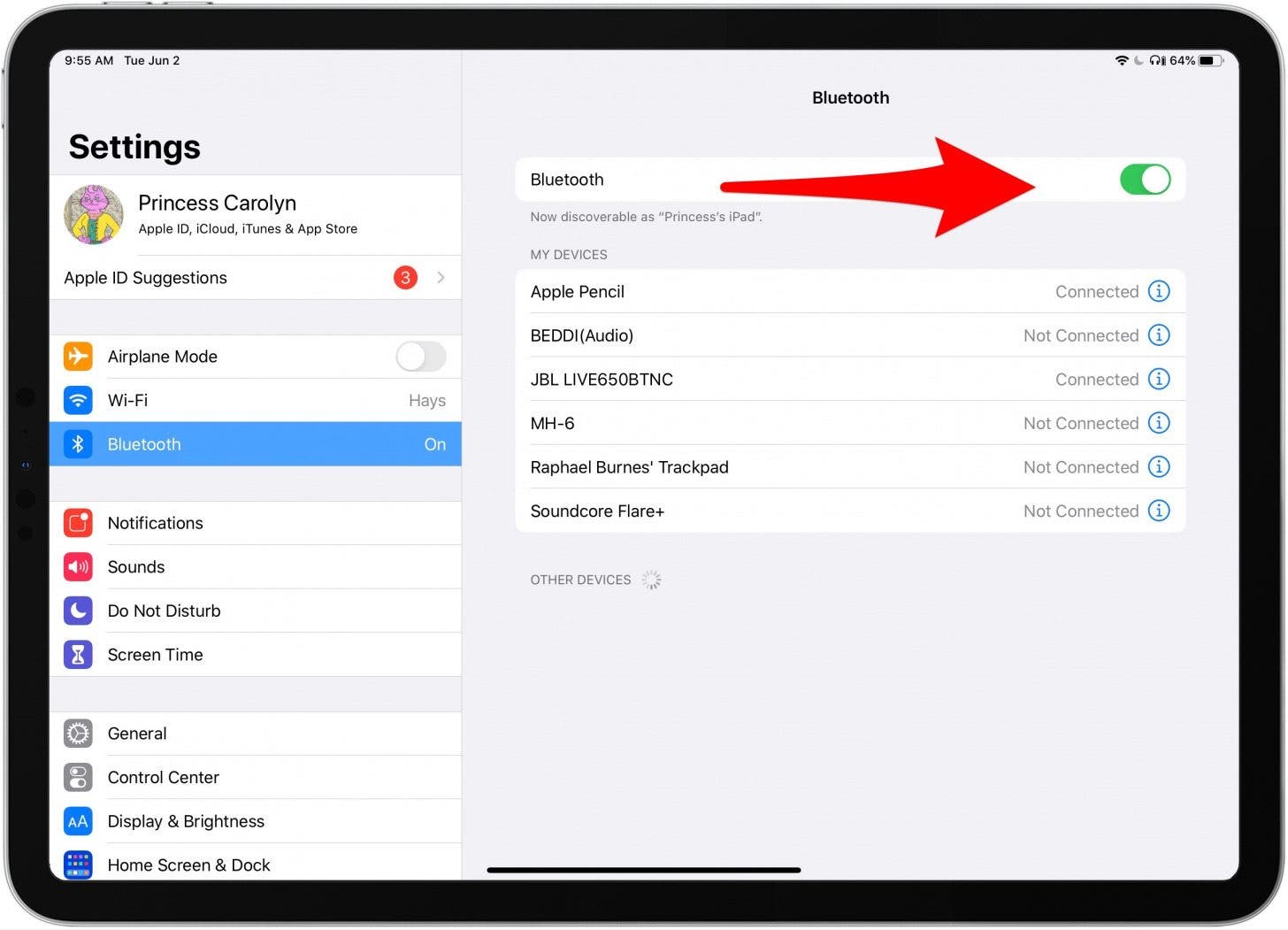
- Look in the Other Devices section for the iPad mouse you want and click its name; it will pair.

Some iPad Bluetooth accessories may require a few extra steps; instructions will appear on screen if this is the case. If you're pairing an Apple Magic Trackpad or Magic Mouse, you may need to enter a code at this point.
Wireless Mouse for iPad Won't Pair?
The iPad mouse Bluetooth pairing feature is still a little buggy. For example, I easily paired both a Bluetooth trackpad and wireless mouse for iPad one week, then tried the next week and was unable to! Hopefully, this issue will be fixed in the next version of iPadOS, but until then, there is a workaround.
- Open the Settings app, then tap Accessibility.
- Tap Switch Control, then Switches.
- Don't toggle Switch Control on, instead tap Bluetooth Devices.
- Your Bluetooth iPad mouse or trackpad should appear in the list of Bluetooth Devices. As before, tap the lower case i to pair your accessory.
Happy clicking!
Every day, we send useful tips with screenshots and step-by-step instructions to over 600,000 subscribers for free. You'll be surprised what your Apple devices can really do.

Cullen Thomas
Cullen Thomas is a senior instructor at iPhone Life. For ten years as faculty at Maharishi University, Cullen taught subjects ranging from camera and audio hardware to game design. Cullen applies a passion for gadgetry to answer questions about iPhones, iPads, Macs, and Apple cloud services; to teach live classes; and to specialize in the privacy and security aspects of the Apple ecosystem. Cullen has dual degrees in Media & Communications and Literature, and a Masters degree from the David Lynch Graduate School of Cinematic Arts.
Offline, Cullen designs videogames with Thought Spike Games, writes fiction, and studies new nerdery.
Mastodon: @CullenWritesTech@infosec.exchange
Email: cullen@iphonelife.com
Signal: @cullen.99


 Rhett Intriago
Rhett Intriago

 Amy Spitzfaden Both
Amy Spitzfaden Both



 Devala Rees
Devala Rees

 Olena Kagui
Olena Kagui
 Leanne Hays
Leanne Hays




 Rachel Needell
Rachel Needell