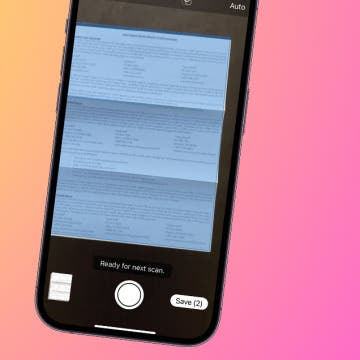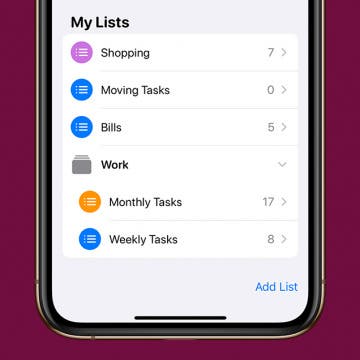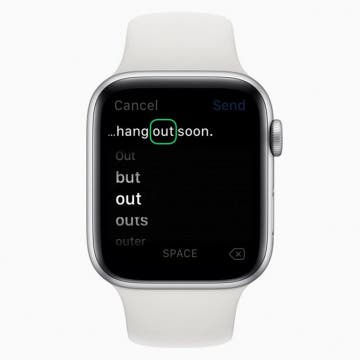How to Unblock a Number on the iPhone
By Cullen Thomas
Unblocking a number on your iPhone couldn’t be easier, thanks to the forward thinkers at Apple who knew that the handy block feature should not be permanent. That’s because it’s easy to block someone accidentally or unknowingly. Maybe you were blocking robo-callers or spam texters and blocked a contact by mistake. Or maybe you intentionally blocked a friend or colleague so as not to be disturbed for a period of time and now you want to undo that. Or maybe you’re having trouble calling a contact, or vice versa, so you want to find the blocked list and check to see if that number is on it. Here’s how to do it.
How Many People Can Be in a Group Text?
By Leanne Hays
We know that group messages on your iPhone or iPad are a great way to communicate with several people at one time, but one question remains: how many people can be on a group text? If you have mass information you want to share with your contacts, you'll want to know the iMessage group chat limit. Here are the different carriers and their various group chat limits.
Easily Use Your iPhone to Scan Documents
By Tamlin Day
Want to scan a document on the iPhone? The Files app can be used as a document scanner where you can scan and save documents as PDF files to your iPhone and iCloud. Using the Files app to scan a document on the iPhone helps keep you organized by scanning, saving, and marking up documents from one location. Here’s how to scan a document on the iPhone using the Files app.
Join iPhone Life’s CEO David Averbach and Editor in Chief Donna Cleveland as they lead a free, live workshop on Wednesday, March 25, at 4 p.m. EST to help you stay safe and connected during this unprecedented time. With the growing outbreak of the coronavirus in our communities, it’s hard not to worry about the health risks that COVID-19 poses to us and our loved ones. Many of you may be wondering how to safely sanitize your iPhone, optimize your home office while working remotely, and stock up on essential items without leaving your house. Get answers to all this and more when you register for your free spot in the workshop.
How to Change Your Default Gmail Account
By Tamlin Day
Want to change the default Gmail account in the Mail app? To change the email on an iPhone from one default to another, you have to go into the Settings app. You can make a Google account the default email address, but if you have more than one Gmail account, this tip will teach you how to select a specific Gmail address. Choosing your preferred email address helps your contacts know that the email you just sent really did come from you and could save you from getting filed as junk. Read on to learn how to change the default email on an iPhone to a Gmail account.
How to Download Large Apps without WiFi
By Tamlin Day
Want to download large apps without Wi-Fi? Since Apple introduced iOS 13, you can download apps over 200 MB using cellular data. By default, your iPhone will ask for permission to download large apps. That can get really annoying if you have unlimited data and frequently download large apps. This tip will teach you how to download apps on the iPhone using cellular data without having to give permission every time. Let’s dive in with how to allow large apps to download over cellular data.
How to Group Related Lists in the Reminders App
By Tamlin Day
In iOS 13, Reminders lets you group related lists of reminders on the iPhone. When you create a group in Reminders, you can bring together related lists under one folder. This tip will help you set up groups and get your reminders organized. You can even use this method to add groups in Reminders on your iPad! Read on to learn how to use the updated iOS 13 Reminders app to set up groups of lists on the iPhone.
How to Edit Text on an Apple Watch Using Scribble
By Tamlin Day
The Scribble feature makes Apple Watch lets you compose texts by writing the words on your Watch Face with a finger rather than dictating them to Siri. Quiet texts on the Apple Watch make it easier to send and receive texts discreetly. But what happens when your watch fails to correctly translate your scribbling into text? With Scribble on the Apple Watch, you can also edit incorrect words without talking to Siri. Here’s how to text on an Apple Watch and edit texts using Scribble.
How to Clean & Sanitize Your iPhone & Other Apple Devices
By Leanne Hays
I rarely write a tip that will impact people's health, but learning how to clean and sanitize your Apple devices, including your iPhone, iPad, Apple Watch, AirPods, Mac, and even Apple TV remote, is part of how to prevent coronavirus. Some of these items are on our person nearly all the time, especially the iPhone, Apple Watch, and AirPods, and therefore have more bacteria and viruses on them than the average toilet seat. Apple has recently changed their cleaning guidelines, so let's go over how to sanitize your cellphone, tablet, earbuds, smartwatch, and other Apple devices.
Did you know that you can close all your Safari tabs that have been open beyond a set amount of time, instead of waiting for Safari to hang up or slow down? When you close tabs regularly, Safari runs much more smoothly, but it’s easy to forget to close tabs in between use. Luckily, you can create a schedule to close all your Safari tabs. Here’s how to close tabs on Safari automatically.
How to Unzip Files on the iPhone in the Files App
By Tamlin Day
f you want to know how to unzip files on the iPhone or iPad, you can extract that zip file straight from the Files app! This is great news, since in the past unzipping a file on the iPhone required third party software. Now, you can unzip files and view them inside the Files app! Let’s dive in with how to extract a zip file on the iPhone.
You can search Safari on the iPhone to find words or phrases, but did you know you can also Safari Search your open tabs? If you tend to have large numbers of Safari tabs open at once, this tip will help you search Safari for the tab you want without having to scroll through all your open tabs to find it. Read on to learn how to search Safari on the iPhone to switch between tabs.
How to Deactivate or Delete Facebook on an iPhone
By Sarah Kingsbury
Here's how to permanently delete Facebook on an iPhone, how to deactivate Facebook on an iPhone temporarily, and how to reactivate Facebook if you change your mind.
Coronavirus Prevention: How to Clean & Sanitize Your iPhone, iPad, Apple Watch, AirPods & Apple TV Remote
By Leanne Hays
The current panic about the novel coronavirus causing the COVID-19 outbreak has made us all a little more conscious about bacteria, viruses, and germs in general. While you're busy house cleaning and washing your hands to prevent disease and kill germs, remember to disinfect and sanitize your Apple devices, including your iPhone, iPad, Apple Watch, AirPods, EarPods, Mac, and even your Apple TV remote. Whether or not you ever come in contact with the coronavirus, studies have shown that our phones are downright filthy. A University of Arizona study shows that the average cell phone carries ten times more germs than a toilet. Ew. Bacteria found on iPhones include Streptococcus, MERS, and E. Coli, and viruses can linger on your smartphone as well. If this news leaves you wondering how to clean your phone and other Apple devices, this article will fill you in on all the methods to disinfect or sterilize them all without damaging them. Let's get started.
How to Get a Screenshot on iPad: The 4 Best Ways
By Tamlin Day
If you want to know how to take a screenshot on an iPad Pro or a different model, you've come to the right place. Whether or not your iPad has a Home button, we will teach you how to take iPad screenshots using your iPad’s physical buttons, an Apple Pencil, or Siri. Let’s check out four ways you can take screenshots on an iPad.