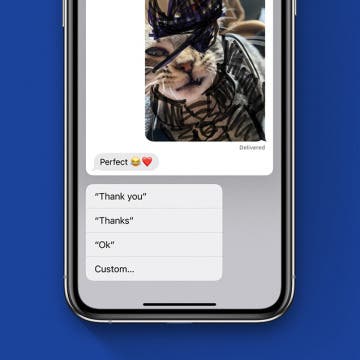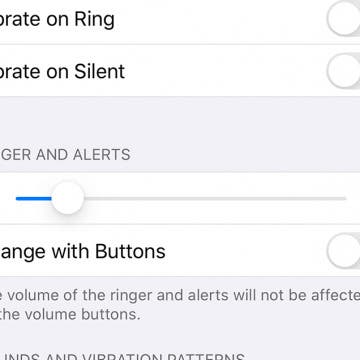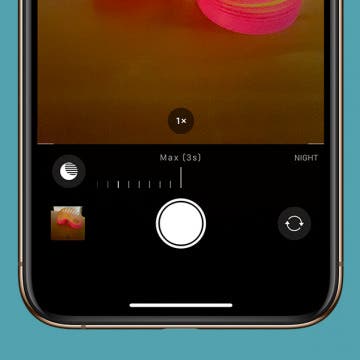Using folders is a great way to add applications to the Dock on your iPhone. If you’ve ever wished you could have more than four apps in your iPhone dock, this tip will teach you how to add a folder to an iPhone Dock and have way more than four apps! By using folders in the Dock, you can increase your productivity. No more scrolling between Home screens looking for your favorite app. Let’s get going with how to add extra apps to your iPhone’s Dock.
How-To
The Fastest Way to Respond to Texts on an iPhone
By Tamlin Day
Sometimes, you need to respond quickly to multiple texts. Unread messages can pile up fast, and it sure would be nice to reply to conversations without having to type out every single reply. Luckily, Apple put a hidden feature on the iPhone that lets you respond to texts fast using automatic replies. With this tip, you’ll be able to send replies like “Okay” and “See you soon,” just by pressing a couple of prompts. Let’s dive in with the fastest way to respond to text messages on an iPhone.
Scrolling the iPhone can be tedious, but it turns out that we’ve been scrolling the wrong way the whole time! This tip will help you quickly master the art of iPhone scrolling. If you’ve ever found yourself wondering if there was a better way to use the scroll bar, then this is the tip for you! Let’s get started with how to quickly scroll on your iPhone.
How to Record Video on iPhone the Fastest Way
By Tamlin Day
How do you take a video in picture mode on an iPhone? Use Apple's QuickTake, the fastest way to record a video on the iPhone.
How to Use the Zoom App on an iPhone & iPad
By Leanne Hays
Zoom is a web and app-based service that offers the ability to chat, make a phone call, host a webinar, create a virtual conference room, and host or join online audio and video meetings with people around the world. You can use Zoom on your iPhone and iPad to audio or video chat between two people or with a group of up to one hundred. Zoom works for both Android and iPhone, PC, and Mac, so all your contacts can communicate.
How to Share a Password Securely with AirDrop
By Tamlin Day
Whether you want to let someone else use your Netflix account or log into a website to view shopping lists, sharing a password can be a real pain. But you don't have to type and text the password! We'll show you how to easily and securely share a password with another iPhone user via AirDrop. Let's get started.
How to Rent Movies & Shows from Amazon Prime
By Tamlin Day
Want to learn how to rent a movie on Amazon Prime to watch on your iPad or Apple TV? Movies and shows can be an exciting way to pass the time, but Amazon sure doesn’t make rentals easy on the iPhone, iPad, or Apple TV. With so many different Amazon apps, why is buying and renting movies and TV shows so hard to figure out? Don’t worry; we’ve got you covered to make your next family movie night a success.
How to Change the Alarm Volume on Your iPhone
By Tamlin Day
You can set an alarm on the iPhone, but if you sleep through your iPhone’s alarm, then it’s not doing you much good. You can change the alarm volume on your iPhone, but you’ll have to dig around your Haptics & Sounds settings to do it. This quick tip will show you how to set the alarm on your iPhone to the perfect volume, so let’s dive in.
Have you ever taken a photo that would be perfect if the top of Grandma's head wasn't cut out of the frame? The iPhone 11, 11 Pro, and 11 Pro Max have a feature called Capture Content Outside Frame that captures details outside the standard 4:3 frame and saves them for 30 days in case you decide to adjust the framing of the image. By default, your iPhone 11 and other new models come with the feature disabled. Let’s dive in with how to adjust your Camera settings so you can use the extra content to fix poorly framed photos after the fact.
Did you know that the Apple Books app (formerly iBooks) lets you buy e-books, audiobooks, and even radio-plays? When you’re stuck at home, listening to audiobooks and reading ebooks is an enriching way to pass the time, especially as a family. Apple’s Books app doesn’t get much love, but it’s got a great collection of books to buy as well as some freebies! Let’s dive in with how to make purchases in Apple’s Books app.
How to Adjust Night Mode Settings on an iPhone 11 & 11 Pro
By Leanne Hays
Are you into iPhone photography and wondering how to get the best shots in low light? Apple's latest iPhones, the 11 and 11 Pro, offer a new camera feature called Night Mode. Night Mode makes night photography easy, allowing users to take clear, vivid pictures in low-light situations. We've already answered the question, "how do you use the new iPhone 11 Pro or iPhone 11 camera on Night Mode?" Now, we'll go over the different ways to use Night Mode camera settings on your iPhone so that you can have more control over the amount of exposure in a low-light shot.
How to Use Night Mode on iPhone
By Leanne Hays
If you're into iPhone photography and looking for ways to get the best shots in low light, you're in luck. iPhone 11 and newer models offer a feature called Night mode. Night mode makes night photography easy, allowing users to take clear, vivid pictures in low-light situations. So, how do you use Night mode for iPhone 11 or later? We'll go over the ins and outs of these camera settings below.
How to Use Memoji Stickers to React to Text Messages
By Tamlin Day
You probably already know that you can react to text messages with a heart or a thumbs up. But Memoji stickers are another fun way to react to text messages and give your conversation a personal touch. You can add stickers to an iMessage, even after that message was sent! If you already have a Memoji sticker sheet, then you probably want to know how to add those stickers in a message. This tip will show you how to add a Memoji sticker after the message is already sent, for the ultimate in text customization. Read on to learn how to use your Memoji stickers for text messages.
Forget package tracking apps! Did you know you can track shipments on your iPhone without ever leaving the app in which you received the tracking number? If you’re worried about porch pirates, one of the best security measures is knowing when a package is supposed to arrive. Your iPhone will automatically detect tracking any tracking number that you receive in Mail or Messages. You can also use the same method to track packages from websites like Amazon by copying and pasting the tracking number into Notes. For an extra layer of security, you can add a unique passcode to Notes. With this tip, you’ll be able to set up tracking from any carrier. Let’s dive in to how to use iPhone package tracking.