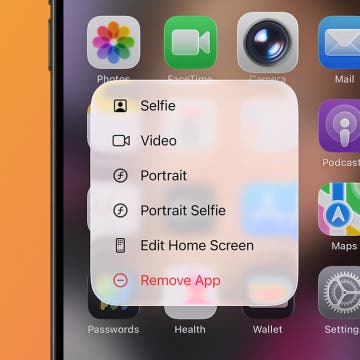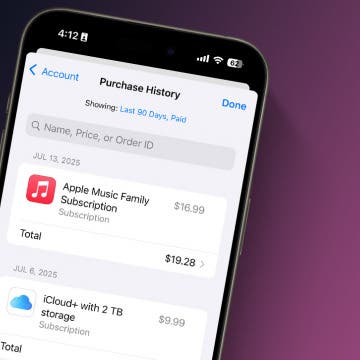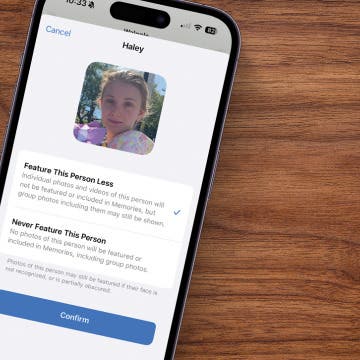I've seen a number of posts around lamenting that various iPhone Alarm Clock applications can only play canned sounds or iPod tunes, but not Ringtones for an alarm sound (Although I've got to admit I can't imagine why anyone would want to think their phone was ringing at 6:00AM!?).
I've seen a number of posts around lamenting that various iPhone Alarm Clock applications can only play canned sounds or iPod tunes, but not Ringtones for an alarm sound (Although I've got to admit I can't imagine why anyone would want to think their phone was ringing at 6:00AM!?).
Actually, if your Alarm Ap supports iPod tune playing for alarm sounds, then, as they say, "You're in fat city".

To use a Ringtone for an alarm, simply open the Ringtone Library in iTunes; select the ringtone you want for an alarm and from the (iTunes) File menu select the "Show file in Window". This will open the Folder containing the Ringtone (or you can browse there manually by going to the iTunes>iTunes Music>Ringtones Folder on your computer).
Duplicate the desired Ringtone sound file then rename it from "xxxxxx.m4r" to "xxxxx.m4a" to make the iPhone think it is an audio (music) file.
Then drag/drop this (m4a) file into your iTunes Music Library (or use the iTunes File>Add File to Library..." menu function).
This adds your ringtone sound into the music library as a standard music item, which after re-syncing your iPhone will now show up as a Song choice in your iPod application.
You can now select that "song" in your Alarm Clock "Use iPod Song..." Sound selector and wake up to a "ringing" phone if you like to "snap to and leap out" in the morning.
For me, thank you very much, but I'll just stick with my nice soft (custom mixed) bird calls with crashing surf followed by nice soft wake-up music, but ended with a burst of rooster crowing (just to make sure I didn't fall back asleep!).