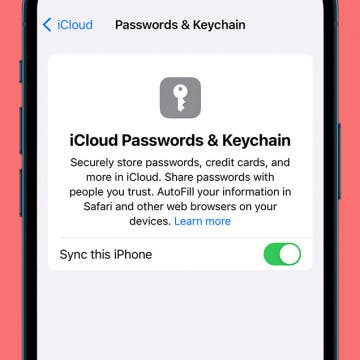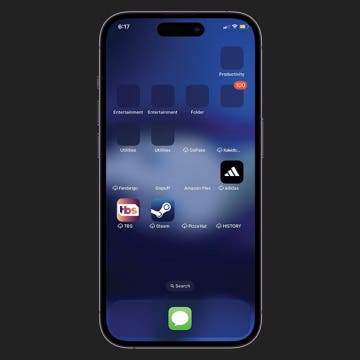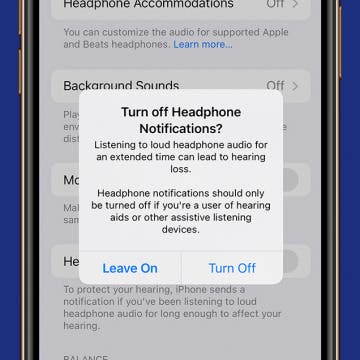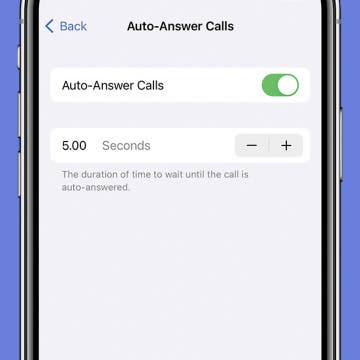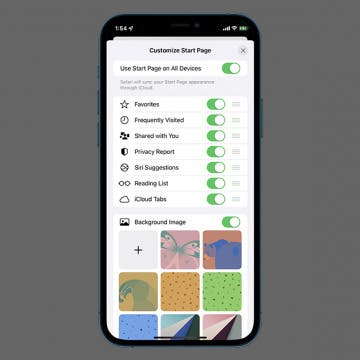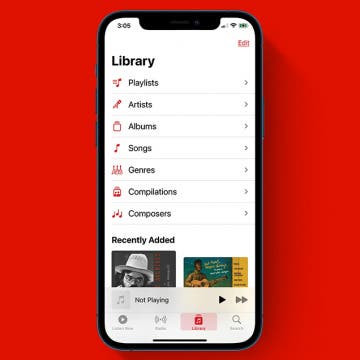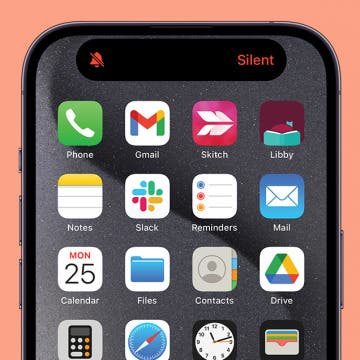How to Change Calendar Color on iPhone
By Rhett Intriago
If you have multiple calendars in your phone, assigning unique colors to each one allows you to easily differentiate between different events. We’ll show you how to change calendar colors on iPhone so that you can keep things organized.