Follow Your Favorite Sports Team in the News App
Stay up-to-date with your favorite sports team by following them in the Apple News app.


Do you have one (or more!) favorite sports teams you love to follow and keep up with? In iOS 16, you can easily customize your Sports feed in the News app. This way, you can view updates only on the teams you're interested in. Let's cover how to follow a team in the Apple News app.
Why You’ll Love This Tip
- Customize your Sports feed in the News app so you can easily view updates for teams you're interested in.
- Quickly check scores, rankings, and highlights about your favorite teams.
How to Follow Specific Sports Teams in the News App
To learn more about your iPhone features and settings, sign up for our free Tip of the Day Newsletter. If you haven't already, you'll need to update your iPhone to iOS 16 in order to customize your Sports feed. Once you've updated, here's how to follow your favorite team in the News app:
- Open the News app, then scroll down and tap My Sports.
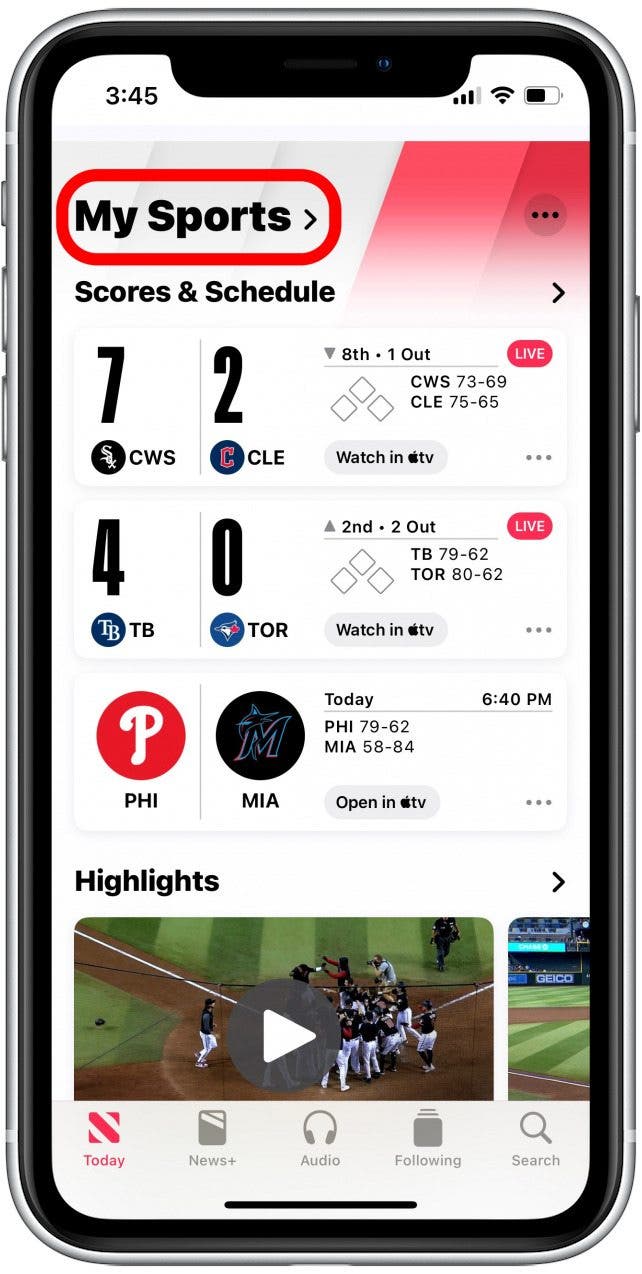
- Tap Manage.
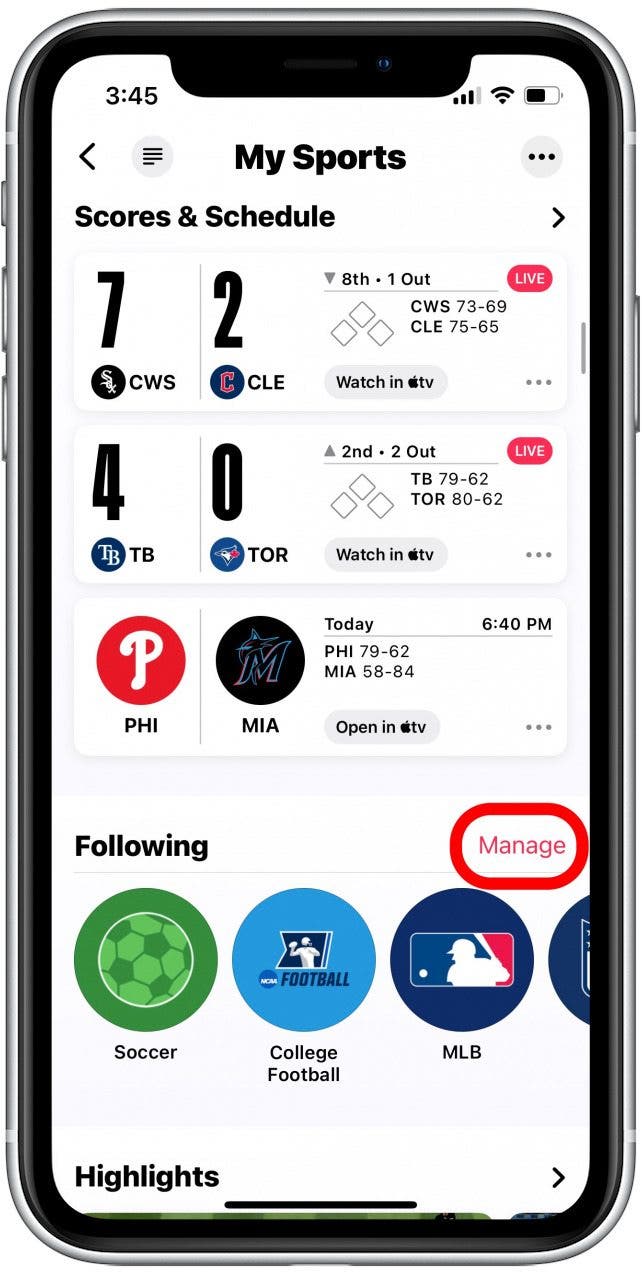
- Tap the search field and type in the name of your team.
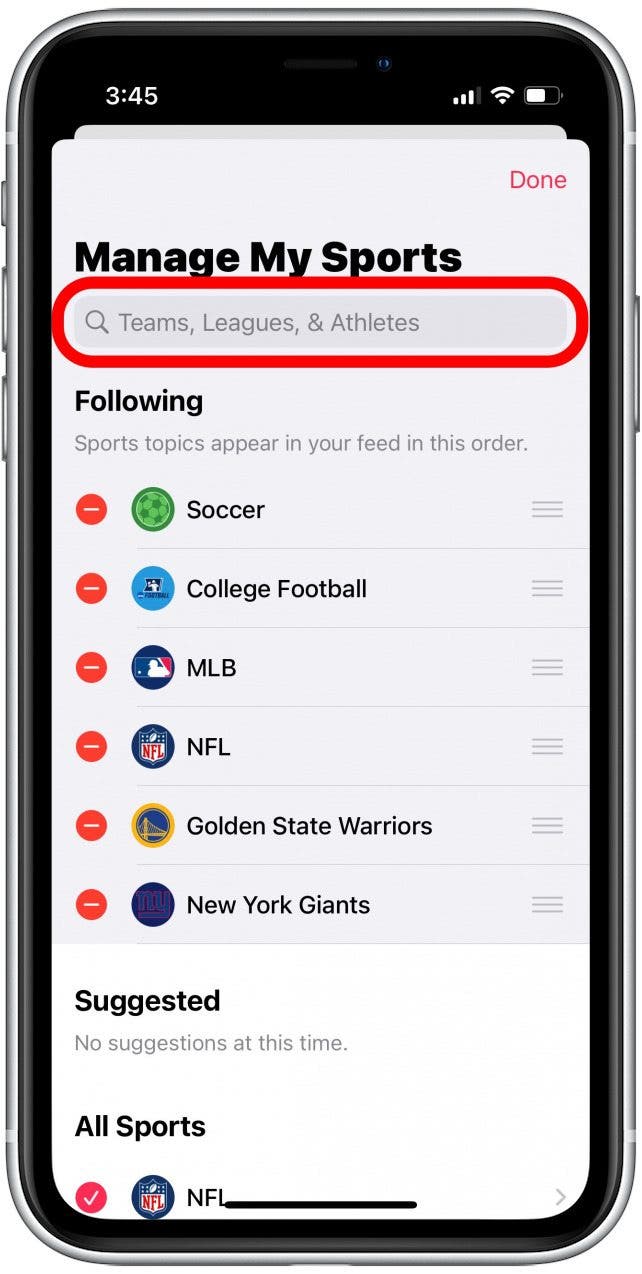
- Tap the plus icon next to the team you want to follow.
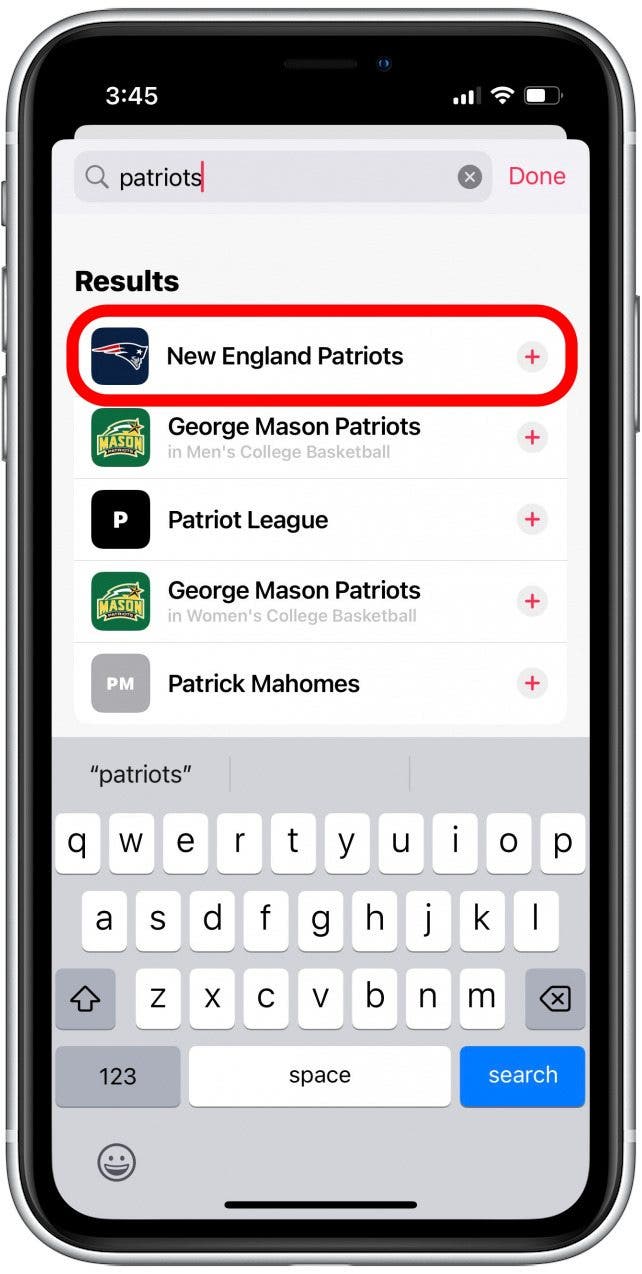
- Tap Done.
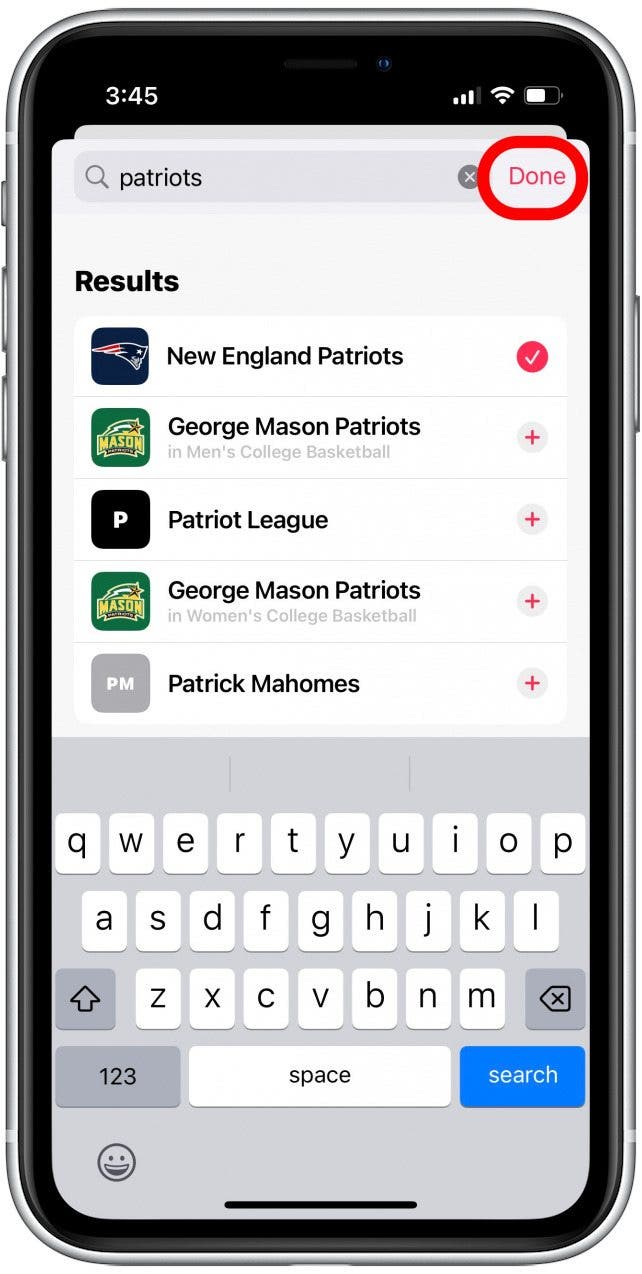
- Your team should now be added to the Following section. You can tap and hold the hamburger icon to the right of the team name to move it up or down the list. The News app will prioritize scores and news for teams at the top of the list.
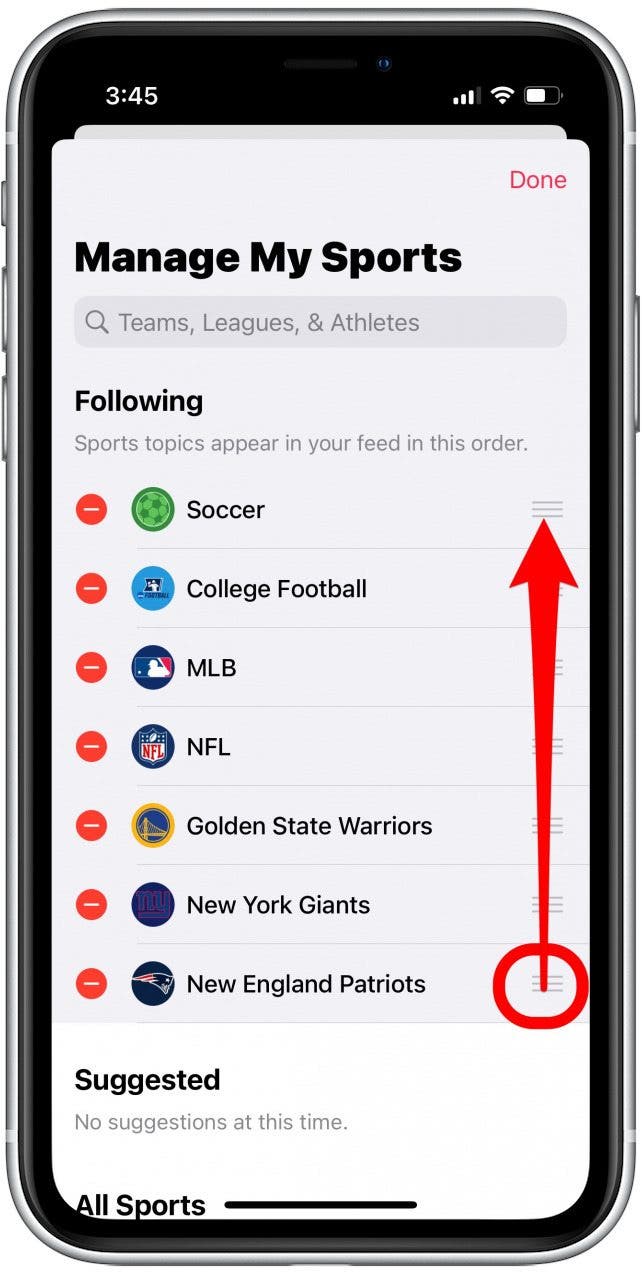
- Tap Done to save your changes.

Now you’re ready to catch the latest updates with your preferred sports teams. By following your favorites, you can stay up-to-date on the latest news and scores. If you're interested in learning handy iPhone shortcuts, you can also learn how to schedule text messages on your iPhone.
Every day, we send useful tips with screenshots and step-by-step instructions to over 600,000 subscribers for free. You'll be surprised what your Apple devices can really do.

Rhett Intriago
Rhett Intriago is a Feature Writer at iPhone Life, offering his expertise in all things iPhone, Apple Watch, and AirPods. He enjoys writing on topics related to maintaining privacy in a digital world, as well as iPhone security. He’s been a tech enthusiast all his life, with experiences ranging from jailbreaking his iPhone to building his own gaming PC.
Despite his disdain for the beach, Rhett is based in Florida. In his free time, he enjoys playing the latest games, spoiling his cats, or discovering new places with his wife, Kyla.
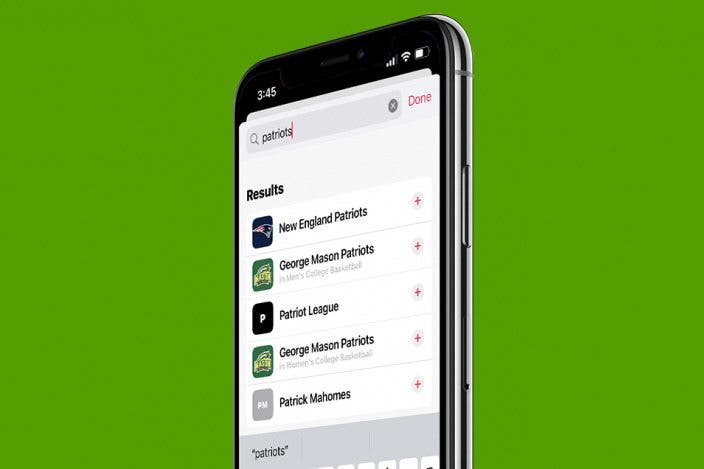

 Rhett Intriago
Rhett Intriago
 Rachel Needell
Rachel Needell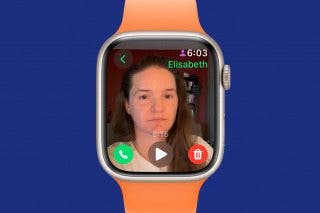

 Olena Kagui
Olena Kagui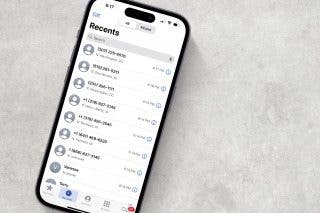
 Leanne Hays
Leanne Hays



 Susan Misuraca
Susan Misuraca





