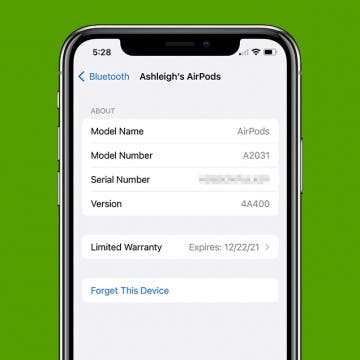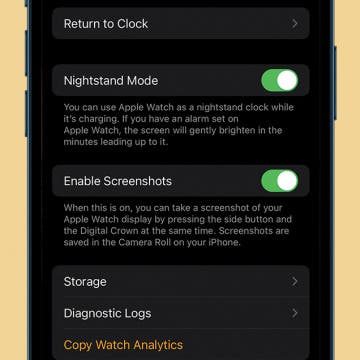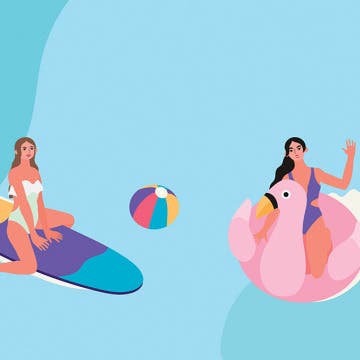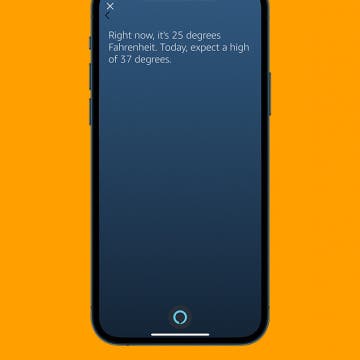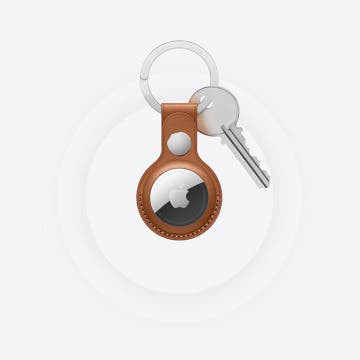How to Update AirPods Pro Firmware
By Ashleigh Page
The new firmware version for AirPods Pro provides bug fixes and gives you access to new features, such as Conversation Boost. Whether you're troubleshooting or simply excited about the new functionalities, we'll show you how to check whether you have the AirPods latest firmware and how to update your AirPods Pro if it hasn't already been installed.