Why Is My iPhone Hot? How to Stop Your Phone Overheating
Try these simple solutions before rushing into the Apple store for expensive repairs.


Is your iPhone getting hot or overheating at random times? While you might have a damaged hardware component, the culprit can also be software bugs, battery-sucking apps, and defective chargers. To help you avoid an unnecessary trip to the Apple store, we've compiled a list of common issues and easy solutions to stop your iPhone heating up.
Why Is My iPhone Overheating?
Keep in mind that an iPhone simply growing warm is normal. This will often happen when you're using your iPhone and charging it at the same time, playing video games, watching videos, or using your GPS for long periods of time. However, if your iPhone feels hot to the touch, this is cause for concern. But don't make that trip to the Apple store just yet!
While this can be the sign of faulty hardware (such as your iPhone battery), the issue can also be buggy software or simply an energy-sucking setting that needs to be adjusted. Sometimes the solution is simple, such as replacing a poorly-constructed iPhone case or defunct charger. We'll walk you through the most common fixes covering how to stop your phone from overheating so that you can get your iPhone temperature to stabilize back to normal levels.
iPhone Overheating & Too Hot to Use? How to Cool Down Your iPhone
If you've got an iPhone temperature warning and your iPhone needs to cool down before using it, unplug the charger, remove the phone case, and turn the device off. Then place your iPhone somewhere cool that is not in direct sunlight. An iPhone temperature warning is rare, and usually only happens when your device has been left in the sun on a hot day. High temperatures put your device hardware at risk, so even if your device is still functional, but is hot to the touch, you should follow the steps above and wait until your device has cooled down before troubleshooting.
Important Note: If your device has overheated and you need to cool down your iPhone, do not place your iPhone directly in contact with cold air (such as in the fridge or in front of the AC). Cooling too quickly can cause condensation to form on the inside of your phone leading to internal water damage.
Common Fixes: How to Stop Phone from Overheating Again
If you're interested in learning more about how to make your iPhone last longer or make the most of your device's features, I recommend checking out our free Tip of the Day. Now, let's start troubleshooting.
Fix #1: Install Any New iPhone Software Updates
Updating your iPhone to the newest iOS isn't just about getting the latest-and-greatest features. Each update also contains bug fixes and improvements that can resolve software glitches and reduce the strain on your iPhone's battery. Because of this, installing the latest iOS update (if not already installed) is one of the first troubleshooting steps you should take. If you're unsure how to check for and install an iPhone update, here's a helpful article covering how to update your iPhone to the latest Apple Software. As an added bonus, you can also enable automatic iPhone software updates, which is great if you prefer to avoid having to manually update each time.
Fix #2: Install Any Available iPhone App Updates
The next step is to cover our bases and install any available app updates. With their fun colors and cute icons, your apps might seem harmless. However, they may contain corrupted code causing them to burn too much energy while performing an action or continuing to run in the background even when they shouldn't. Let's install available iPhone app updates to see if this resolves the problem (and give your potentially problematic apps a chance to redeem themselves).
Fix #3: Check to See If an App Is Crashing
If you've installed a buggy app, you likely know if it is crashing based on how it acts when you use it. If you're using an app and it suddenly closes for no reason, freezes and becomes unresponsive, or disappears when you tap to launch it, the app is crashing. Not only is this frustrating, it is also a sign of corrupted code, which may be wasting enough energy that it is causing your iPhone to overheat. If you've got an app exhibiting this behavior, it's good practice to go ahead and reinstall it. But if you want to double-check if an app is crashing, you can view this by following the steps below:
- Open the Settings app.

- Select Privacy.
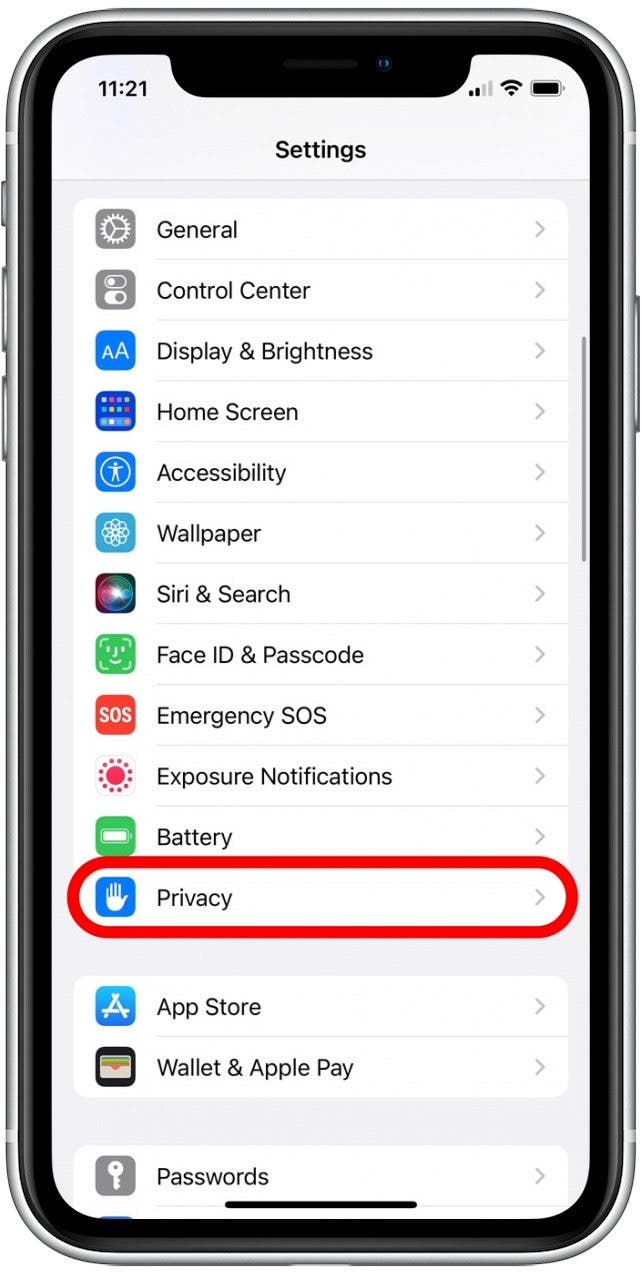
- Tap Analytics & Improvements.
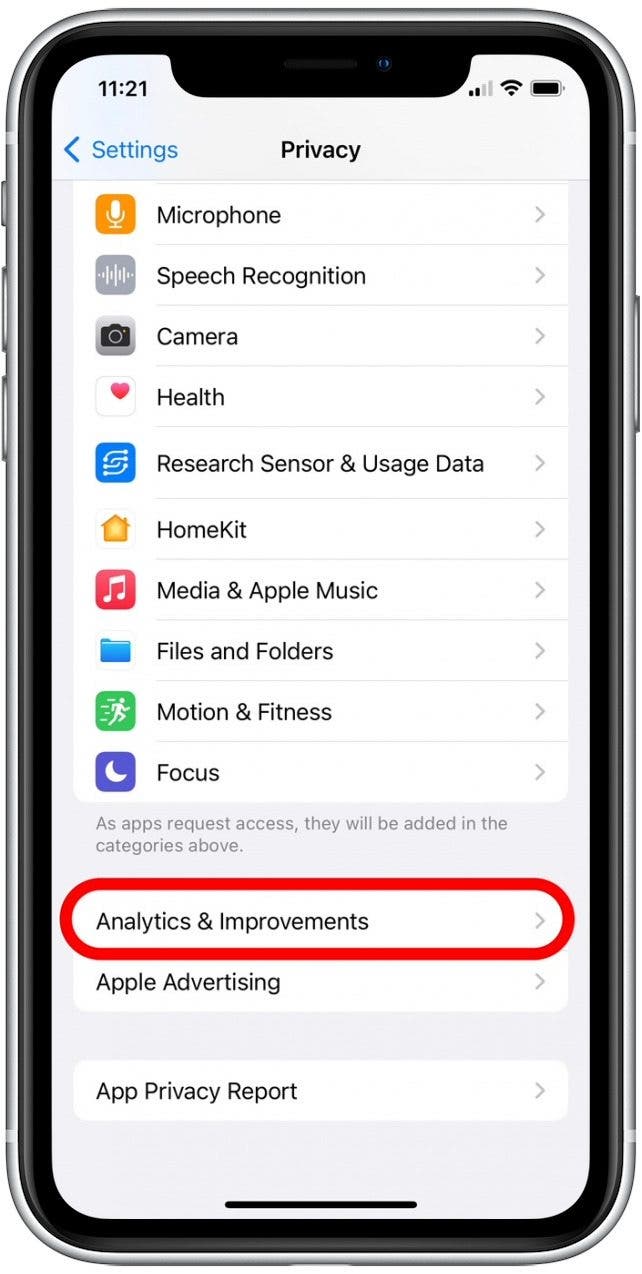
- Select Analytics Data.
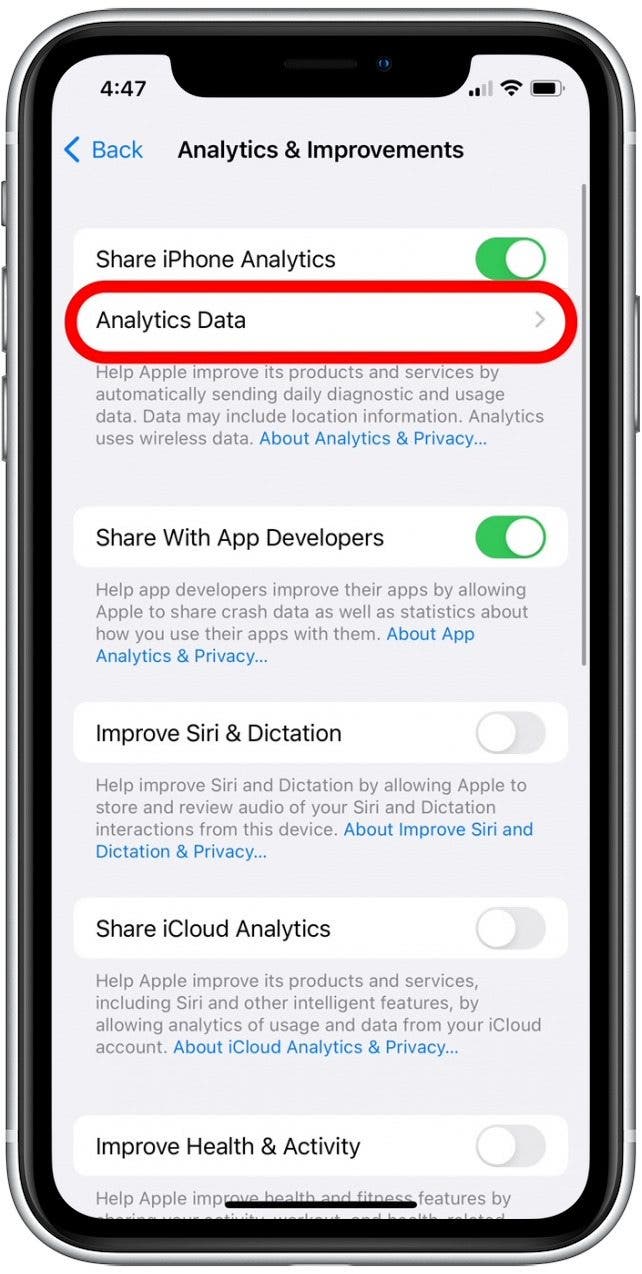
- Now you'll see a list of app crashes and bugs.
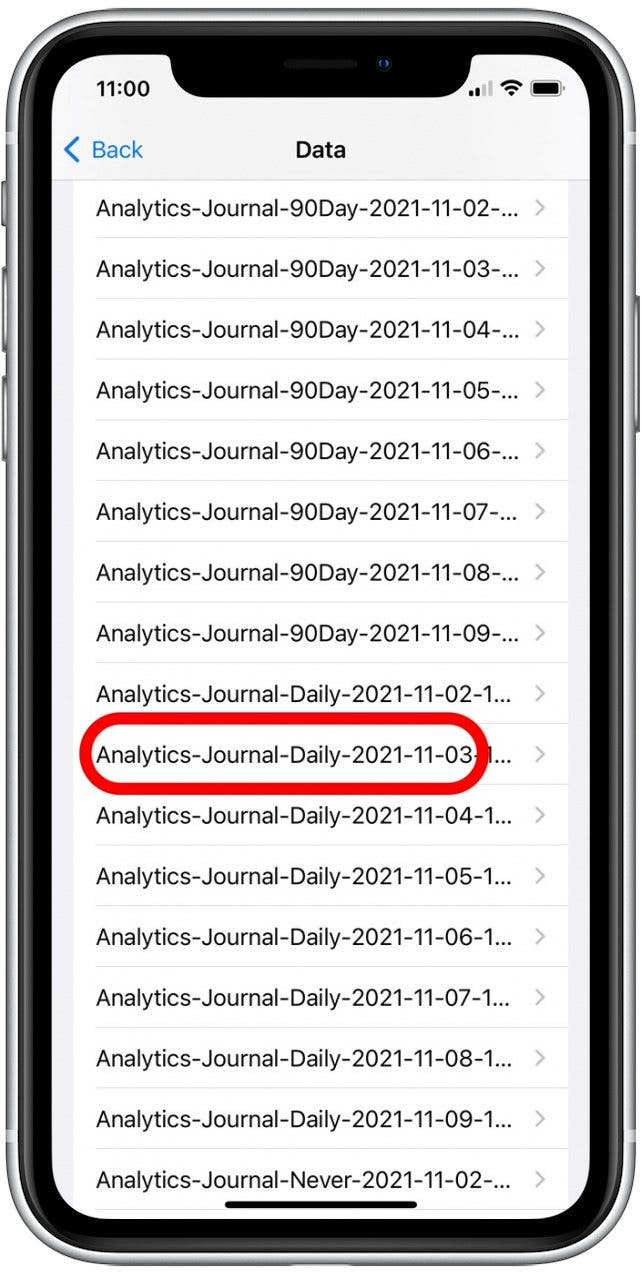
Don't worry if you're not a tech guru! You don't even need to open the reports. Simply skim the headers, which take the format of [Analytics-App Name-Date]. If you see a specific app name listed many times in a day (or over several hours), this is an app that is repeatedly crashing.
If you've got an app that's crashing, you should delete and reinstall the app. However, if you find that this doesn't resolve the buggy behavior, I recommend just deleting the app and finding a similar alternative to install instead.
Fix #4: Check Whether a Certain App Is Draining Your Battery
Now, let's check to see if a certain app is hogging your iPhone battery. We've got a great article covering how to check which apps use the most iPhone battery, as well as some easy methods to prevent battery drain. Of course, how much battery an app uses depends on how often you use the app and whether or not it is running in the background. So when you check for apps draining battery, you're looking for things out of the ordinary. For example, if you've used Facebook for a total of five minutes today and it is listed as using 47% of your battery since the last charge, it's time to take action!
If your app has been acting buggy and crashing, your next step should be to delete and reinstall the app. However, the app battery drain might also be happening because it is set to run in the background. In this case, jump to the section below to disable background app refresh.
Fix #5: Turn Off Background App Refresh
Background app refresh is a feature that allows your apps to look for new information at all times so they're ready to go when you launch them. If you use an app on a regular basis (such as your Mail app), background refresh is great. However, it drains battery life, which makes this feature less appealing for apps you don't use often. To extend your battery life and help keep your phone from getting hot, you can turn off background app refresh for all apps or for specific apps you don't often use.
Fix #6: Remove Widgets Running in the Background
I'll start with a quick disclaimer: I love widgets and have far more than I need running on my iPhone Home screens. Never once have widgets caused my iPhone to overheat or act buggy. While this is a less likely cause of iPhone overheating it is good to test regardless. If you have an older iPhone, it is possible that multiple widgets working in the background at once have overloaded the CPU. You also might have a widget connected to a third-party app that is buggy. In either case, I recommend deleting widgets for a day or so to see if this stops your iPhone from getting hot.
Fix #7: Check Your Charger If Your iPhone Is Getting Hot When Charging
If you're specifically wondering, why does my phone get hot when charging, I highly recommend taking a close look at your charger. While it is normal for your iPhone to be slightly warmer while charging (especially if you're using it at the same time), you should be concerned if your iPhone feels hot to the touch. Are you using a charger that isn't Apple certified? Cheap chargers purchased from third-party companies have the potential to be defective. In this case, your iPhone overheating may be caused by a charger putting strain on your iPhone. While it is tempting to buy an $8 charger instead of the $20 version through Apple, you'll pay far more in the near future if your iPhone battery is damaged by a poorly designed charger.
Fix #8: Remove Your Heavy iPhone Case
Initially, this might sound a bit strange! But unlike your Mac, which has fans to help keep it cool, your iPhone simply disperses heat through its metal frame. Because of this, a poorly-manufactured phone case can actually prevent your iPhone from releasing heat. Check to make sure the heavy case surrounding your iPhone isn't causing the overheating. To do this, remove the case from your iPhone and test by using it for a day or so. If the overheating stops, simply replace your iPhone case to solve the issue.
Fix #9: Change the Brightness of Your iPhone’s Screen
Simply put, higher brightness requires more battery. If you often keep your iPhone on high or maximum brightness, adjusting the brightness of your iPhone screen will reduce the strain on your battery (particularly on older iPhones).
Fix #10: Force Restart Your iPhone
If your iPhone is running hot after trying the above solutions, I recommend performing a force restart. Unlike a factory reset which erases all of your settings and data, a force restart is simply a different way of turning off your iPhone. A force restart cuts the power from the iPhone's battery to the hardware, allowing us to reset your iPhone at a hardware level.
Fix #11: Back Your Phone Up to iCloud & Do a Factory Reset
If the force restart and solutions above have not resolved your issue, it may be time to do a factory reset. To do this, you'll first need to back up your iPhone to iCloud and then factory reset your iPhone. A factory reset erases all settings and data, which will then need to be restored with your iCloud backup after it is completed. While inconvenient, this is the most thorough way to reset your device and resolve underlying issues.
When All Else Fails, Contact Apple Support

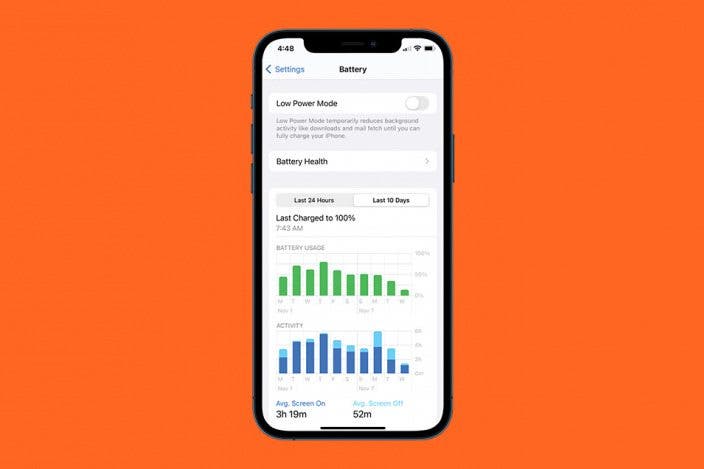

 Rachel Needell
Rachel Needell
 Olena Kagui
Olena Kagui

 Rhett Intriago
Rhett Intriago


 Cullen Thomas
Cullen Thomas






