The Fast Way to Update All Apps on iPhone
Keep your apps up-to-date.


What to Know
- Quickly update apps on iPhone by opening the App Store > Your Profile Icon > Update All.
- Keeping all of your apps updated ensures stability and compatibility.
App developers tend to release updates frequently, whether it be to fix bugs or add new features. Keeping your apps up-to-date ensures you have the latest stable version that is compatible with your version of iOS. If you're wondering how to update apps on iPhone all at once, this article is for you. Continue reading to find out how.
How to Update All Apps on iPhone
Before you begin updating apps on iPhone, make sure your device is updated to the latest version of iOS, and that you are signed into the correct Apple ID. You can change your settings to update apps automatically, or you can check which updates are available for your apps and download them manually. For more iPhone tips and tricks, be sure to sign up for our free Tip of the Day newsletter. Now, here's how to how to update all apps on iPhone:
- Open the App Store.
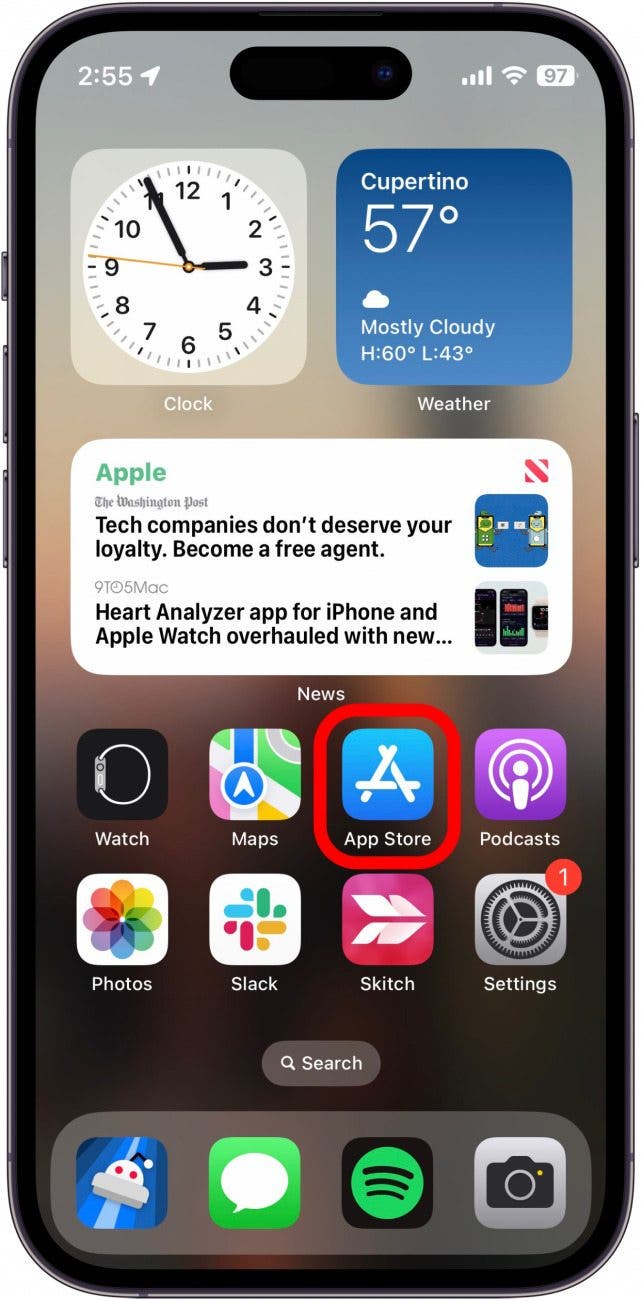
- Tap your profile icon at the top of the page.
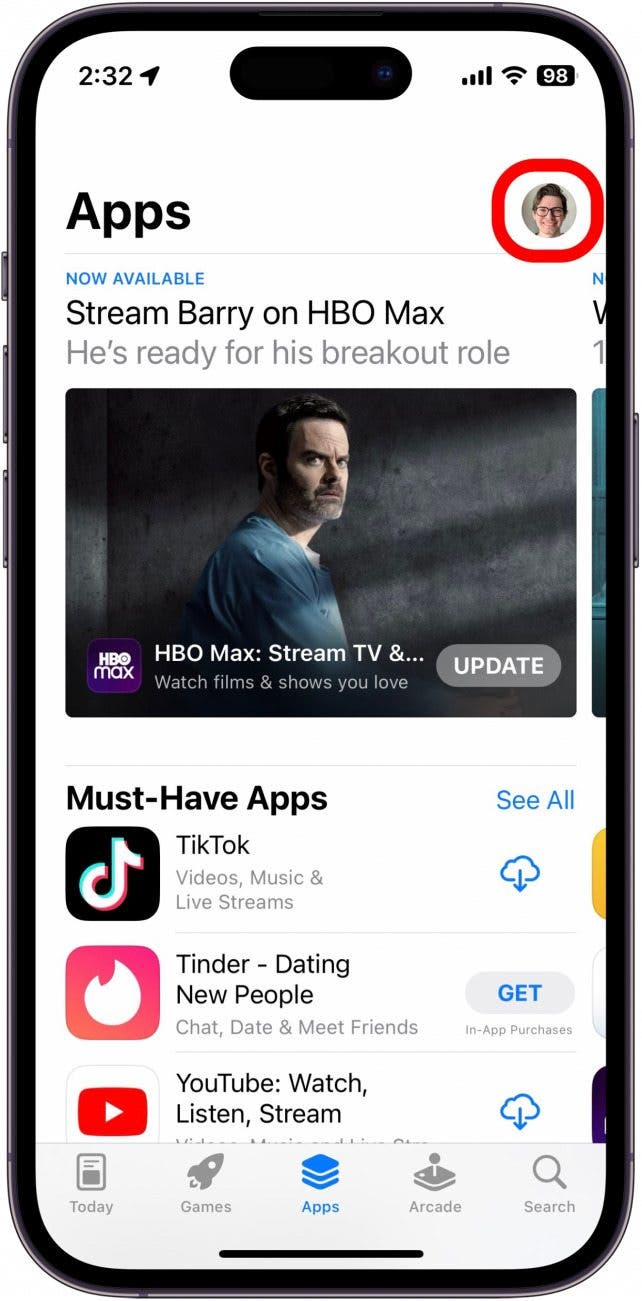
- The apps you need to update will be listed under Available Updates or Upcoming Automatic Updates. Update all your apps at once by tapping Update All.
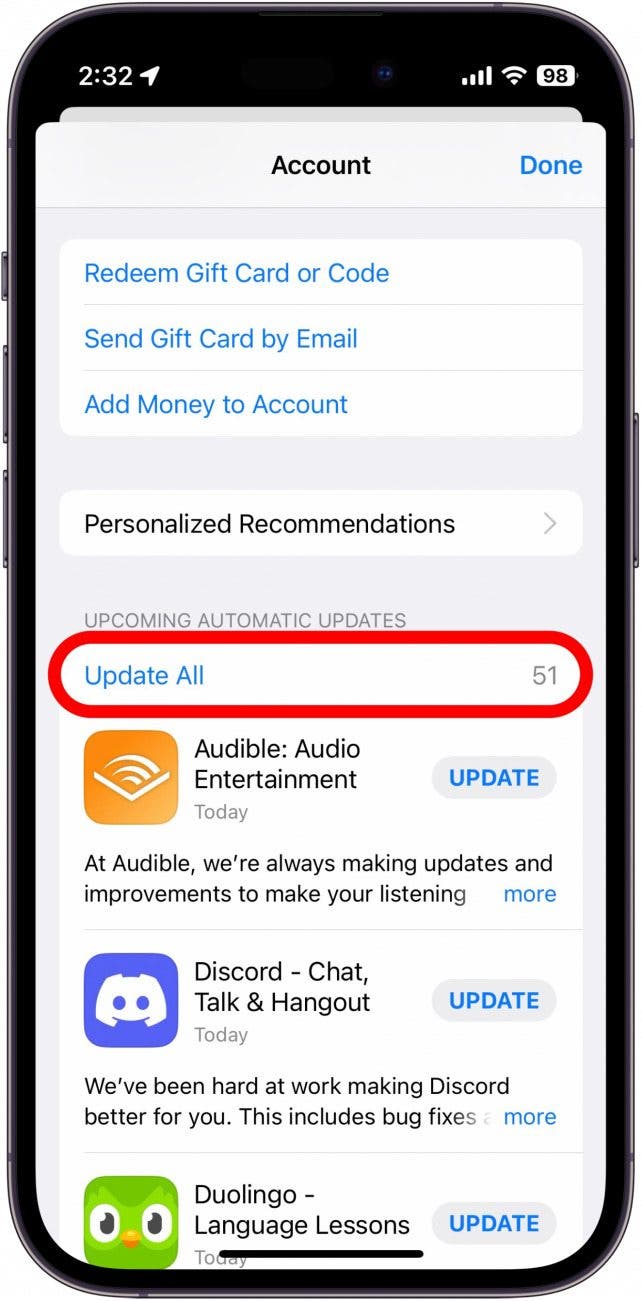
- Tap Done when you're finished.
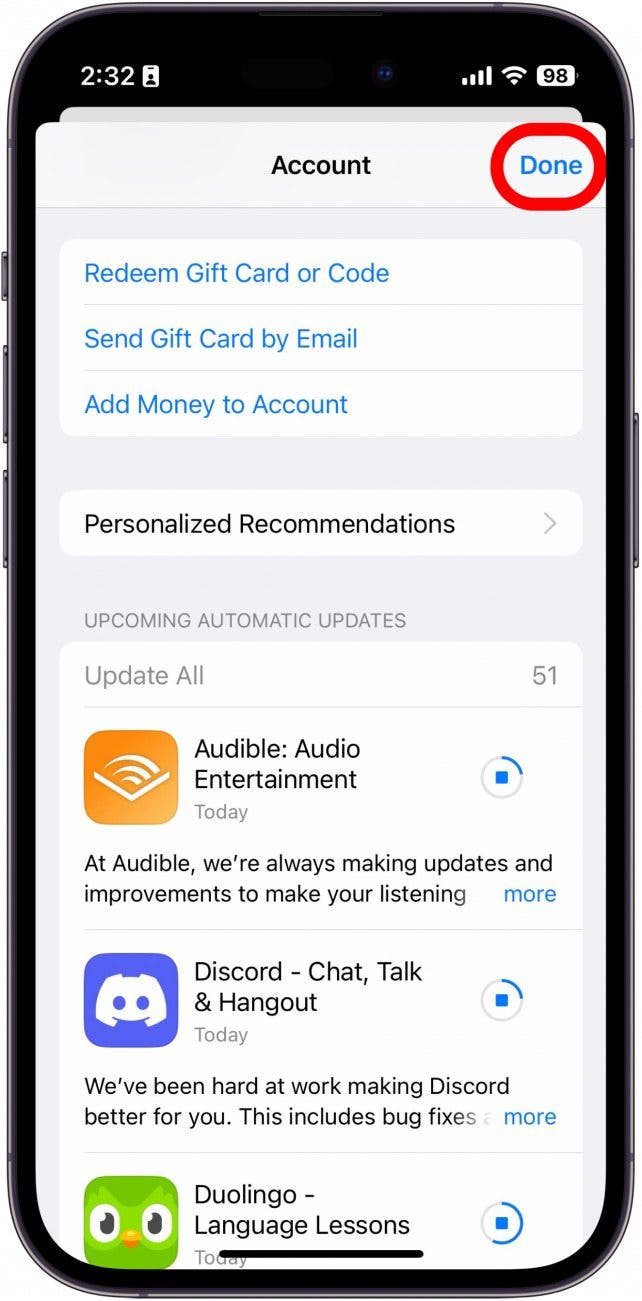
That's how to update all apps on iPhone at once. All the apps will begin downloading their updates, and you'll be good to go! To me, this is by far the most convenient way to keep your apps up-to-date. However, if you decide you don't like having your apps automatically update, you can also go back to updating your iPhone apps manually.

Conner Carey
Conner Carey's writing can be found at conpoet.com. She is currently writing a book, creating lots of content, and writing poetry via @conpoet on Instagram. She lives in an RV full-time with her mom, Jan and dog, Jodi as they slow-travel around the country.
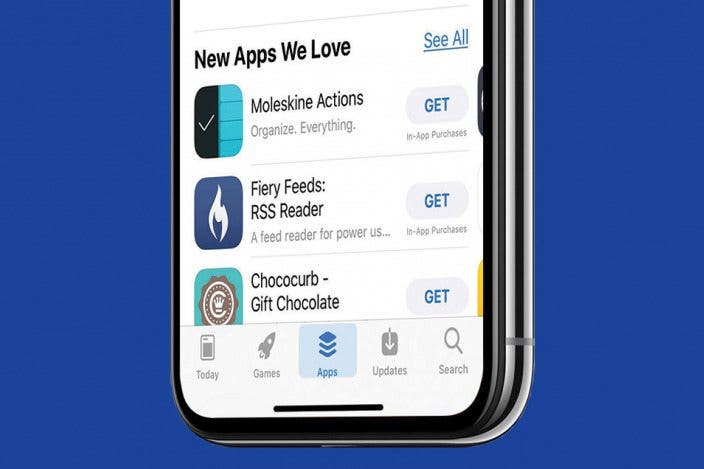

 Olena Kagui
Olena Kagui
 Leanne Hays
Leanne Hays
 Amy Spitzfaden Both
Amy Spitzfaden Both
 Rhett Intriago
Rhett Intriago
 Susan Misuraca
Susan Misuraca








 Michael Schill
Michael Schill

 Rachel Needell
Rachel Needell