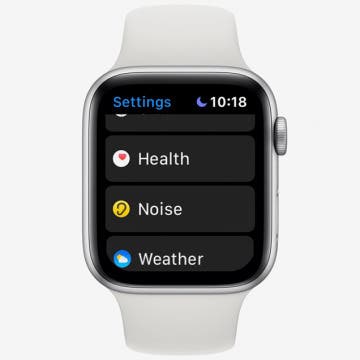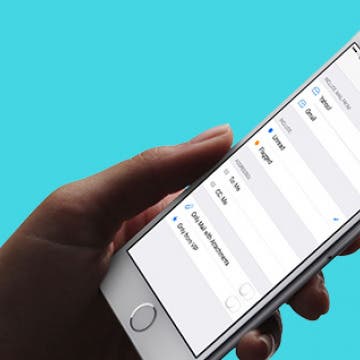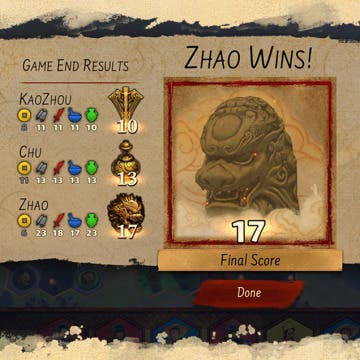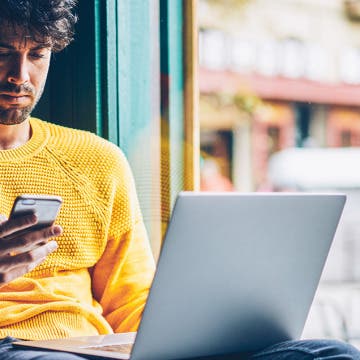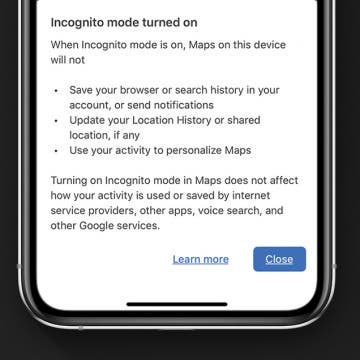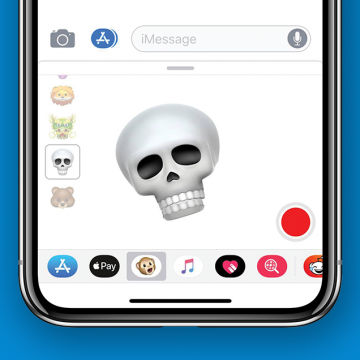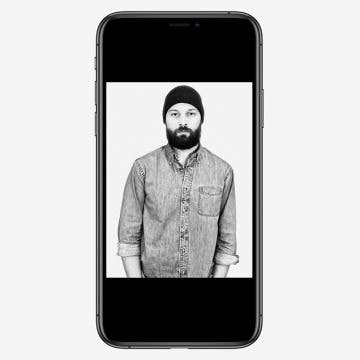Super Bowl LIV, featuring the Patriots vs the Chiefs, is coming up on Sunday, February 2, at 5:30 p.m. ET at the Hard Rock Stadium in Miami Gardens, Florida. While there is no dedicated Super Bowl 2020 app, there are a number of apps that football fans will want to make sure to download. Let's take a look at the various apps available.
Apps
How to Use the Apple Watch Noise App
By Tamlin Day
The Noise app on your Apple Watch is there to help protect your hearing against harmful decibels, but to get the notifications, you’ll need to enable the app. With the Noise app, you can set the decibel at which you want to be notified and set how you receive the notifications. Let’s dive in with how to protect your ears with the Noise app.
How to See Only Unread Emails in the iPhone Mail App
By Conner Carey
The Apple Mail app on the iPhone allows you to filter your email with a single tap. When you tap the filter icon in the Mail app, you can easily turn the email filter on or off. You can then use this email filter to view only your unread emails, but you can also customize the iPhone's email filter so you only see flagged emails, emails sent that day, or emails with attachments. Here’s how to filter emails in the Mail app on your iPhone to see only unread emails.
iPad Game Review: Yellow & Yangtze
By Mike Riley
Gaming on the iPhone and iPad has certainly evolved over the last few years. What was expected straightforward pricing in the early days has become a multi-faceted marketplace of everything from freemium, in-app purchases, and an exclusive premium subscription via Apple Arcade to premium pricing matching that of traditional PC gaming costs. Dire Wolf Digital's latest digital conversion of a well-known board game (at least among board gaming enthusiasts) has opted for the higher-end premium pricing model. Reiner Knizia's Yellow & Yangtze ($9.99) is charging a penny short of ten dollars for the game on either the Android or iOS platform (with the PC version asking for a $14.99 payment for the privilege to play on that platform). Does the price justify the amount of entertainment packed into this board game conversion? Read on to find out.
How to Change Miles to Kilometers in Maps on iPhone
By Abbey Dufoe
Navigating in a different country and feeling confused trying to convert miles to kilometers? Or perhaps you learned the metric system and realized how much more sense it makes than the imperial system. Whatever the reason, you can easily change miles to kilometer in Maps on iPhone for all future directions. Here’s how.
How to Add a Free Thesaurus to Look Up on Your iPhone & iPad
By Leanne Hays
I love using a thesaurus when I write, so the absence of this option from the iPhone's dictionary feature, Look Up, used to be a sore spot for me. Beginning with iOS 12, I no longer need a third-party thesaurus app, because a thesaurus is included in Look Up on iPhone and iPad for free! Let's get started learning how to add a thesaurus to Look Up, so you can find just the word you're looking for, be it a synonym or antonym.
How to Play Your Favorite Radio Stations with Siri
By Tamlin Day
Did you know that most radio stations have an online counterpart that duplicates the live radio stream? Tuning in to your favorite radio station online provides a reliable way to listen to your favorite programs without any fussy dials. iOS 13 uses three services, TuneIn, iHeartRadio, and Radio.com, to bring over 100,00 stations to the iPhone. You can use Hey Siri to tune in to most larger public radio stations and even a few local stations. Here's how to listen to live radio with Hey Siri.
You can keep your navigation history a secret in Google Maps on your iPhone by using the new Incognito mode feature. This new way to hide your location history in Google Maps on your iPhone is similar to Incognito mode in Google Chrome, which offers a private browsing window and deletes browsing history when it's closed. This tip will show you how to keep your Google Maps location searches, maps, and navigation history private by using Incognito mode in the iPhone Google Maps app. And what information doesn't get hidden by Google Maps Incognito mode.
10 Best Travel Apps for Planning & Enjoying Your Next Trip
By Conner Carey
Do you have a business trip or vacation to plan? Here are our ten top apps for getting a handle on restaurants to try, currency conversion, maps and directions, and entertainment for your flight. Once you've reached your destination, we have apps for translation, hotel and bed and breakfast bookings, photo sharing, and more. Here are our top ten travel apps; enjoy!
How to Send an Animoji Sticker in Messages on Your iPhone
By Leanne Hays
Here's a fun one! Did you know that Apple's animated emojis, Animojis, can not only be sent as video messages but also as stickers in your iPhone's Messages app? While you still need an iPhone with Face ID to send video messages, you can now send Animoji stickers from any iPhone with iOS 13, meaning the iPhone SE and later. Let's get started with learning how to make and use Animoji stickers in Messages right now.
How to Draw & Sketch in the Notes App on Your iPhone or iPad
By Conner Carey
The Notes app is your handy iPad and iPhone notepad and sketchpad. If you're looking for a drawing app for the iPad, look no further than the built in Notes. You can simply draw right on the note as though it were the paper. Here’s how to add inline drawings to Notes on iPhone.
How to Sync Your Podcasts between iPhone & iPad
By Leanne Hays
If you love podcasts, and also love iPhones, iPads, and other Apple devices, you've probably heard that you can sync your podcasts across your devices. Once your devices are synced, you can use the Podcasts app to listen to a podcast on your iPhone, then pick it up right where you left off on your iPad. Syncing across Apple devices includes not only podcast playback positions but also your podcast subscriptions and stations. If this sounds like podcast heaven to you, follow the steps below to sync up your devices and start listening.
How to Quickly Create a New Checklist in Notes with 3D Touch
By Conner Carey
iPhones with 3D Touch are able to jump directly into specific places within apps by 3D Touching an app’s icon. Most Apple stock apps have Quick Actions, such as the Notes app. When you 3D Touch the Note app icon, it will show your most recent note and give you four options for Quick Actions: New Note, New Checklist, New Photo, and New Sketch. We’ll go over how to use 3D Touch to quickly create a new checklist in Notes on iPhone.
Buyer's Guide 2019: Smart Gear & Toys for Kids & Teenagers
By Leanne Hays
If you've been looking for the best gifts for kids or teenagers in your life, look no further. Our 2019 Buyer's Guide has four options for all sorts of interests, from science and programming to stories, music, and of course, the ever-popular LEGO franchise. You'll find a smart toy or tool for every budget and every age; even adults will want to get in on the fun! Let's jump into the kid's section of our annual buyer's guide now.
How to Move Multiple Apps at Once on the iPhone Home Screen
By Leanne Hays
If you like to download and try out new apps, you know how quickly the Home Screen on your iPhone can become a disorganized mess. We've already gone over how to move apps on the iPhone, as well as how to create app folders; but there's a cool trick that makes it easier than ever to rearrange an entire Home Screens of apps at once or to drag multiple apps in to a folder at once on your iPhone. Let's get started learning how to quickly and easily get all those app icons where you want them on your Home Screen.
How to Use Zoom on the iPhone 11 Pro & the iPhone 11 Pro Max
By Leanne Hays
If you have an iPhone 11 Pro or an iPhone 11 Pro Max with 2x optical zoom and 10x digital zoom, you can easily select the exact amount of zoom you'd like to use with each shot with the zoom slider. With Ultra-Wide thrown into the mix, your zoom menu has changed to make it easier for you to swap back and forth between your cameras. Learning how to use the zoom on the iPhone gives you more freedom to play with photography, so let's get started learning how to use the zoom slider on your iPhone 11 Pro and 11 Pro Max.
Apple or Google Photos? Which App Is Best for Cost, Quality & Editing
By Kenneth Boshell
Ever lost a precious memory because you forgot to back it up? With these two major photo management solutions, Apple Photos and Google Photos, those concerns should be a thing of the past. But which one should you pick? In this article, I'll go in depth to find out. I'll compare cost, file formats, upload quality, and a number of other factors in order to help you make an informed decision.
How to Get Notified When a New Podcast Episode Comes Out
By Leanne Hays
If you have favorite shows in the Podcasts app, but keep forgetting to check for new episodes, you'll probably benefit from turning on notifications so you can keep up to date. On the other hand; if you're subscribed to lots of podcasts, it's easy to get overwhelmed by all the new episode notifications. Let's learn how to customize your Podcasts notifications, so you're informed about the shows you really want to listen to, while silencing notification about the ones you only occasionally tune into.
Apple's new operating system, iOS 13, has a helpful new feature in the Health App; Cycle Tracking. This period tracker is useful for not only logging your menstrual cycle, but also symptoms associated with it, such as spotting, basal body temperature, fertility tracking, and calculating when your next period will start. Let's get started learning how to set up Cycle Tracking on your iPhone.
How to Use High-Key Light Mono on the iPhone 11 & 11 Pro
By Tamlin Day
High-Key Light Mono, for the iPhone 11, 11 Pro, and 11 Pro Max, is a gray-scale portrait effect that whites out the background and turns up the highlights on your subject. To use this effect, open your Camera app and use the Portrait Mode lighting wheel to select High-Key Light Mono. Here’s how to use High-Key Light Mono in the Photo app on your iPhone 11, 11 Pro, or 11 Pro Max.