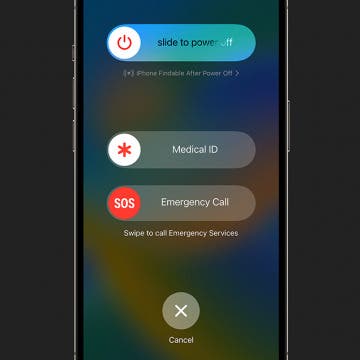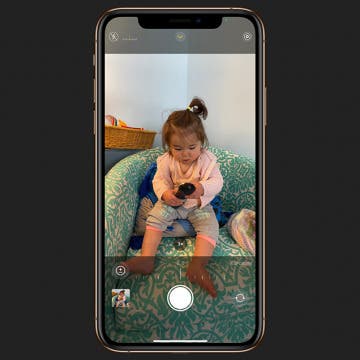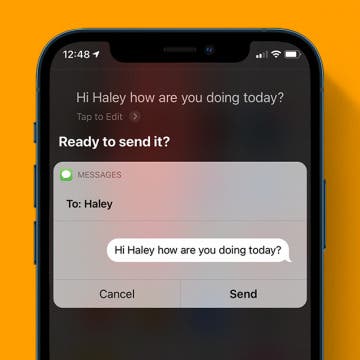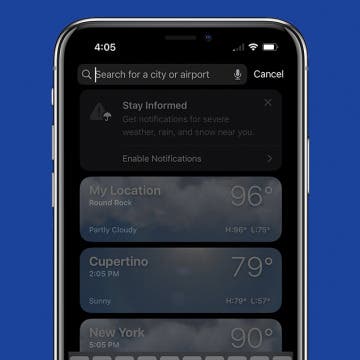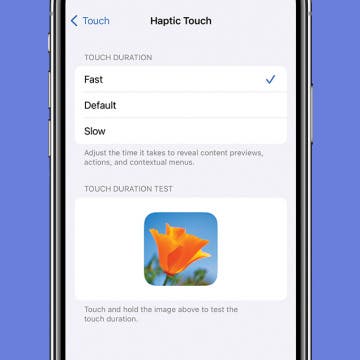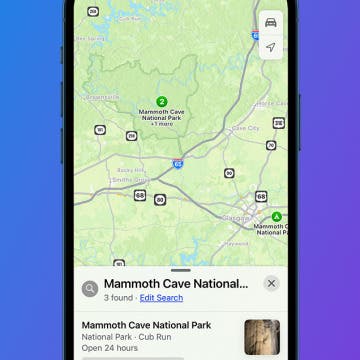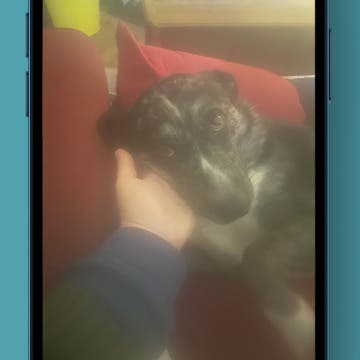For every iPhone user, storage capacity is a common concern, but the “storage almost full” error began back in iOS 15. It's unclear why this glitch still occurs even in iOS 16, but if you get this iPhone storage full error message, there are a few things you should do. Please keep in mind that this iPhone error is happening to many users who still have a lot of free data on their phones.
iPhone 13 & 13 mini
iPhone Slow? Fix It by Learning How to Clear RAM on iPhone
By Conner Carey
If you're asking yourself, "Why is my phone so slow?" it's time to learn how to clear iPhone RAM to reset your iPhone. When you clear iPhone RAM, you free up processing capacity and speed up your iPhone. You can clear RAM on any iPhone model, from older phones like the iPhone 8 to the latest iPhone 13. Here’s how to clear RAM on your iPhone to make it faster.
FaceTime Keeps Hanging Up on iPhone & iPad
By Leanne Hays
If FaceTime keeps hanging up, we have the fix! Here's what to do if FaceTime calls keep dropping on your iPhone or iPad.
How Do You Use iPhone 14 Buttons & Ports
By Hallei Halter
If you're learning how to use your iPhone 14, 13, 12, 11, or X, here's an overview of the different iPhone buttons and ports you'll see on your phone. I’ll help you identify and understand every sensor, port, speaker, microphone, and button to help you navigate your phone. To learn more about iPhone specs and features, sign up for our free Tip of the Day.
How to Change Voicemail Greeting on iPhone
By Conner Carey
A personal voicemail greeting ensures that people know they've reached the correct person, and makes them feel more comfortable leaving a voicemail. Plus, you can use custom voicemail greetings on iPhone to give special instructions to callers! Here's how to change your voicemail greeting.
Why Does My Phone Say SOS Only & How to Fix It
By Leanne Hays
Emergency SOS is a great safety feature, but what if your iPhone is stuck in SOS mode? What does SOS only mean on an iPhone or iPad, anyway? Here's how to get rid of SOS only on an iPhone.
How to Adjust Exposure in the iPhone Camera App
By Cullen Thomas
Did you know you can brighten and darken your iPhone camera shots before you even take them? You can do this by setting the exposure, and it's as easy as sliding your finger up or down. Adjusting exposure is a way to make the darks a little darker or the lights a little lighter. We'll show you how to change the exposure on your iPhone camera and create the image you want every time.
iPhone Dictation: How to Use Voice-to-Text
By Conner Carey
These days, hands-free iPhone operations are easier than ever. Siri commands can take care of almost all your iPhone dictation needs. But if you want to mostly dictate text instead of using a keyboard, you can also enable dictation on your iOS device. We'll show you how to send texts and emails via Siri, how to enable dictation, and more.
How to Type the Trademark & Copyright Symbol on iPhone
By Leanne Hays
Here's how to type the trademark symbol, copyright symbol, or registered symbol on your iPhone and iPad. There are three ways to type the TM symbol ™, R circle symbol ®, or C circle symbol © on your iPhone keyboard, and they're all quick and easy
How to Go Back on the iPhone or iPad
By Conner Carey
Sometimes, figuring out how to go back on your iPhone can be more confusing than one would think. How do you return to the previous screen if you went from one app to another? How do you go back to the previous page within the same app? In this article, we'll answer all your questions about how to go back on your iPhone or iPad.
How to Change Weather Location on iPad & iPhone Weather App
By Conner Carey
Many Apple Weather app users experience their iPhone Weather widget and app showing the wrong location. Here's how to customize your iPhone Weather app settings and change or set the default weather location on an iPhone or iPad.
How to Fix iCloud Photo Link Not Working on iPhone
By Leanne Hays
Can't open an iCloud photo-sharing link? Here's the fix for when photo sharing is not working or because the iCloud link is not working or isn't loading. Here's how to fix it and open an iCloud link on an iPhone.
How to Turn Off RTT (Real Time Text) on an iPhone
By Leanne Hays
RTT on an iPhone is a built-in assistive technology that lets users call and receive phone calls with text instead of voice. If you don't need to make RTT calls, here's how to turn off RTT on your iPhone or iPad.
Never Miss a Text with the Catch Up Button
By Rhett Intriago
Group chats are now much easier to manage thanks to the addition of the Catch Up button in iMessage. This feature allows you to quickly jump to the last unread message so you never miss a text.
Adjust Touch Sensitivity to Navigate Your iPhone with Ease
By Conner Carey
Your iPhone has a feature called Haptic Touch that lets you tap and hold certain items to get extra options and open menus quickly. Haptic Touch makes navigating your iPhone faster and more intuitive. However, the default sensitivity can make this feature difficult to trigger or, conversely, too easy to trigger when you're not trying to. Here's how to adjust your iPhone's touch sensitivity.
Solved: Why Is My iPhone Hot When I Use the Maps App?
By Leanne Hays
Does your iPhone get hot while using Maps, or another app that uses GPS? Let's go over why your iPhone gets hot, and how you can stop your iPhone overheating.
How to Unblur an Image on iPhone—Fix Blurry Photos Fast!
By Leanne Hays
We all take blurry photos from time to time, but luckily, you can fix blurry images right on your iPhone! Here's how to unblur a picture on an iPhone.
How to Edit a PDF on iPhone & iPad Using the Files App
By Olena Kagui
Learning how to use the Files app on iPhone and iPad will make it easy for you to create, edit, and sign PDFs directly on your handheld device! The Files app is native to your iPhone and iPad, and you can use it to edit existing PDF documents, fill them out, and mark them up.
iOS 17 Focuses on Customization & Practical Updates
By Olena Kagui
At the June 5 2023 WWDC Keynote, Apple announced iOS 17 alongside other software updates, new Mac devices, and Apple Vision Pro. While iOS 17 is a more practical update with few new features, there are many great updates to the apps we use most: Phone, Messages, FaceTime, Photos, Health, and more. Keep reading to see the many ways these updates will change the way you use your iPhone this fall.
How to Flip Apple Watch Face
By Conner Carey
By default, the Digital Crown on the Apple Watch is on the right side like a traditional watch. But did you know you can flip your Apple Watch face around so that the Digital Crown is on the left of the watch? I did this when I first bought the device because I’m left-handed, and I wear my watch on my right wrist. Here's how to flip Apple Watch face.