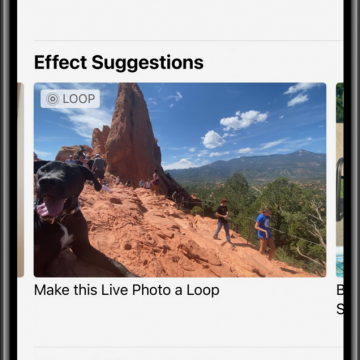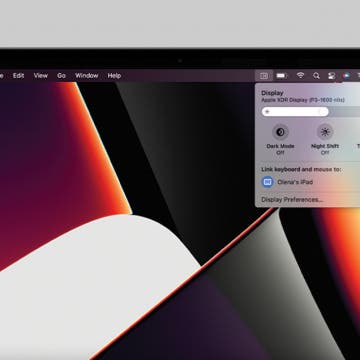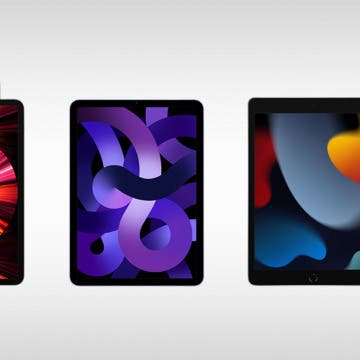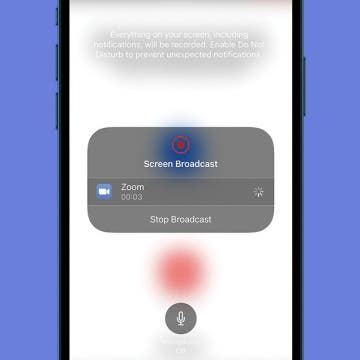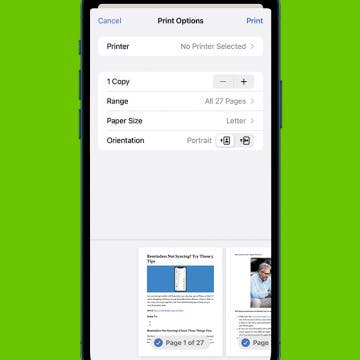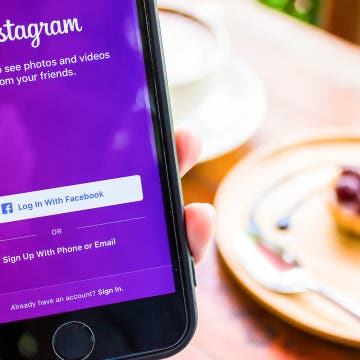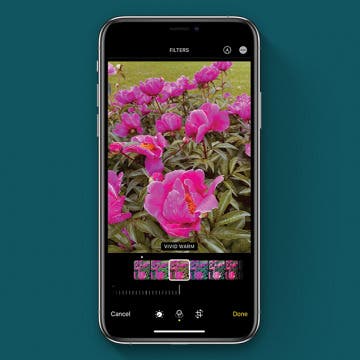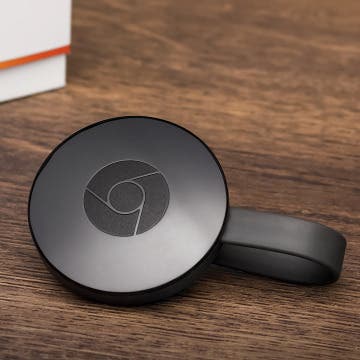How to Play Music on FaceTime with Your iPhone or iPad
By Ashleigh Page
FaceTime just received a major upgrade with the Apple SharePlay feature, which was released with iOS 15.1. You may be wondering, what is SharePlay? This feature allows you to play movies and share music on your FaceTime calls. We'll show you how to play music on FaceTime calls with SharePlay.