How to Enable Touch ID on iPhone & iPad
Set up Touch ID on iPhones and iPads and add multiple fingerprints to unlock with both hands or give access to others.


Even though many newer iPhones and iPads use Face ID, plenty of devices still use Touch ID. You can set up Touch ID and a passcode for extra security, and you can add multiple fingerprints to give easy access to close family and friends. Let's cover how to set up the fingerprint reader and how to tell if your device has fingerprint technology.
How to Set Up & Use Touch ID on iPhone or iPad
If Touch ID is available on your device, you will likely get the option to set it up during the initial setup. However, you can always set up Touch ID in the Settings app at a later time. Here's how to set up fingerprints on iPhone and iPad:
- Open the Settings app.
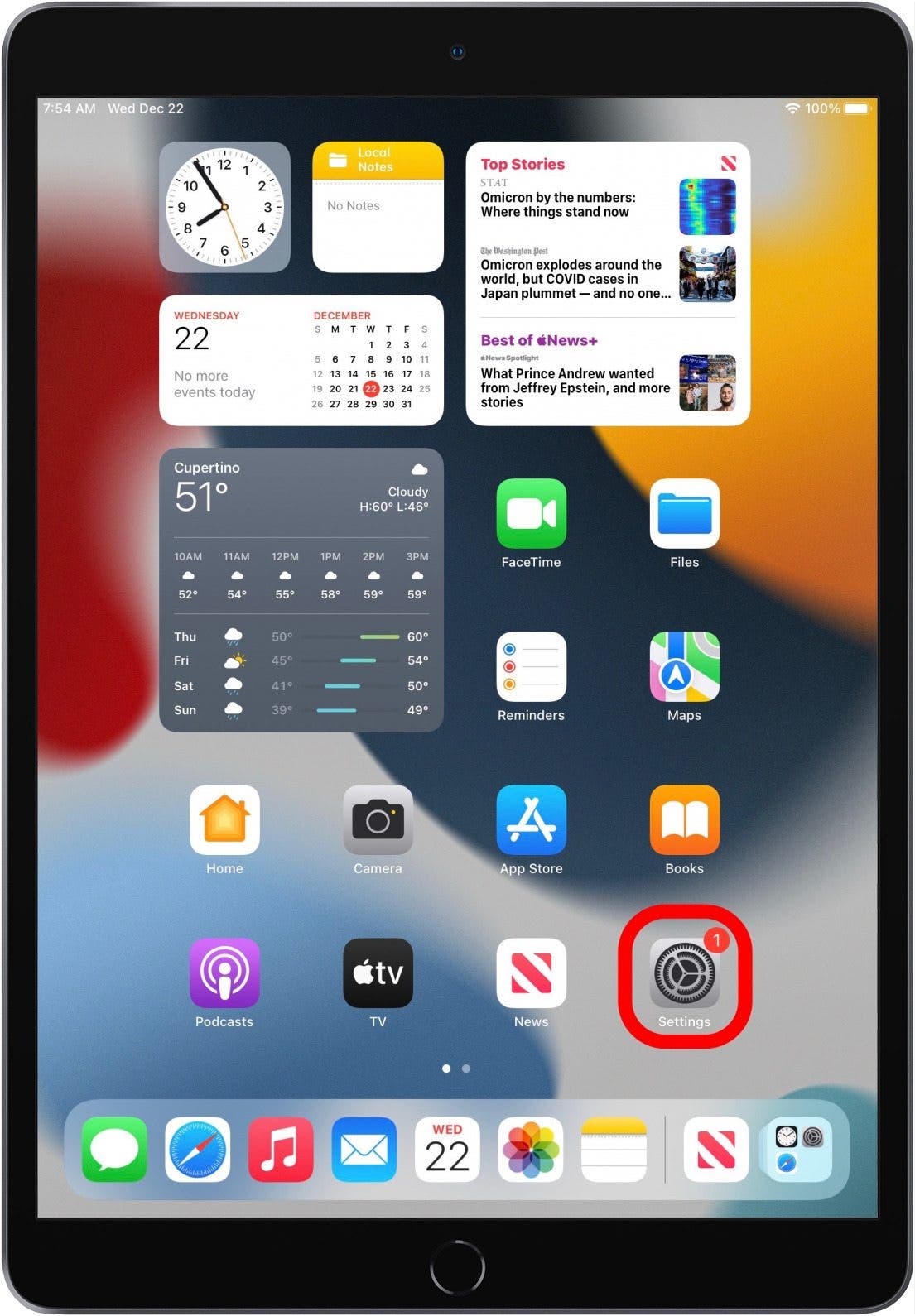
- Tap Touch ID & Passcode.
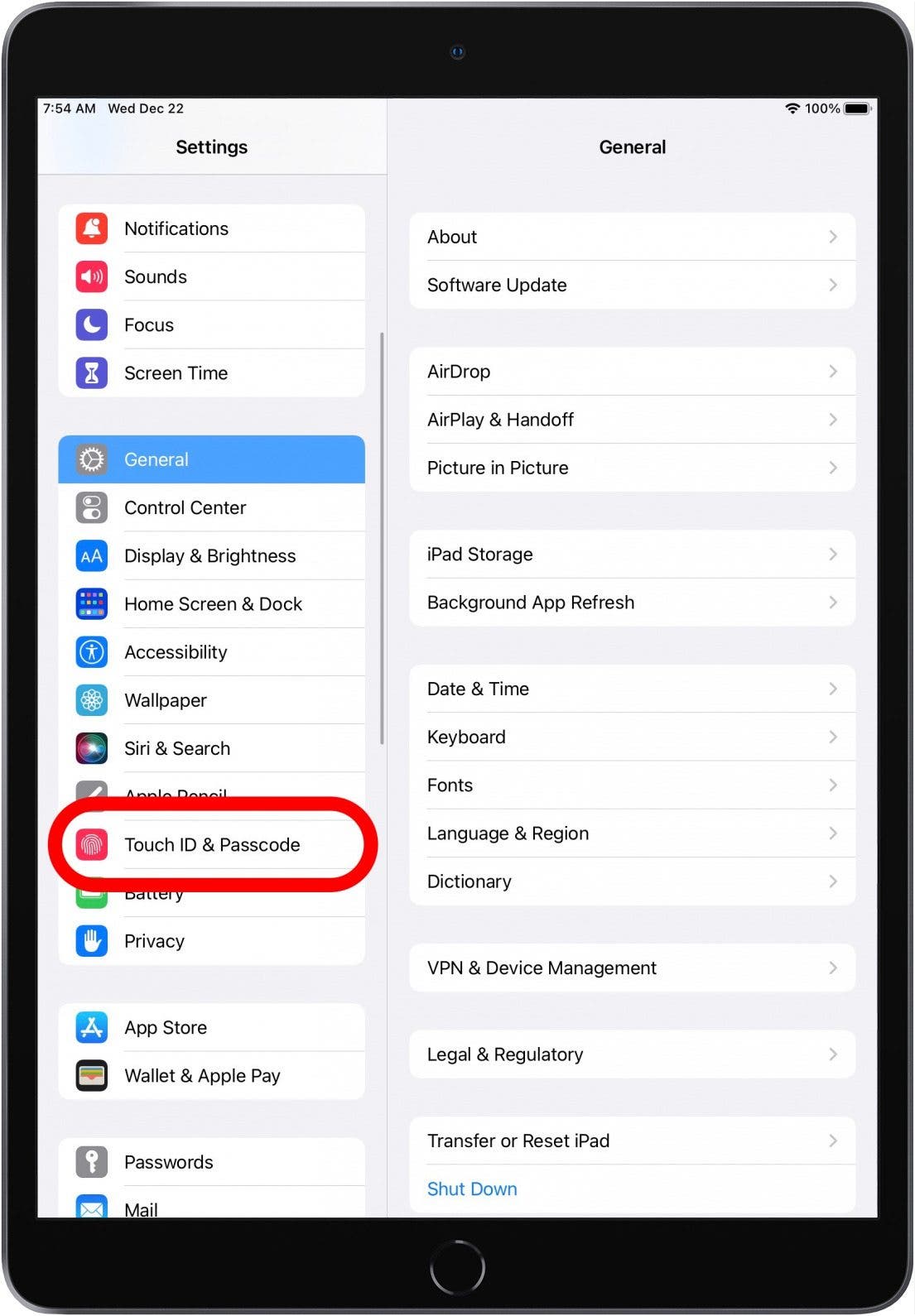
- Enter your six-digit passcode.
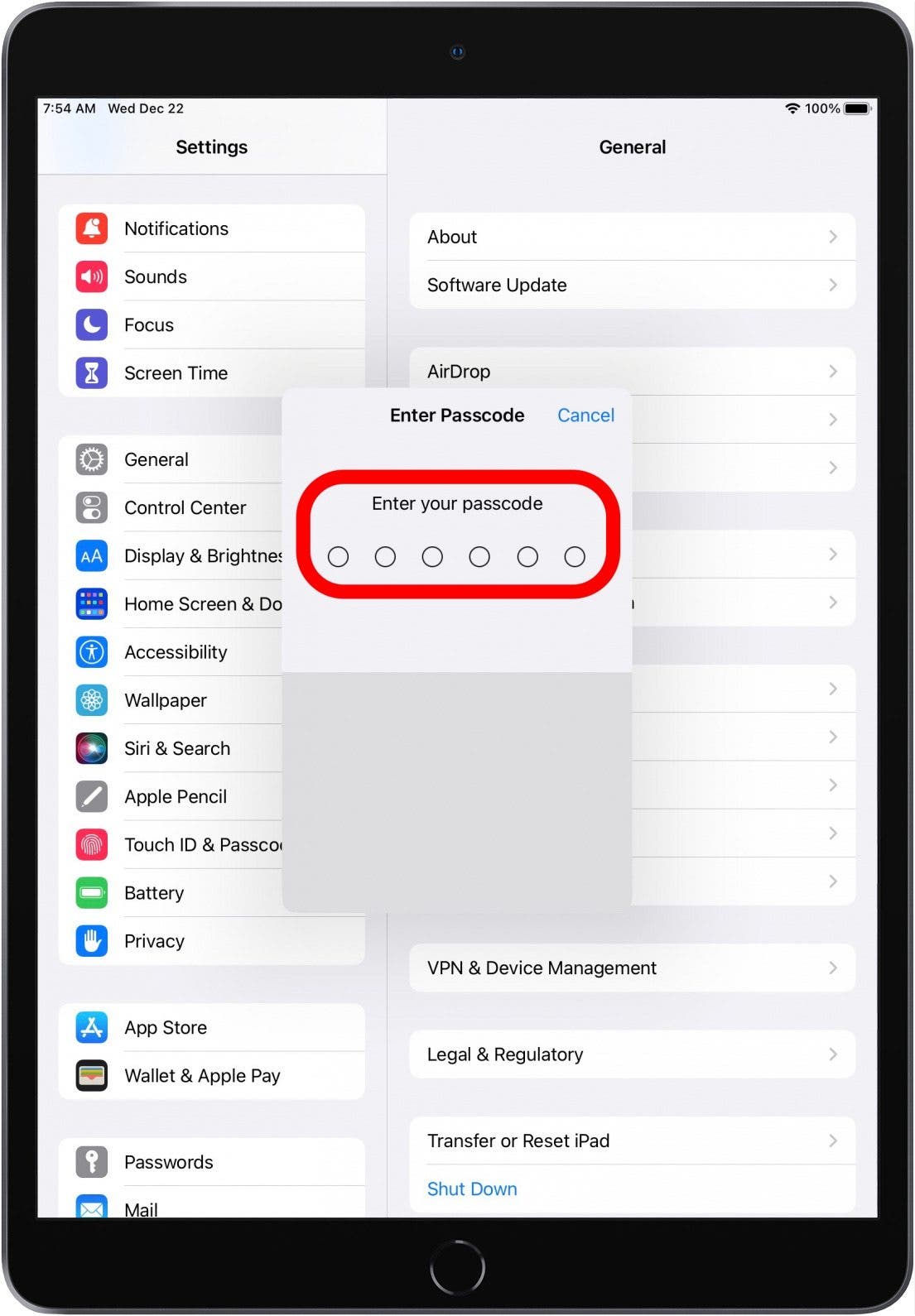
- Tap Add a Fingerprint.
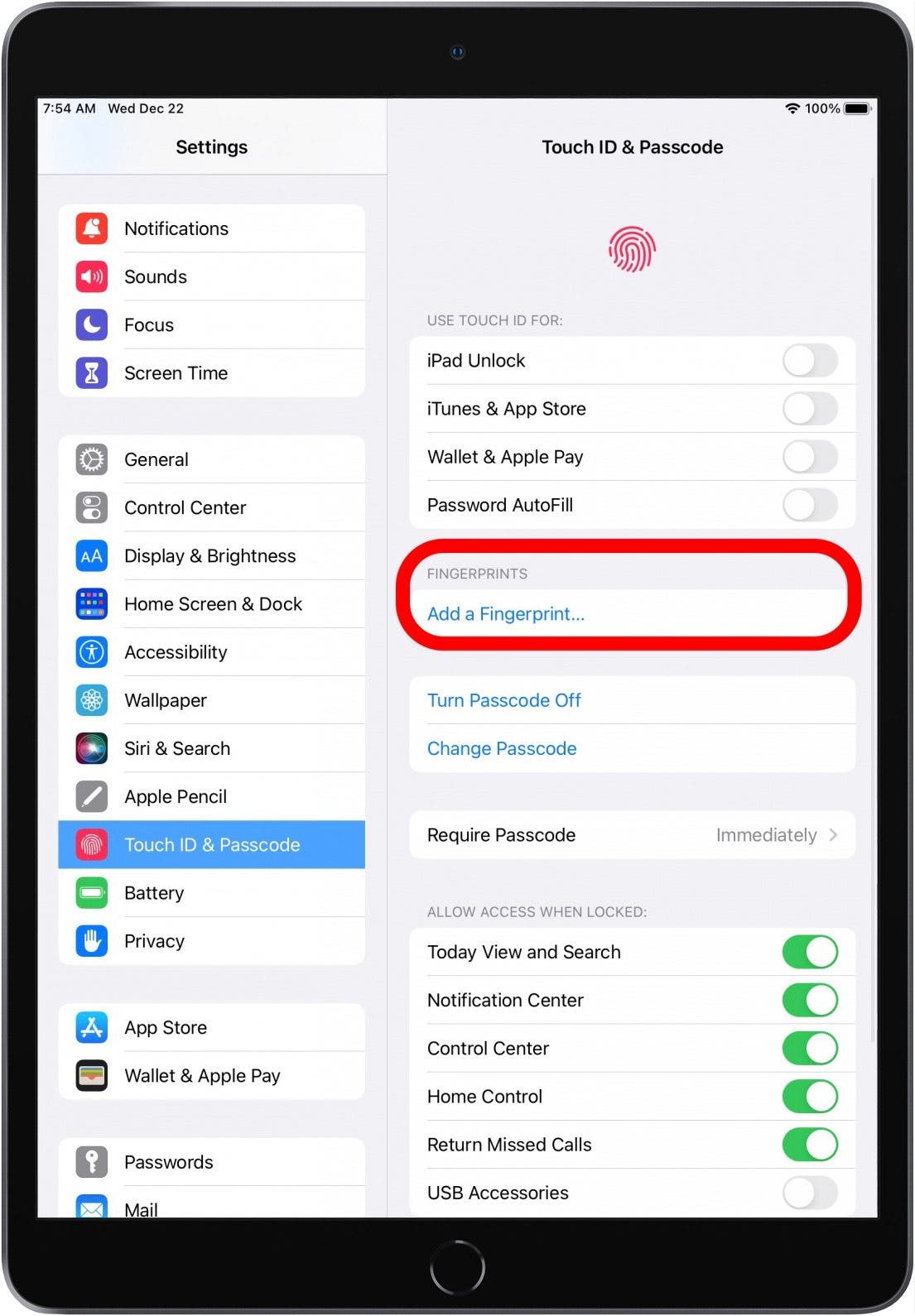
- Follow the prompts for adding a fingerprint. Important: make sure not to press the Home button when you place your finger on it!
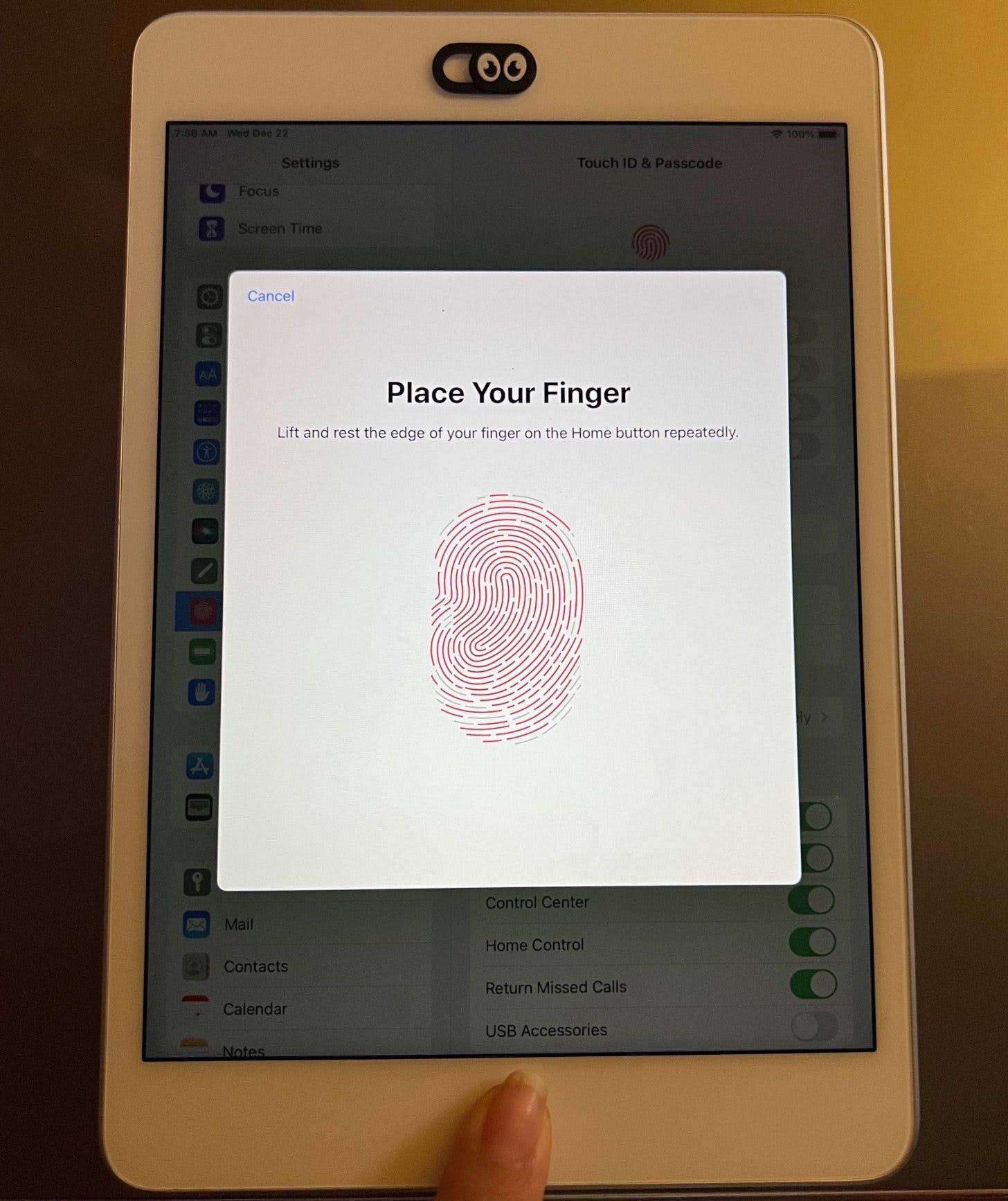
- Make sure to move your finger in all directions around the Home button so you'll always be able to open your phone, no matter which way your finger is facing.
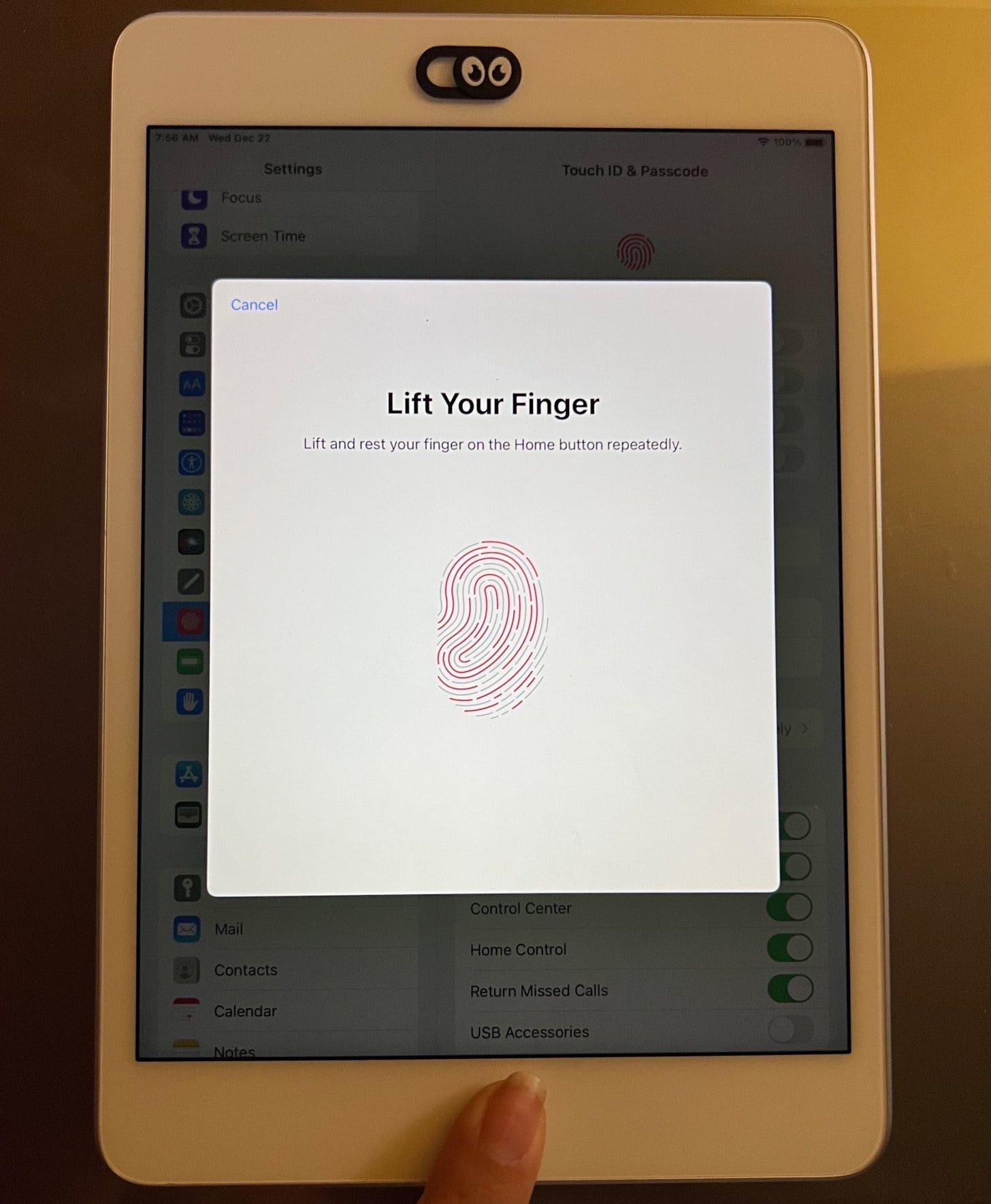
- You'll have to place your finger on the Home button multiple times to get it stored in your phone. Small vibrations will let you know when to lift your finger and place it on the Home button again.
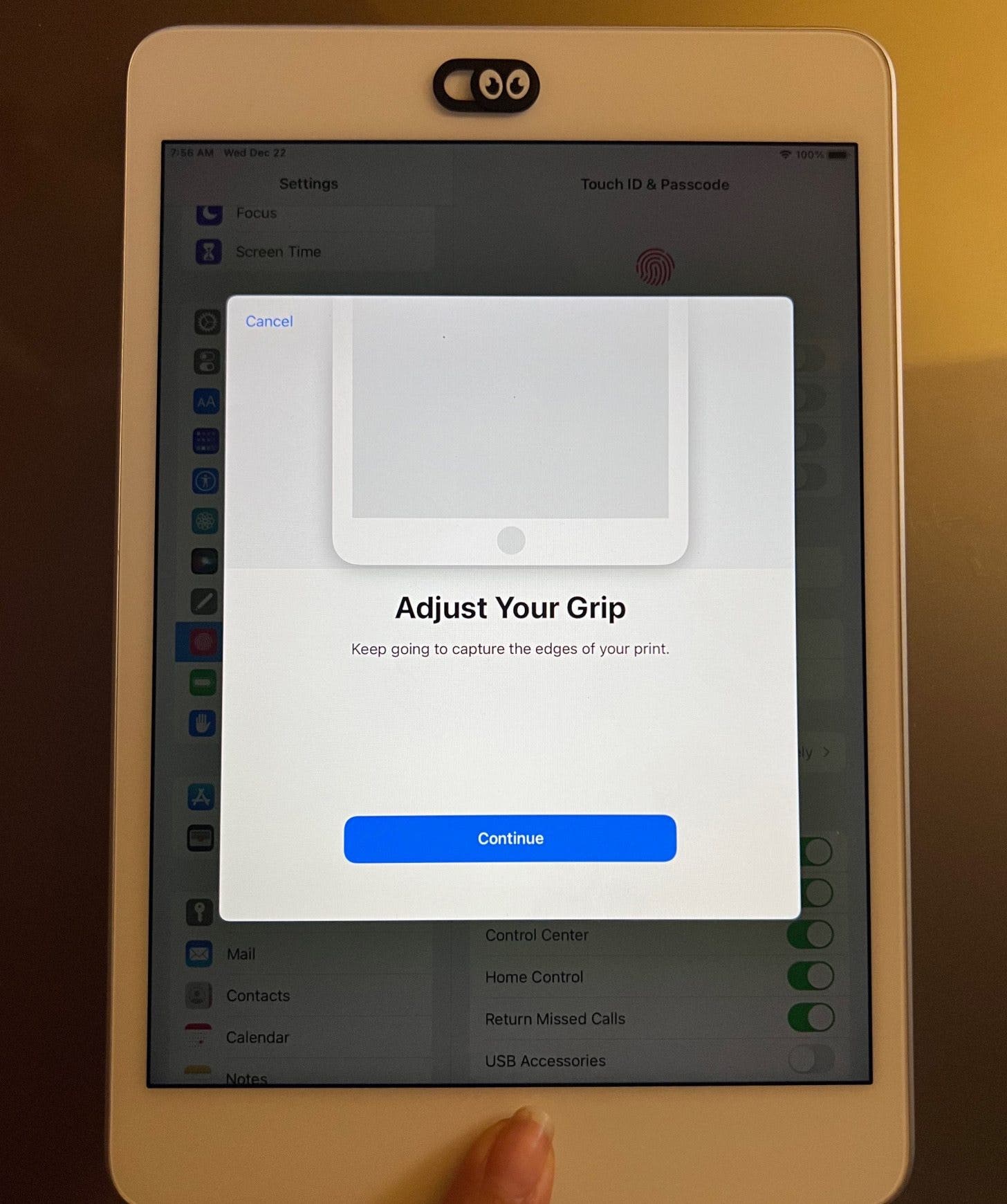
The iPad will let you know when the fingerprint is successfully saved. Pro Tip: Make sure you add at least one finger from each hand so that you can unlock your iPhone or iPad even if one of your hands is full.
Related: Easiest Way to Lock Apps on Your iPhone with Touch ID
How to Put Touch ID on Apps
Once you've added your fingerprint, Touch ID will automatically be enabled for iPhone Unlock, Apple Pay, iTunes, and App Store purchases. Under Use Touch ID For, toggle off any of those you don't wish to use Touch ID for.
Multiple Users: iPad & iPhone Multiple Fingerprints
You can also have your significant other or family member add a fingerprint if you want them to have access to your iPhone or iPad. Follow the steps above and keep selecting Add a Fingerprint for each person. You may want to label them to keep track of who us using your device.
How to Name iPad & iPhone Touch ID Fingerprints
Naming Touch ID fingerprints can be handy for knowing which fingerprint to delete and redo if Touch ID stops working with that finger, especially when multiple people have added a fingerprint, as might be the case for a family iPad. For more device tutorials, consider signing up for our free Tip of the Day Newsletter. To name your fingerprints:
- Tap on the fingerprint name in the list within the Fingerprints section.
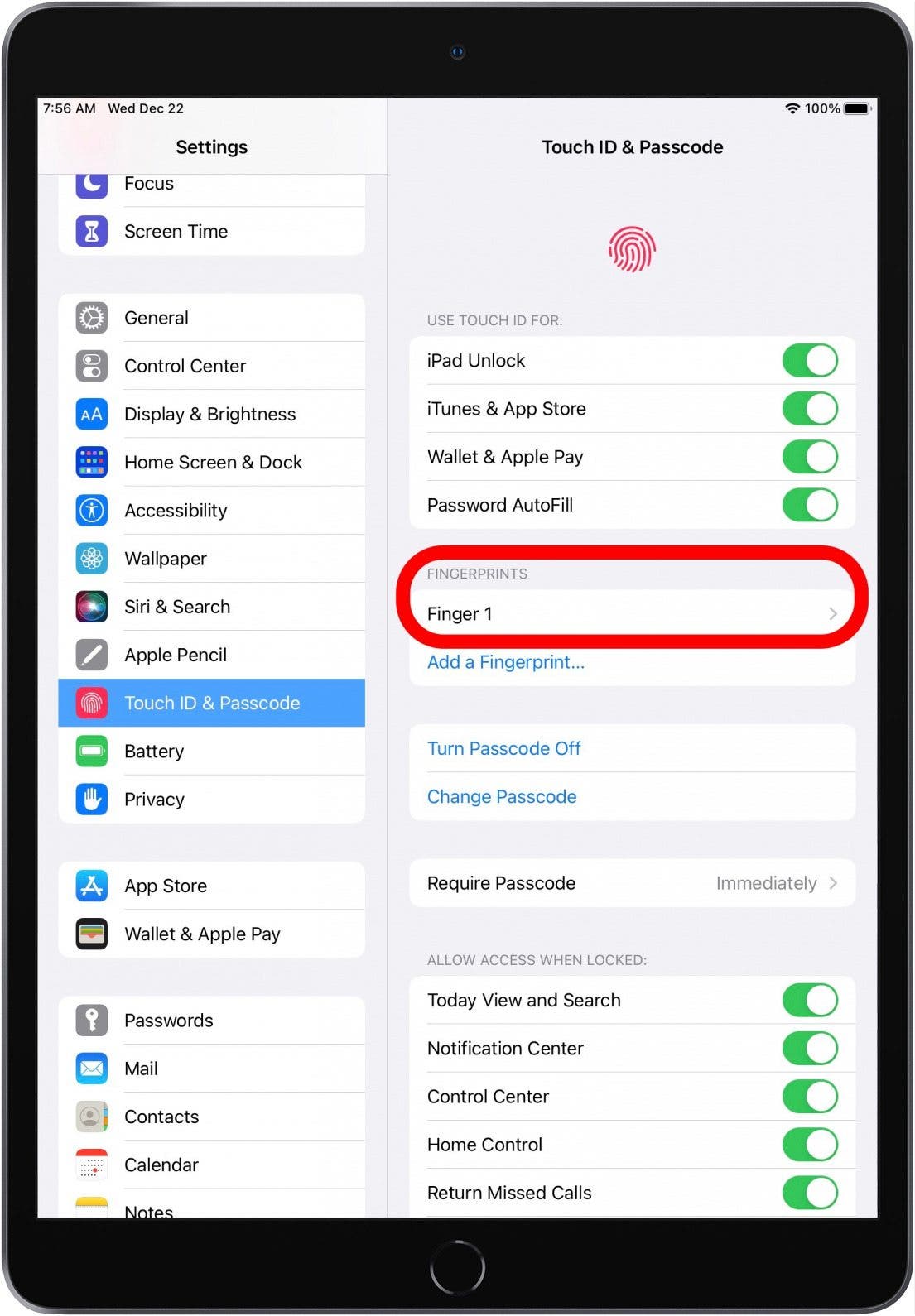
- Type the new name.
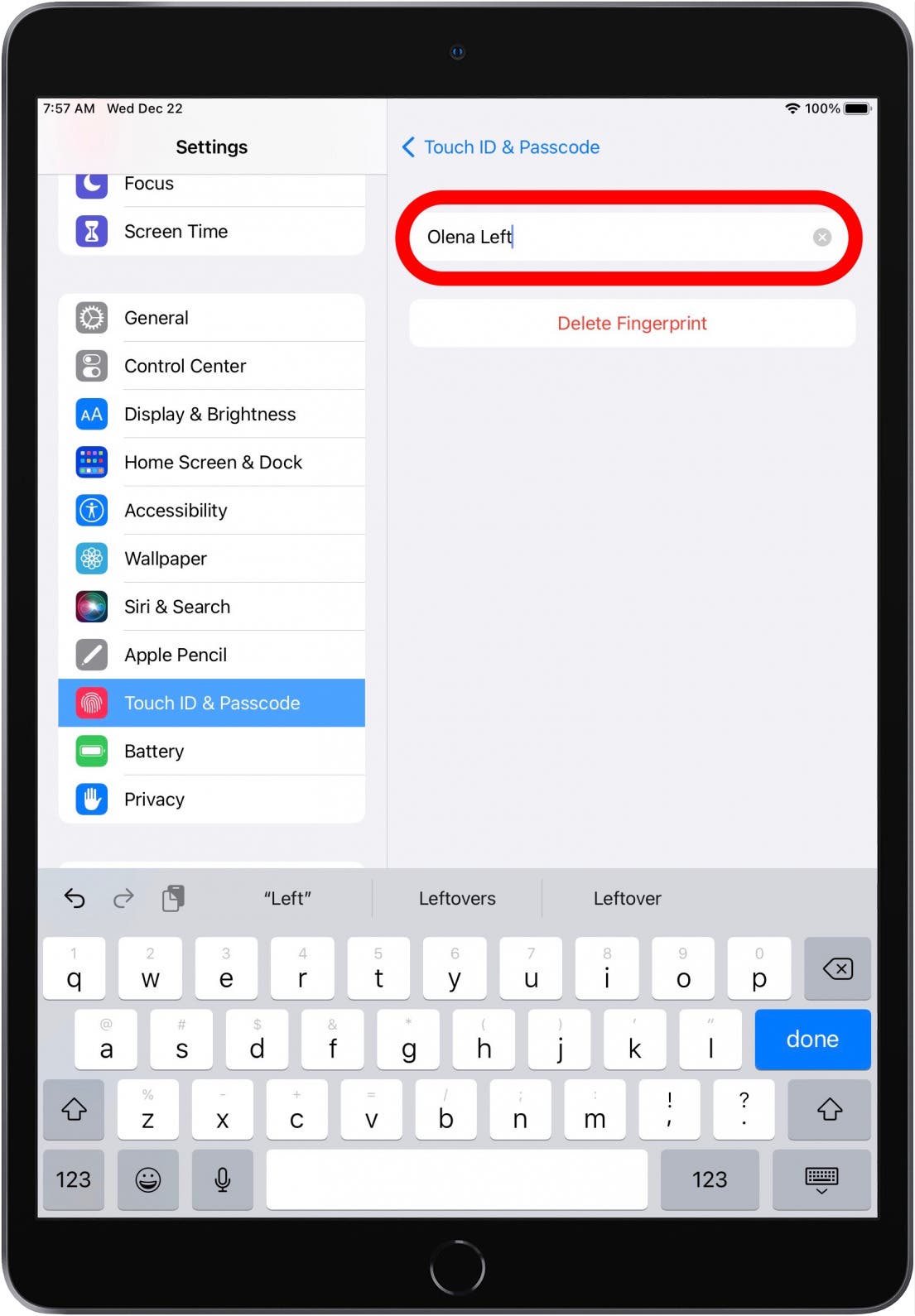
- Tap Done on the keyboard.
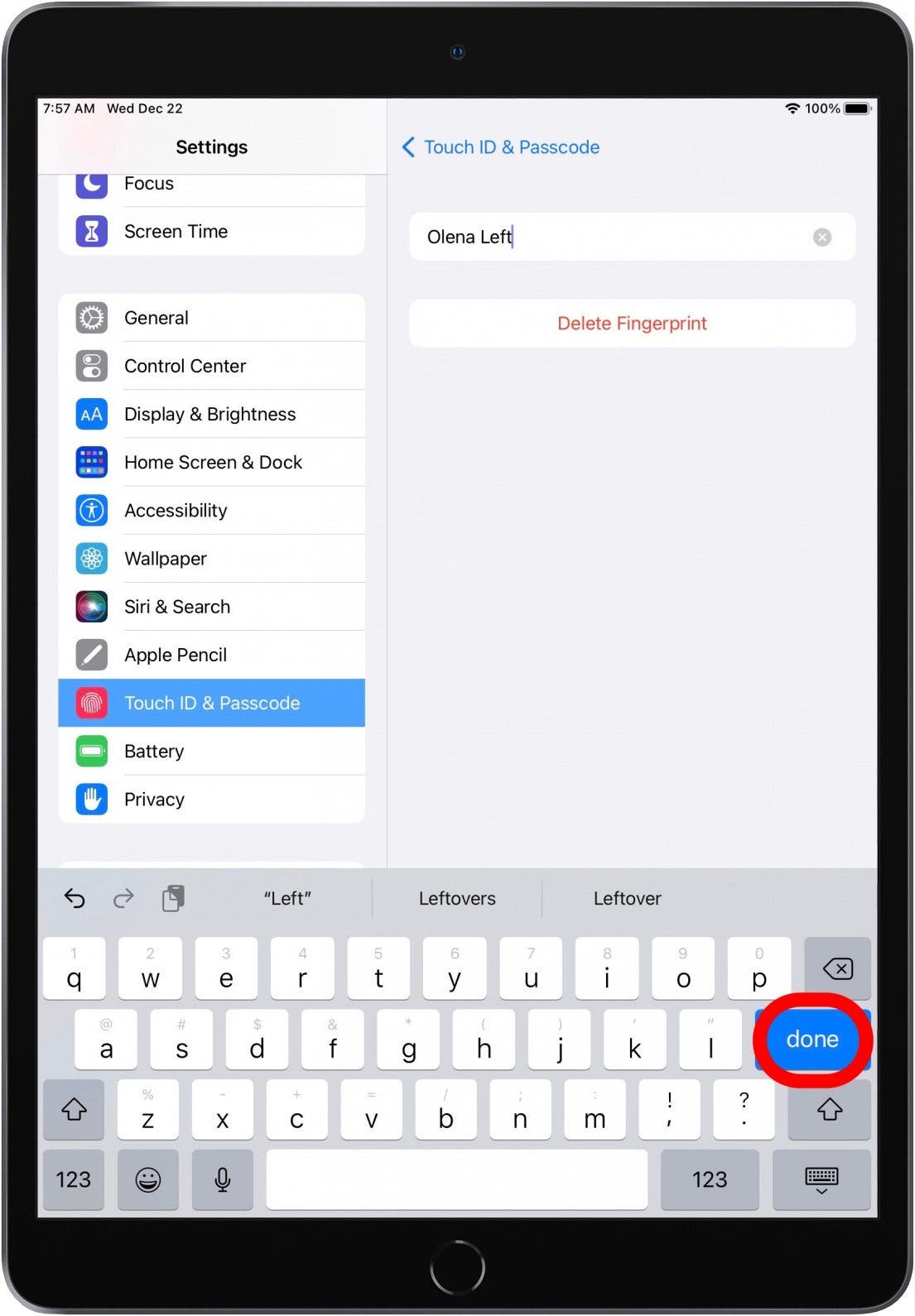
Compatible Touch ID Devices
Touch ID works with the following devices:
- iPhone 5S
- iPhone 6
- iPhone 6 Plus
- iPhone 6S
- iPhone 6S Plus
- iPhone 7
- iPhone 7 Plus
- iPhone SE
- iPhone 8
- iPhone 8 Plus
- iPad Pro 9.7
- iPad Pro 10.5
- iPad Pro 12.9 1st Generation
- iPad Pro 12.9 2nd Generation
- iPad (2017)
- iPad (2018)
- iPad Air 2
- iPad Air 3
- iPad mini 3
- iPad mini 3
- iPad mini 5
- iPad mini 6
You can also add a Macbook fingerprint on some Mac models. Many people ask, "does iPhone 12 have Touch ID?" Unfortunately, for iPhone X and later, you'll be using Face ID, along with later models that do not have a Home button.
Now you know how to use the iPad and iPhone fingerprint sensor to set up Touch ID! Keep in mind that Touch ID will not work while wearing gloves, or if there's moisture on the iPad's screen or Home button. In that case, you can still access your device using the passcode. Are you wondering, "why is Touch ID not working?" It is possible that you temporarily disabled it, but that problem is easy to solve. Read next: how to use Face ID with a mask.
Every day, we send useful tips with screenshots and step-by-step instructions to over 600,000 subscribers for free. You'll be surprised what your Apple devices can really do.

Abbey Dufoe
Abbey Dufoe is a freelance writer and a web producer at a nonprofit based in Princeton, NJ. She's always itching for the newest iOS gadget (current favorite - the Apple Watch). She tweets and blogs about the earth and the Internet on Twitter at @abbeydufoe and at abbeydufoe.com.
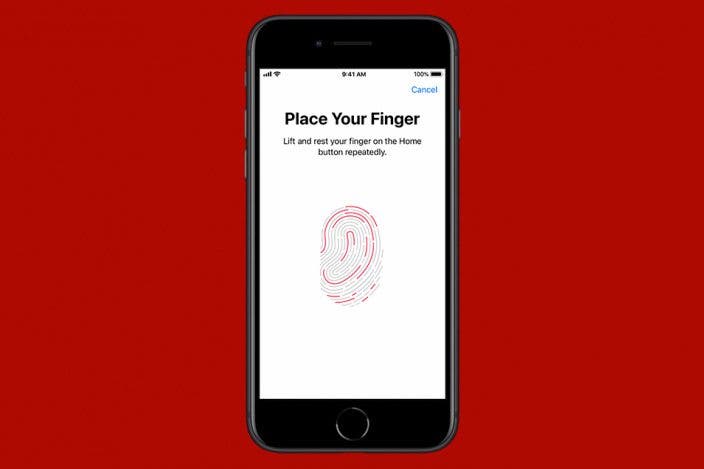

 Rachel Needell
Rachel Needell
 Kenya Smith
Kenya Smith
 Rhett Intriago
Rhett Intriago
 Leanne Hays
Leanne Hays
 Susan Misuraca
Susan Misuraca

 Olena Kagui
Olena Kagui



 Cullen Thomas
Cullen Thomas
 Ashleigh Page
Ashleigh Page

 Amy Spitzfaden Both
Amy Spitzfaden Both