How to Lock Apps on iPhone & iPad with Touch ID


What To Know
- Most Apple devices now use Face ID, but there are still iPhones and iPads with Home buttons that can use Touch ID.
- You can improve your iPad and iPhone security by using Touch ID to put a lock on apps.
- With the latest iOS update, you can lock apps using either Face ID or Touch ID.
Can you lock apps on an iPhone or iPad with a fingerprint? Yes! Here's how to lock apps on iPad with a fingerprint. Below, we'll also cover how to use a password on apps on iPhone or iPad for better security.
How to Lock Apps on iPhone & iPad
Before we go over how to put a lock on apps on an iPhone and iPad, you'll need to learn how to enable Touch ID on an iPhone and iPad. Now you can use your fingerprint passcode to pay for purchases on your iPhone, lock apps to protect private data, and use Touch ID to unlock them. If you have an iPhone or iPad with no Home button, you'll need to use Face ID instead. Now, let's get into how to put lock and unlock apps with Touch ID.
Which iPhones & iPads Have Touch ID?
If you have any of the iPhone generations or iPad generations with a Home button, you can enable Touch ID for apps, and use it to lock apps on your iPhone and iPad. Here are the Apple devices that use Touch ID for security and privacy:
- iPhone 8
- iPhone 8 Plus
- iPhone SE
- iPhone SE second generation
- iPhone SE third generation
- iPad tenth generation
- iPad Air fourth generation and later
- iPad mini sixth generation
How to Lock Apps with Touch ID
If your iPhone or iPad has Touch ID, you can easily lock your apps and prevent others from opening them. Keep in mind that this feature requires iOS 18 or iPadOS 18 to work. Otherwise, you will only be able to lock apps that offer Touch ID login, which you can set up in the section below. Now, here's how to lock apps with Touch ID:
- Long press an app by touching and holding it briefly.

- In the context menu that appears, select Require Touch ID.
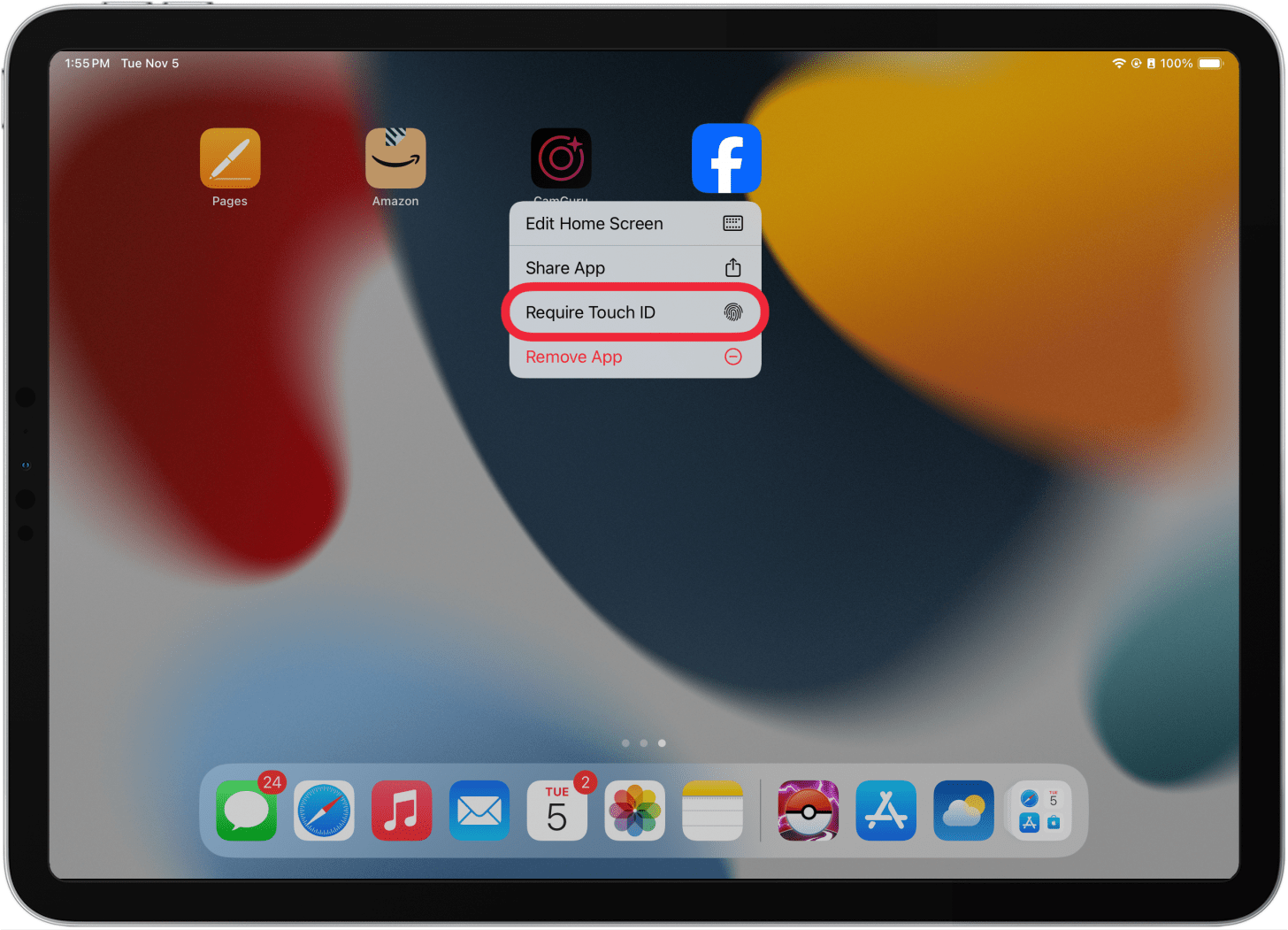
- Tap Require Touch ID again to confirm. Some apps will also give you the option to Hide and Require Touch ID, which will hide the app from your Home Screen and App Library in a Hidden folder.
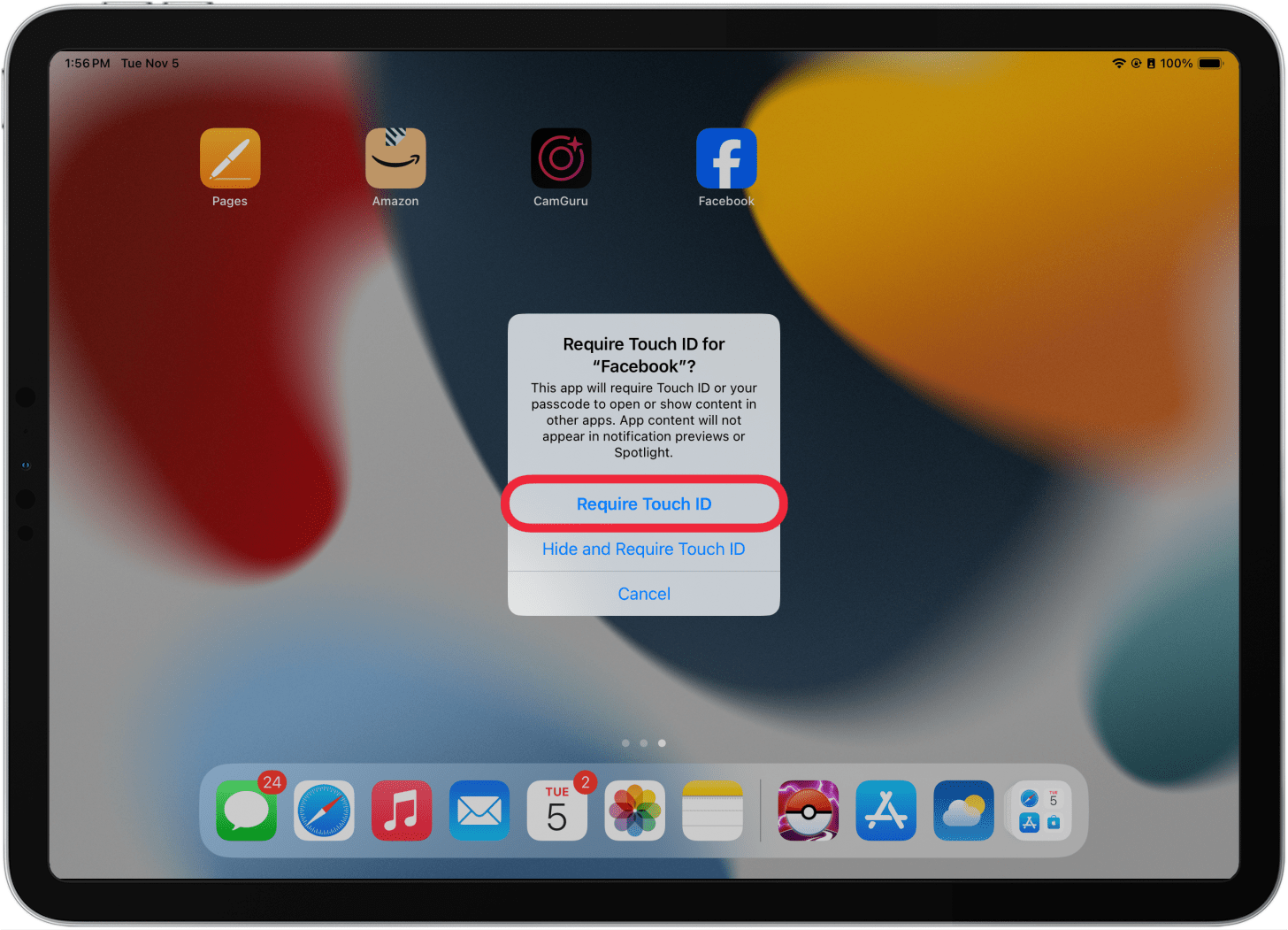
- Place your finger on the Touch ID sensor.
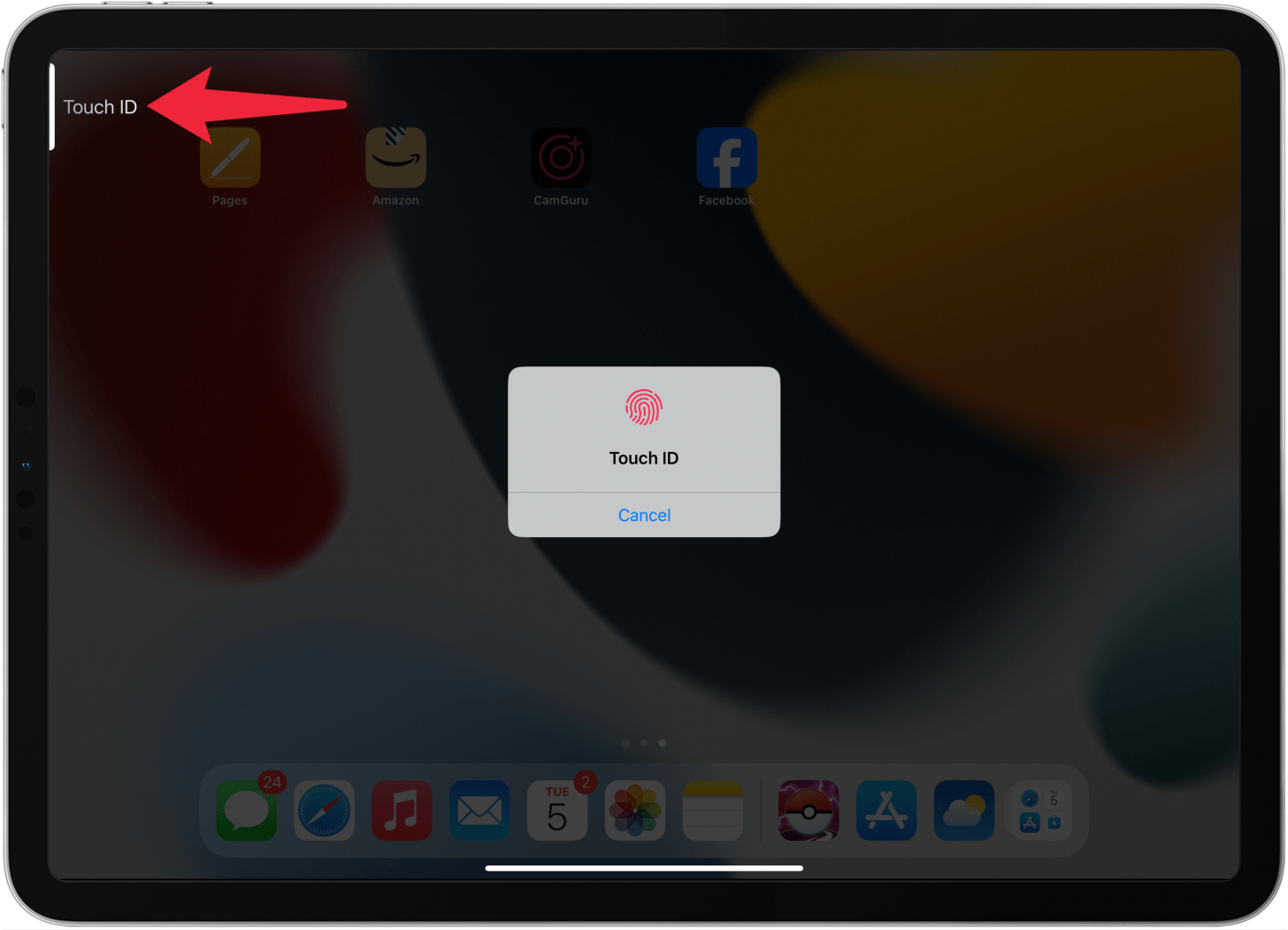
- Now, when you open the app, you'll be met with a full screen blur and a message telling you to use Touch ID to open the app.
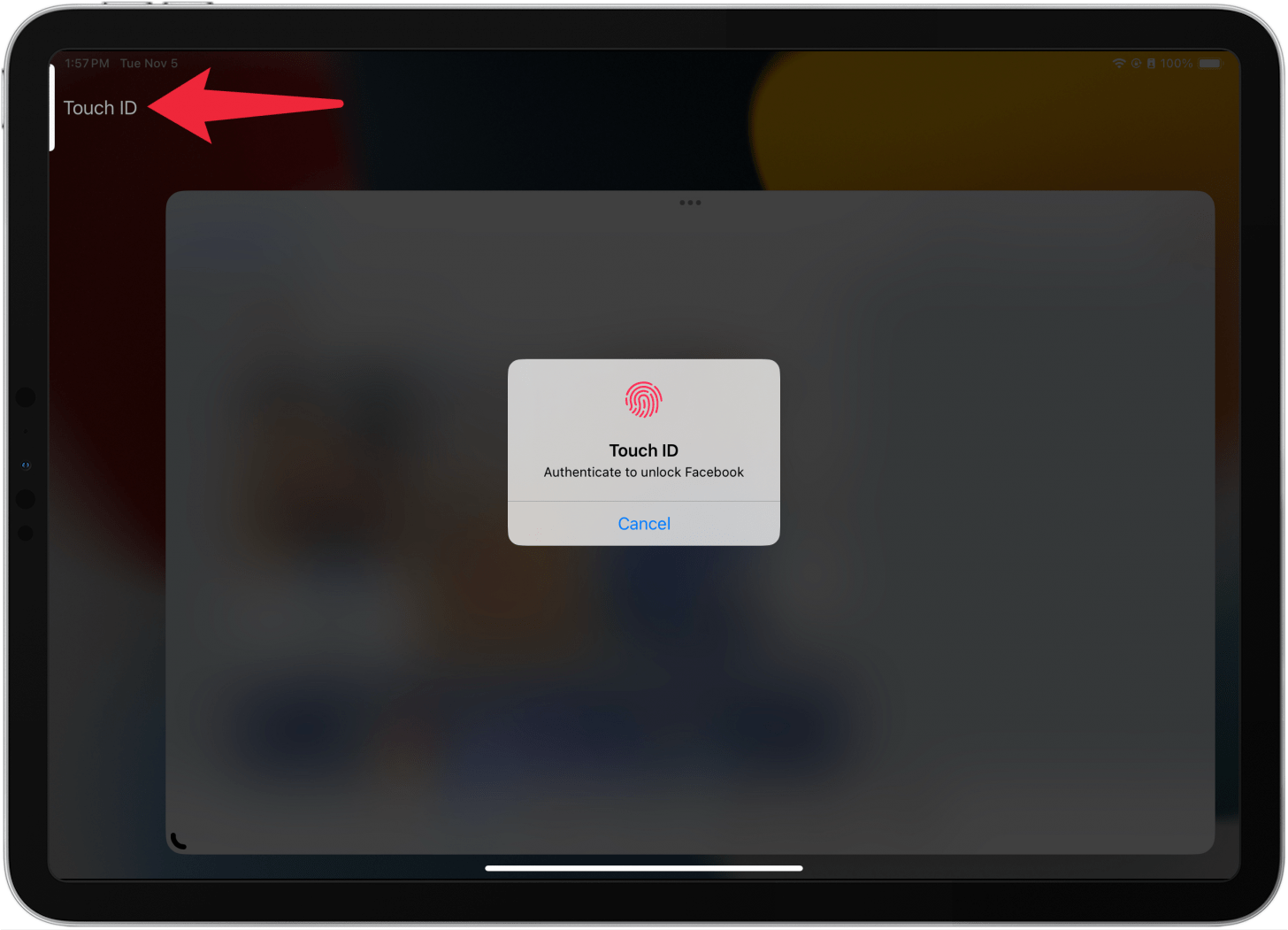
That's how to lock apps behind Touch ID on iPhone and iPad. If you want to know how use Touch ID to log into apps, continue reading below!
How to Put Touch ID on Apps
After you enable Touch ID on your iPad or iPhone, you'll automatically be able to unlock your iPad or iPhone, Wallet and Apple Pay, iTunes and App Store purchases, and Password Auto-Fill with your fingerprint. If you don't want any of these features to lock and unlock with Touch ID, you can disable them. For more great iPad and iPhone security tutorials, check out our free Tip of the Day. Now, here's how to enable Touch ID for apps:
- Open the Settings app.
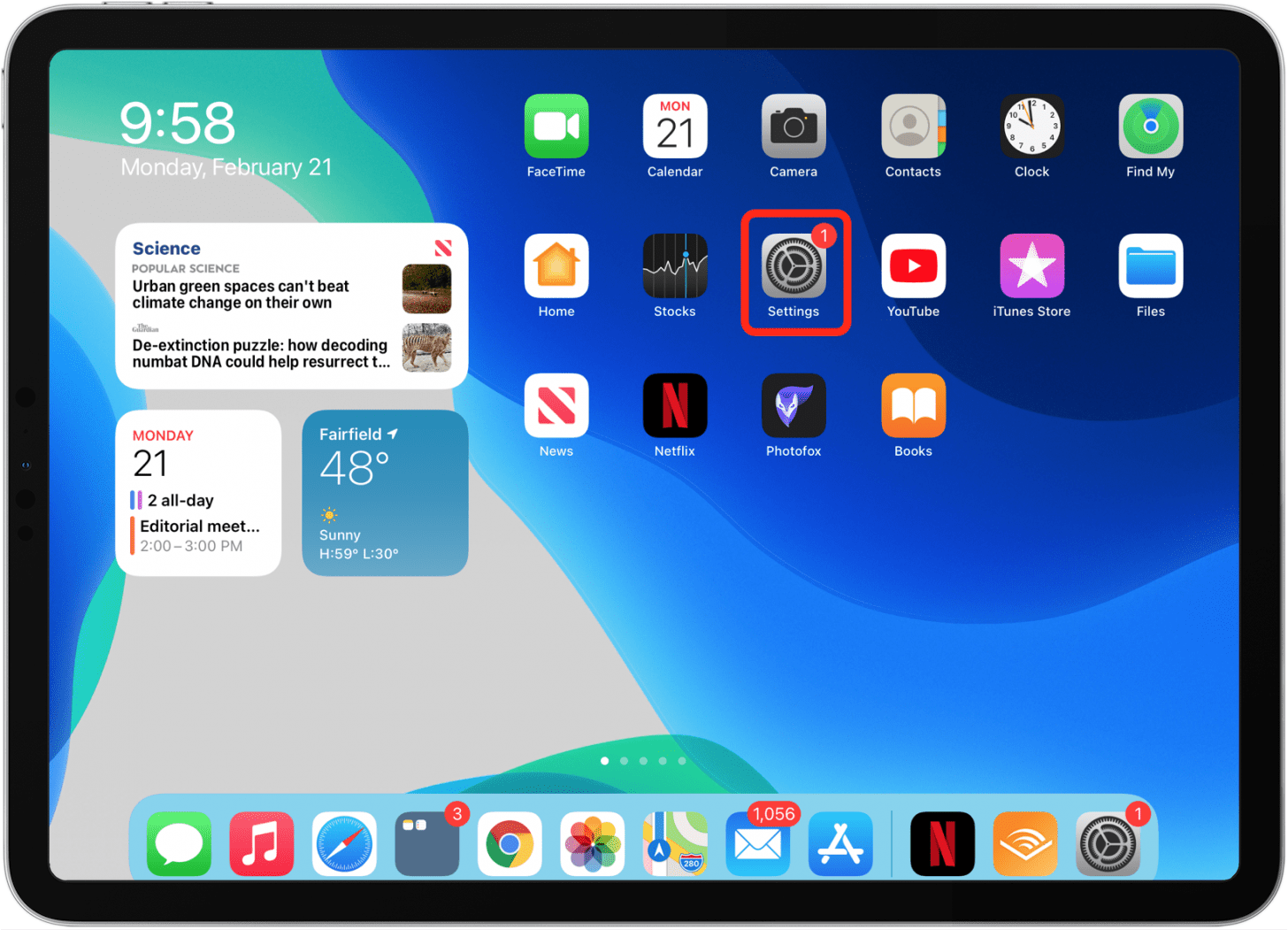
- Tap Touch ID & Passcode, and enter your passcode if requested.

- Toggle off or on any item under Use Touch ID For.
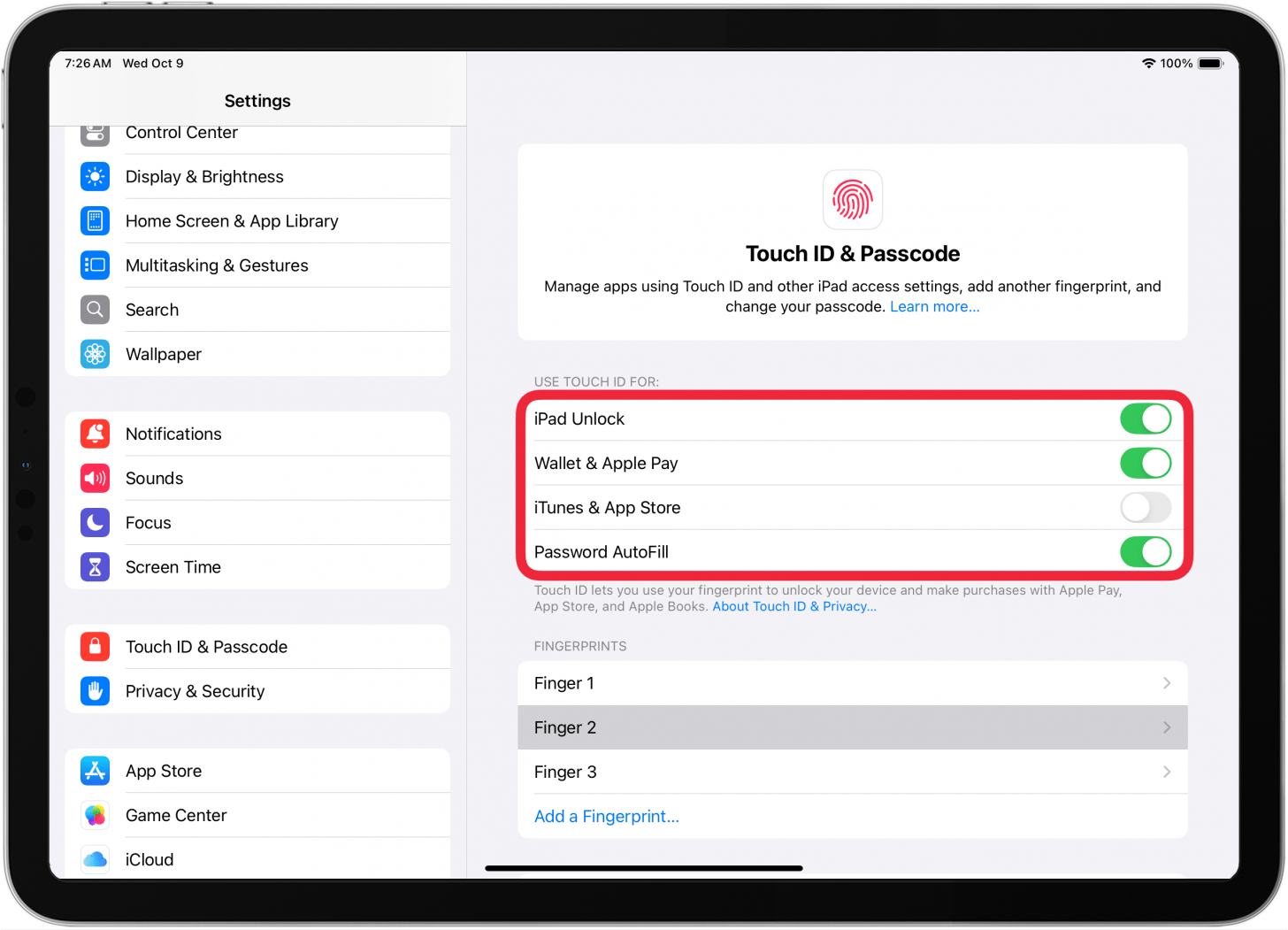
How to Enable a Fingerprint Lock for Apple Notes
You can lock your individual Notes with Touch ID too. This allows you to use the Notes app to its fullest while feeling secure that just anybody can’t view what you’ve written. We can show you how to put a password on Notes on your iPhone and iPad. This will allow you to lock your notes with Touch ID or Face ID.
Keep in mind that even if you enable Touch ID for the Notes app, not all notes are automatically locked. You must choose which notes you want to lock. Here's how to lock a note with Touch ID. If you've set a password for one or more notes and can't remember it, you'll need to reset your Notes password. We have a tutorial on how to reset the Notes password and turn on Touch ID at the same time.
How to Put a Password on Apps with Touch ID
Wouldn't it be great if you could enable a fingerprint app lock for any app on your iPhone or iPad from within your device's settings? Well, now you can! The latest versions of iOS and iPadOS 18 include a feature that allows you to lock apps with Face ID or Touch ID. If you don't have biometrics set up, your apps will be locked with a passcode instead. Find out how to lock apps on iPhone and iPad on the latest software.
If this iPad and iPhone privacy tutorial helped you, you might also want to learn how to set up Touch ID on a MacBook.
FAQ
- How can I temporarily disable Touch ID? If your device uses Touch ID or Face ID, you can quickly disable biometrics if needed. Check out our guide on how to lock your iPhone screen in a pinch.
- Can you hide photos on iPhone and iPad? Yes, you can hide photos very easily. This functionality is built into the Photos app. Our article on how to hide photos on iPhone and iPad will help you keep your sensitive photos private.
Top image credit: Yalcin Sonat / Shutterstock.com

Abbey Dufoe
Abbey Dufoe is a freelance writer and a web producer at a nonprofit based in Princeton, NJ. She's always itching for the newest iOS gadget (current favorite - the Apple Watch). She tweets and blogs about the earth and the Internet on Twitter at @abbeydufoe and at abbeydufoe.com.
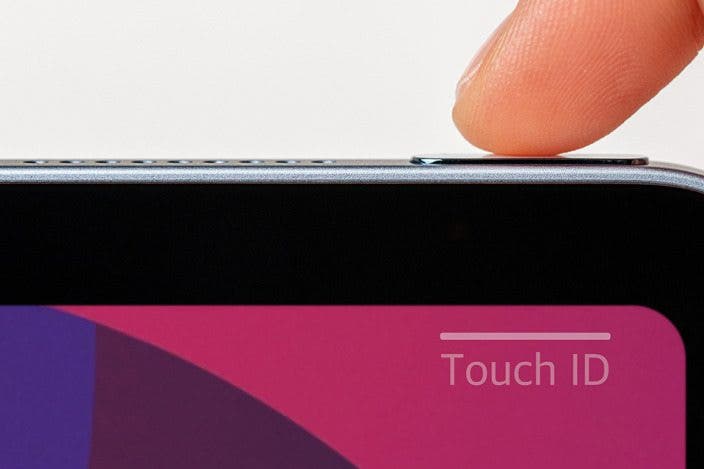

 Amy Spitzfaden Both
Amy Spitzfaden Both
 Rhett Intriago
Rhett Intriago

 Leanne Hays
Leanne Hays

 Olena Kagui
Olena Kagui
 Rachel Needell
Rachel Needell
 Devala Rees
Devala Rees






