What to Do If You Forgot Your Apple Watch Passcode (watchOS 9)
If you've forgotten your Apple Watch passcode, we'll show you how to quickly reset your Watch and create a new one.


If you forgot your Apple Watch password, there are two easy ways to reset it! Since your iPhone and Apple Watch are linked (and all your Apple Watch data is stored on your iPhone), you can use the Watch app on your iPhone to reset your Apple Watch. This way, you can create a new Apple Watch passcode without losing any data.
What to Know about Resetting Your Apple Watch Passcode:
- You can reset your Apple Watch passcode by unpairing and re-pairing your Apple Watch and iPhone, or by erasing your Watch content, then re-pairing it with your iPhone.
- Both methods require you to erase your Apple Watch, but the process to restore the data from your iPhone should be fairly quick.
How to Reset Apple Watch Passcode by Unpairing & Re-pairing
For this method, we'll show you how to unpair your Apple Watch to reset it. Then, we'll have you repair the Apple Watch to your iPhone and restore your data from a backup. Here's how to reset your Apple Watch without a passcode to create a new one:
- Open the Watch app on your iPhone and tap All Watches.
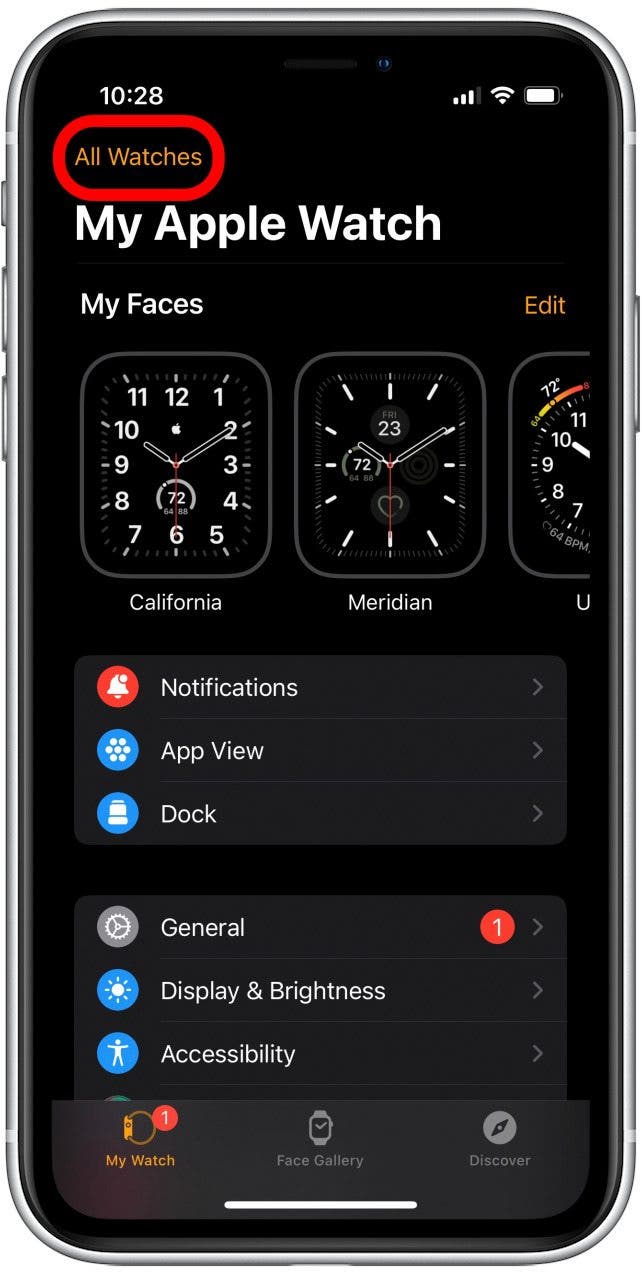
- Tap the small info icon next to your Watch.
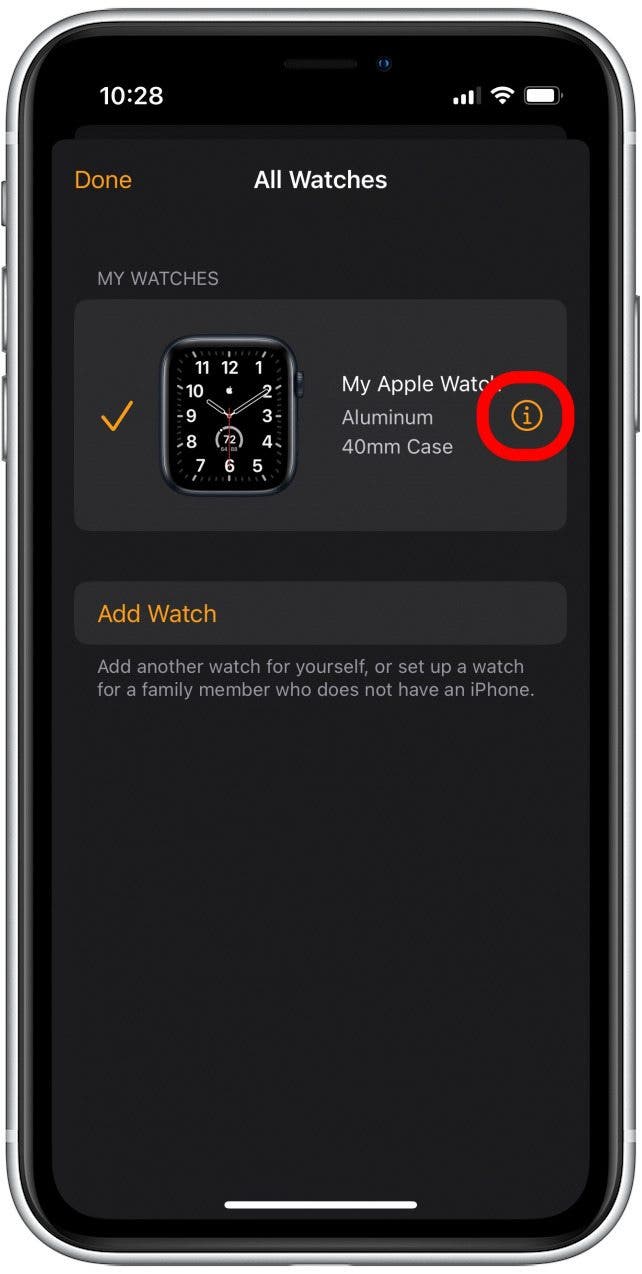
- Tap Unpair Apple Watch at the bottom of the screen.
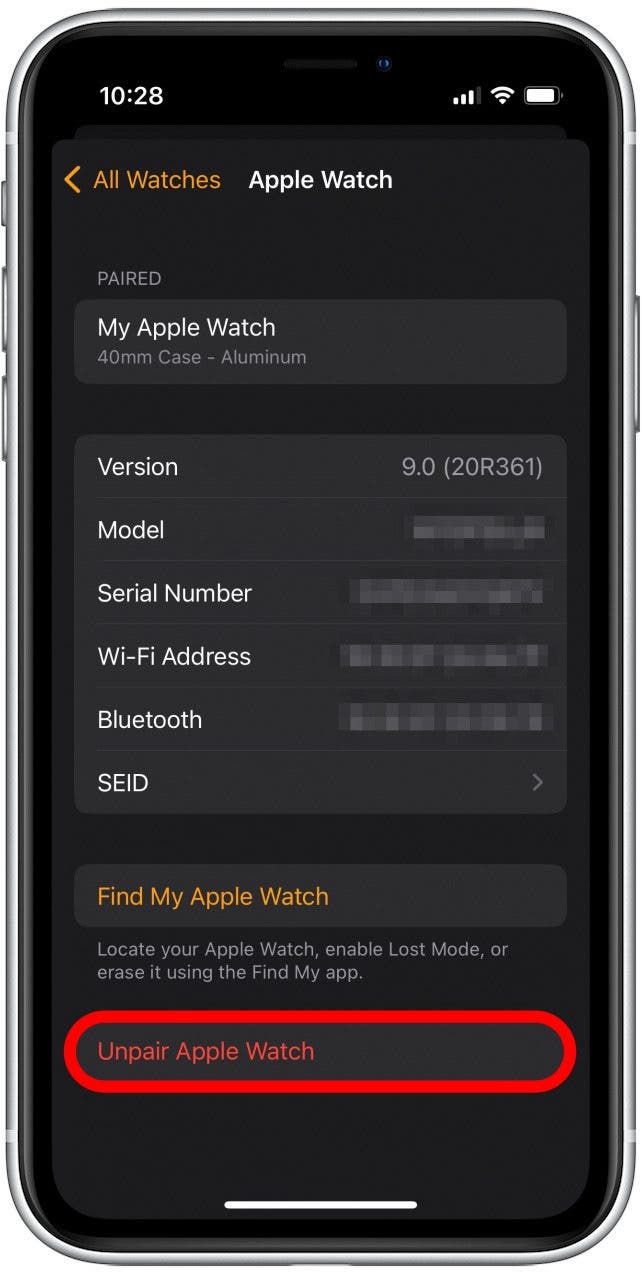
- Tap Unpair My Apple Watch to confirm you want to proceed. This will erase and reset your Apple Watch while still saving the Watch app data on your iPhone.
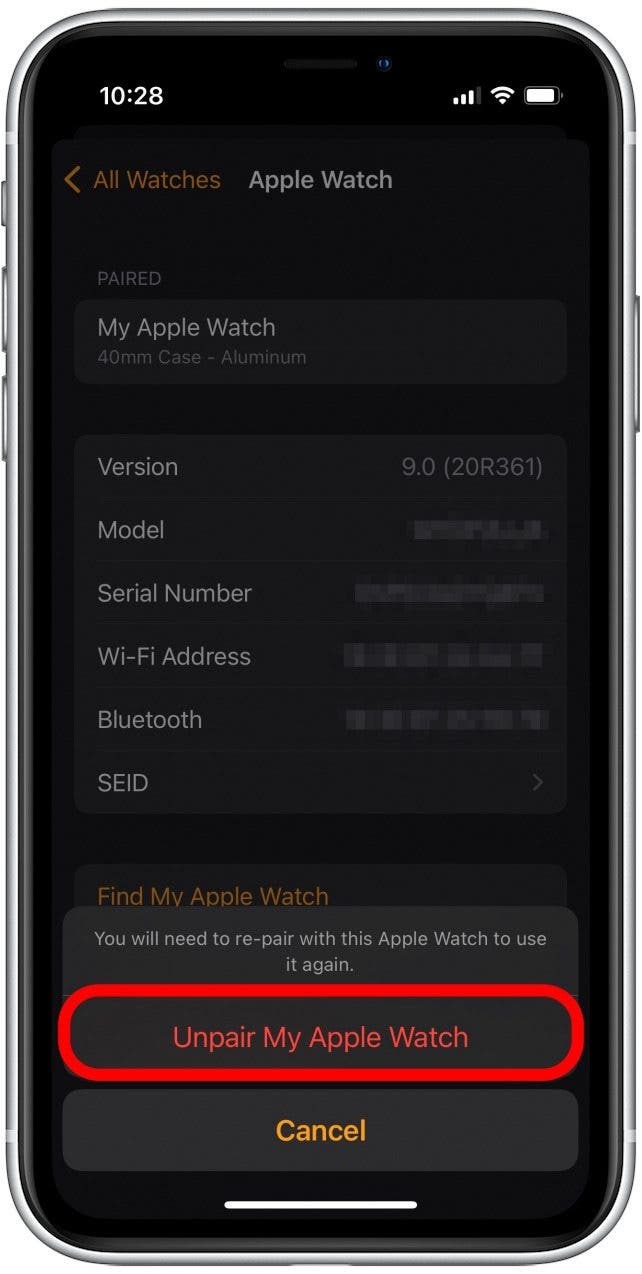
- In the Watch app on your iPhone, tap Start Pairing and follow the on-screen instructions to pair your Apple Watch. This will include setting a new Apple Watch passcode.
- The on-screen instructions are pretty clear, but when you reach this step, make sure to tap Restore from Backup to restore the data on your iPhone Watch app to your Apple Watch.
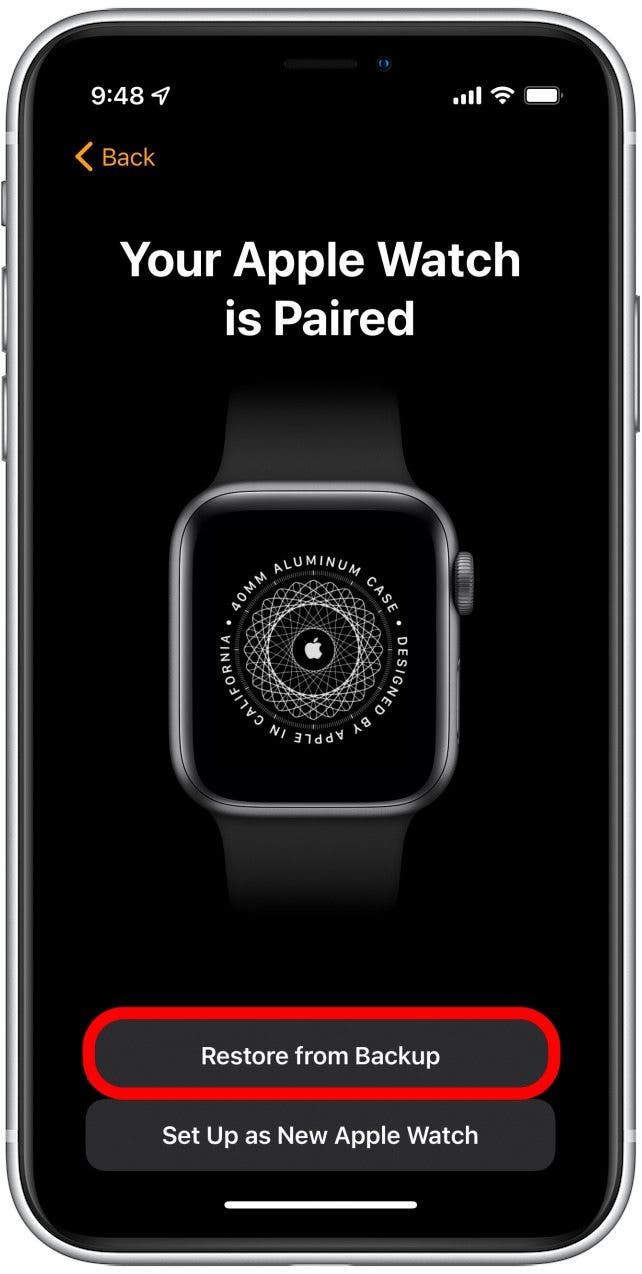
Once the pairing process is complete, you should have a new passcode and be able to unlock your Apple Watch! If you want to learn more about the fun and practical features of your Apple Watch, sign up for our free Tip of the Day Newsletter.
How to Reset Apple Watch Password by Erasing & Re-pairing
While you cannot reset the passcode on your Apple Watch without knowing the previous one, you can reset the Watch itself and restore from a backup. In this way, you can create a new Apple Watch passcode without losing data. This method is very similar to the one above, except we'll reset the Apple Watch by unpairing it from your iPhone. Let's cover how to reset your Apple Watch without a password to create a new one:
- Open the Watch app on your iPhone and tap General.
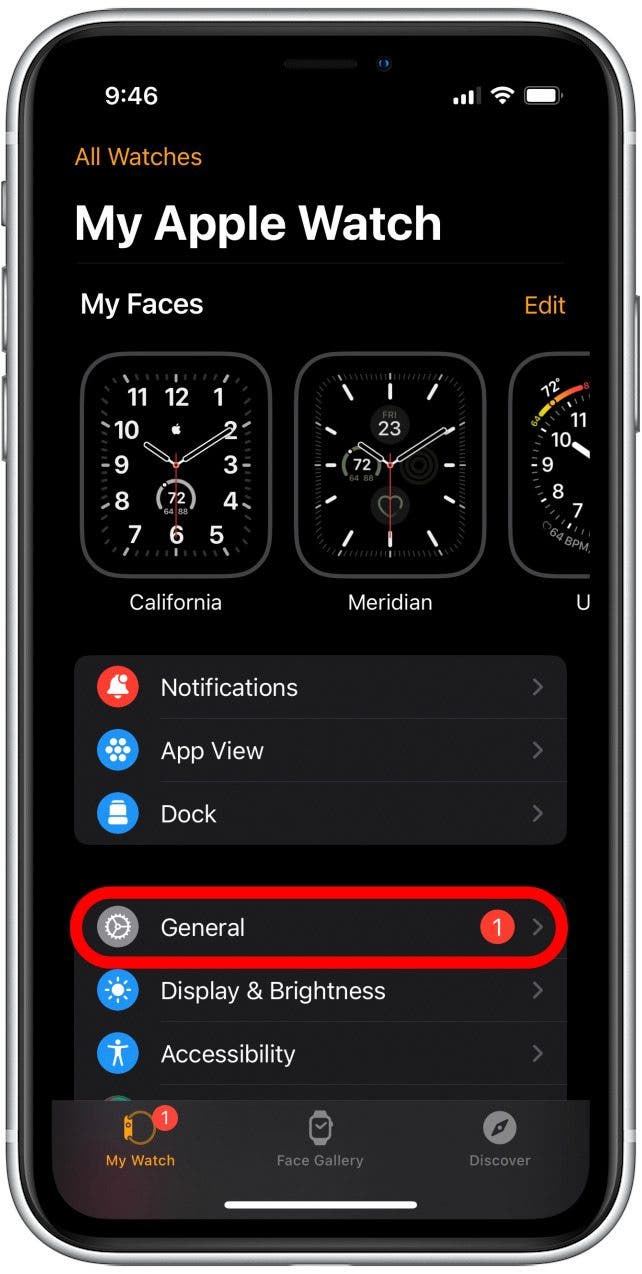
- Scroll down and tap Reset.
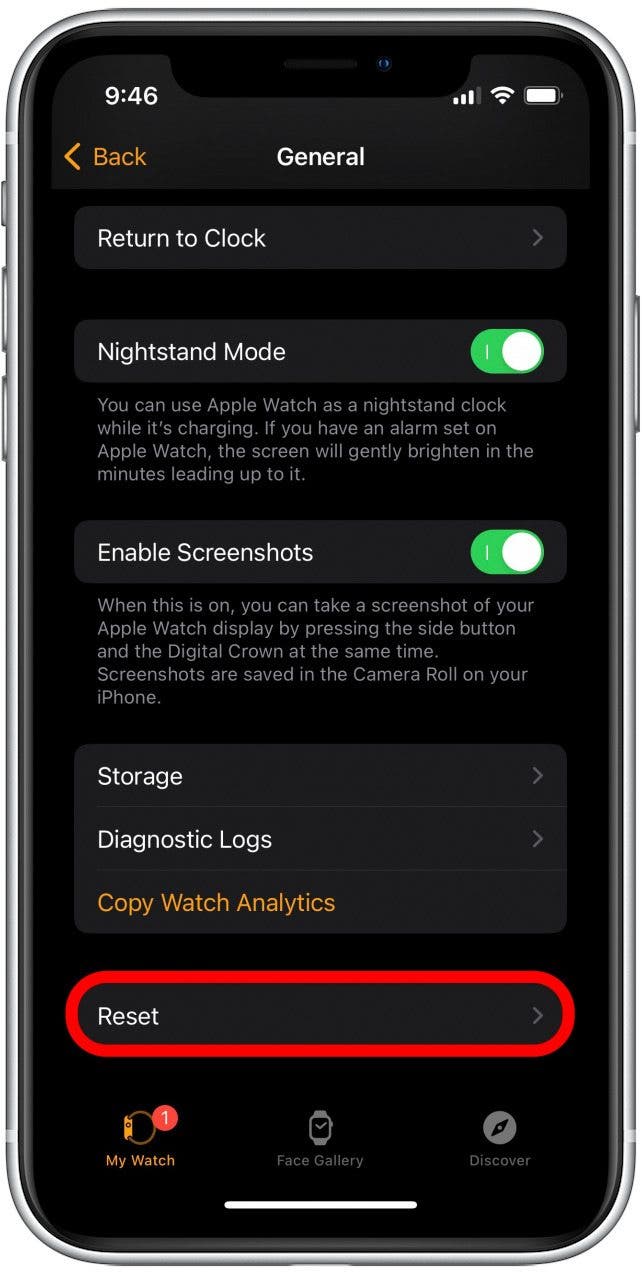
- Tap Erase Apple Watch Content and Settings. This will erase and reset your Apple Watch while still saving the data in your iPhone Watch app.
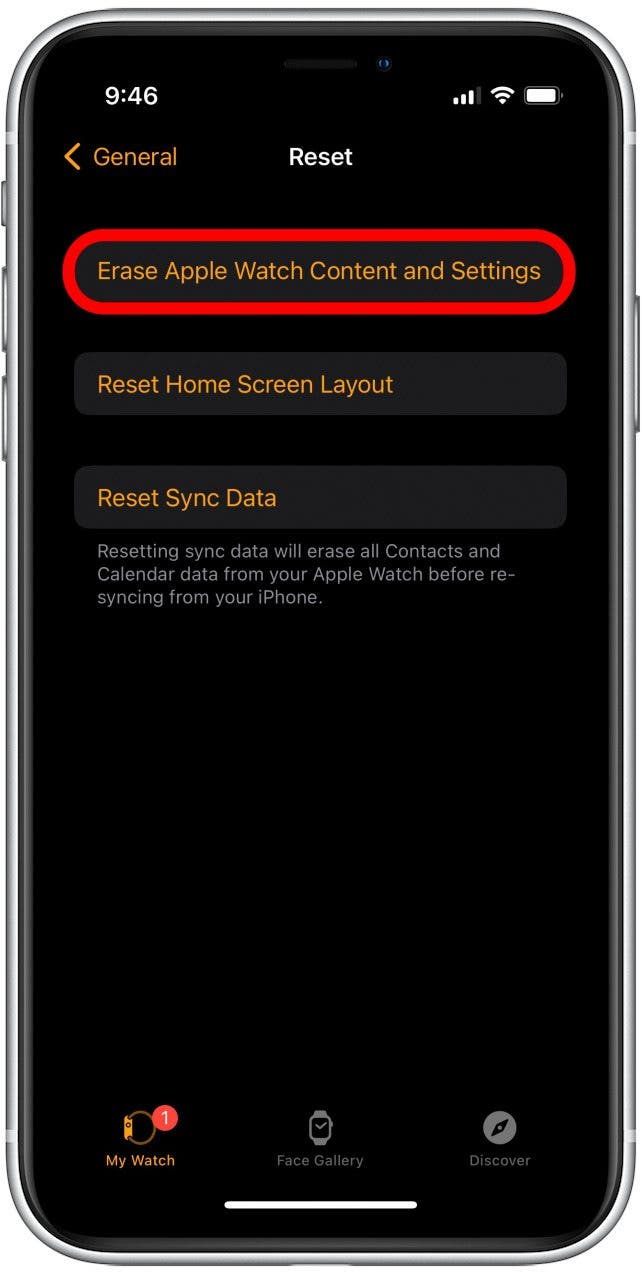
- Tap Erase All Content and Settings again to confirm.

- In the Watch app on your iPhone, tap Start Pairing and follow the on-screen instructions to pair your Apple Watch. This will include setting a new Apple Watch passcode.
- The on-screen instructions are pretty clear, but when you reach this step, make sure to tap Restore from Backup to restore the data on your iPhone Watch app to your Apple Watch.
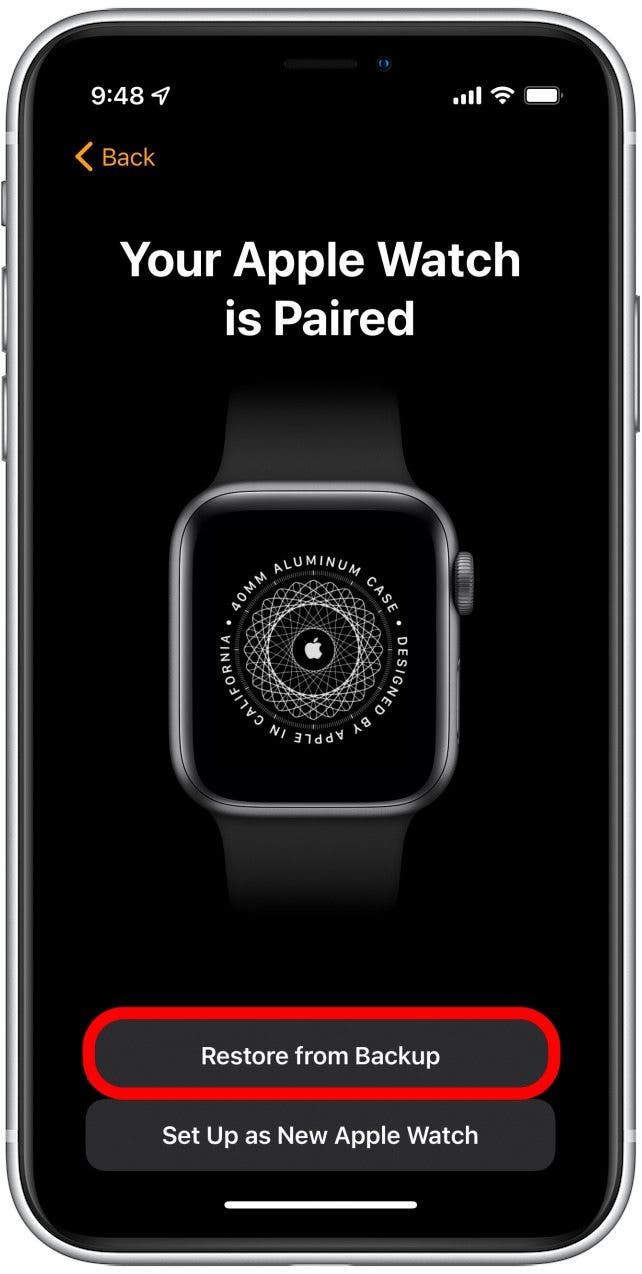
Once your Apple Watch setup is complete, you should have a new Apple Watch passcode and all your data back on your Watch. As a final note, if you enjoy learning fun ways to customize your Apple Watch, you might also be interested in this neat trick to show your step count on your Apple Watch face!

Rhett Intriago
Rhett Intriago is a Feature Writer at iPhone Life, offering his expertise in all things iPhone, Apple Watch, and AirPods. He enjoys writing on topics related to maintaining privacy in a digital world, as well as iPhone security. He’s been a tech enthusiast all his life, with experiences ranging from jailbreaking his iPhone to building his own gaming PC.
Despite his disdain for the beach, Rhett is based in Florida. In his free time, he enjoys playing the latest games, spoiling his cats, or discovering new places with his wife, Kyla.
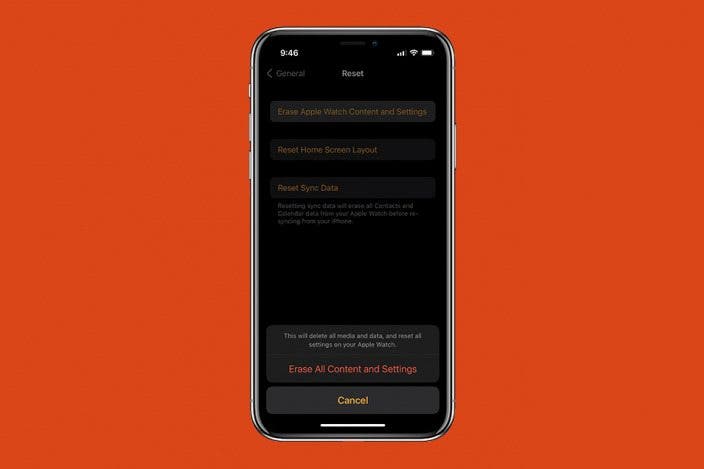

 Olena Kagui
Olena Kagui
 Rachel Needell
Rachel Needell

 Leanne Hays
Leanne Hays




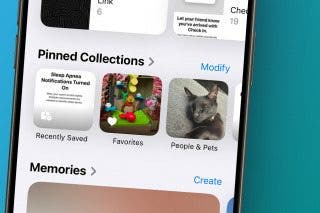
 Rhett Intriago
Rhett Intriago


 Amy Spitzfaden Both
Amy Spitzfaden Both


 Ashleigh Page
Ashleigh Page