How to Enable & Disable Grid View on FaceTime
Want a well-organized FaceTime Layout? Learn to enable and disable Grid View on FaceTime.


If you have used FaceTime with three people or more, you have come across the scattered layout of floating bubbles, which can appear disorganized. Another issue with FaceTime’s layout is it gives no clear signal of who is talking during conversations. Fortunately, Apple has managed to find a solution to this problem with Grid View. Here’s how to enable and disable Grid View on FaceTime.
Related: How to Group FaceTime on an iPhone
Why You’ll Love This Tip
- View participants in an organized FaceTime layout.
- Know who is speaking during a call.
How to Turn On & Turn Off Grid View on FaceTime
What does Grid View do on FaceTime? When you enable Grid View, the feature sorts your FaceTime participants into neat squares across your screen. Another great thing about Grid View is that a white outline will display around the square of the person who is chatting. In that way, participants can know who is talking during a FaceTime call.
Remember that every time that you use FaceTime with three or more people, Grid View won’t come on automatically. To enable Grid View on FaceTime, make sure that your iPhone or iPad is updated to iOS 15. When using FacTime, it will also be helpful to learn how to blur your background with portrait mode.
- Open the FaceTime App.
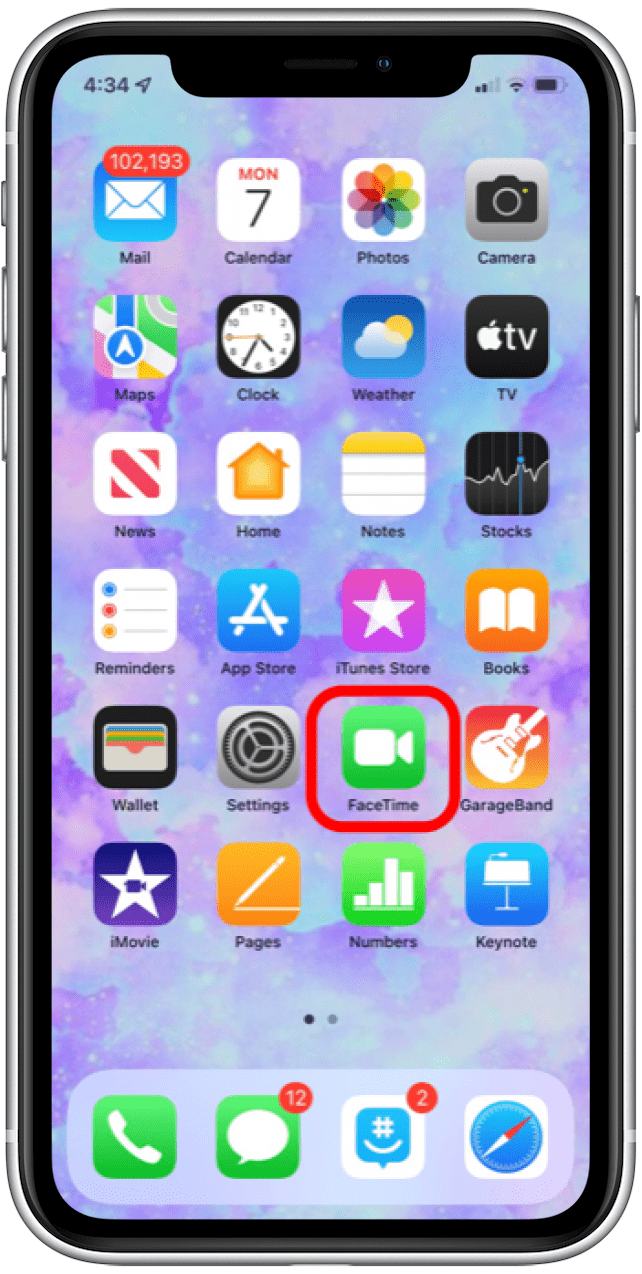
- Tap on the New FaceTime icon.
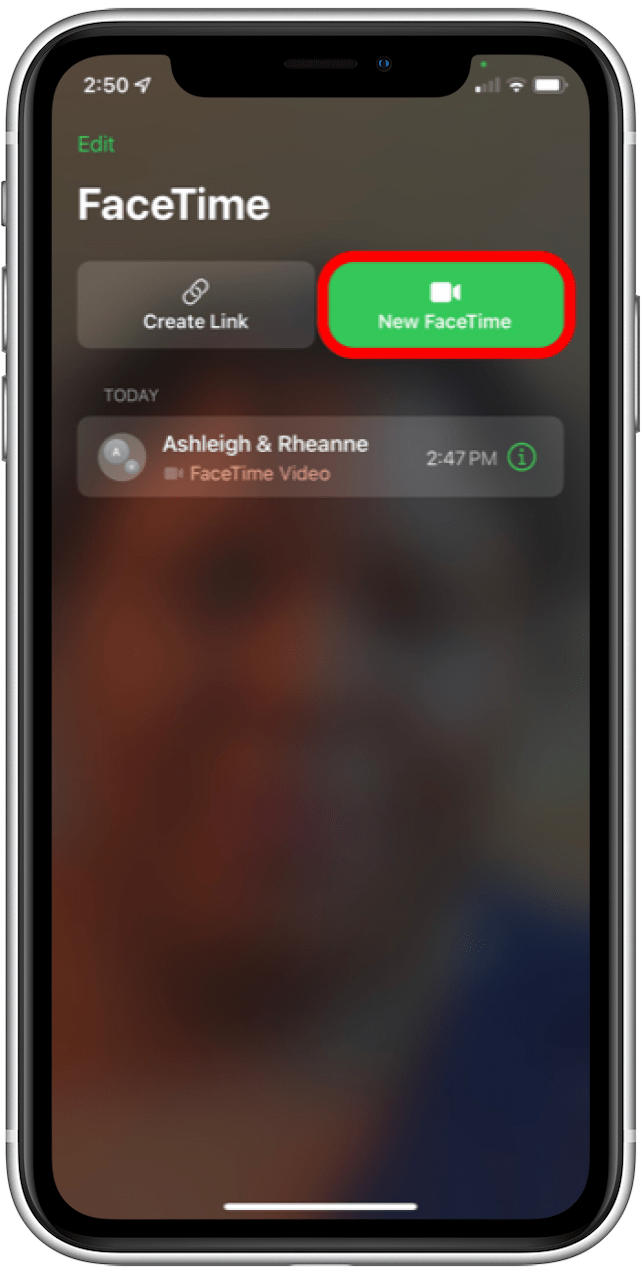
- Choose the people you want to call.
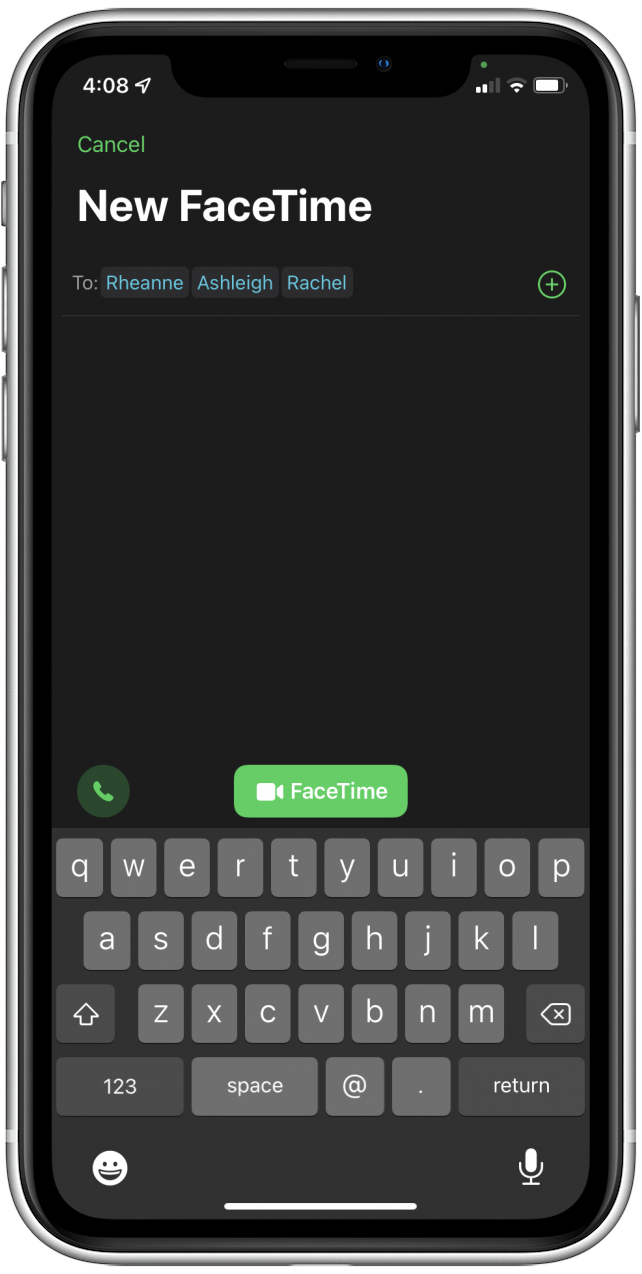
- Tap on the FaceTime button to start the call.
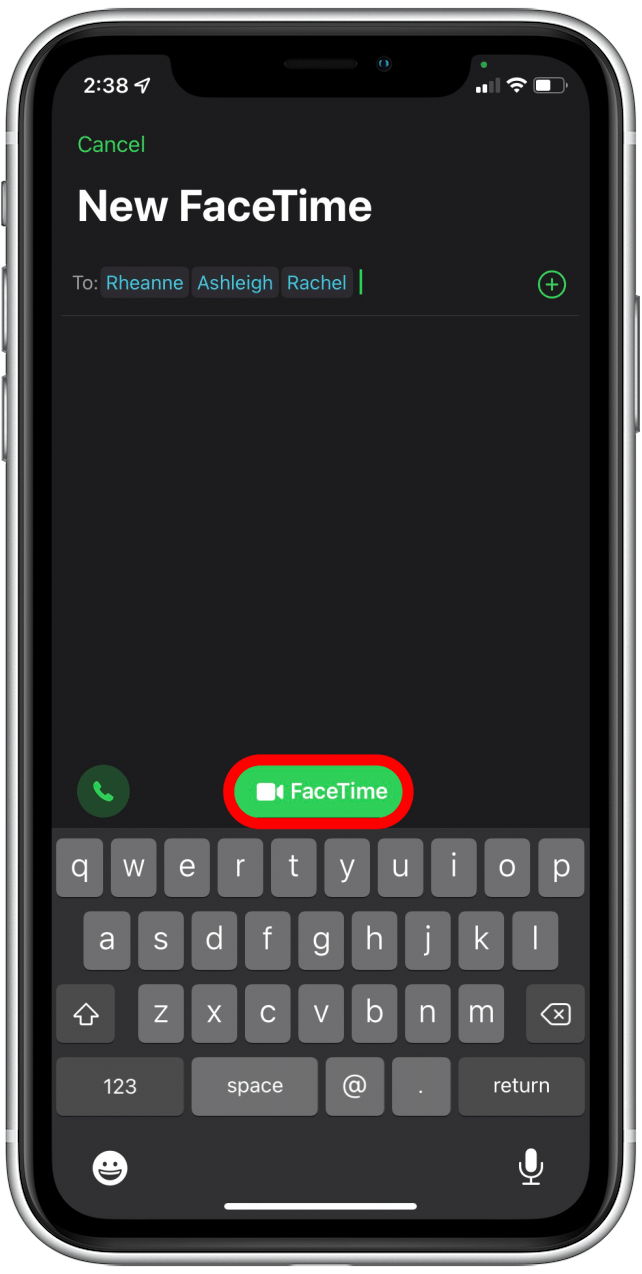
- During the call, the Grid Layout icon should be located on the bottom left-hand corner of the screen. Tap on Grid Layout. The icon should turn white and opaque when activated.
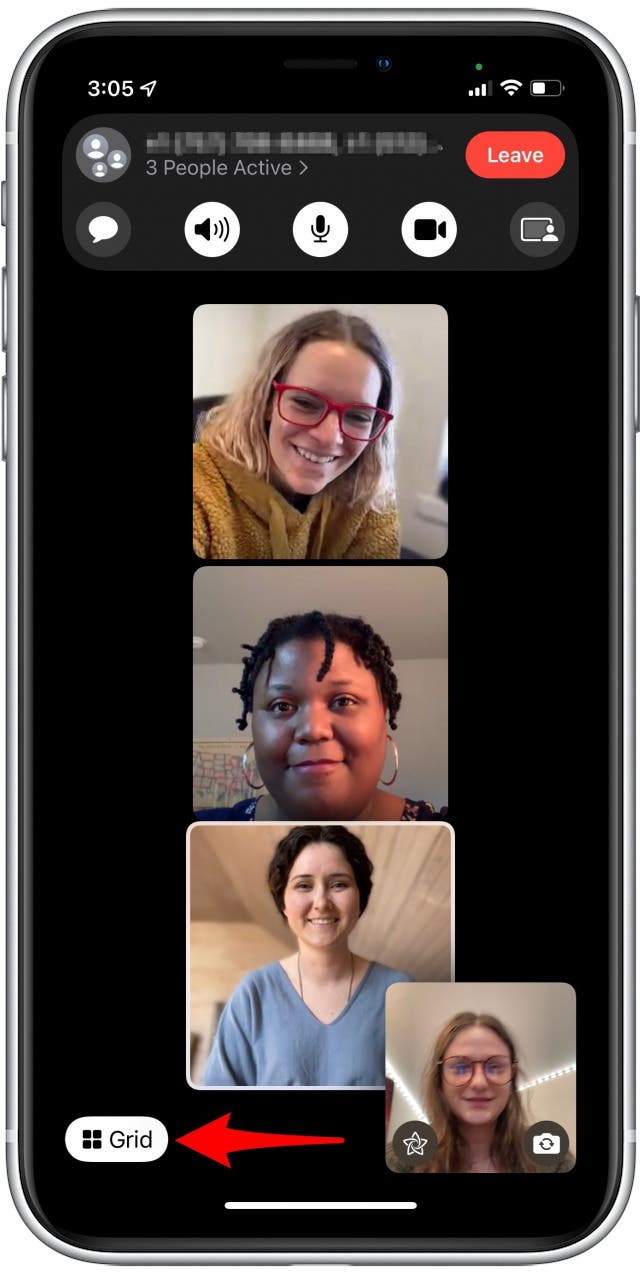
- To disable Grid View, tap on Grid Layout again to disable the feature, and the button should turn back to a translucent gray.
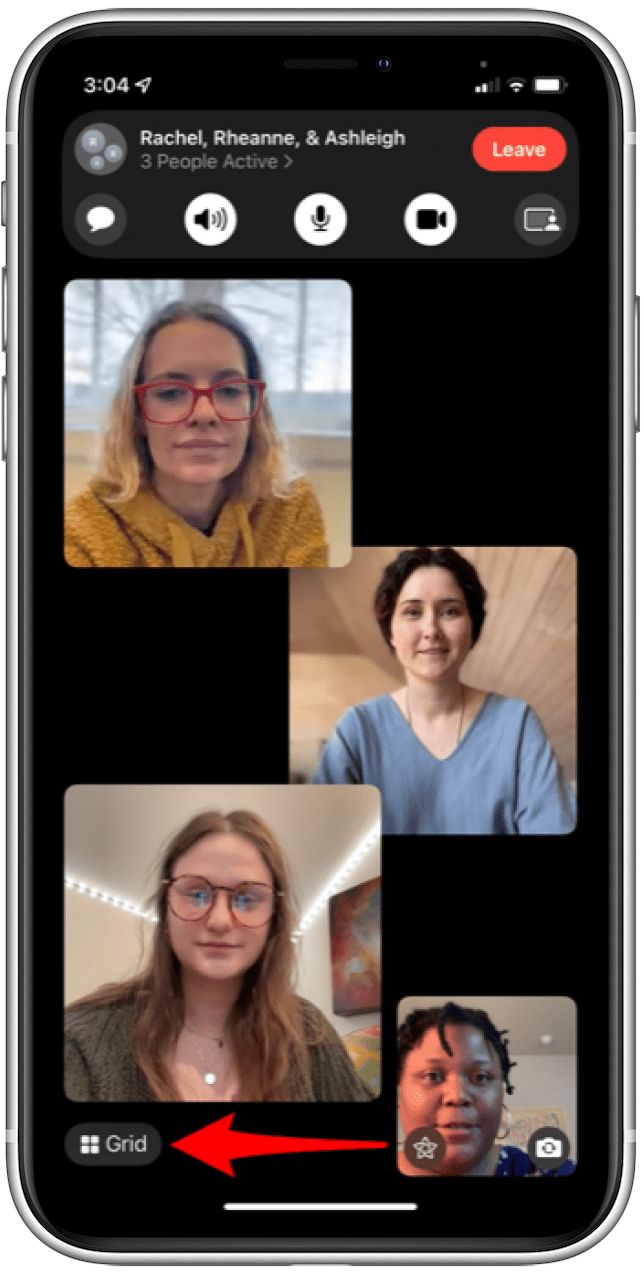
Now you know how to enable and disable Grid View during your random FaceTime group calls! You can also learn how to use SharePlay for screen sharing on FaceTime.
Every day, we send useful tips with screenshots and step-by-step instructions to over 600,000 subscribers for free. You'll be surprised what your Apple devices can really do.

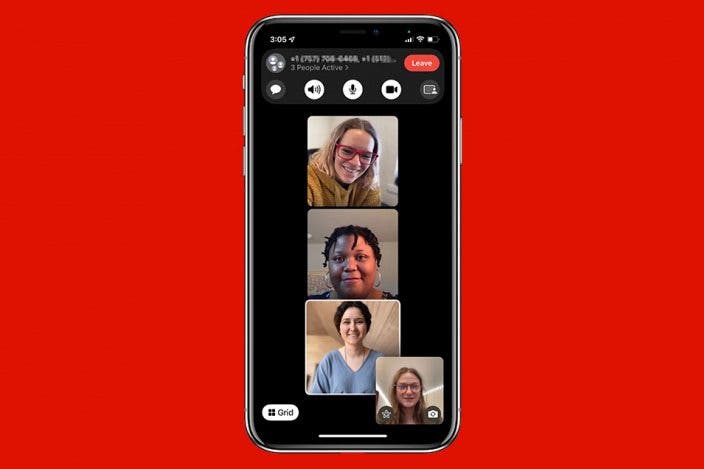
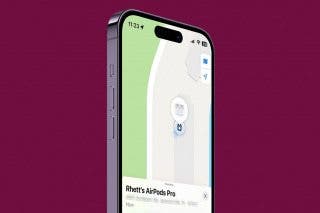
 Rhett Intriago
Rhett Intriago
 Olena Kagui
Olena Kagui
 Rachel Needell
Rachel Needell



 Brian Peters
Brian Peters




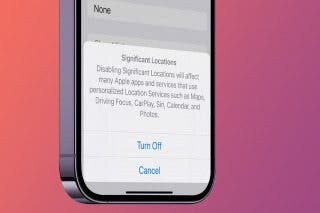

 Leanne Hays
Leanne Hays
 Ashleigh Page
Ashleigh Page