Get, Turn Off & Customize Left Behind Alerts for Your AirTag
The Left Behind toggle can help you keep your belongings safe.


Do you get Find My alerts when you leave the item attached to your AirTag at home? The alerts can be very helpful if you were about to leave without your keys, but less so when your AirTag is attached to a remote control or bag you don't always bring with you. Here's how to turn the Left Behind toggle off and on in iOS 15 and how to customize when it will send you alerts.
Related: How to Find Lost iPhone: Dead, Offline, Turned Off, or Otherwise
Turn Left Behind Toggle On & Off to Get or Stop Getting Alerts
You can turn the Left Behind toggle on or off in the Find My app. When you turn the Left Behind toggle on, you'll get alerts whenever you leave your AirTag behind. If you turn the toggle off, you won't get alerts when your iPhone and AirTag are separated. Before you decide what to do with your Left Behind alerts, you may be interested to read more about AirTags and privacy. To learn more about how to use your AirTag and other Apple devices, sign up for our Tip of the Day newsletter.
Before you begin, make sure you have updated to iOS 15.
- Open the Find My app.

- Tap the Items tab.

- Select your AirTag.

- Swipe up on the AirTag card.

- Tap Notify When Left Behind.

- Toggle Notify When Left Behind on or off, as desired.

- Tap Done.

Customize When You Want to Get Alerts
If you want to be alerted when you leave your AirTag at home, but you keep getting alerts just went you walk out into your front yard, you can change the geofence—a virtual perimeter around a physical location—to be larger. On the other hand, if you are forever getting in your car and driving halfway down the block before you get a notification that you left your AirTag at home, you can make the geofence smaller. Here's how:
- Go back to the Notify When Left Behind screen.
- You can't change the geofence on an existing location, unfortunately, so tap New Location.

- Enter the address you'd like to set a geofence for or use your current location.

- Select Small, Medium, or Large for the size of your AirTag geofence.

- Tap Done and confirm whether you don't want to be notified at this address for just your AirTag or for all items and devices.


August Garry
August Garry is an Associate Editor for iPhone Life. Formerly of Gartner and Software Advice, they have six years of experience writing about technology for everyday users, specializing in iPhones, HomePods, and Apple TV. As a former college writing instructor, they are passionate about effective, accessible communication, which is perhaps why they love helping readers master the strongest communication tools they have available: their iPhones. They have a degree in Russian Literature and Language from Reed College.
When they’re not writing for iPhone Life, they’re reading about maritime disasters, writing fiction, rock climbing, or walking their adorable dog, Moosh.
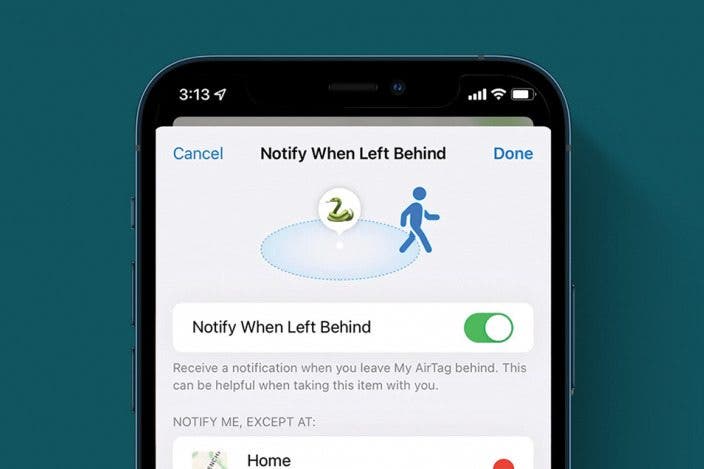

 Susan Misuraca
Susan Misuraca
 Rachel Needell
Rachel Needell
 Olena Kagui
Olena Kagui
 Leanne Hays
Leanne Hays

 David Averbach
David Averbach


 Devala Rees
Devala Rees

 Ashleigh Page
Ashleigh Page

 Rhett Intriago
Rhett Intriago
