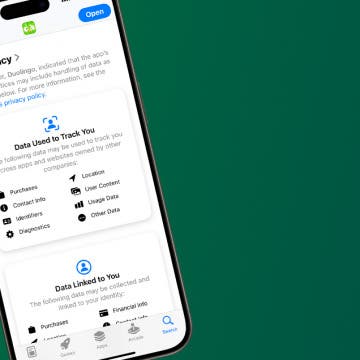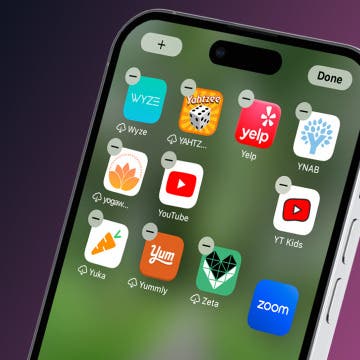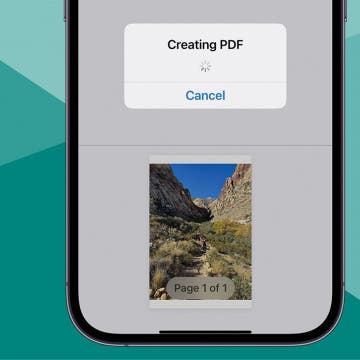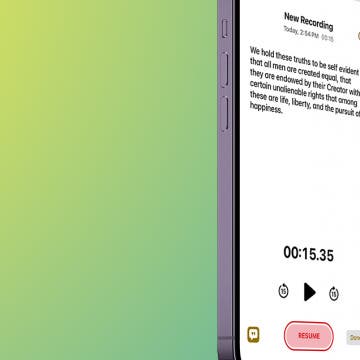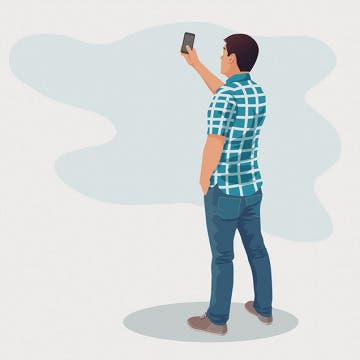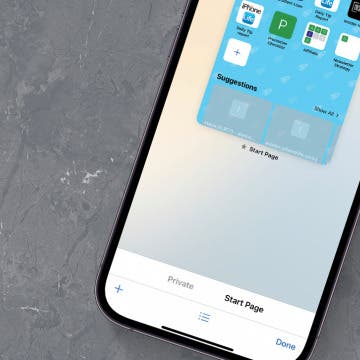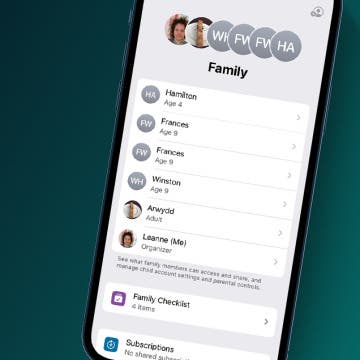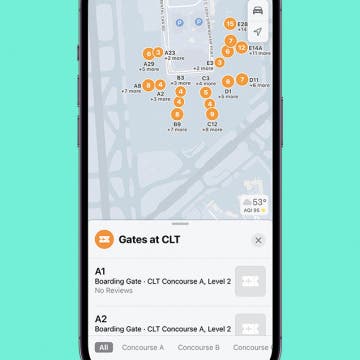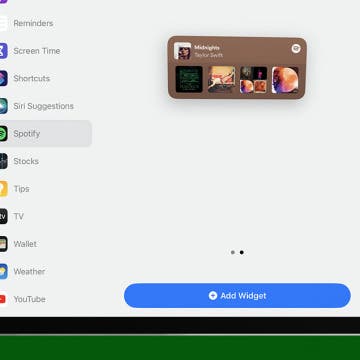What Is Game Mode on iOS 18 & How To Use It
By Rhett Intriago
Your iPhone now has a dedicated Game Mode. This new feature is included with the latest iOS update and is designed to help improve your gaming experience on the iPhone and iPad. Find out what Game Mode is, how it works, and how to activate Game Mode on iOS 18.